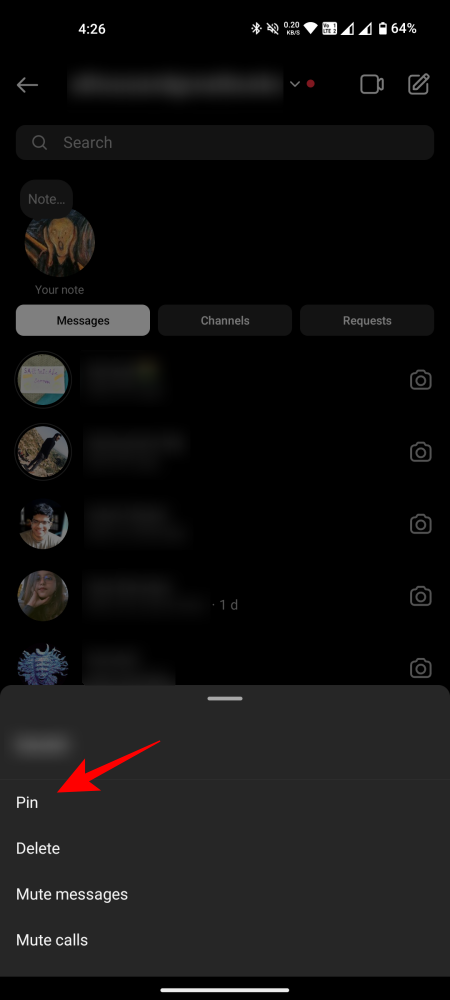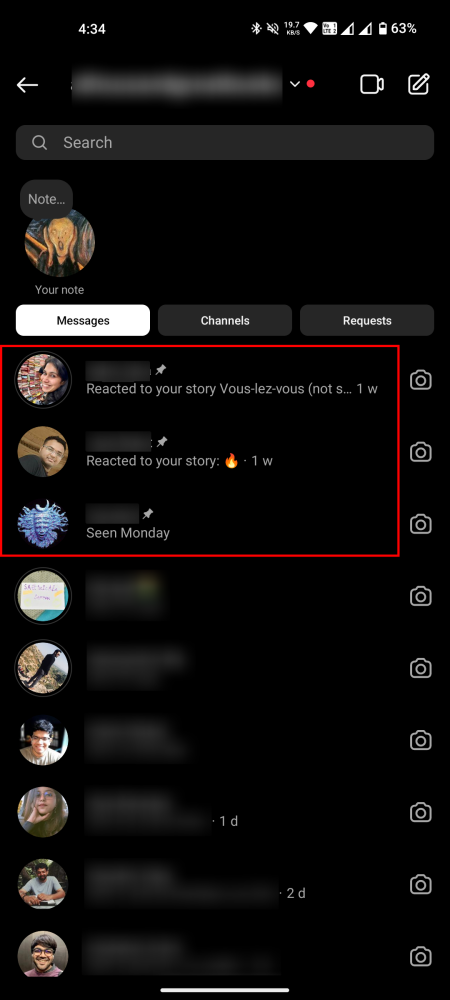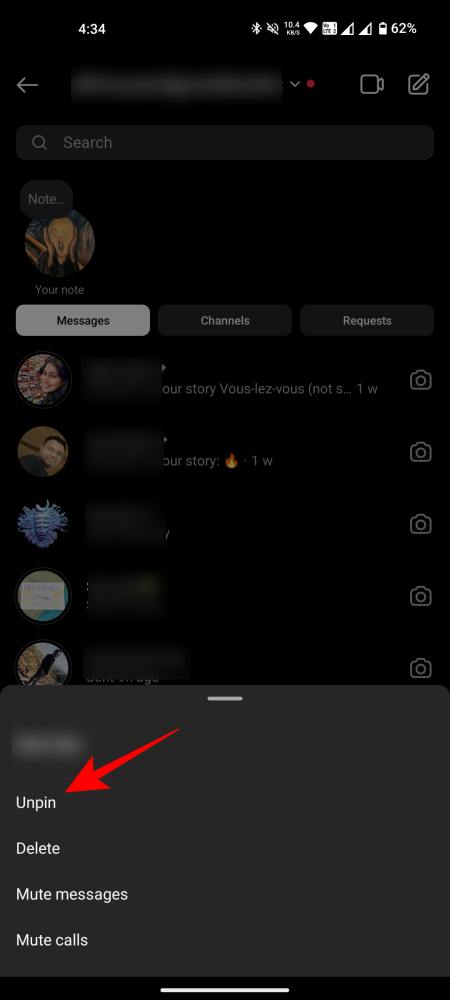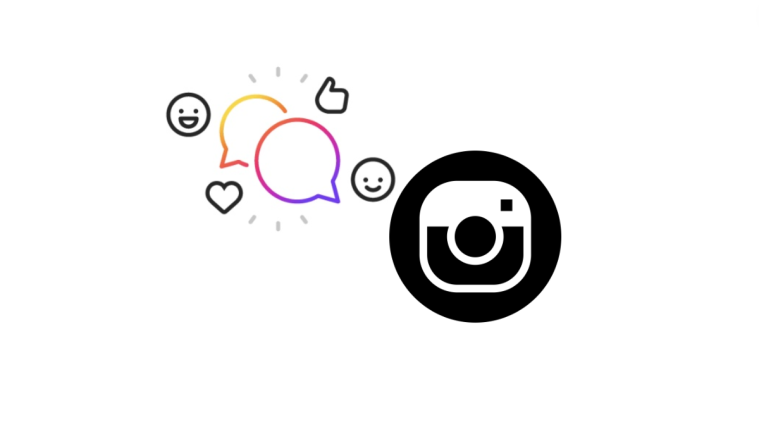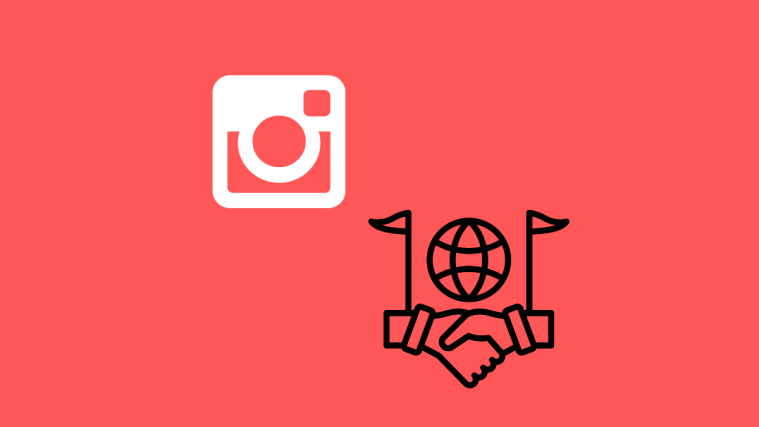What to know
- Instagram now lets you pin your favorite chats to the top of the ‘Messages’ page.
- To pin a chat, swipe left or tap and hold the chat, and select ‘Pin’.
- You can pin a total of three chats, including group chats and one-to-one chats.
Most of us have friends and contacts that we regularly turn to for a good conversation, be it in real life or on social media. So why should our Instagram chats suggest otherwise? Because Instagram now lets you pin your three favorite chats, be they group chats or one-on-one, so that they’re always at the top and easily accessible. Here’s how to pin or unpin chats on Instagram.
How to pin chats on Instagram
- Open Instagram and go to the ‘Messages’ screen. Here, tap and hold the chat that you want to pin. Then tap Pin.
- Your pinned chat will move to the very top. If you try to pin more than three chats, you’ll be asked to unpin another one first.
Your pinned chats will always remain on top, even if you get messages from other chats.
How to unpin chats on Instagram
Unpinning a chat is as simple as pinning it.
- Tap and hold one of your pinned chats on the ‘Messages’ screen. Then select Unpin.
- And just like that, the chat will be removed from the top and take its place somewhere in the middle of the chat pile.
We hope this guide helped you pin your favorite chats and get easy access to them on Instagram. Until next time!