Microsoft has been testing Edge for a long time now and the company finally seems ready to roll it out to its entire userbase. Microsoft Edge has now been bundled as the default browser in Windows 11. Gone are the days of the legacy Internet Explorer, and every Windows user can now enjoy a chromium-based browsing experience using Edge.
But if you’re not fond of edge and use a third-party browser, then this can be a heartbreaking change where it might seem impossible to remove Edge from your PC. But that is not the case. You can easily use the PowerShell commands below to remove Microsoft Edge as your default browser from Windows 11.
Related: 6 Ways to Update Drivers on Windows 11
How to remove Edge from Windows 11
Open File Explorer in Windows 11 and copy and paste the path given below in your address bar.
C:\Program Files (x86)\Microsoft\Edge\Application
Now navigate to the folder with the numerical value. This value will represent the version number of ‘Edge’ installed on your system.
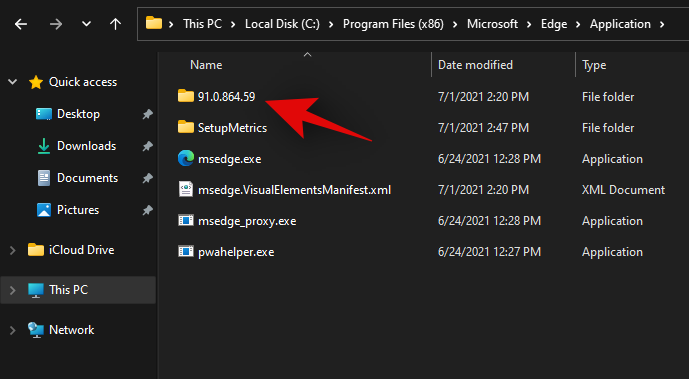
Double click and open the ‘Installer’ folder.
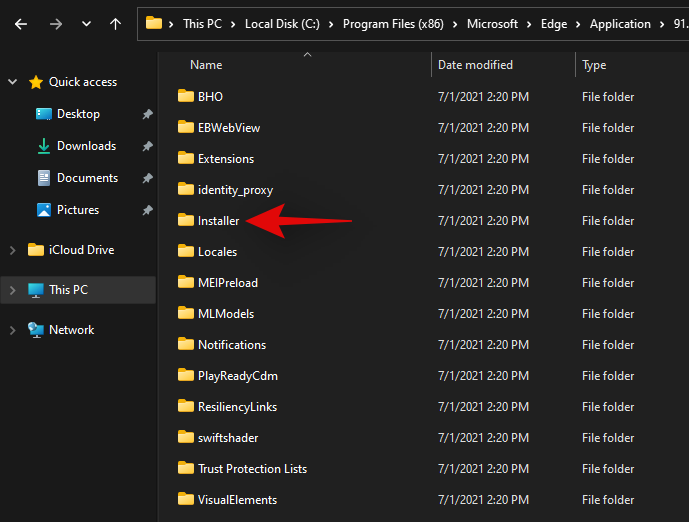
Now click on ‘File’ and hover above ‘Open Windows PowerShell’.
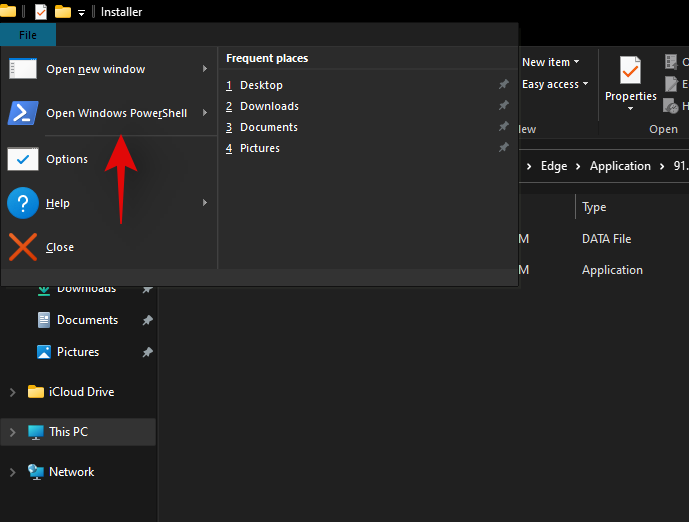
Select ‘Open WindowsPowershell as an administrator’.
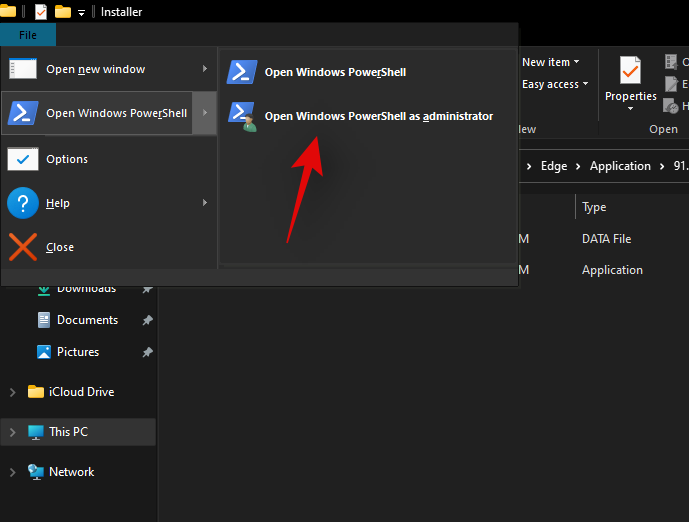
A PowerShell window will now open up on your screen. Copy and paste the following command in the PowerShell window and press ‘Enter’ on your keyboard.
.\setup.exe -uninstall -system-level -verbose-logging -force-uninstall
Powershell will now execute the command and Microsoft Edge will be removed from your system. Once removed, restart your system for good measure and you shouldn’t be able to spot any remaining traces of Microsoft Edge now.
Related: How To Share Files, Folder, Links, Drive, Photos and Videos on Windows 11
Why remove Microsoft Edge?
By default, Microsoft Edge is your default browser in Microsoft Windows 11. Additionally, the browser by default uses the Bing engine and Microsoft’s servers to provide more information. As such Edge will show up in almost any and every browsing experience you have on your system and in case you don’t like Edge or would like to replace it with a better alternative, then you can remove it from your system using the guide above. If you use a company-issued browser with enhanced security then this might be another reason to remove Microsoft Edge from your system.
And while Edge is Chromium-based, it still lacks some of the groundbreaking features provided by third-party browsers like Google Chrome, Mozilla Firefox, Brave Browser, DuckDuckGo, and more. Hence, if you have any of these issues or would like to opt for an alternative browser, then it is a good idea to remove Microsoft Edge from your system.
We hope you were able to easily remove Microsoft Edge from your system using the guide above. If you face any issues or have any questions for us, feel free to reach out using the comments section below.
RELATED
- How To Fix Windows 11 BSOD (Black Screen of Death)
- How To Shrink the Taskbar on Windows 11
- How To Increase Space Between Items on Windows 11 File Explorer
- ‘Your PC Does Not Meet the Minimum Hardware Requirements for Windows 11’ Error: What Is It and How To Fix It?
- How to Customize the Start Menu on Windows 11

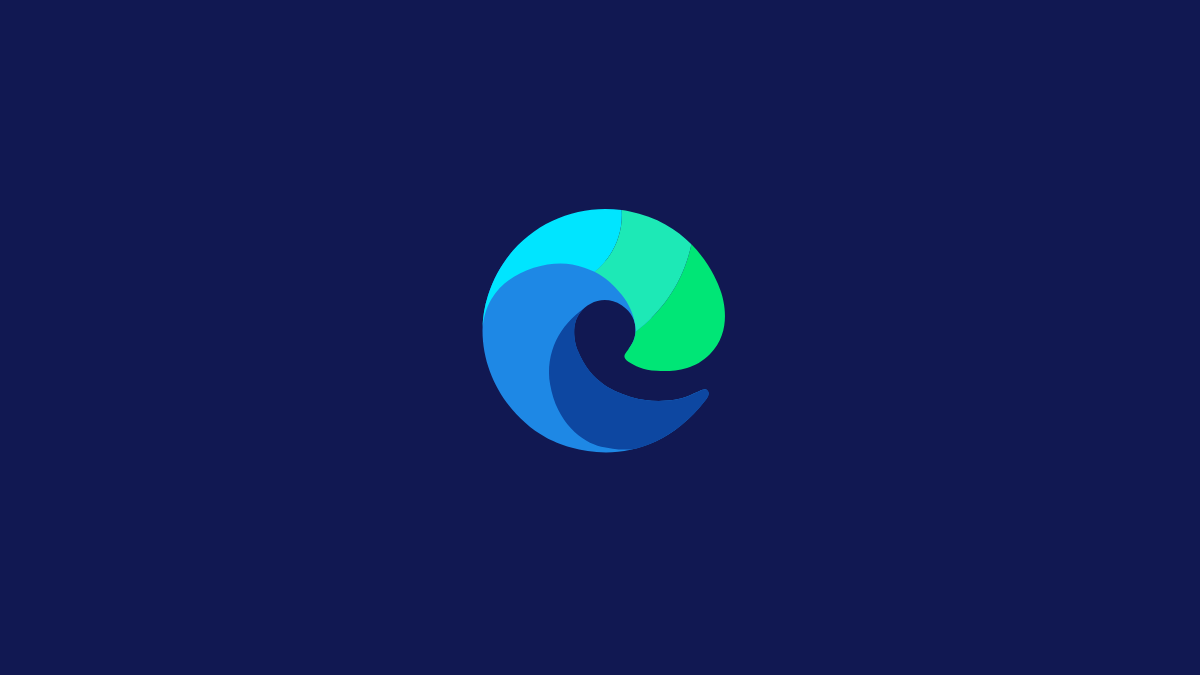
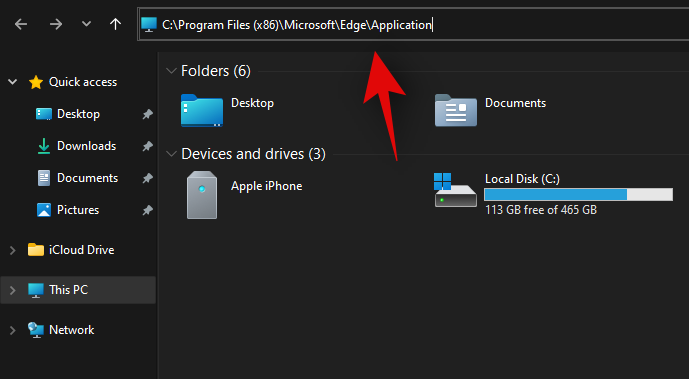
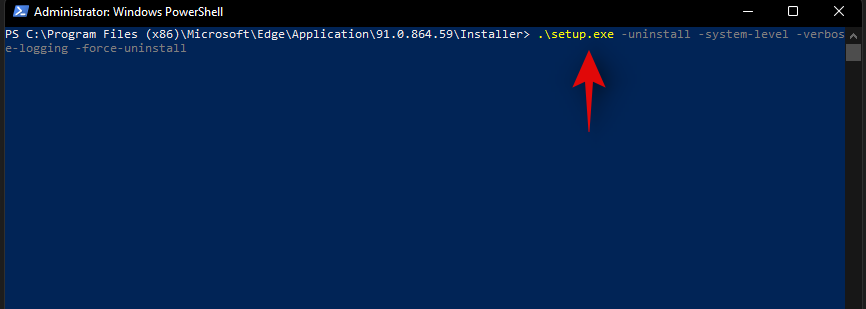










Discussion