What to know
- Open the Reel and tap anywhere on the reel to pause it. If you’re on a PC, click anywhere on the reel.
- You can also tap and hold on the reel to pause it. Let go to resume it again. Alternatively, tap it again to resume.
- Instagram reels on Facebook can be paused in the same way.
Instagram’s in-the-moment approach to social media has brought along quite a successful amalgamation of features. Some of these features are flexible and work as you’d think, like sharing pictures and texting. Others might be confusing at times, like Reels. If you’re wondering how to pause a Reel on Instagram, then you are not alone. And here’s how you can get started.
How to pause Instagram Reels on the Instagram app
Here’s how you can pause Reels on the Instagram app on your iPhone or Android device.
- Open the Instagram app and navigate to the Reel you want to pause. You can do this by going to a profile, tapping on the Reels icon, or by searching for the Reel. You can also use your personalized Reels feed on Instagram’s home screen.
- Wait for the Reel to start. Then tap and hold on the screen to pause this Reel. You can also simply tap anywhere on screen to pause it.
Note: Make sure you tap and hold around the middle of the screen and not near the bottom.
Related: How to Reverse a Reel on Instagram
How to pause Instagram Reels on PC on instagram.com
Visit instagram.com from a web browser like Chrome or Internet Explorer on your PC.
- Log in with your credentials if you are logged out.
- Navigate to the Reel you want to pause. You can do this by going to a profile, tapping on the Reels icon, or by searching for the Reel.
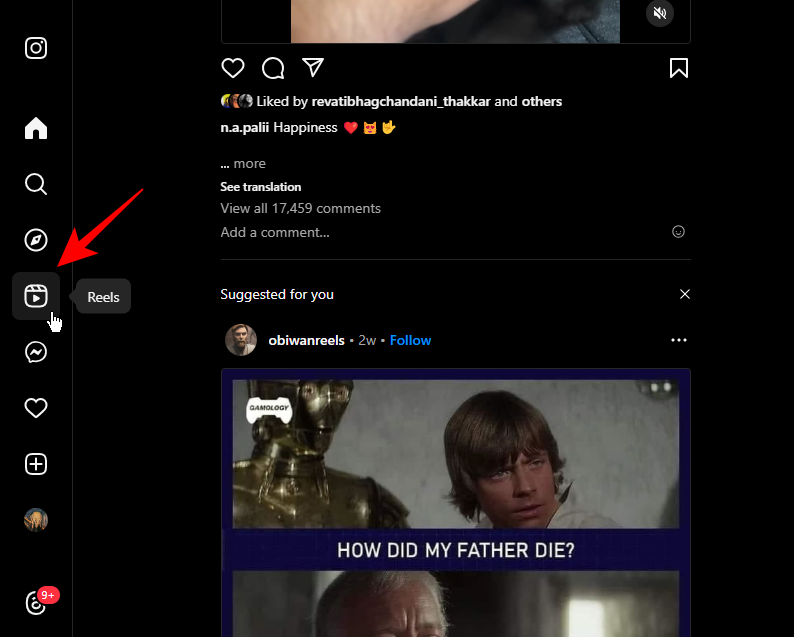
- Click on this Reel to open it. Once the Reel starts playing in a loop, tap anywhere on the left side of the window (preferably around the middle of the Reel) to pause the Reel.
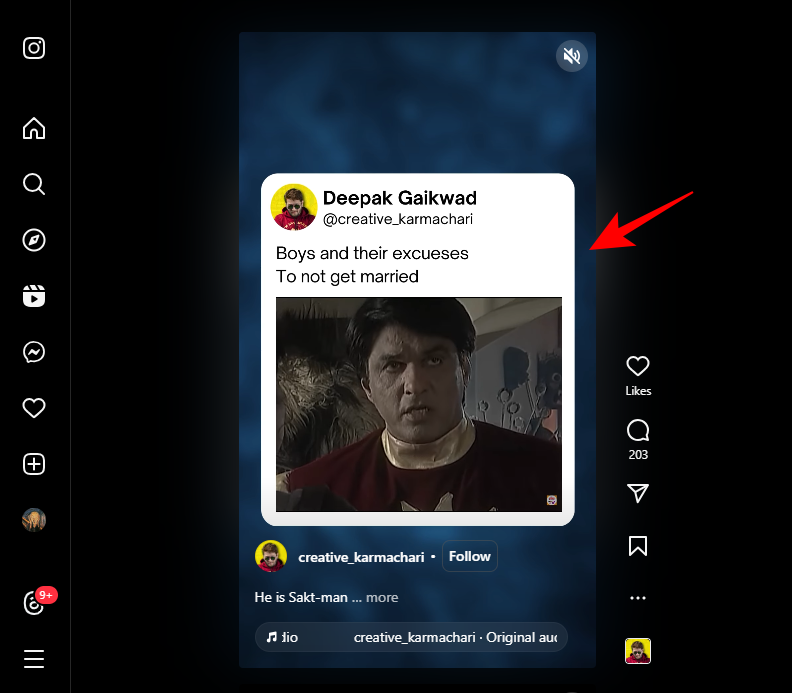
- The Reel is now paused. You can play it again by clicking on the play symbol.
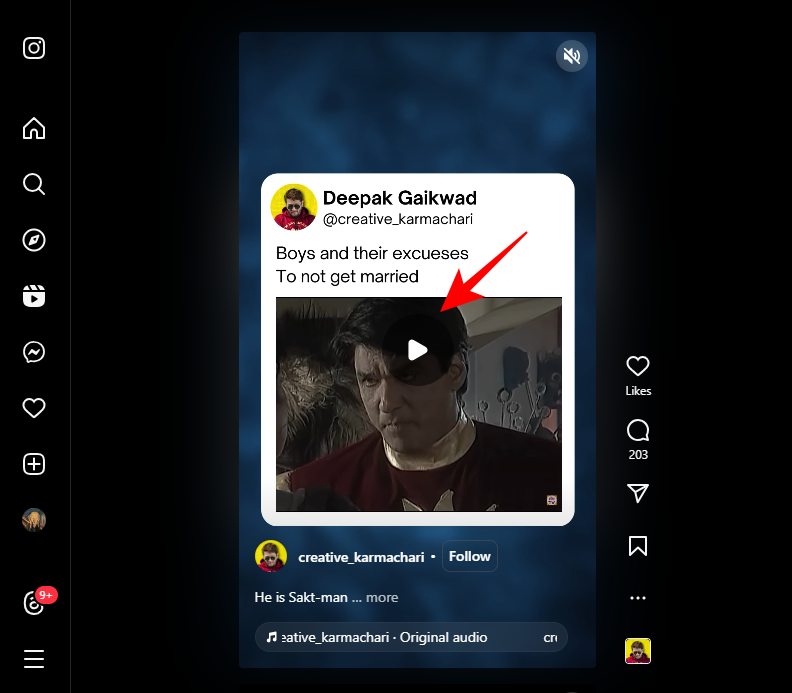
Related: How To Share Instagram Reels As A Story Or DM
How to pause Instagram Reels on Facebook
Instagram reels also have the ability to be uploaded to Facebook. This allows you to view reels on both platforms; however, the way to pause reels differs on Facebook. Here’s how you can pause Instagram reels when viewing them on Facebook.
On PC
Open Facebook.com in your browser and log in to your account.
- Once logged in, click Reels at the top.
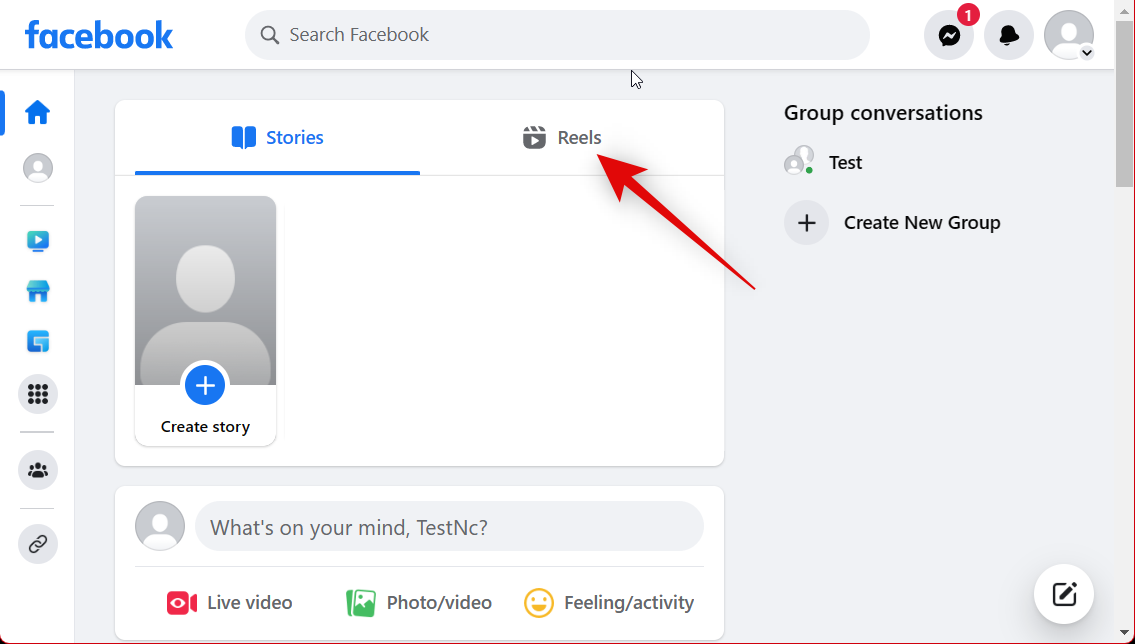
- Now find the reel you wish to pause and click and open it. Now simply click on the playing reel to pause it.
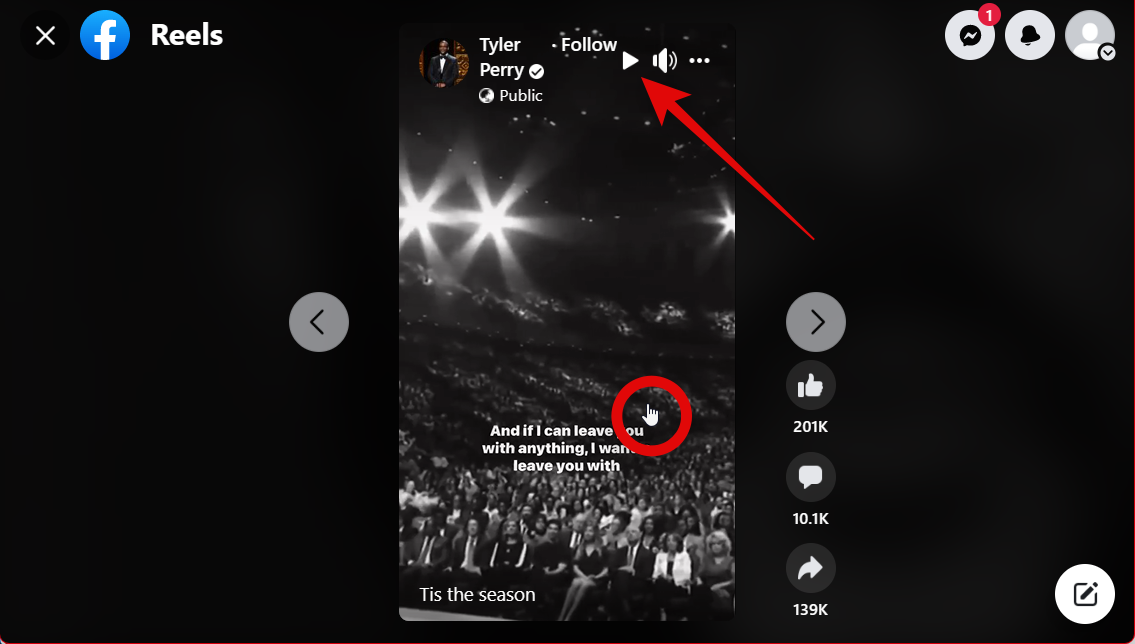
- Once a reel is paused, a play icon will show up in the top right corner. Click on the reel again whenever you wish to resume playing the reel.
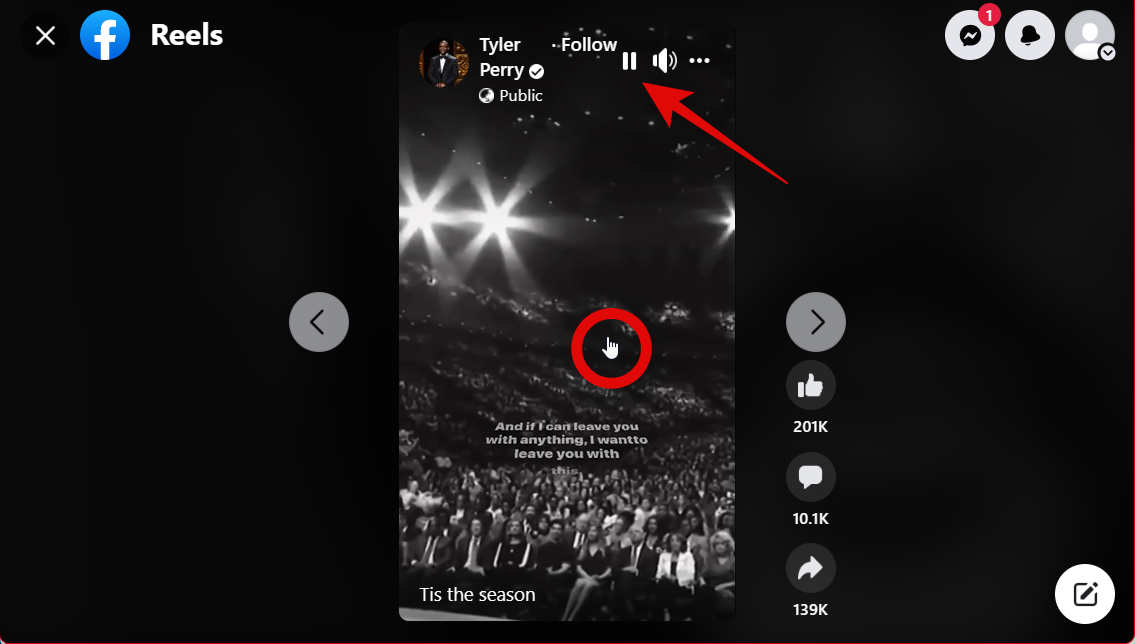
And that’s how you can pause reels when browsing Facebook on your computer.
On iPhone
- Open the Facebook app on your iPhone and tap the Watch icon at the bottom.
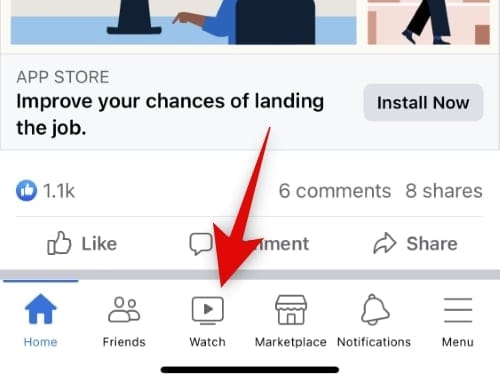
- Now tap and select Reels at the top.

- Find the reel you wish to pause and tap on your screen to pause it.
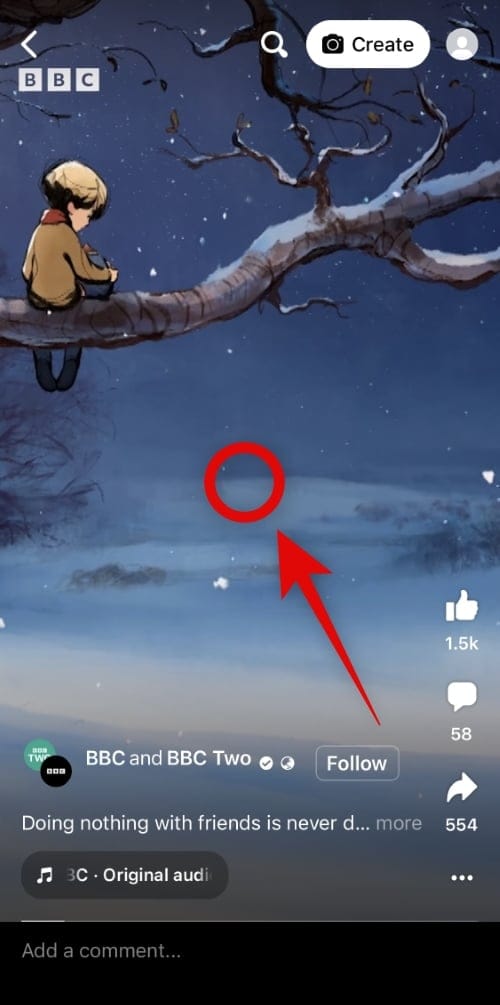
- You also get a seek bar at the bottom to scrub the reel as needed.
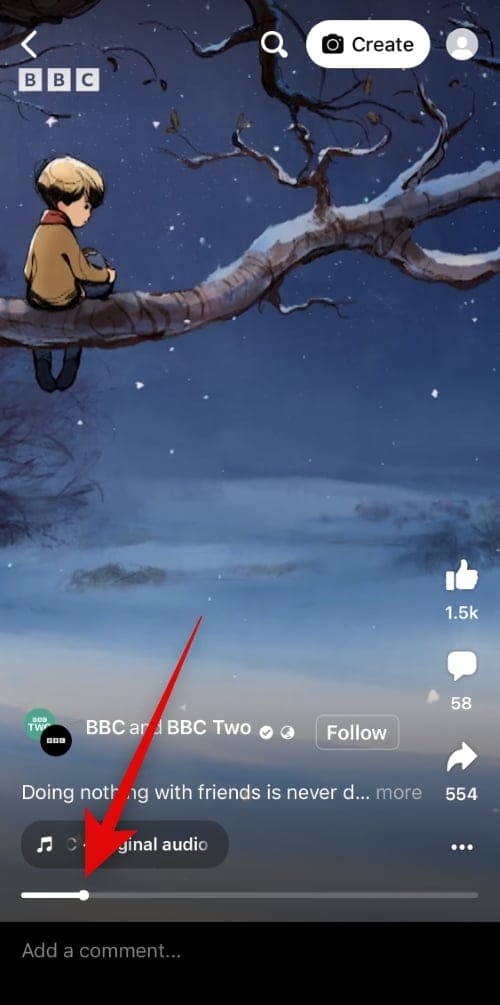
- Once you’re done, tap the reel again to resume playing.
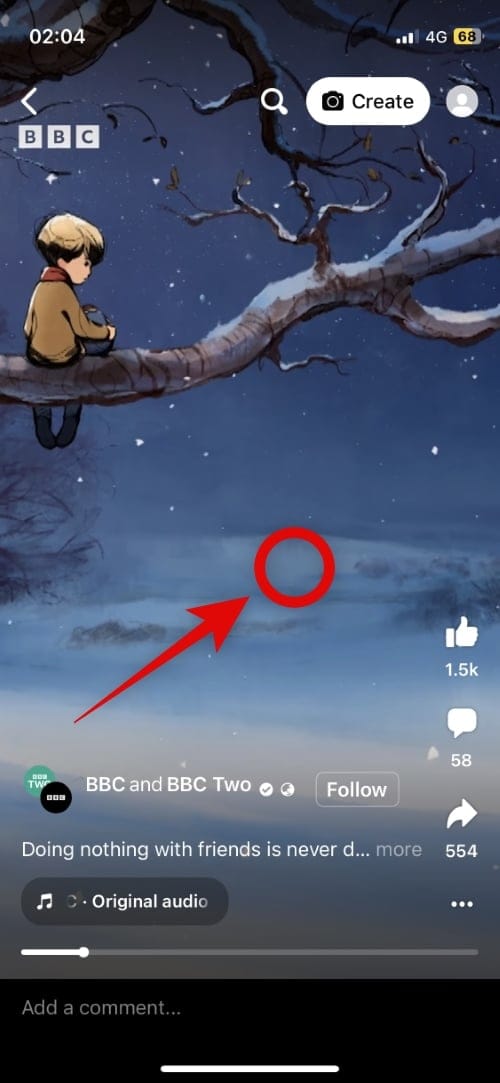
And that’s how you can pause a reel on Facebook on your iPhone.
On Android
- Open the Facebook app and tap the Hamburger menu (
) icon in the top right corner.

- Tap Reels.
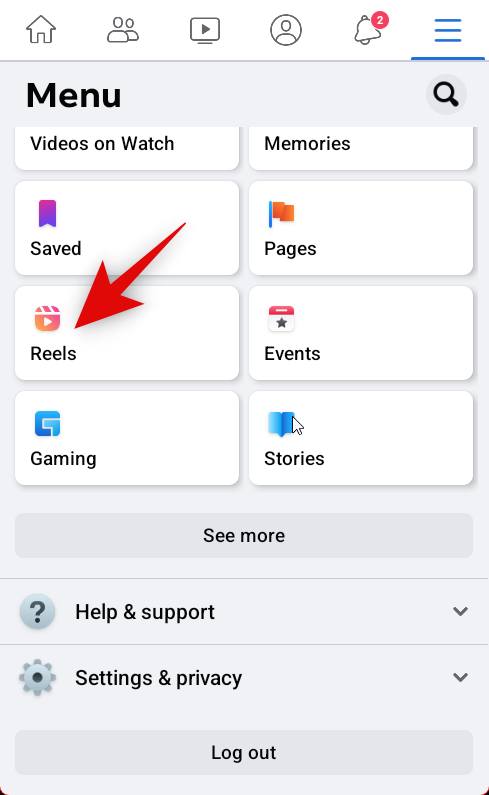
- Swipe and find the reel you wish to pause. Tap on the reel to pause it.
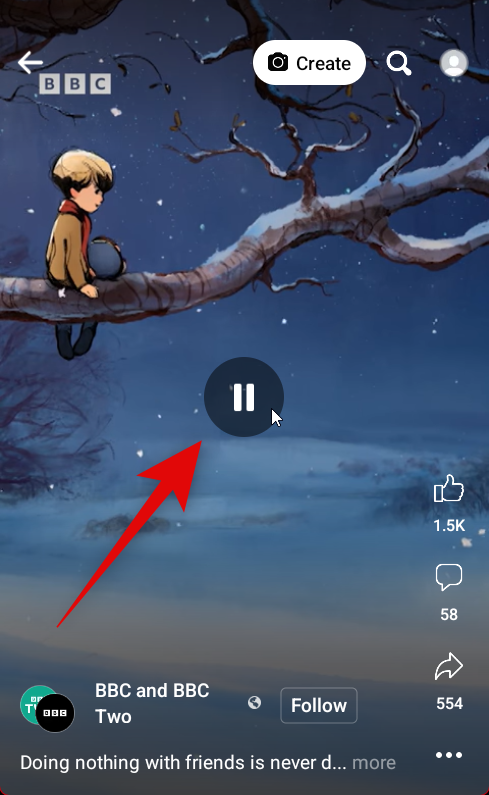
- Tap the reel again to resume playing.
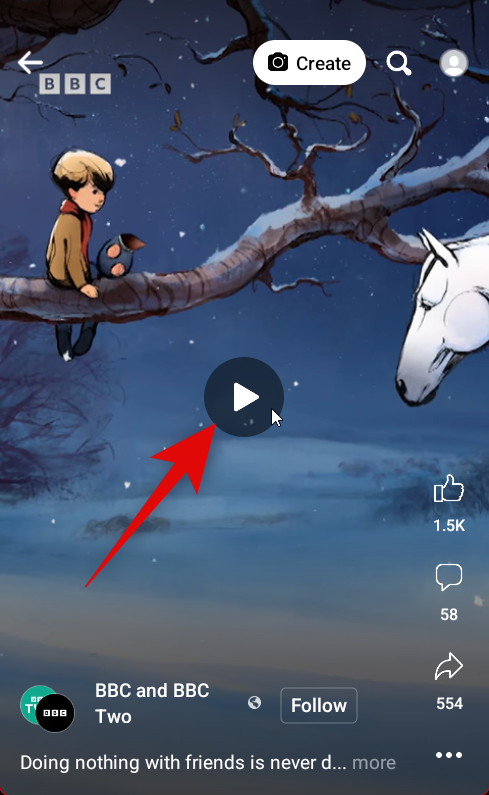
And that’s how you can pause reels on your Android device.
How to download a Reel to pause it at your convenience
You can also download Reels to your local storage so you can pause and view them at your convenience. This also gives you the ability to edit the video to create your remixes offline. Use this comprehensive guide from us to download Instagram Reels to your local storage, depending on your current device.
FAQs
Here are a few commonly asked questions that should help you get up to speed with the latest information regarding Reels on Instagram.
Can you fast-forward or rewind Reels or any other video post on Instagram?
Unfortunately, you do not have any playback controls when viewing Reels on Instagram. You could previously pause Reels by tapping and holding on the screen and then sliding up. Sadly, this bug has since then been fixed by Instagram.
Can’t pause Instagram Reels? Try this trick
Open Google Chrome (or any other web browser) on your mobile device.
- Visit www.instagram.com and tap on ‘Log In’ if you are logged out. Enter your credentials and tap on ‘Log In‘.
- Navigate to the Reel you wish to pause and tap on it.
- Tap once on the play icon to play the Reel.
- Once the Reel starts playing in a loop, tap anywhere on the video (preferably around the middle of the video) to pause the Reel.
Note: You can tap on the pause icon again to resume playing the Reel.
Why is there no dedicated pause button for Reels?
Instagram Reels are very close to infringing copyright laws when it comes to their similarities with similar features on other social media platforms. This seems to be one of the reasons why there are no playback controls for videos on Instagram anymore. However, there is no official word or confirmation for the same.
Will Instagram add a pause button for Reels?
This seems highly unlikely, but you can nonetheless submit a feature request with Instagram to make this a possibility in the future. Use the link below to help you get in touch with the support team.
Can you pause Stories and video posts on Instagram?
Yes, you can use the same methods above to pause Stories and video posts on Instagram. Reels, videos, and stories all have the same playback controls on Instagram now.
We hope this post helped you easily pause Reels on Instagram. If you have any more questions, feel free to reach out to us using the comments below.
RELATED
- How To Change Your Instagram Reels Cover
- How To Slow Down A Reel Video On Instagram
- How To Save Instagram Reels Without Posting — Keep Reels In Drafts
- How To Add A Reel To Your Profile Grid Instead Of Reels Tab
- How to Save or Download Instagram Reels to Your Phone Gallery, Camera Roll or Storage
- How To Make Reels On Instagram: Best Trends, Tips, And Tricks To Use
- Instagram Reels Not Working or Showing Up: Fixes Explained!

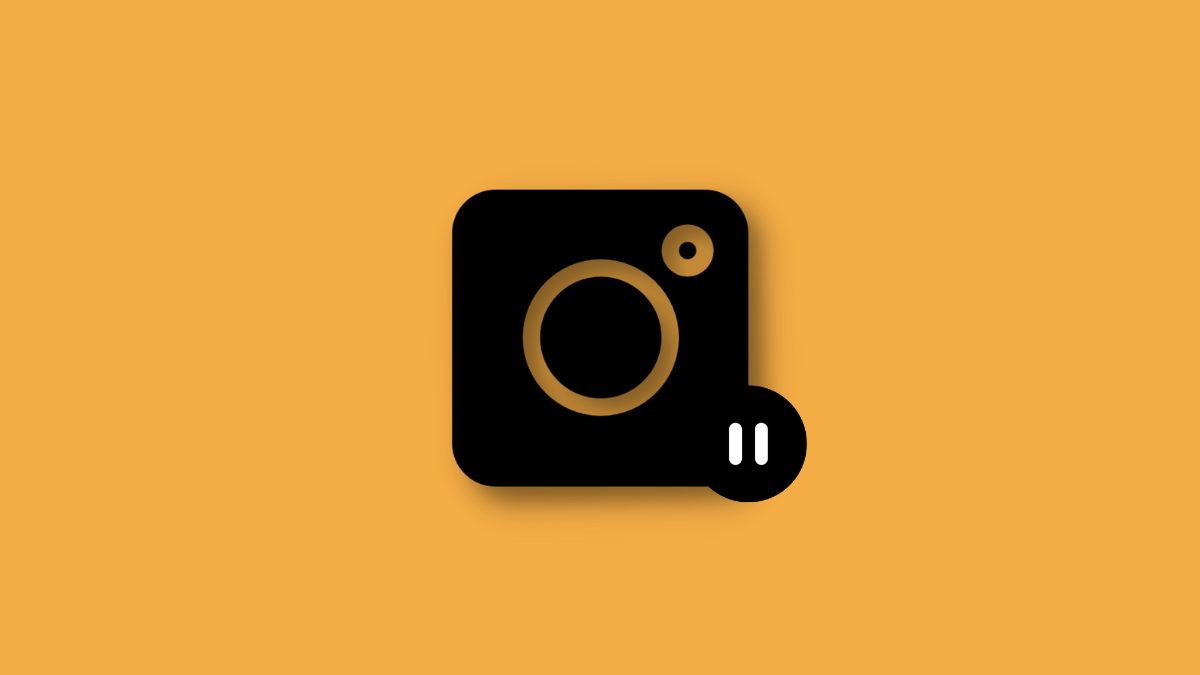
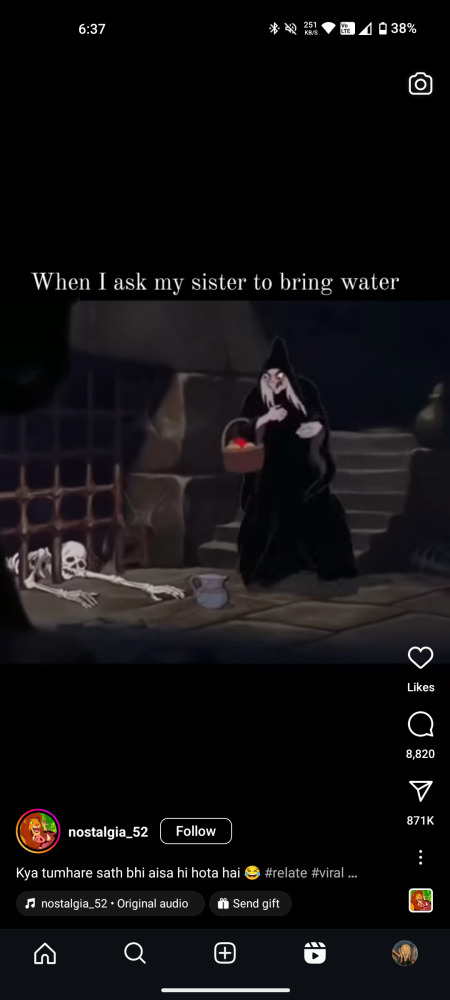












Discussion