Notifications on your phone can either be really important or distracting when you’re in the middle of something. We all appreciate being notified about something that we care about like when someone’s messaging, a package is being delivered, or when something important is happening.
When important news or a major event is happening around you, you can make sure you get alerts for breaking news. The following post should help you manage notifications in a way that you don’t miss out on getting the latest news.
How to get alerts for breaking news on your iPhone [5 Tips]
Tip 1: Limit the number of News apps on your iPhone
You may think that using a bunch of news apps on your iPhone will make sure you don’t miss a piece of breaking news. But that’s not the case. If you use a lot of apps, all of those apps may overwhelm you with their alerts and these alerts may end up burying important or breaking news.
If you do not wish to scroll endlessly through the Notification Center to get breaking news, the best practice is to limit the number of news apps you have installed on your phone. To receive breaking news from all major publications, you can use the following news aggregator apps that provide news stories and important news from your area and around the world:
Tip 2: Turn ON Immediate Delivery for notifications from News apps
Notification Summary is an iOS feature that lets you get notifications that are not time-sensitive at a later but convenient time. When you add a news app to Notification Summary, all alerts from the app including breaking news will be demoted as non-urgent notifications and will only appear as summaries at a later time and that too happens only when Apple considers them important.
To make sure you get alerts about breaking news from a news app, you need to make sure that Notification Summary hasn’t been enabled for that particular app.
- Open the Settings app on your iPhone and tap on Notifications.
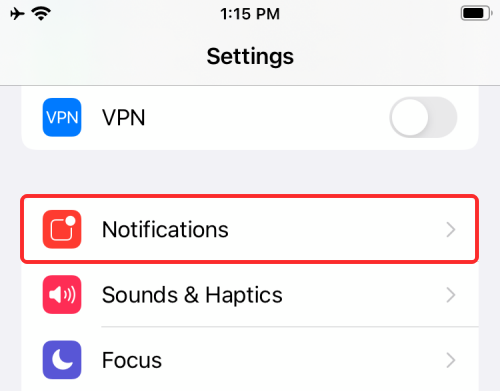
- Inside Notifications, select the news app from where you want to get immediate alerts.
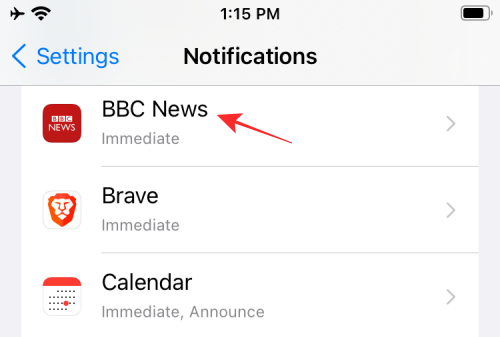
- On the next screen, select Immediate Delivery under “Notification Delivery”. If this option doesn’t appear, you will need to turn on the Allow Notifications toggle on this screen first.
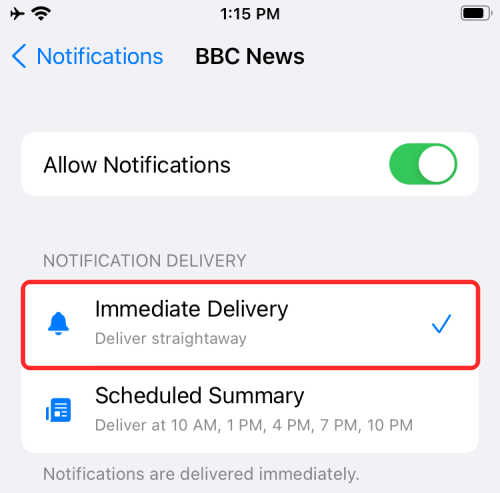
- Additionally, when you install a news app and use it for the first time, you will get a prompt asking you to choose your delivery method. When you get this prompt, select Immediate Delivery to receive notifications when they’re available.
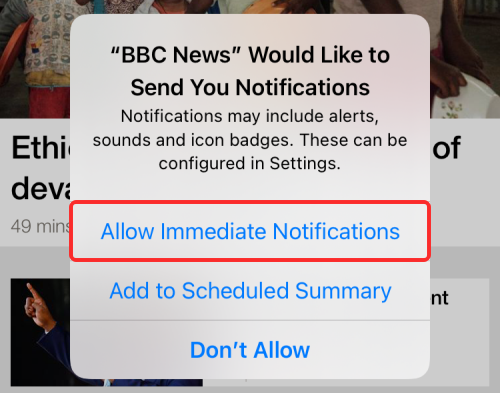
Tip 3: Enable Time-sensitive Notifications for News apps
Breaking news is to be dealt with a sense of urgency, so it notifies the user instantly without any delay. Your iPhone has a Time Sensitive Notifications option that alerts users of something important even when notifications from the app are disabled or when a Focus mode is active. Notifications that are considered time-sensitive may be able to break past alert restrictions and apps that take advantage of the feature will be able to deliver high-priority notifications without fail.
- To turn on Time-sensitive notifications, open the Settings app on your iPhone and tap on Notifications.
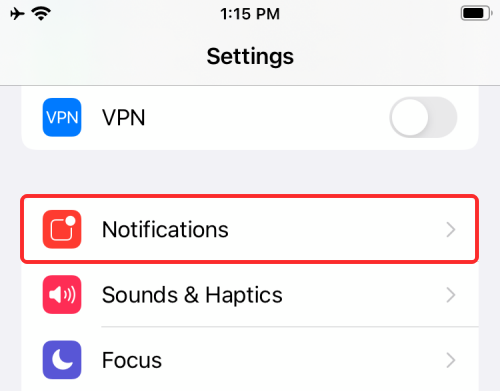
- Scroll down the Notifications screen and select the news app from where you want to receive Time-sensitive notifications.
- On the next screen, turn on the Time-sensitive Notifications toggle under “Always Deliver Immediately”.
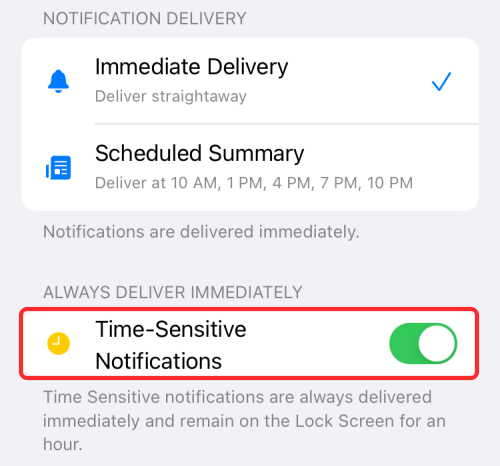
Tip 4: Enable in-app Breaking News alerts for News apps
While you can manage notifications from an app using the Settings app on iOS, many apps come with in-app alert settings that let you tweak what to get notified about. You can access these settings only inside the respective apps and some apps offer you toggles you can enable whenever there’s breaking news or news on a specific topic.
Note: Since all apps differ from one another, we can’t prepare steps for tweaking the in-app alerts for every news app out there and it doesn’t make sense as well since third-party apps do tend to change their UI every once in a while.
The basic way to approach this is to open the news app you want to get breaking news from and go to its Settings/Accounts screen.
In this instance, we’ll explain how you can enable breaking news alerts for the Google News app.
- Open the Google News app on your iPhone.
- Inside Google News, tap your profile picture > News settings.
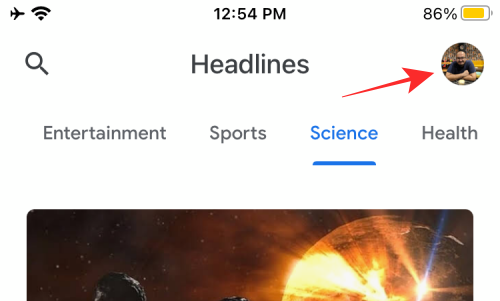
- On the next screen, select Notifications.
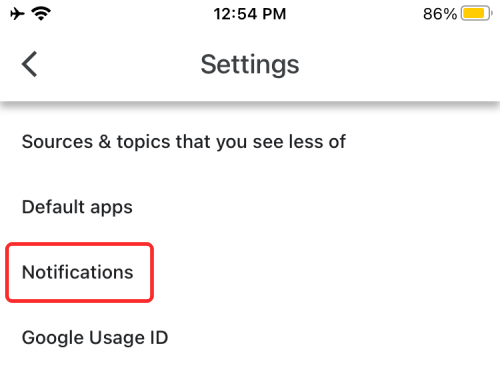
- Here, turn on the Breaking news toggle. You can also tweak settings on this screen to receive alerts based on important news, major events, or news that interest you.
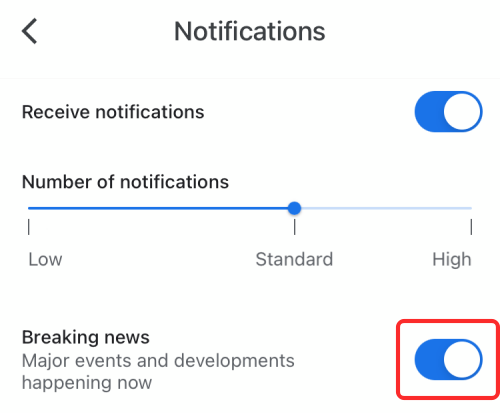
The process of turning on alerts for Breaking news may differ slightly from this but you may easily be able to figure it out yourself by fiddling around the app you want to use.
Tip 5: Use Notification Summary for other apps
If you don’t wish to miss out on breaking news and see alerts on your iPhone, you need to make sure that there aren’t a bunch of other apps you get frequent notifications from. You can use the Notification Summary feature to get non-urgent alerts from unwanted apps at a later time. This way, alerts about breaking news from a news app won’t sink below notifications from other apps and are easily visible inside the Notification Shade on your iPhone.
Notification Summary can be enabled by going to Settings > Notifications > Scheduled Summary.
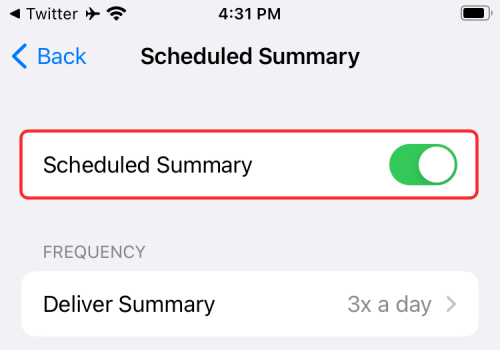
We’ve prepared a full guide on the feature in the link below.
▶ How to set up Notification Summary on iPhone
That’s all we have on getting breaking news alerts on an iPhone.
RELATED
- What Do Yellow, Red, Blue, and Green Lines Mean on the iPhone Weather App or Widget?
- How To Remove Location Icon From Status Bar on iPhone and iPad
- How To Stop Left Behind Notifications on iPhone and iPad [3 Ways]
- How To Copy iCloud Contacts to Gmail [3 Ways]
- Why Am I Not Receiving Weather Notifications on My iPhone?

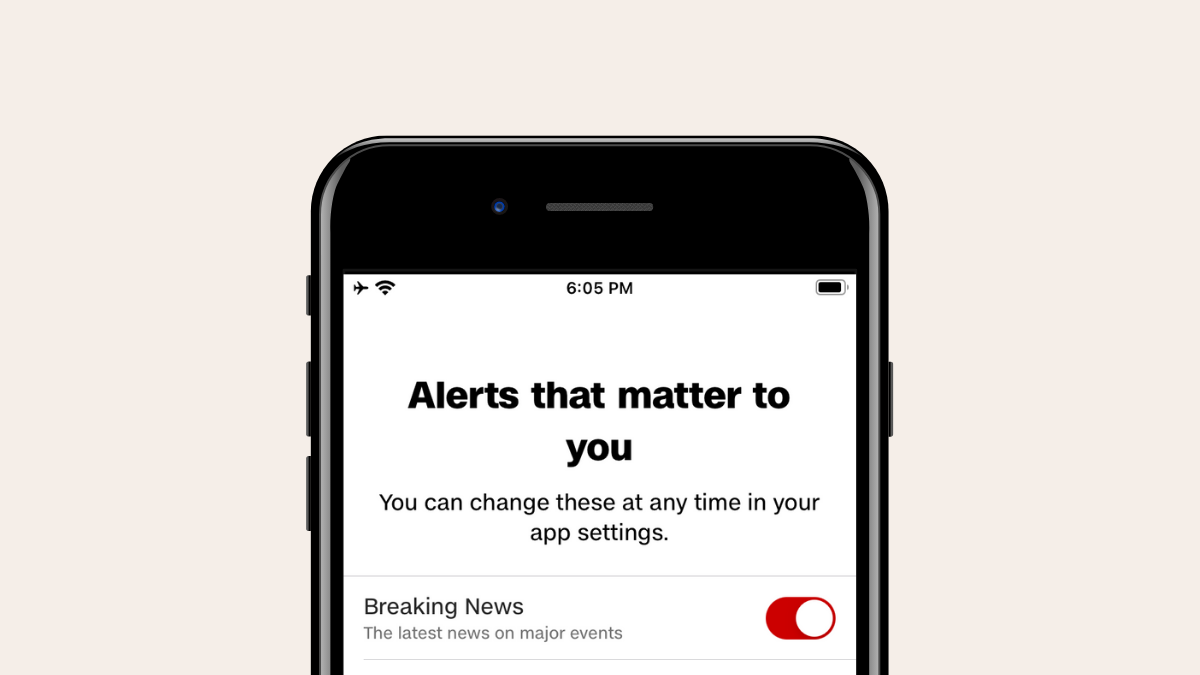


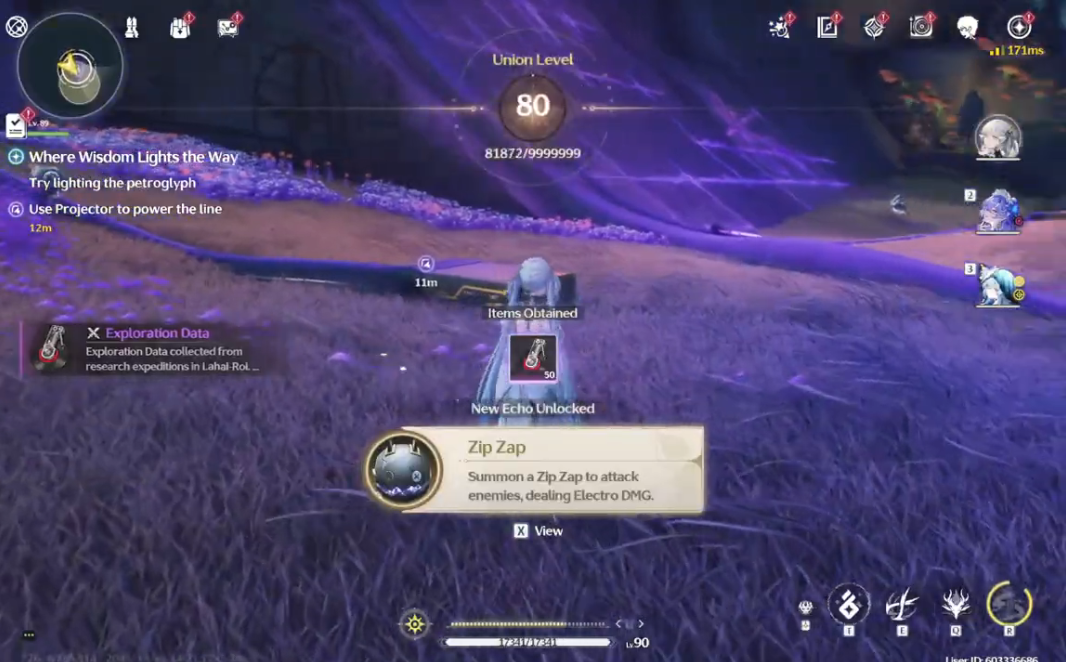
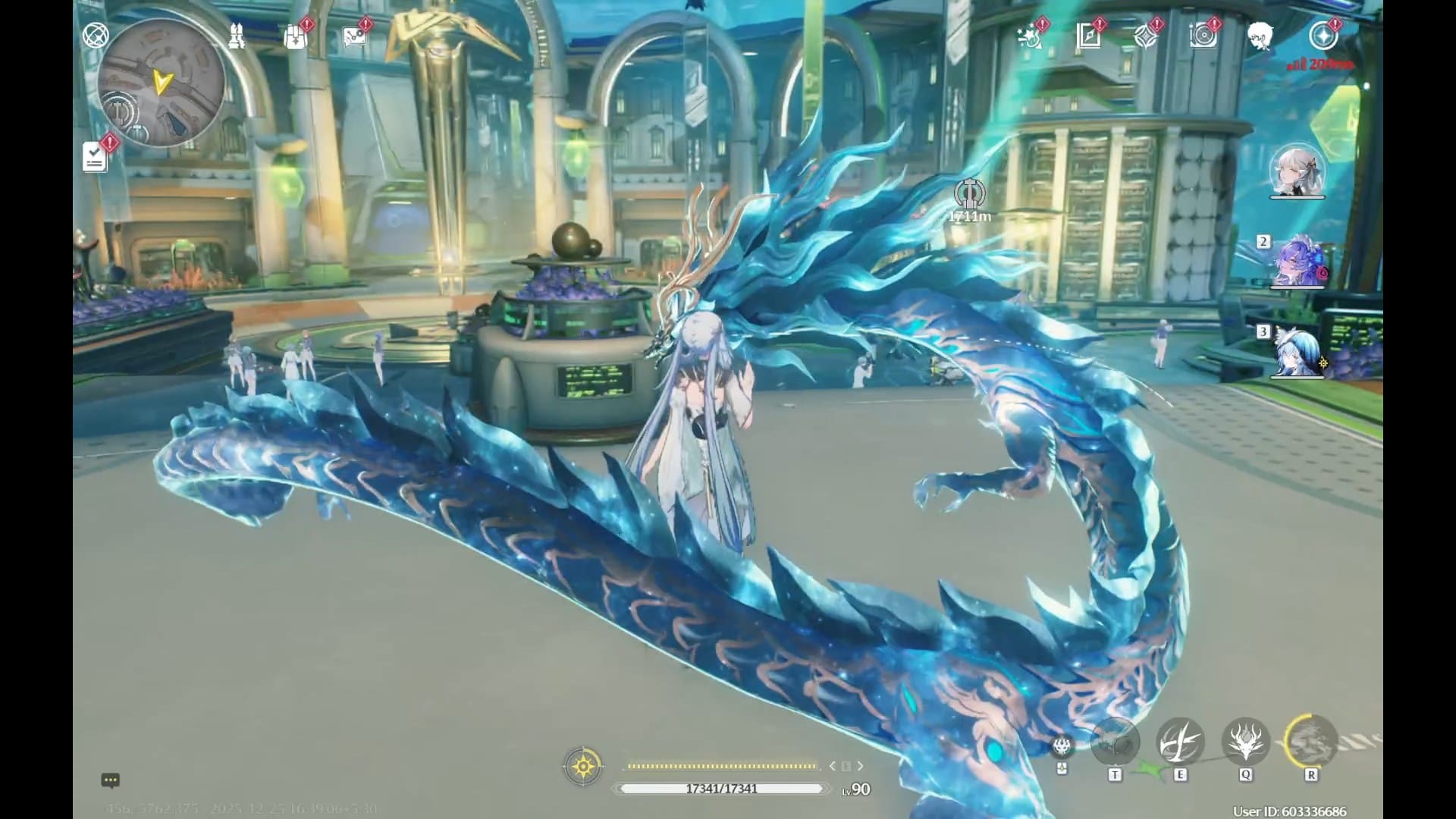
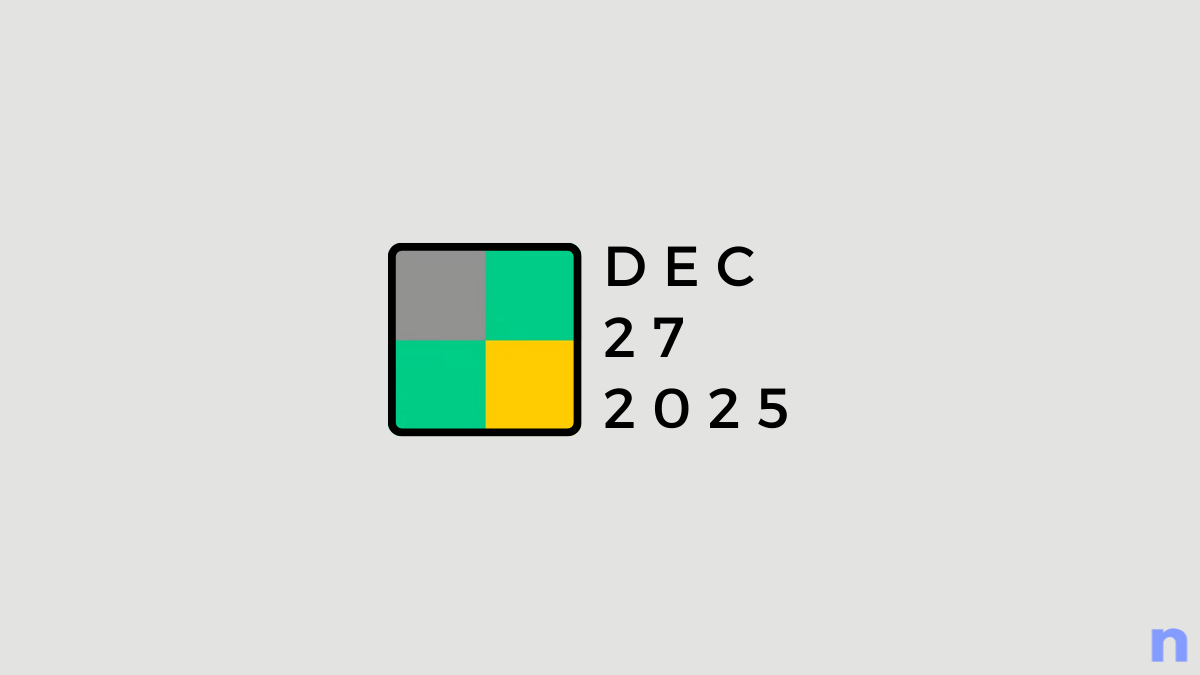
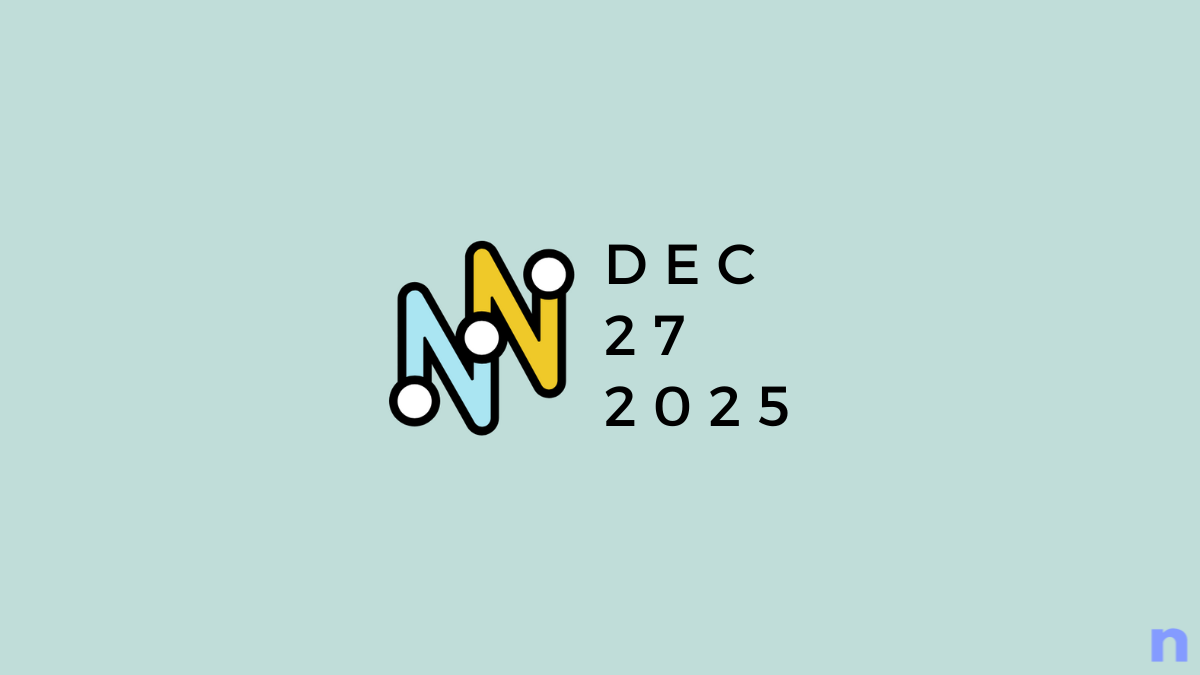

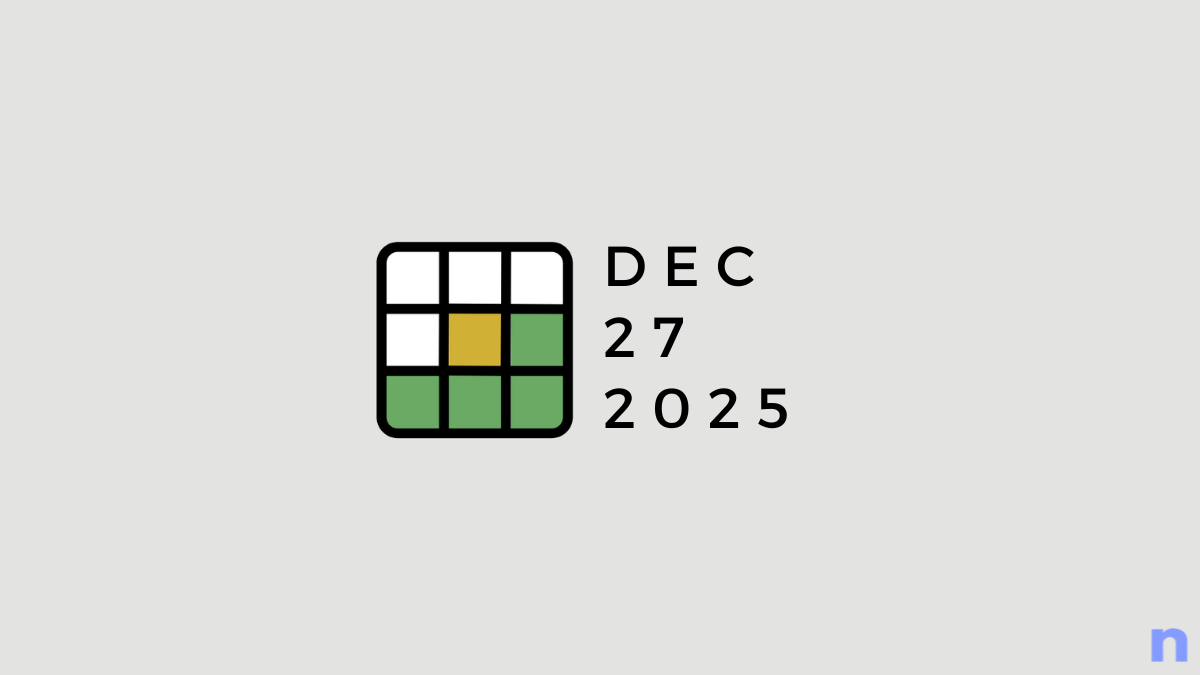
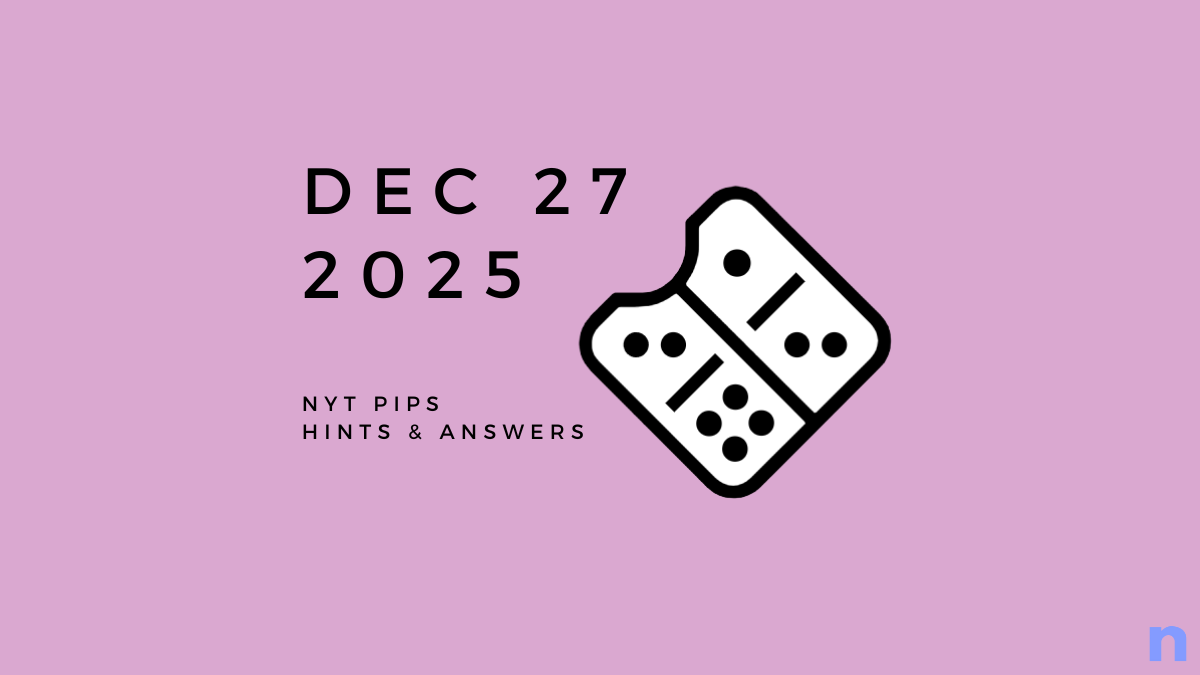
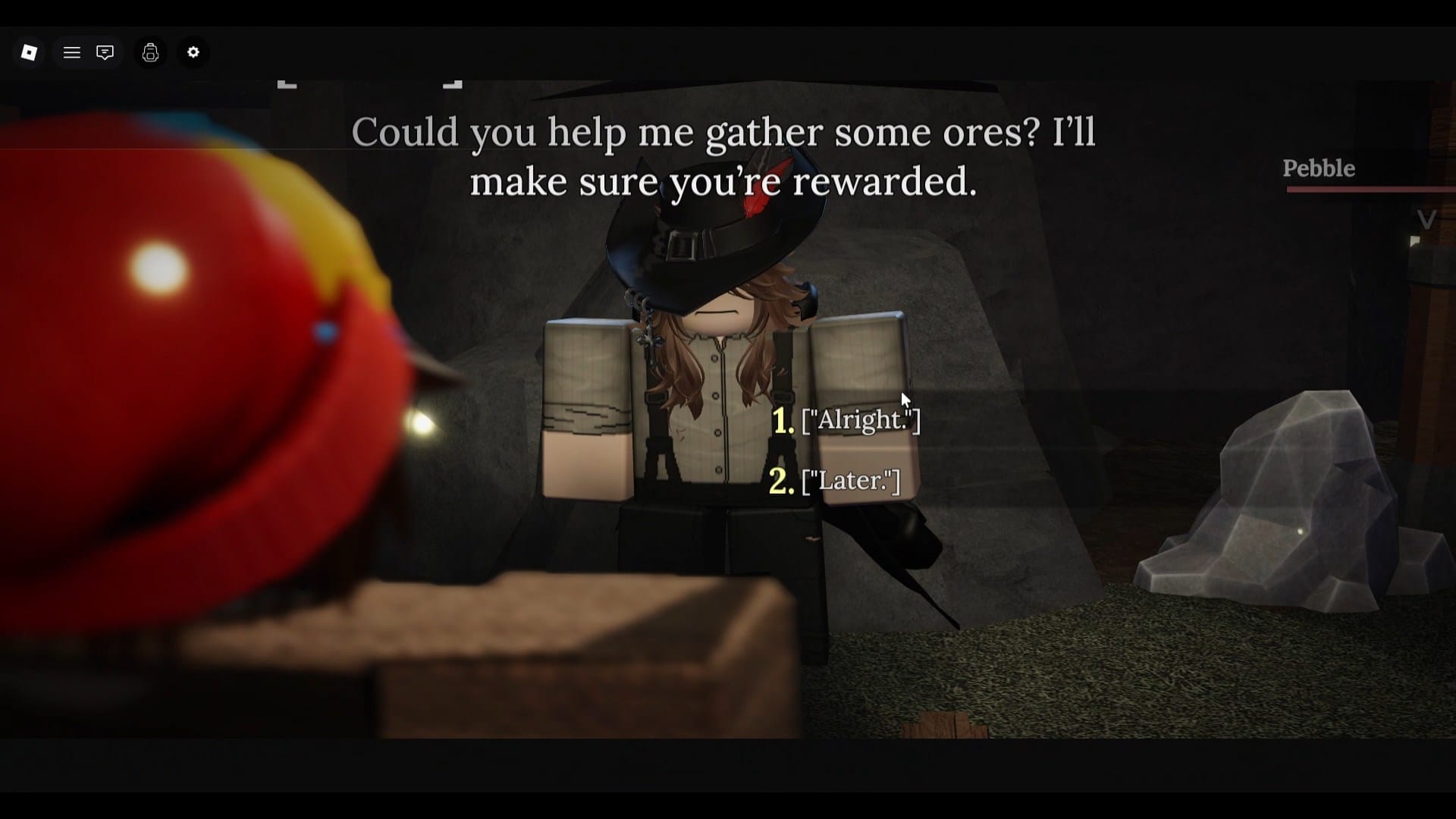

Discussion