It’s almost a natural instinct to tap on the stories of the accounts you are following on Instagram. You can also wager that there will never ever be a shortage of Instagram stories to view either. Instagram wants you to check out stories before scrolling down to check out the more permanent posts that are circulating on your Instagram feed. There is no denying the pull-power of this content format and how well it drives engagement.
The biggest set back of Instagram stories is the short span of the videos. This is intentional since the priority of stories is to remain extremely current and temporary. Far as Instagram is concerned, there is IGTV and normal posting options if you want to do that. Nevertheless, there are ways around the limitations set by Instagram when it comes to stories and we’ve explored them all. Here’s what you need to know to make your Instagram stories longer.
How to make Instagram stories longer
Instagram stories, by virtue of being stories, have a length restriction of 15 seconds. There are two ways around this restriction. The first way is to record the story directly from Instagram’s camera. You will only be able to record a 60-second video that Instagram will automatically split into four 15-second videos.
The second way is to split the video outside Instagram and then upload it from the gallery. In this case, you need to make sure that the video is no more than 2.5 minutes. Instagram also allows for ten 15-second videos to be uploaded together in one go if you are uploading videos from the phone’s storage/ gallery.
First, let’s understand how to upload longer stories from Instagram.
Method #1: Using Instagram Stories
Swipe right on your Instagram feed or tap on the new post icon on the top-right to open the Instagram camera and record your story video.
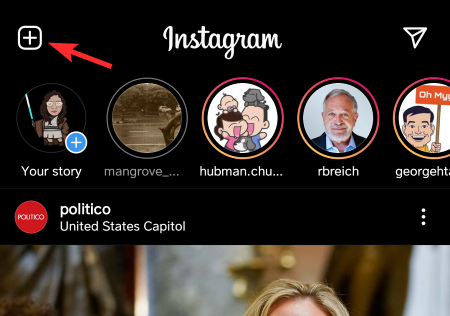
Now slide to the STORY option and then tap and hold the shutter.
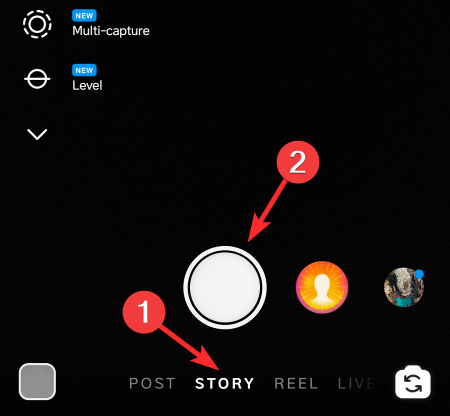
As the video is recorded keep holding the shutter button as the stories are recorded and segmented by Instagram automatically.
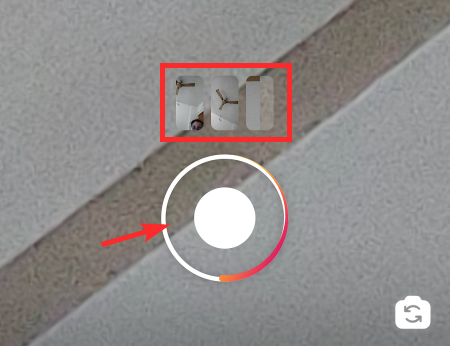
Edit the video by adding the stickers that you want.
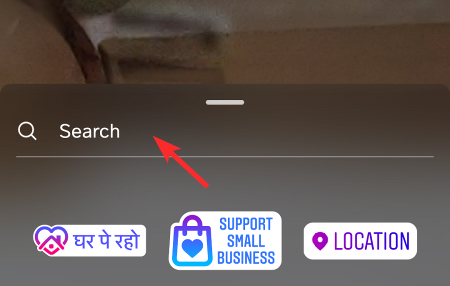
Add the text if you want to describe your story.
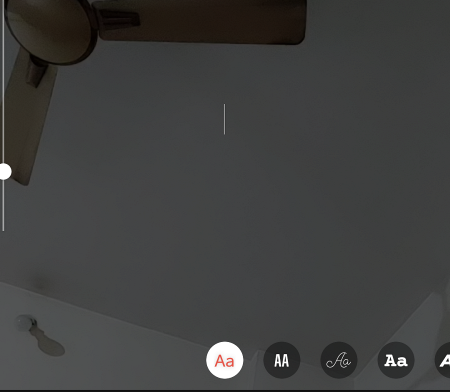
Once you are happy with the way your stories look, click on the Next option.
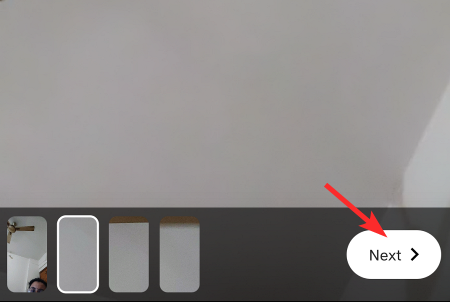
Now select where you want to upload the content, in this case, it’s Your Stories.
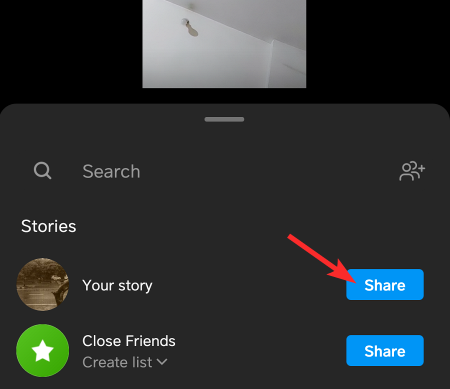
Once you do this, all stories will be uploaded one after the other on your Instagram Stories automatically. While they will be separate stories, since they will play one after another, it will appear as one uniform story.
Method #2: Using a third-party app
The greatest caveat when it comes to posting longer stories on Instagram is the limitation of recording only four fifteen second Instagram videos at a time. As a workaround for this problem, the video has to be recorded from the phone’s stock camera or a third-party camera app of your preference and then split into 15-second videos using a third-party editing app.
Even for videos that will be split, you need to be careful that the video is no longer than 2.5 minutes or 150 seconds. Instagram only allows ten 15-second videos to be uploaded at a time. This is the maximum time of a video that can be uploaded on Instagram stories so please be careful to keep the video under 2.5 minutes.
For the purpose of this tutorial, we are using the Video splitter for WhatsApp status, Instagram app. Download it here.
Launch the app once it has been downloaded. The home page of the app will an option called SPLIT VIDEO, click on it.
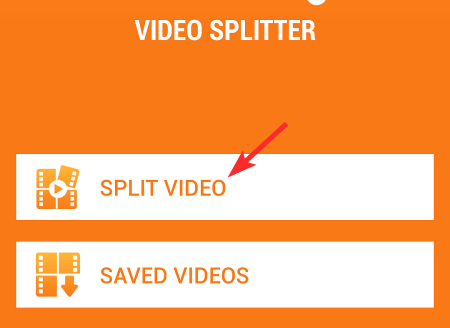
Now, select the video that you want to split.
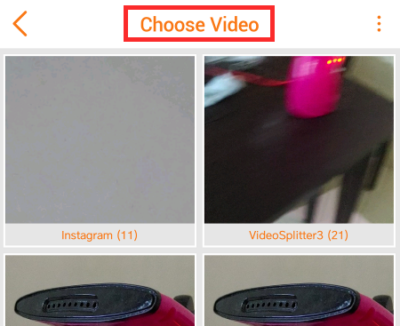
First, set the splitter to 15 seconds by moving the slider to 15 and then tap on the CUSTOM SPLIT option.
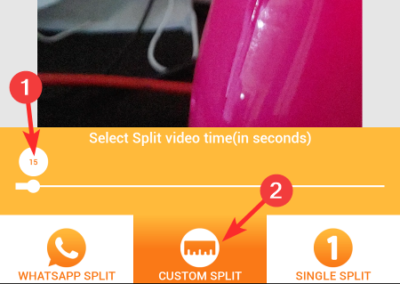
After setting up the split, tap the tick mark icon on the top right.
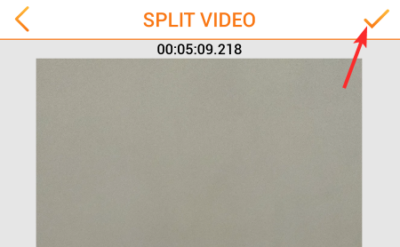
Now, wait for the app to split the video. The process will take a few minutes.
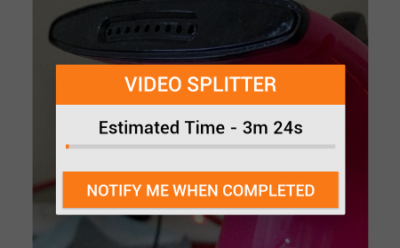 Once the videos are split, open the Instagram app on your phone and go to the new post creation option as we showed earlier. From the Instagram camera, tap on the Gallery tab.
Once the videos are split, open the Instagram app on your phone and go to the new post creation option as we showed earlier. From the Instagram camera, tap on the Gallery tab.
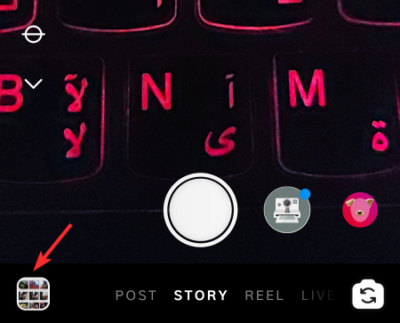
Once in the gallery, select all the 15-second split videos that you want to upload. Remember that you won’t be able to select more than 10.
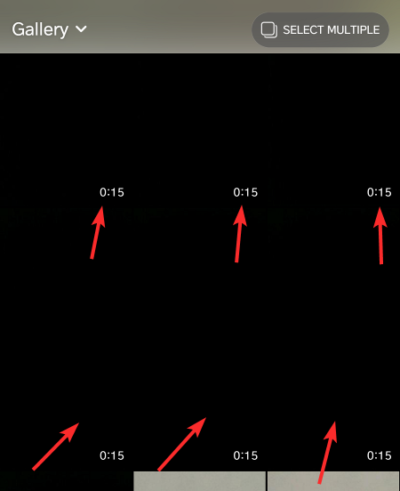 All the stories are ready to edit. After editing them, select the Next button.
All the stories are ready to edit. After editing them, select the Next button.
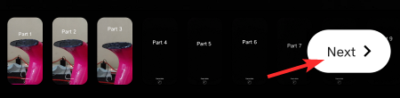
Finally, tap to Share to post the split videos on your Instagram Stories.
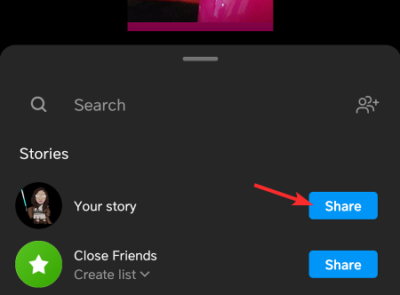
All ten stories will be uploaded to Instagram.
Even if you use a different third-party app to split the video, the premise will remain the same. You will just need to follow the steps that the other app will have for splitting the video and then execute the steps for posting on Instagram as we showed you in the tutorial above. Do let us know in the comments in case you run into any trouble. Take care and stay safe!
RELATED
- What Happens When You Delete Your Instagram Account?
- How to Delete Instagram Search History: Remove Your Previous Searches
- What is Checkout on Instagram? All you need to know
- What Does It Mean To Get Verified On Instagram?
- How To Cite An Instagram Post
- How To Center Instagram Bio
- What Happens When You Temporarily Disable Instagram?
- Instagram Message Update: How to Change Chat Color Theme on Instagram





![Solution For Quiz - Where Did the Dragon Hall Deal a Major Blow to the Khitan Navy [Where Winds Meet]](/content/images/2026/01/1-15.png)







Discussion