The human race in its very essence is an impatient species, and we’ve always been striving to get from A to B faster. It may have started with the invention of the wheel, but over the years, we’ve been driven to create modern technology that once seemed impossible. Mobile devices are one such creation, which is apparent from our ability to carry a communicator, a camera, a GPS device, a music player and so much more in a single device.
The Honor 10 from Huawei is among the best examples of everything that a modern smartphone can do. Packed with the state of the art Kirin 970 processor, you’ll hardly ever feel the Honor 10 fall short of the tasks you throw at it.
However, being a piece of technology at the end of the day, it wouldn’t be surprising to see your phone slow down after a few months of vigorous usage. Either way, there are ways to make Honor 10 faster, even more than it already is, and here’s how you can do it.
1. Free up storage
The base model of the Huawei Honor 10 comes with 64GB of internal storage, which should last most of you a lifetime even with photos and videos. But even if you don’t fill up the storage capacity to the absolute maximum, it can still affect the performance of the device, since the processor has to work harder to read and process the stored data.
While you can personally take care of this by limiting storage of larger files on your phone, the Honor 10 comes with the Phone Manager app to help you with this. Simply open the Phone Manager app and tap on Cleanup, to clear the memory and cache, which will automatically boost the performance of your device. Additionally, you can use the app’s Clean feature to get rid of general files to free up memory, or the Deep clean feature to dig deeper and root out unnecessary files that may not be entirely apparent.
2. Regular reboots are essential
No matter how many guides you go through, you’ll always find that the easiest way to get around a technical issue on any electronic device is a simple restart. Since you almost continuously use your mobile phone without rebooting it often, it can affect the performance sometimes and might not even notice it right away.
By simply performing a soft reset on your Honor 10, you can not only resolve the performance speed issues but also force stop apps that may be consuming battery and processor power in the background. All you need to do is press and hold down the Power button of the Honor 10 for 10 – 15 seconds until the screen turns off and then press it again to boot up the device.
Related:
3. Third-party launcher
While Google has a specific mindset when it comes to designing the Android OS version updates every year, the same isn’t shared by the Android OEMs. For instance, brands like Nokia and OnePlus keep the pure Android UI alive, while others like Xiaomi and Huawei heavily customize it. The Honor 10 comes with EMUI 8.0, which also has its very own user interface and design with different skins included.
If you want to make the user interface more barebone (which does speed up the loading time of the screen), you can always choose to install a third-party launcher on your device. If you are looking for a stock Android experience on the Honor 10, you can go ahead and install the Google Now Launcher, but we also recommend the Nova Launcher if you’d rather create a unique layout and interface while still keeping the phone quick and zippy.
4. Remove the bloatware
Even if you tend to keep your smartphone storage relatively light, there’s always the case of the installed apps taking up essentially processing power and slowing you down. While they have learned from their mistakes when it comes to packing devices up with bloatware, the Honor 10 might still have a few unwanted apps and services pre-installed on the device that could be taking up space and resources.
- Head over to the Settings app on your Honor 10.
- Scroll down to find the Apps section and view the entire list of apps installed on your device.
- Start off by removing the unwanted third-party apps by pressing their icon as selecting Uninstall.
- Additionally, tap on the three-dot menu button to select Show system apps.
- Now you’ll be able to see the system apps, which can’t be uninstalled, but you can use the Force Stop button and then Disable these apps.
5. Downscale the Animations
Apart from the way EMUI 8.0 is designed itself, the transition effects when scrolling, open and closing apps also add up to the reasons why your phone can feel slow sometimes. By default, Google allows you to upscale or downscale these transition animations, change the duration of the animations, and change the window animation scale. You can do this on your Honor 10 as well, as the ability comes as a preset in the Developer options.
- Enable the Developer options on your Honor 10.
- Head over to the Settings app and scroll down to find the unlocked Developer options
- Scroll down to find the Drawing section with the following tabs – Window animation scale, Transition animation scale, and Animator duration scale.
- Select each of the tabs and change the mode for all of them to Animation scale .5x and reboot the device.
6. Factory reset works
If all fails and the world seems gloomy, the one definite way to fix any and all software issues are to factory reset your smartphone.
However, this task is efficient even when you simply want to speed up the Honor 10 and brings out more performance. Since the device has just been released, you might not experience it yet, but as you install more apps, store data on the device and just put it to regular usage, the device is bound to slow down a little.
- Make sure you create a backup of your important data before proceeding.
- Head over to the Settings app on your Honor 10 and scroll down to find System.
- Open it to access Reset and then press Reset all settings to perform a factory reset on your smartphone.
So, which one of the methods above helped you the best? Probably dialing down the animations, right?


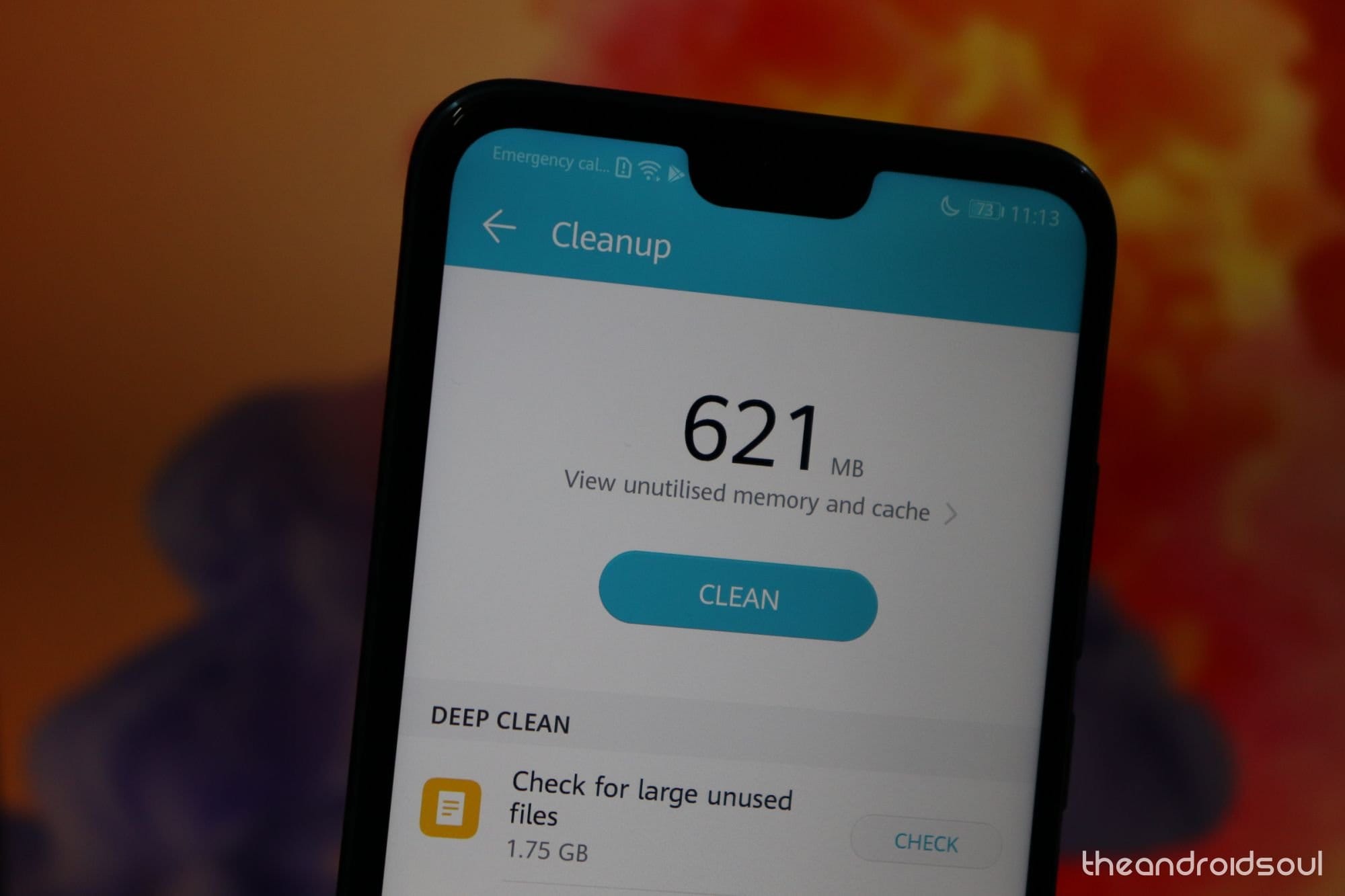
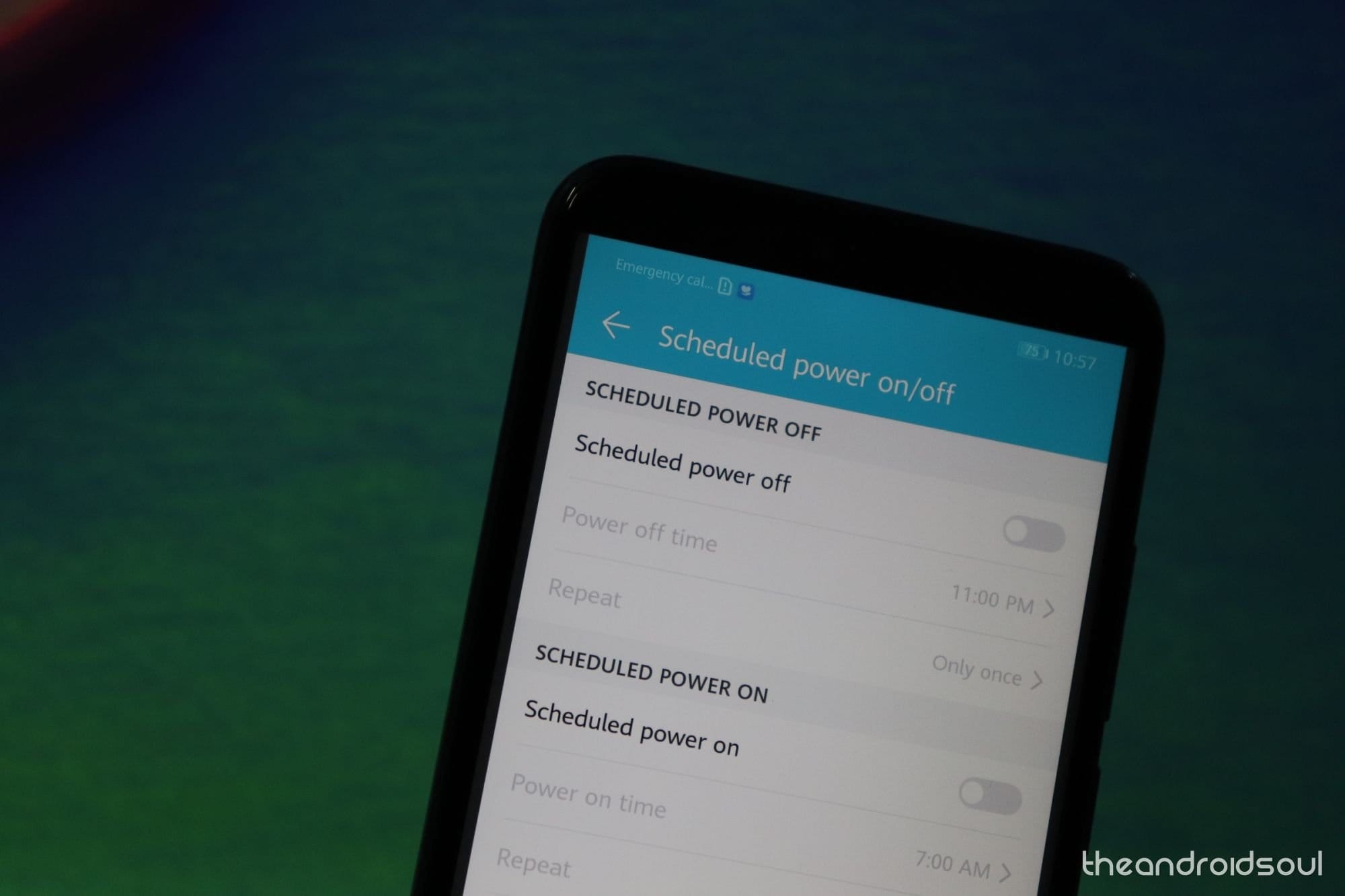
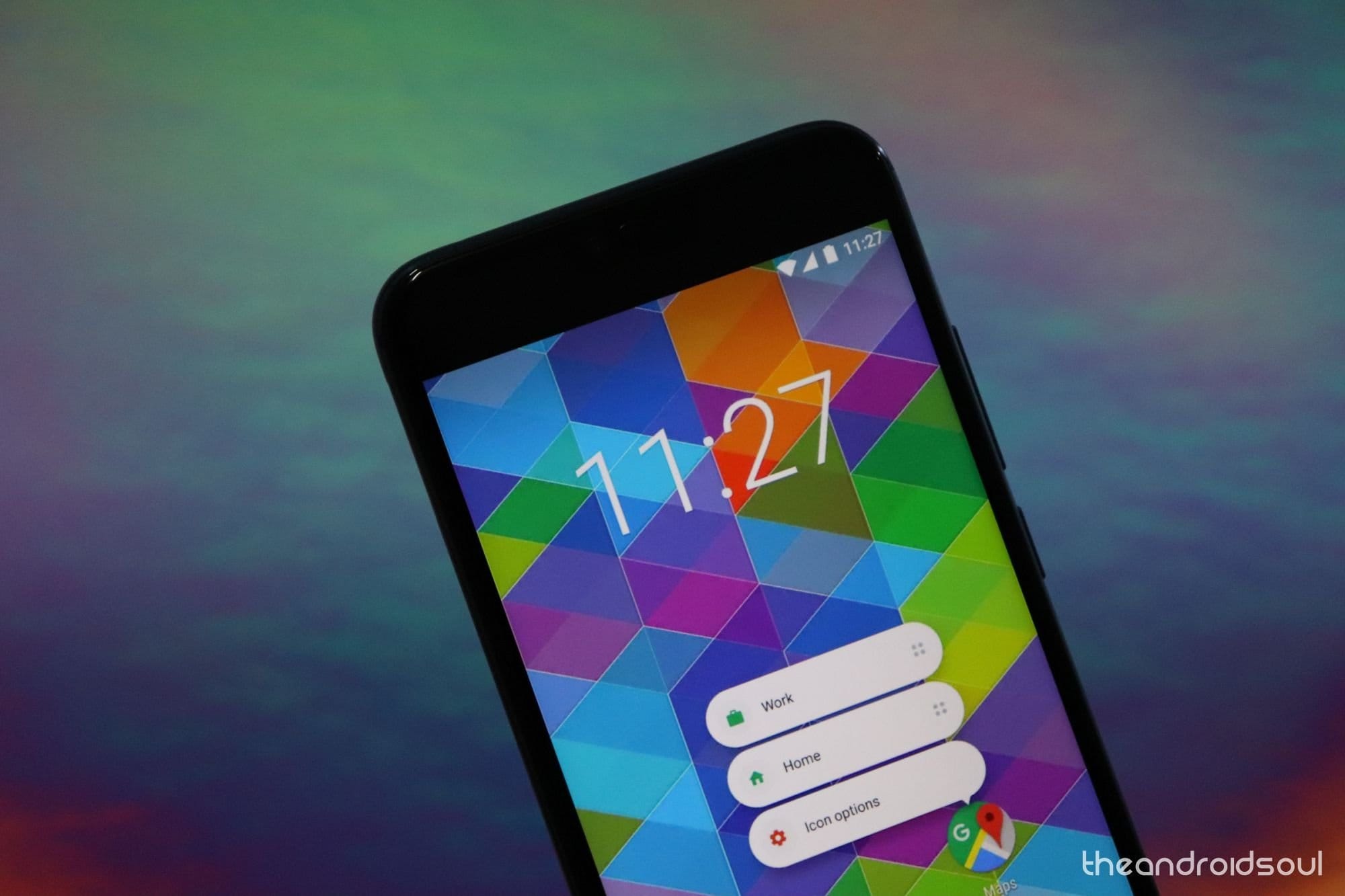
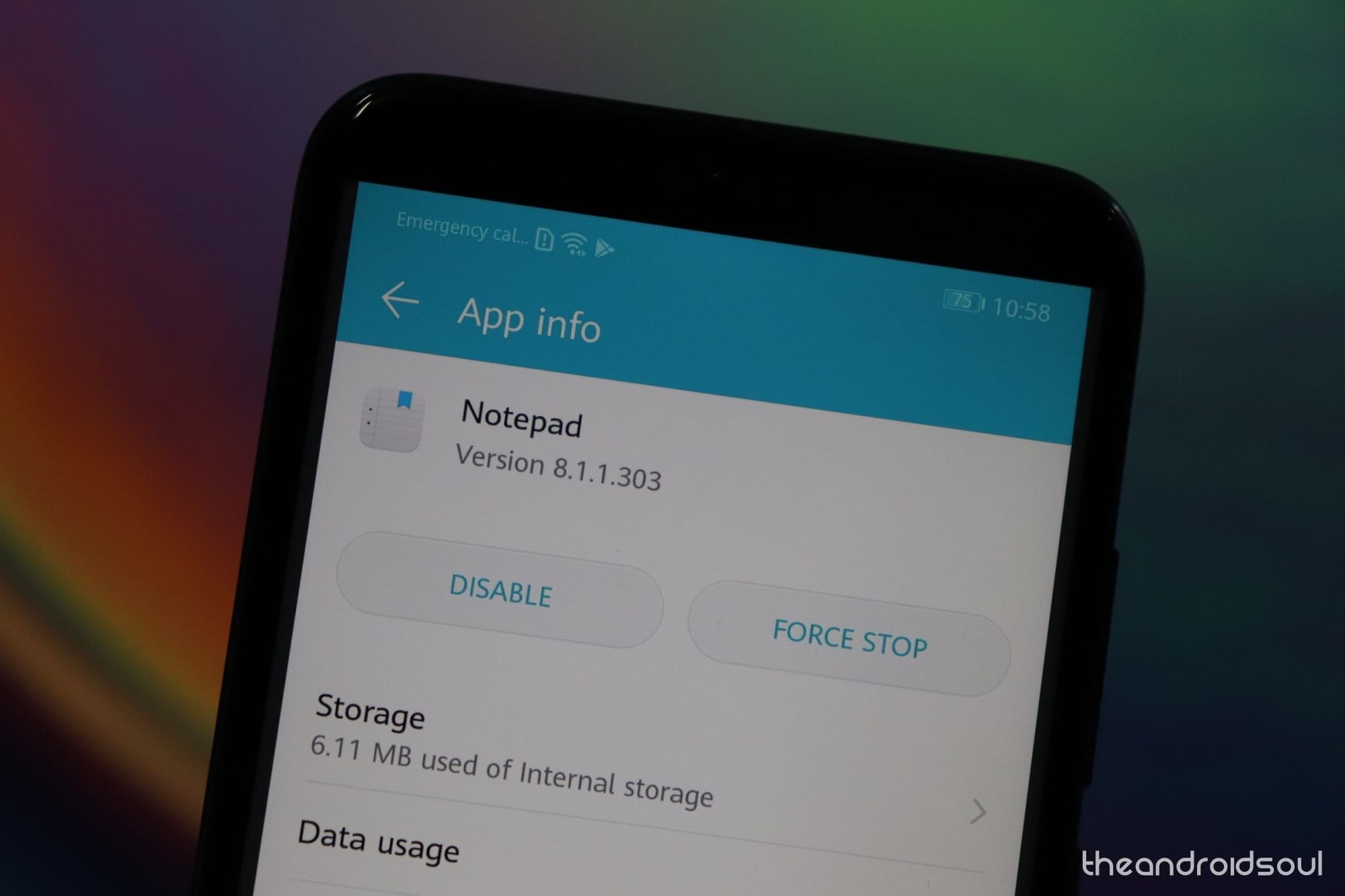
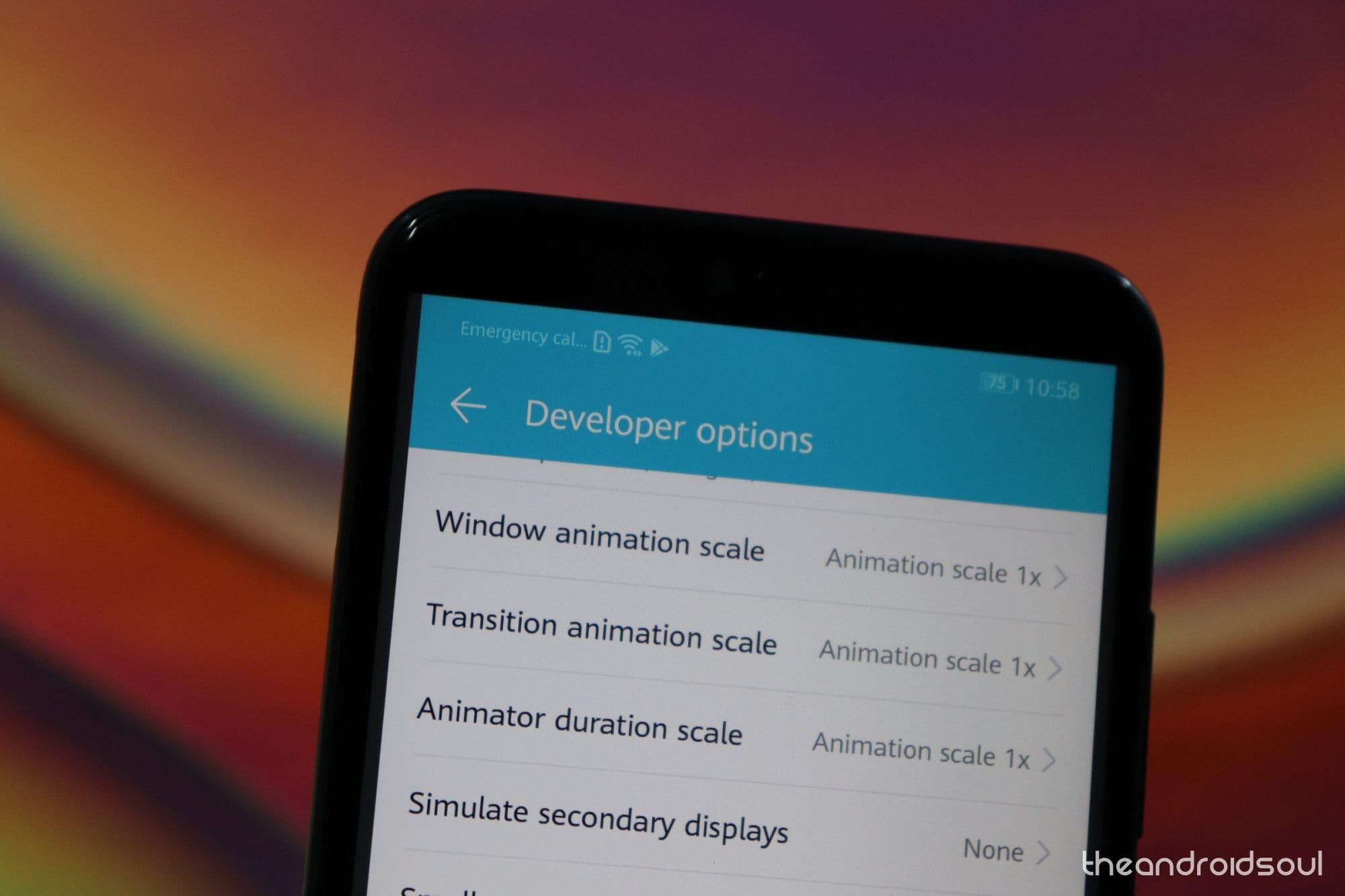
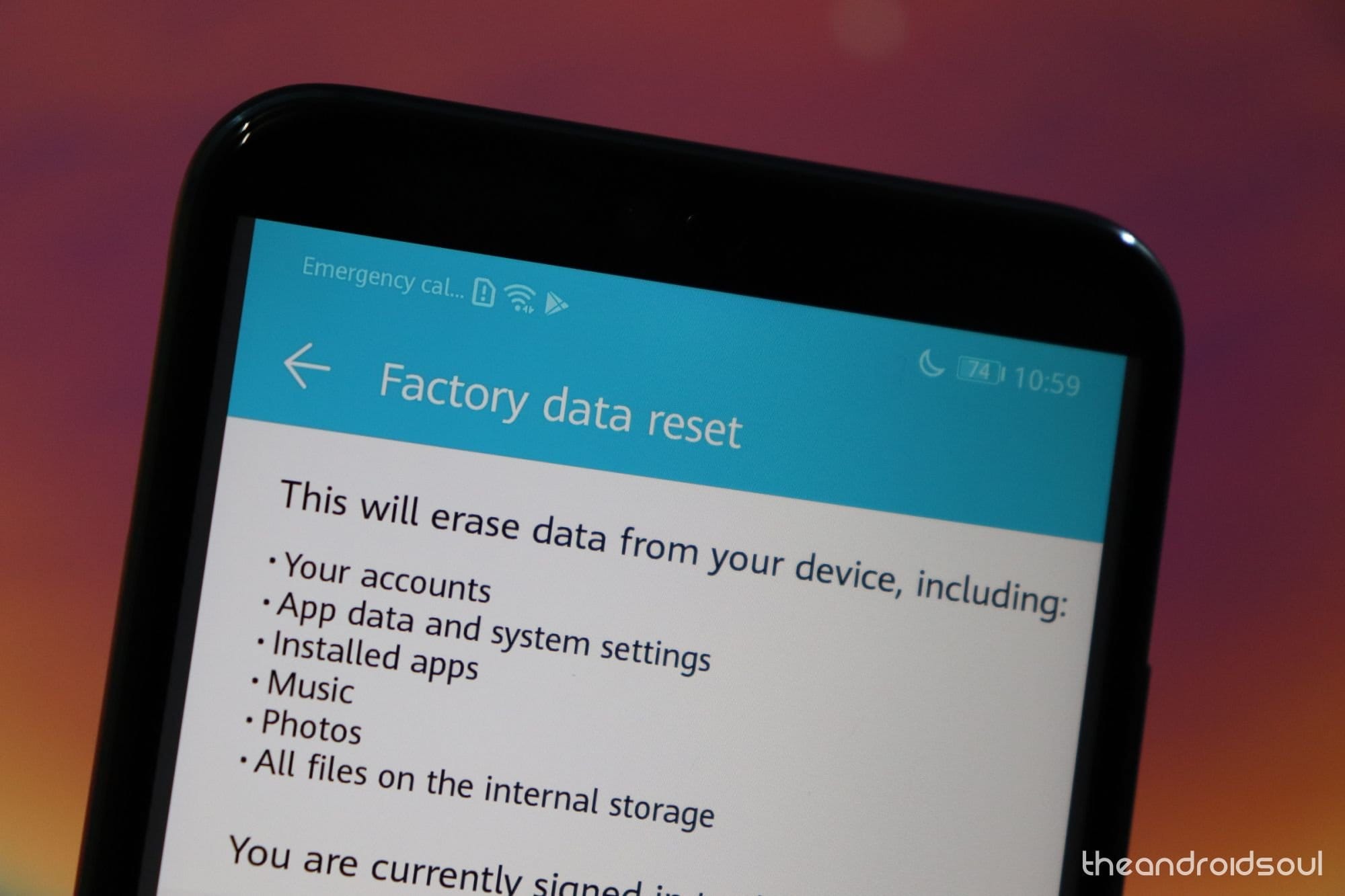











Discussion