The Android O developer preview comes packed with a number of new features. And the one that caught our eye the most is the new Settings menu which is now completely overhauled to give a comprehensive look at the settings page at the first glance.
With the re-designed structure of Settings menu on Android O, there are also changes in path/flow of certain options under device settings. And it includes how you enable developer options on Android.
Check out the new instructions to enable developer options on Android O below:
- Open Settings on your Android O running device.
- Select System » About phone.
- Scroll down and tap seven times on the Build number entry. This will enable Developer options on your device.
- Now go back to Settings » System » and select Developer options from there.
That’s it. Hope our quick guide helped you enable developer options on your Android 8.0 running device.




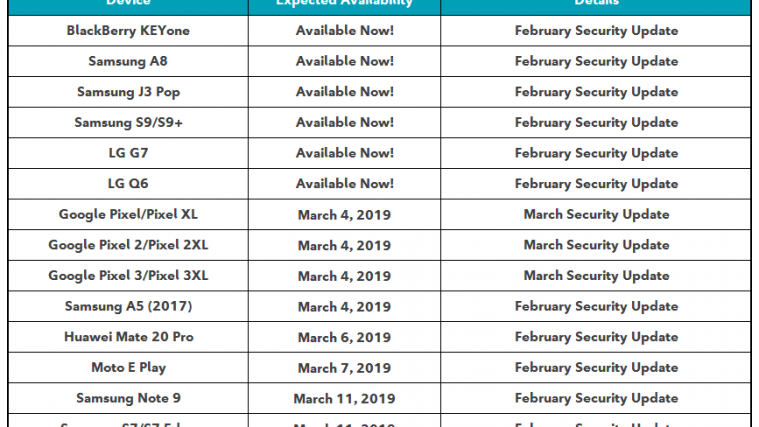


In recent past week, i search this option a lot, but can’t be able to get it. You have completely make it easy for me to enable developer option in Andriod O.
Thanks Shivam for sharing this !
In recent past week, i search this option a lot, but can’t be able to get it. You have completely make it easy for me to enable developer option in Andriod O.
Thanks Shivam for sharing this !
I also have no build number under ‘about phone’ or ‘software settings’! Funny thing is, I actually figured out how to do this just yesterday and still can’t find ‘developer options’ anywhere on my phone today!
When I hit about phone, there is no build number anymore. I am so confused. I turned my developer option off to slave battery, but now my s8 is a slug.
There could be another option like Software info or something, and within that you might find Build no. It is there, you just have to explore the options.
What if one clicks on the Build number and get a popup saying that the developer options is already enabled and yet that’s not visible or accessible (even using the “Developer Tools” app)?
I wonder if the fact my settings on my Samsung Galaxy S7 Edge (Android 8.0.0) are different (I don’t have any System section in the Settings) is why this is happening.
Different OEMs put it under different menus. So, with it already enabled, just search for it in the Settings using the search bar at the top.
I’ve searched for it enough times (even after restarting, (un)plugging the phone) and it’s not there. Even the Developer Tools app which in the past (a few years ago) did manage to open the Dev options (that’s no longer the case).
Which phone have you got?
Samsung Galaxy S7 Edge as I’ve said above. Unless you meant some more specific info?