Telegram just delivered on its year-old promise to add group video chats to its mobile and desktop apps. The latest update will now allow users to turn their group voice calls into group video calls. Here’s how you can do so starting today.
How to make Telegram group video calls
Group video calls can be made by turning on your camera during group Voice chats. But first, you have to make a group voice call. Here’s how to do so:
Go to your Telegram chat screen and tap on your group.
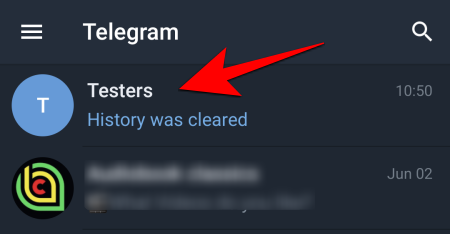
Then tap on the group’s name/icon to go into group details.
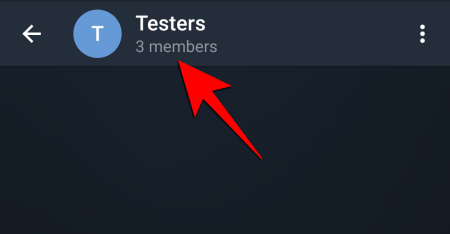
Tap on the vertical ellipses at the top right corner.
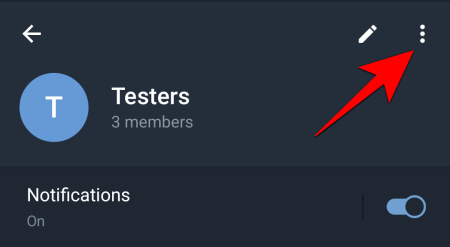
Then select Start Voice chat.
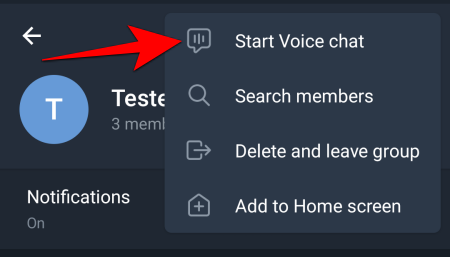
Select Start Voice Chat again.
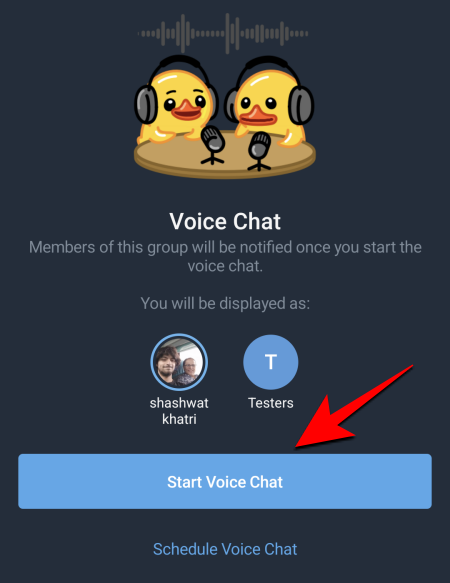
This will start your Voice chat. To switch to video chat, simply tap on the camera icon to the left to turn your video on.
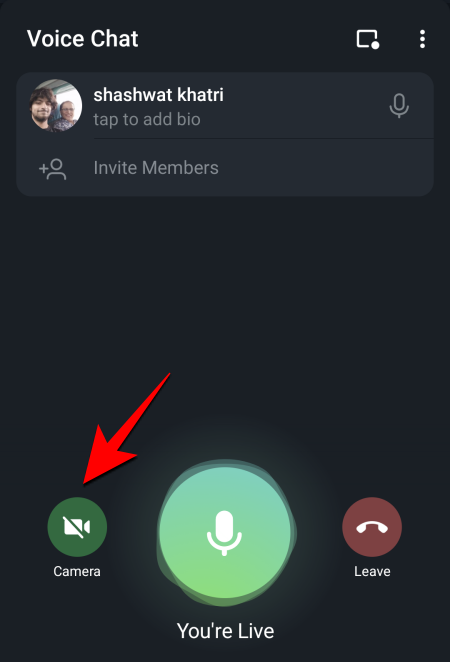
Then tap on Share Camera Video.
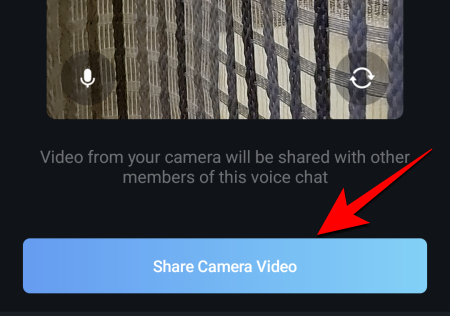
Your camera is now turned on. You can tap on a video to make it fullscreen.
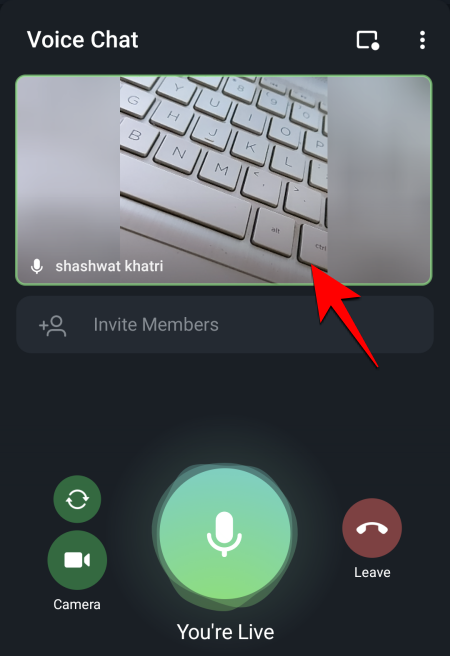
If you want to stay focused on someone’s video, tap on Pin.
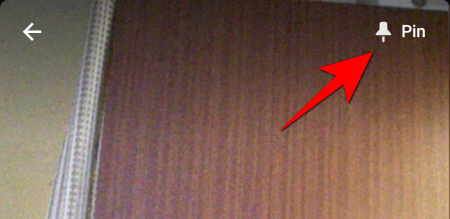
This will become your main video screen and will be centered even as other members come and go.
How to Invite friends and family to your group video call
To invite your group members to a video call, tap on Invite members.
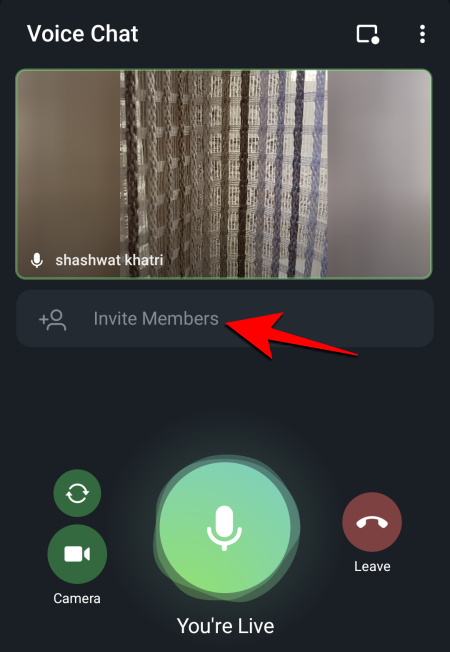
On the next screen, simply tap on the group members that you want to invite.
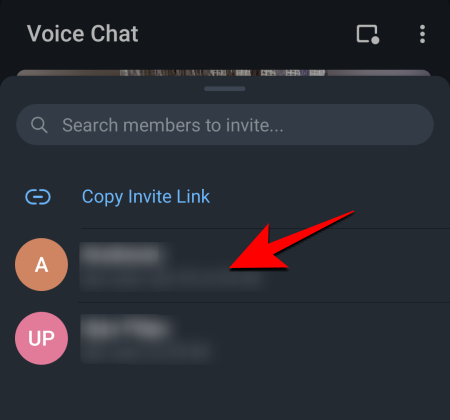
Alternatively, you can tap on Copy Invite Link and share this link with your friends and family that may or may not be a part of the group.
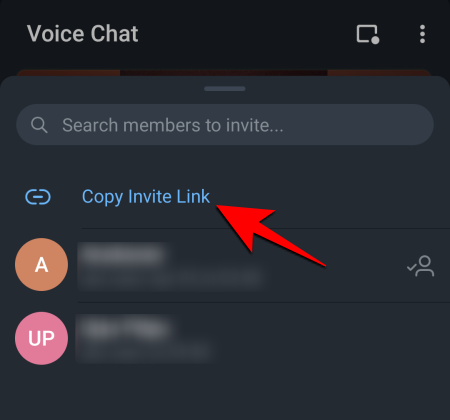
How to share screen on Telegram
You can also share your phone’s screen on a group video call. In fact, you can share your phone’s screen and your camera feed both at the same time. Here’s how to share your screen on Telegram:
Tap on the vertical ellipsis at the top right corner.
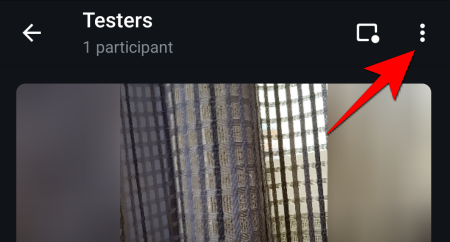
Select Share screen.
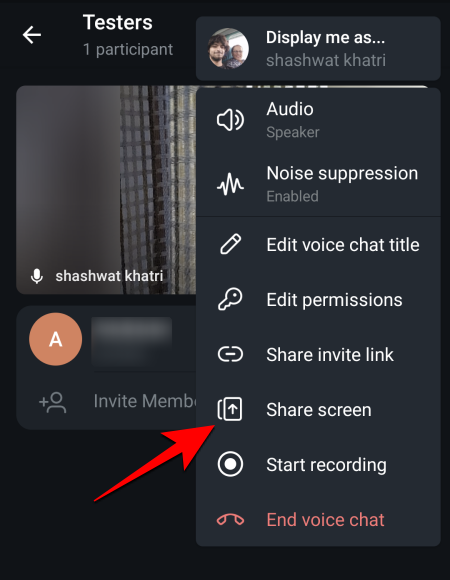
Tap on Start now.
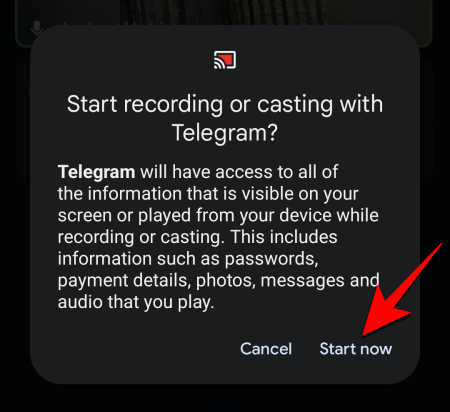
Now, everything that is on your phone’s screen will be shared with others.
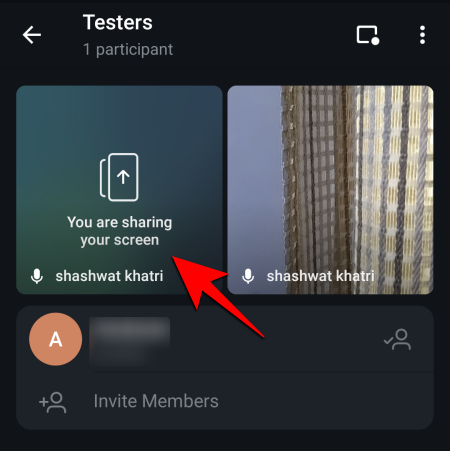
This can come in quite handy while working, playing, or going over photo and video memories with family members on group chat.
How to reduce outside noise
Whether you’re on voice chat or have turned on your camera for video chat, reducing outside noise is important to ensure that your audio is crystal clear. But it isn’t turned on by default. To reduce outside noise, tap on the vertical ellipsis at the top right corner of the group voice/video chat.
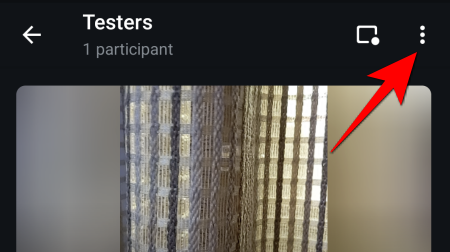
Then tap on Noise suppression.
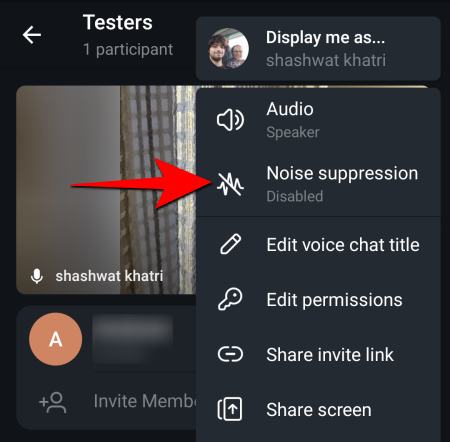
And that’s it. Your voice quality should get better drastically. On the other hand, if you want the background sounds to come through, go back to the same option and disable noise suppression.
So this is how you can turn your group voice chats into video calls on Telegram and use the various options to invite members and customize video call settings. Following are some of the FAQs and answers for the same.
Telegram Group Video Chat: What else to know:
Here are some additional facts that may help you with regard to group video calls on Telegram app.
How many people can join group video chat?
Even though there can be unlimited voice-chat participants, the video chat option is only available for the first 30 people who join the voice chat.
Who can start a voice/video chat?
Only the group admin or owner can start a Telegram group voice/video chat.
What happens when the host leaves the chat?
The host has the option to either just leave the voice/video chat, or end it for everyone.
Can you make a recording of the video chat?
No, the recording option only works for the voice chat. Participants will also be able to see when a member is recording the voice chat.
Can you mute new participants?
Yes, you can mute new participants by going to the “Edit permissions” option in the chat menu. This helps to keep the focus on the core members that initially joined the voice/video chat.
RELATED
- How to make a group video call on Google Duo
- How to Make Secure Group Video Calls With Signal App
- What’s the limit on video calls on WhatsApp, Skype, Facebook Messenger, Zoom, Hangouts, Instagram and others
- Best Video calling apps on Android
- How to make Google Duo group calls on a Windows or Mac PC and laptop
- Facebook Messenger limits: Maximum participants, time limit, and more

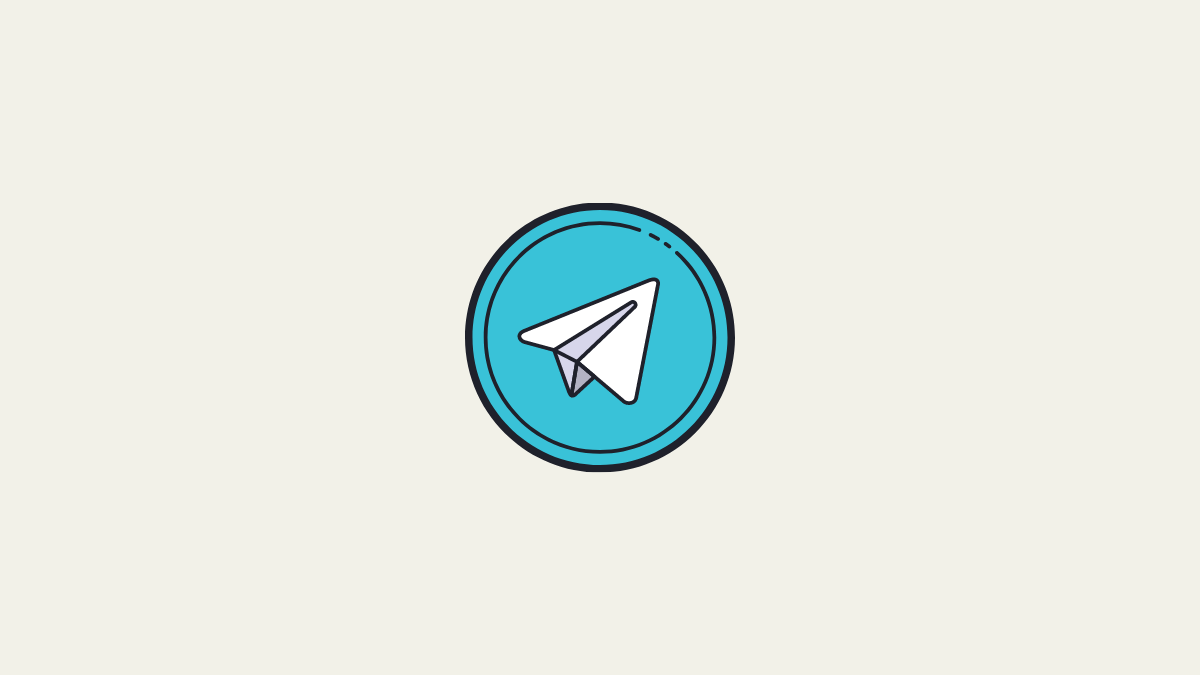



![Solution For Quiz - Where Did the Dragon Hall Deal a Major Blow to the Khitan Navy [Where Winds Meet]](/content/images/2026/01/1-15.png)







Discussion