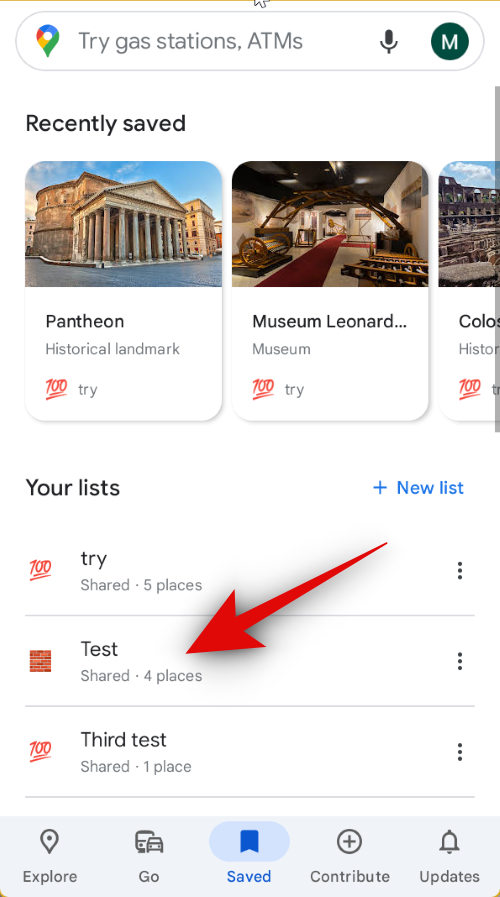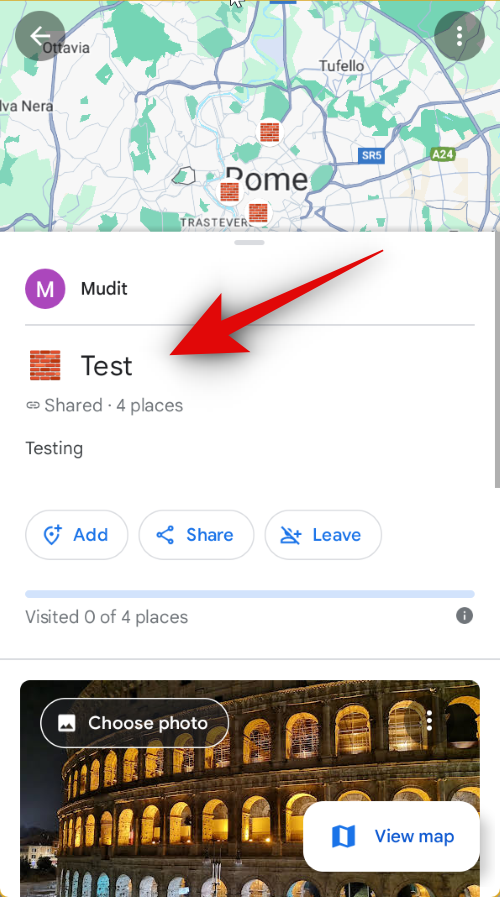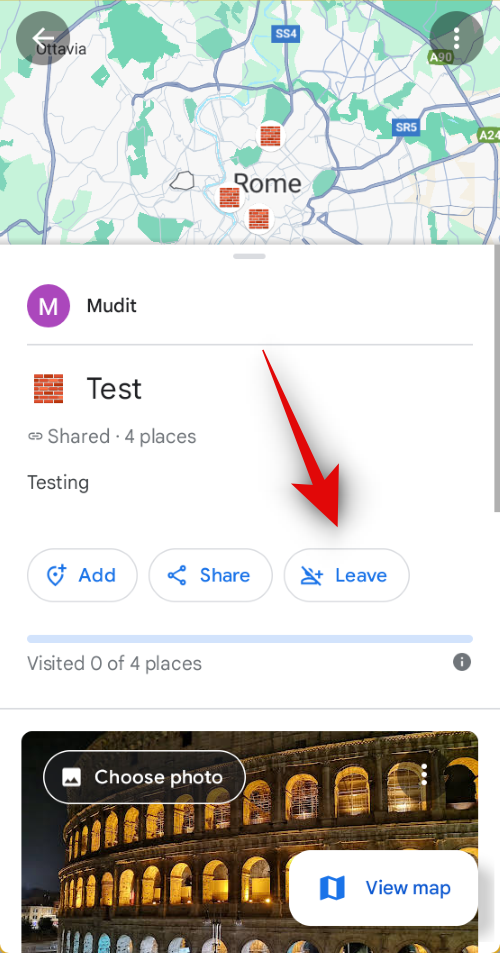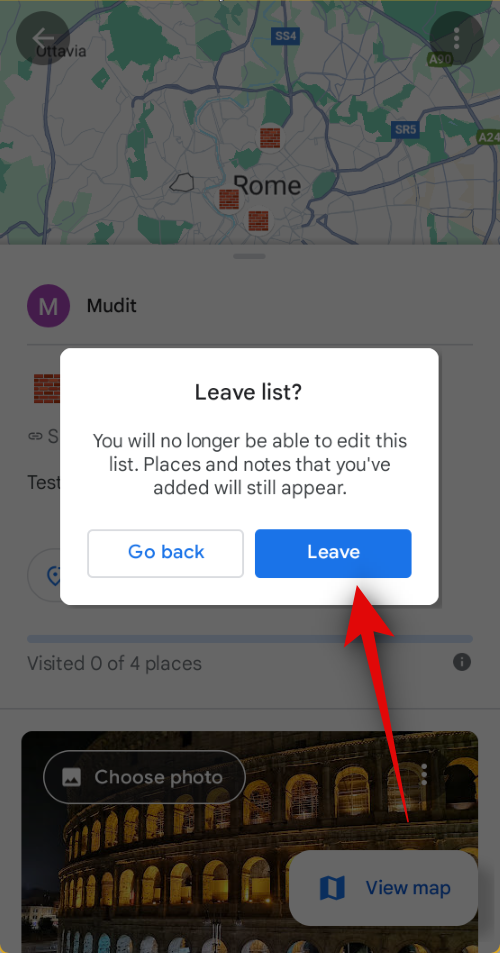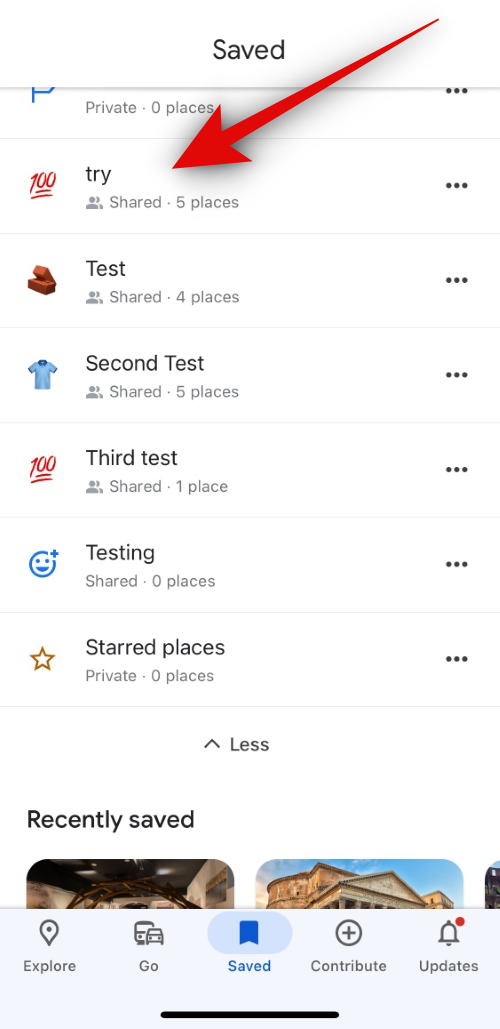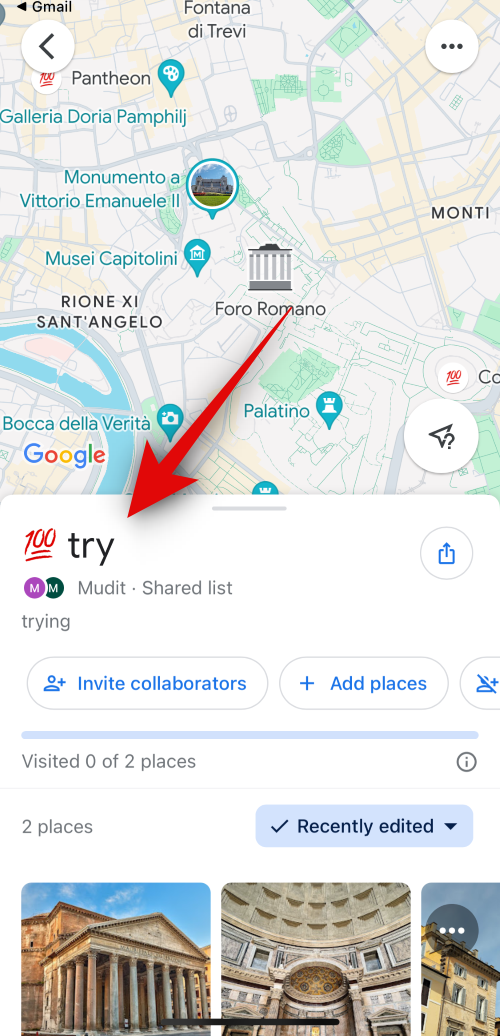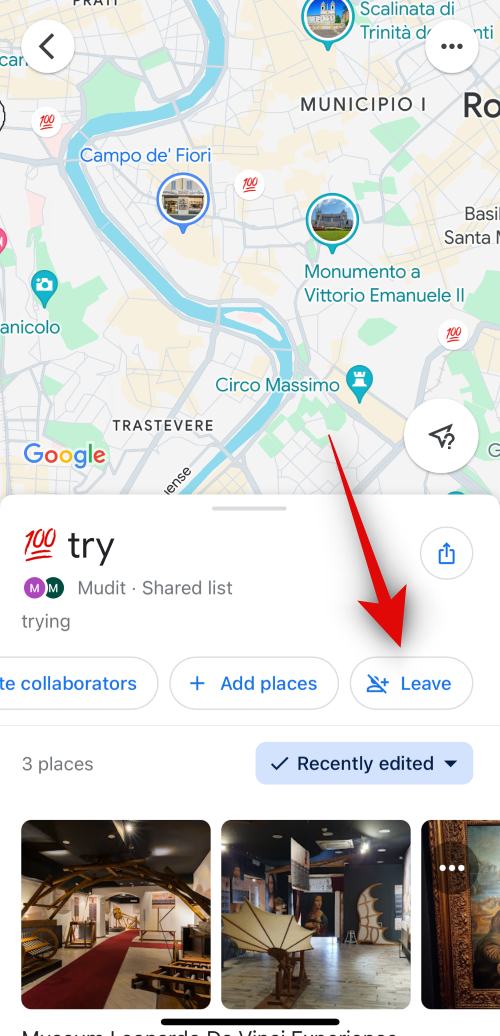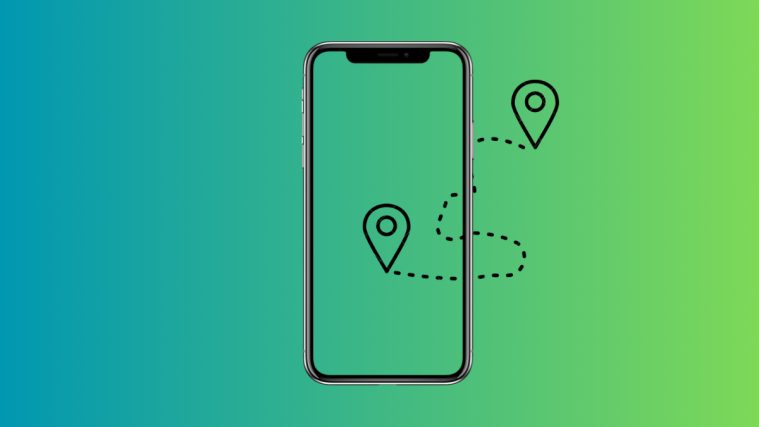Collaborative lists are a new feature in Google Maps that allows you to share a list with your friends and family so that everybody can collaborate on it. This can come in handy to make a list of locations you want to visit with your friends and family from the comfort of your home.
But there might be times when some lists shared with you are no longer relevant. In such cases, you can choose to leave a collaborative list easily. Here’s how you can do that on your device. Let’s get started!
Leave a collaborative list in Google Maps on Android
If you’re using an Andriod device then here’s how you can leave a collaborative list in Google Maps. You can use either guide below to help you along with the process.
Short guide:
- Google Maps > Saved > Select collaborative list > Leave > Leave.
GIF guide:
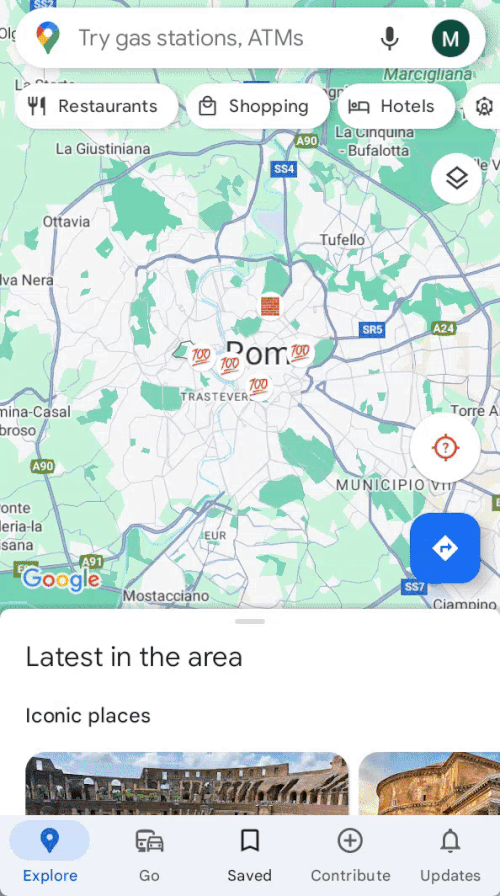
Step-by-step guide:
Here’s a step-by-step guide to help you leave a collaborative list in Google Maps. Follow the steps below to help you along with the process.
- Open Google Maps and tap on Saved at the bottom of your screen.
- Now tap on the collaborative list you wish to leave. The list will now open on your screen.
- To do so, tap on Leave at the top of the list. Tap on Leave again to confirm your choice.
And that’s it! You will no longer be a part of the selected list and it will no longer show up in the Saved section in Google Maps on your Android device.
Leave a collaborative list in Google Maps on iOS
If you’re an iPhone user, then you can use any guide below to help you leave a collaborative list in Google Maps. Let’s get started!
Short guide:
- Google Maps > Saved > Select collaborative list > Leave > Leave.
GIF guide:
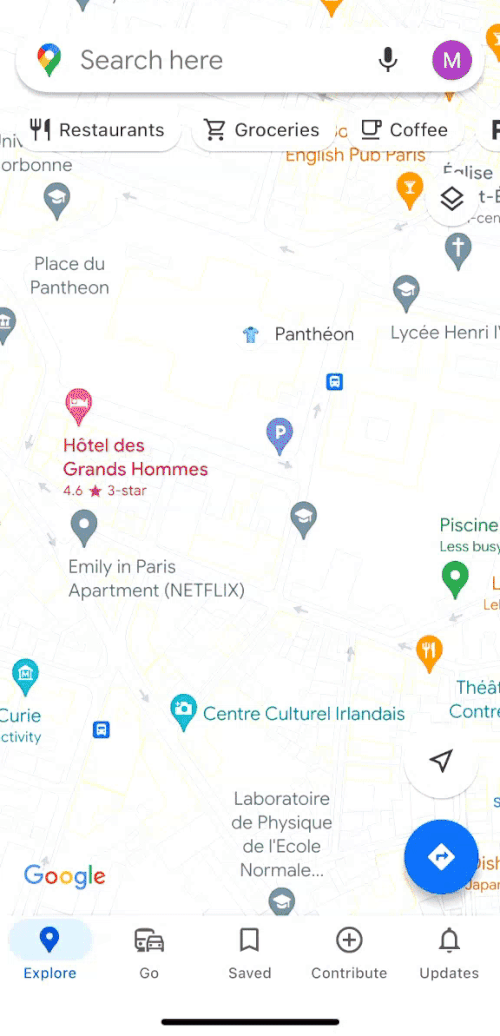
Step-by-step guide:
Here’s a step-by-step guide to help you leave a collaborative list in Google Maps. Follow the steps below to help you along with the process.
- Launch the Google Maps on your iPhone and then tap on Saved at the bottom of your screen.
- Now tap on the collaborative list that you want to leave. The list will now open on your screen.
- Next, simply tap on Leave at the top of your screen. Then tap on Leave again to confirm your choice.
And that’s it! You will no longer be a part of the selected collaborative list and nor will it be available in the Saved section in Google Maps anymore.
We hope this post helped you easily leave a collaborative list in Google Maps. If you have any more questions for us, feel free to reach out to us using the comments section below.