Following, Clubhouse’s unprecedented rise to stardom, many giants are dipping their toes in the audio-only social interaction scene. Not only is it not as taxing as video calls but it also delivers a considerably stronger connection than conventional, text-based social networking. Auditory communication may very well be the future of social networking, and no one is daring to miss out on the action.
Twitter Spaces is a Clubhouse competitor that exists within the regular Twitter app. It’s available for Android and iOS at this point and can be initiated by any Twitter user with over 600 followers. Even if you don’t meet the criterion of hosting one, you can go ahead and share your thoughts by joining one. And today, that’s exactly what we’re focusing on. So, without further ado, let’s check out how you could join an ongoing Space session.
Related: How To Find or Access Twitter Spaces
How to join Spaces as a listener
Twitter has officially rolled out Spaces for its users, meaning anyone with over 600 followers can initiate a talk session whenever they want. Below are the top two ways of joining in as a listener.
Method #01: Tapping on the Fleet
When a person you follow initiates a session, you’ll be able to see it — denoted by a purple border — in the Fleets section at the top of your timeline. Tap on it and you’d be taken straight into the session.
![]()
The details of Spaces will show up. Next, tap the “Join this space” button to join the space.
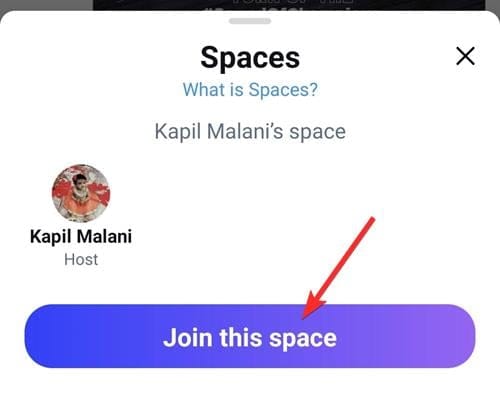
Once you’re in, you could listen to the conversation that’s being had, react with emojis, and even ask the host of the Space to let you speak.
Method #02: Tapping on the link
To increase engagement, hosts of Twitter Spaces can choose to post the link of the sessions as Tweets or DMs or anywhere (SMS, a chat app, etc.). If you come across one, you could simply tap on the link and go straight to the Space. Alternatively, if the host or a participant shares the Space link with you, you could tap on it and join in as a listener.
The image below shows the Spaces invite link on Hangouts chat by Google.
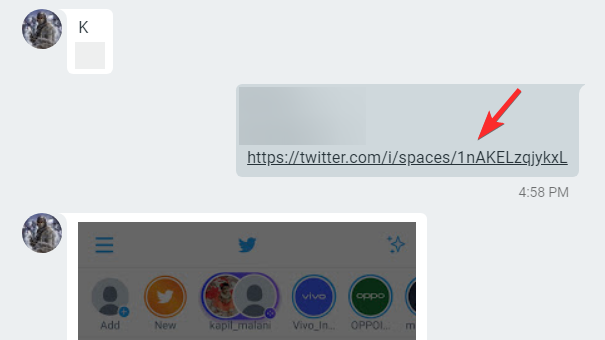
Once you tap on the link, the Twitter app on your phone will open up and the details of the Space will show up. Next, tap the “Join this space” button to join the space.
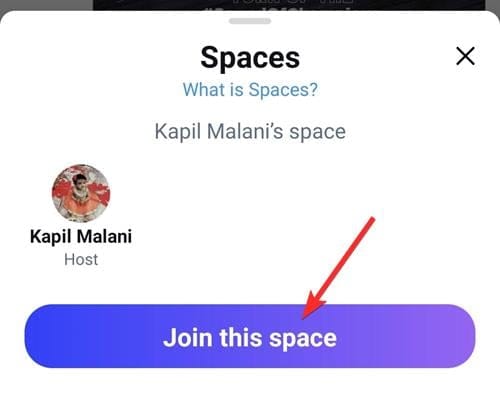
Method #03: Tapping on the profile picture
Although it’s an experimental feature at this point, Twitter is set to make it go live for every user in the near future. This neat little addition allows you to see who is currently hosting or actively speaking in a Space without forcing you to go to their profile or browsing through the Fleets section.
When someone you follow hosts a session or speaks in one, a purple, glowing bubble would encircle their profile picture border. All you have to do is tap on the bubble and you’d be taken straight to their Space session.
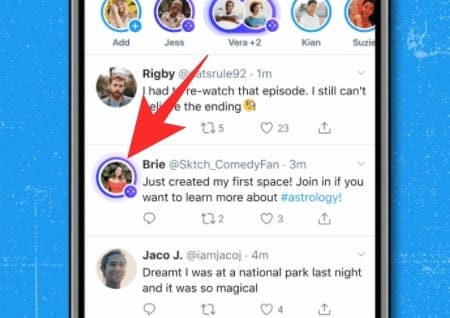
Tap the “Join this space” button to join the space.
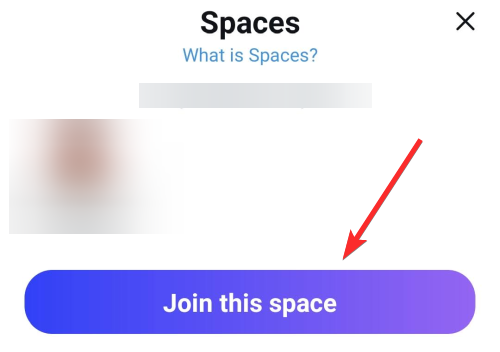
Related: Reddit Talk Comparison Vs Clubhouse, Twitter Spaces and Discord
How to join Spaces as a speaker
Twitter Spaces is a public venture, meaning that any Twitter user in the world can join in as a listener. However, if you want to actively participate and make a mark, you’ll need to join as a speaker. Below, we’ll check out how.
Method #1: Asking for permission
Well, this isn’t exactly the ideal solution, as you’re still joining the meeting as a listener. However, if you could convince the host to let you speak, the end product won’t be any different. Once you’re inside the Space, tap on the request button at the bottom-left corner.
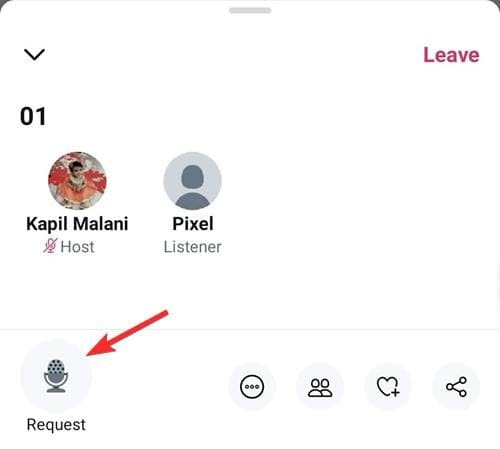
Once you do that, you will see the “Request sent” text appear thereat.
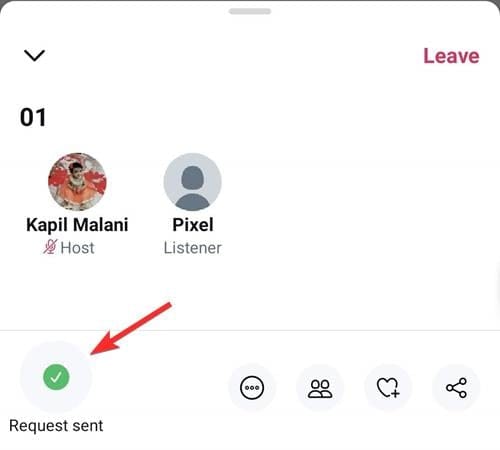
Once the host approves your request, you will be able to speak. Just tap the “Mic is off” button first to unmute yourself.
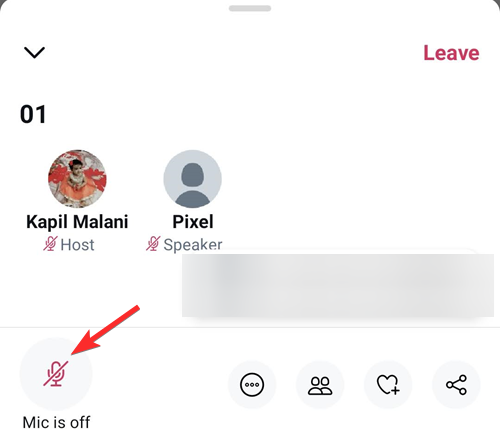
Done.
Method #2: Tapping on a link
The host of a Space session has complete control over how the session is conducted. They could allow everyone to speak, pick their speakers, and even grant the power of speech to the ones they follow. The option to invite seems to be the most popular, and that’s what we’re discussing in this section.
If you accept the invitation to speak, all you have to do is tap on the link that the host shares with you.
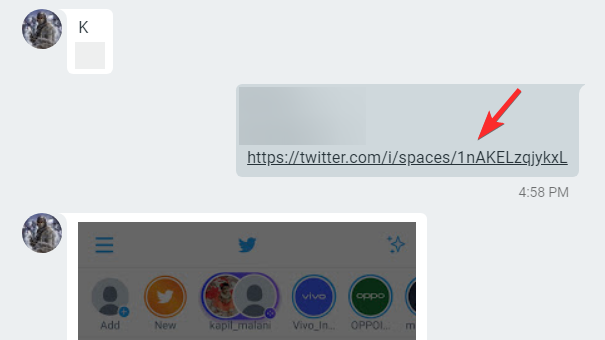
If the host invited you as Speaker, then you will get the option to choose between Listener and Speaker. Well, simply tap Speaker to join the Space as a speaker.
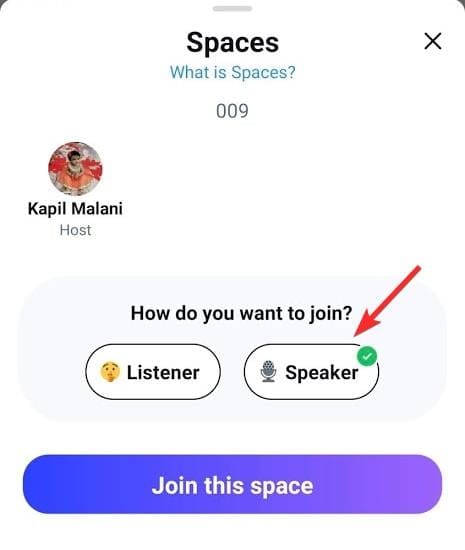
You’ll be taken to the main screen and have the option to pin tweets, turn on the caption, and share the space with your loyal followers.
Related: How To View Twitter Without Account
What happens when you join as a speaker?
When you take part in a Space session as a speaker, all your followers would see your name in a purple bubble at the top of the page, in the Fleets section.
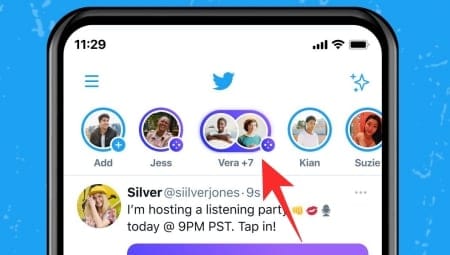
If they wish, they could listen to you speak by hitting the purple bubble at the top.
Related: How to View Sensitive Content on Twitter
How to see the list of participants in Spaces
Irrespective of whether you’re joining as a listener or a participant, you can, very easily, check out the list of participants.
Once you’re inside, all you have to do is tap on the ‘people’ button at the bottom-right portion of your screen.
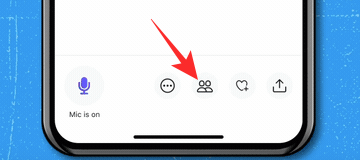
The next page would show the name of the host, speakers, and listeners.
Related: How To Search a Clubhouse Room for Someone
How to react with emojis
If you are a listener, emojis are most definitely the best way to express your feelings about the ongoing conversation. To react, all you have to do is hit the ‘love’ button at the bottom right and pick the one that matches your thoughts.
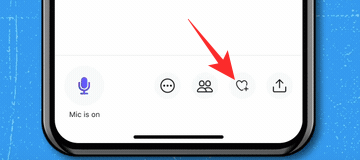
That’s it.
Why can’t you speak in a Twitter Space?
Below are the top two reasons for not being able to speak in a Space session.
You don’t have permission
By default, speakers are invited by the host of a Space. So, if your host doesn’t change this setting, you’ll not be able to speak right away. You could ask your host for speaking rights and wait for them to approve.
Alternatively, you could ask them to change permission for all parties and turn their entire audience into distinguished speakers.
Speaker list is full
Currently, Twitter doesn’t limit the number of participants a particular Space session might have. Unfortunately, that isn’t the case when it comes to speakers. Right now, a maximum of 11 speakers are allowed at a time. After which other potential speakers would have to wait for their turn.
Related: How To Make Group Audio Calls on Clubhouse
How to leave a Space
If the Space has served purpose or isn’t delivering what it promised, you could straight up choose to leave the area.
All you have to do is hit the ‘Leave’ button at the top-right corner and you’d be escorted out without a hitch.
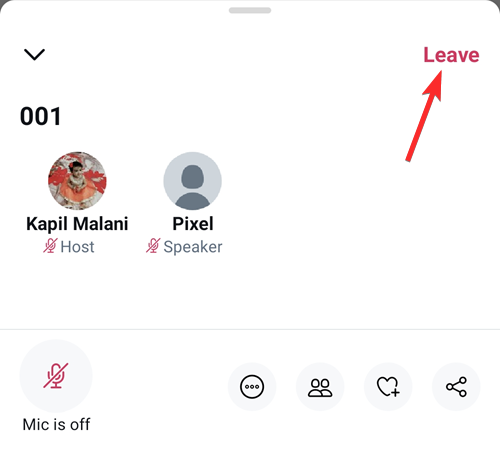
RELATED




![Solution For Quiz - Where Did the Dragon Hall Deal a Major Blow to the Khitan Navy [Where Winds Meet]](/content/images/2026/01/1-15.png)







Discussion