The intelligent voice assistant app – S Voice – that debuted on the Galaxy S3, while useful sometimes, is more of a gimmick than anything else. Google Now – introduced on Android 4.1 Jelly Bean – does a much better job of voice recognition based search as well as providing info on traffic, movie show times, weather, sports, etc automatically through information cards, as well as allowing offline voice dictation.
Now, those having a T-Mobile Galaxy S3 can disable S Voice on their device and install and make Google Now default instead of S Voice, thanks to a hack, so that whenever they double-tap the home button, Google Now will come up instead of S Voice. The guide below will walk you through the steps required to do so.
So, continue reading to find out how you can install Google Now on the T-Mobile Galaxy S3 and replace S Voice.
How to Install Google Now on T-Mobile Galaxy S3 and Replace S Voice
Part I: Installing Google Now
- Make sure you have ClockworkMod recovery or TWRP recovery installed on the phone. You can use this guide to install ClockworkMod recovery.
- Download Google Now. There are two versions – Online/Offline and Online-only. The online/offline version will install files required for offline voice typing/dictation, while the online-only version will not do so and will hence always require you to have a data connection. So choose any of them and download the necessary file.
- Online/Offline version: Download Link
- Online-only version: Download Link
- Copy the file you downloaded in step 2 to the internal SD card on your phone.
- Now, boot into ClockworkMod (or TWRP) recovery. To do that, turn off your phone. Then, hold down Volume Up, Home and then the Power buttons together until the screen turns on, then let them go. The phone will boot into ClockworkMod recovery in a few seconds.
In recovery, use the volume buttons to scroll up/down and the home button to select an option. - Select install zip from sdcard, then select choose zip from sdcard. Scroll to the Google Now file on the SD card (copied in step 3) and select it. Confirm installation by selecting Yes on the next screen.
- After the installation is complete, go back to the main recovery menu and select reboot system now to reboot the phone.
- One the phone boots up, make sure you have an app named “Google” in the apps drawer. This is the shortcut to run Google Now, but the procedure is not yet over, so continue on to the next part where we’ll enable Google Now.
Part II: Activating Google Now
- Make sure you have Latitude installed on the phone. If you have Google’s Maps app installed, then Latitude should be installed as well. If not, install Maps from the Play Store.
- Open Google Now by clicking on the “Google” icon in the apps menu.
- Once Google Now starts up, continue through the initial screens, then click on “Yes, I’m in” to enable Google Now, after which the information cards will appear (though they will take a little time to actually show proper information.
- Now, Google Now is activated on your phone. You can stop following the procedure here, but if you want to replace S Voice with Google Now when the home key is pressed twice, continue on to the third part.
Part III: Replacing S Voice with Google Now
This part is only needed to be followed if you want to set Google Now to be launched whenever you double-click the home button on the phone. If you want S Voice to stay the default for it, skip this part.
- Open S Voice on the phone, go into its settings, and uncheck the “Launch S Voice” option.
- Download the “Home2 Shortcut” app from the Play Store → here (or from your phone’s Play Store app).
- After Home2 Shortcut is installed, open it. Then, under the Settings tab, press on Choose Application, then click on Installed Applications, select Voice Search from the list, then press OK. The icon above the Choose Application button should now be a icon of a blue microphone. Then, press the back button on phone to close Home2 Shortcut.
- Now, double press the home button and the Google Now app will start up.
- If Google Now didn’t come up after double pressing home button, open Google Now by clicking the “Google” icon, then press the menu button on the phone, followed by Refresh.
- Reboot the phone.
That’s it, Google Now is now installed on your phone and will also come up whenever you double press the home button (if you followed Part III). Do let us know how it works!

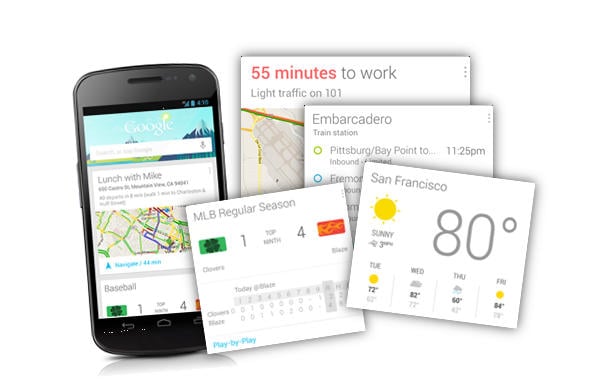

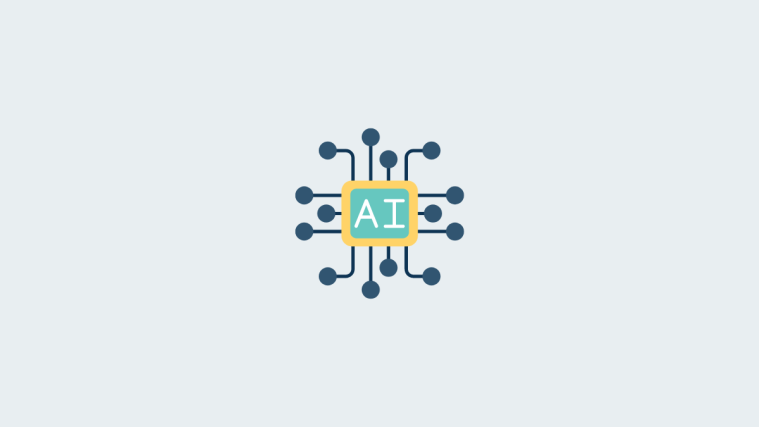

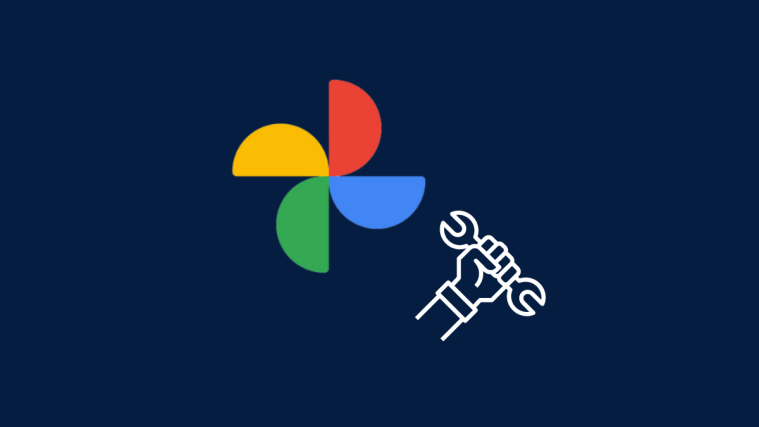
Yup works great ty