Twitter has been hard at work improving its platform since Elon Musk decided to back down from the deal. The company has since then released a new feature called Twitter Circle which allows for a more defined interaction with your audience on Twitter.
Twitter Circle allows you to create a selective list of users that you wish to interact with. All your tweets and replies in the circle will then be only available to the selected users. If you’ve been looking for a way to take advantage of this feature then here’s how you can get it on your device.
How to get Twitter Circle
Twitter Circle is already available for your account as it’s now available for everyone on Twitter. So, you don’t really need to do anything.
But if you are still having trouble with getting Twitter Circle, here are some workarounds that shall help.
Method 1: Log into your account again
We recommend you sign out and sign back into your account again to fix Twitter Circle on your end. Whether you are using a browser or a mobile app, loging out and back into your account will help you get Twitter Circle working at your end. Follow the steps below to help you along with the process.
On Twitter mobile app
If you’re using the Twitter app, then open the Twitter app and tap your profile picture in the top left corner. Tap the Users icon and tap Edit. Now tap the – icon beside your current Twitter account and tap Log out.
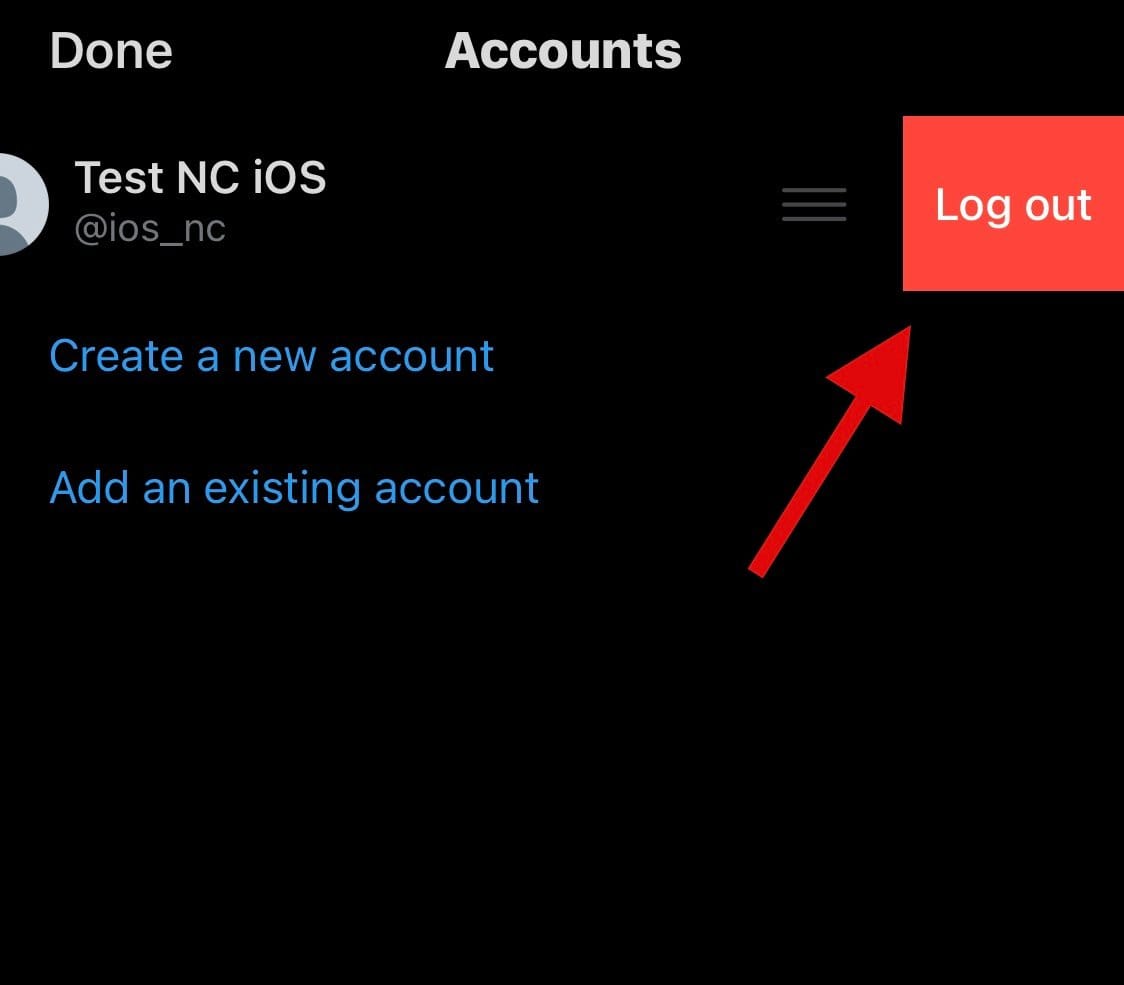
You should now be logged out of your Twitter account. Restart the app and simply sign back into your account. If login cache was preventing you from accessing Twitter Circle then the issue should now have been fixed on your device.
On twitter.com on an iPhone or Android browser
Open Twitter.com in your browser and tap your profile icon in the top left corner. Scroll down and tap Log out. Tap Log out again to confirm your choice.
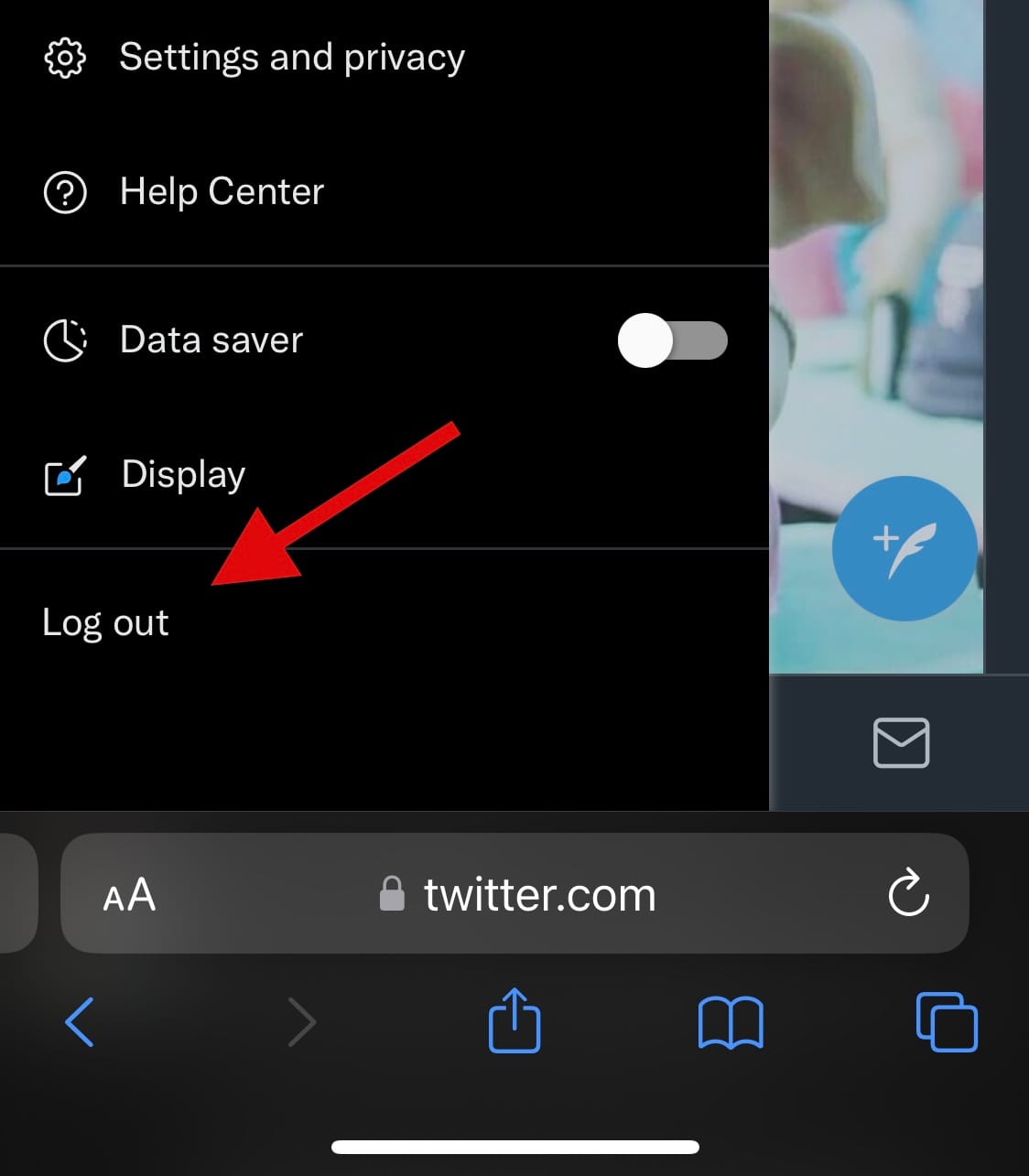
You will now be logged out of your account. Restart your browser and visit Twitter.com again. Tap Sign In and enter your email, phone number or username and tap Next. Now type in your password and tap Log In.
And that’s it! You should now be logged back into your Twitter account and Twitter Circle should now be available to you.
On twitter.com on PC
Open Twitter in your browser and click the 3-dot icon in the bottom left corner beside your username. Click Log out @name and click the same again to confirm your choice.

You will now be logged out of your Twitter account. Once logged out, restart your browser and visit Twitter.com again. Click Log In to log into your account. Enter your credentials in the respective text fields and click Log In.
And that’s it! You will now be logged into your account and Twitter Circle should now be available to you.
Method 2: Clear browser cache
Browser cache can also prevent you from accessing new features like Twitter Circle on social platforms. Clearing the cache can help fix the same on your device. Follow either of the sections below to help you along with the process.
On iPhone or Android
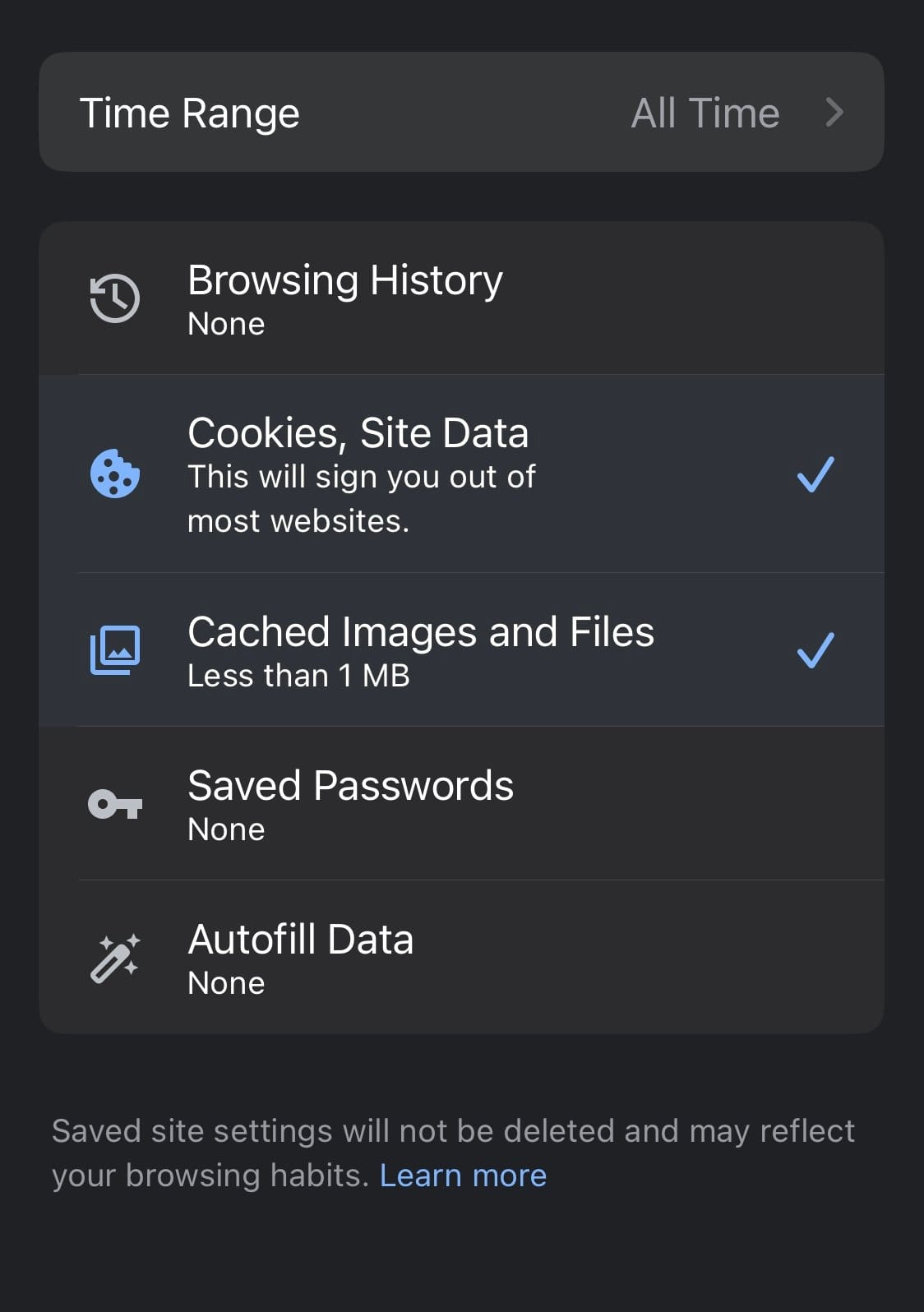
If you’re using a mobile device then you can use the following steps to clear your cache in Chrome. Open Chrome and tap the 3-dot icon. Select History and then tap Clear browsing data. Tap the drop-down menu at the top and select All time to clear all cache stored within Chrome. Tap and select the following items once you’ve selected the time range.
- Cookies and site data
- Cached images and files
Now tap Clear browsing data.
That’s how you can clear your cache when using Chrome for mobile. Clearing the cache should help you restore Twitter Circle on your device. If you use any other browser we recommend you refer to the respective support site to clear your cache instead.
On PC
You can clear the cache on your PC browser by going to the Settings page. We will be using Google Chrome for this section of the guide. If you use another browser, we recommend you refer to the respective support site to help you along with the process. Start by visiting the address below in Google Chrome.
chrome://settings/clearBrowserData
You will now be at the cache clearing page. Click the drop-down menu at the top and select All Time. Once done, check the boxes for the following items on your screen.
- Cookies and other site data
- Cached images and files
Now click Clear data.
And that’s it! You will now have cleared the cache from Google Chrome on your PC. If you use Edge, then you can visit the address below to clear your browser cache.
edge://settings/privacy
Method 3: Reinstall the Twitter app
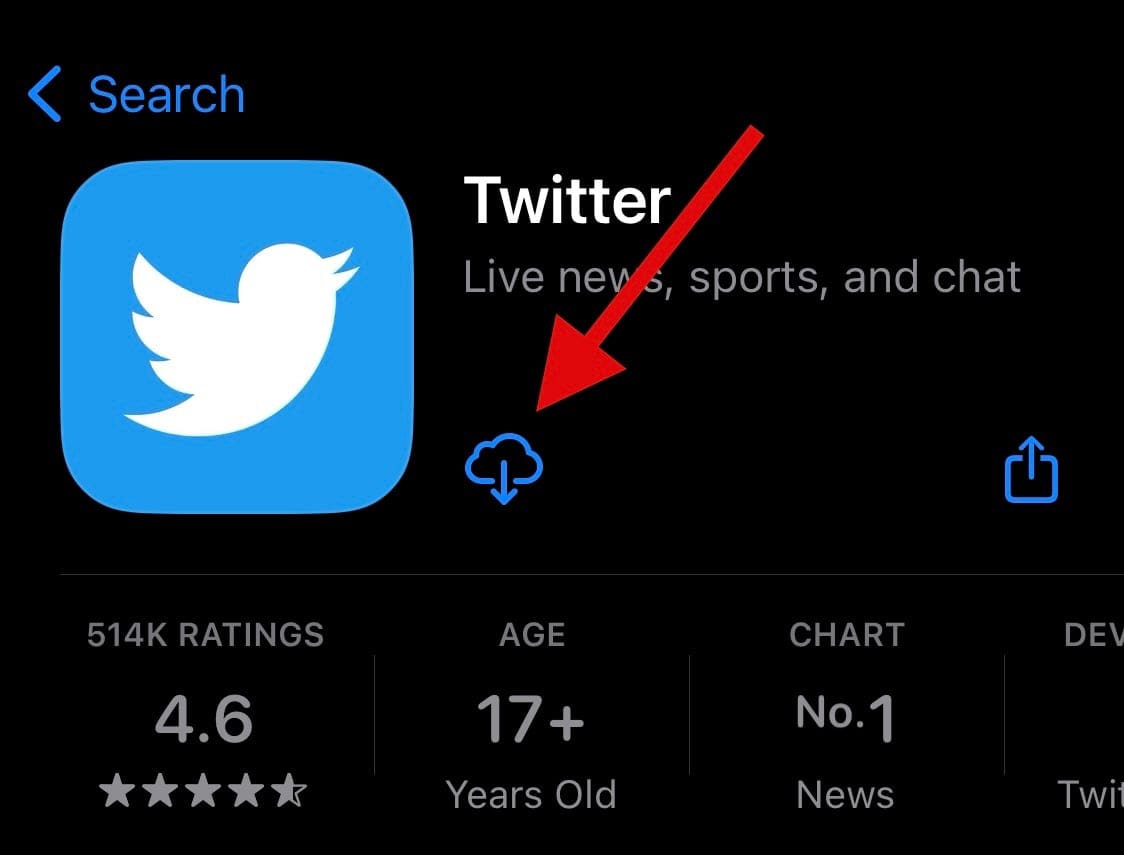
If Twitter Circle is still not available on your mobile device then we recommend you reinstall the app on your device instead. You might need the latest update of the app to help get Twitter Circle on your device.
It could also be that the app is facing background conflicts which can be fixed by re-installing the app. Simply delete the app from your device and use one of the links below to download the same.
Once downloaded, log into your Twitter account and Twitter Circle should now be accessible on your device.
How to access Twitter Circle in your Twitter account
Well, that’s easy.
On Twitter app (iPhone and Android)
Open the Twitter app on your phone first. Click on your profile icon to see the list of features available on Twitter for you. You will find the Twitter Circle listed right there, right above the bookmarks feature probably.
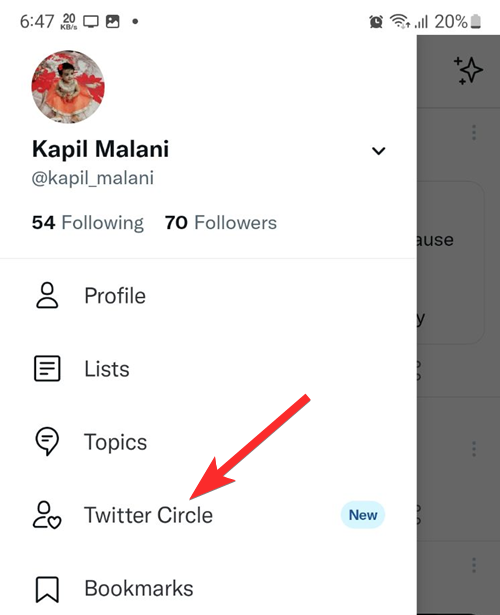
Tap Twitter Circle to access your Twitter Circle to get to the Edit page where you can see the recommendations for your Twitter Circle and find everyone who is a part of it.
On twitter.com on PC
Log in to your Twitter account on your browser. Click More. Find the Twitter Circle feature near the top right.
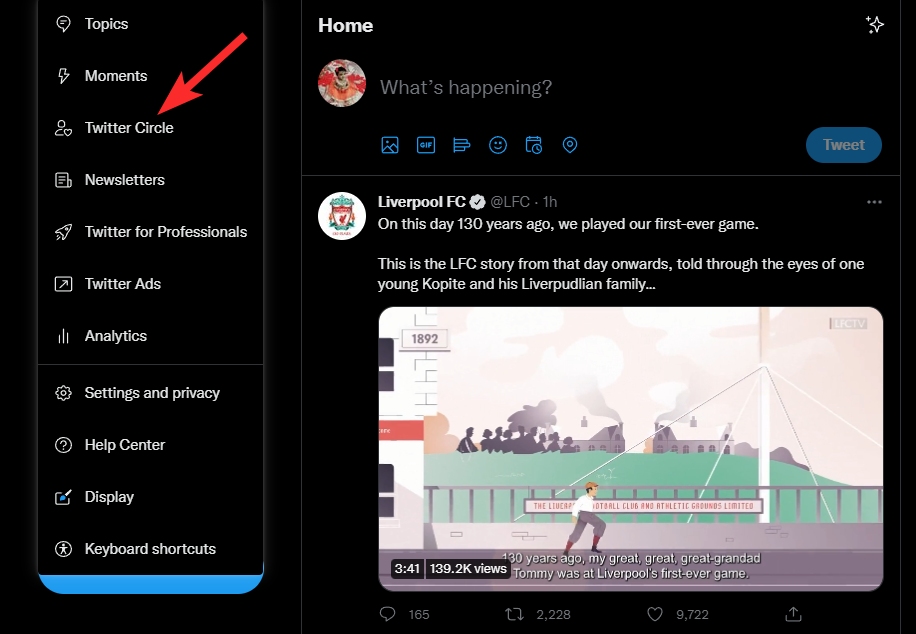
Click Twitter Circle to access its features.
How to use Twitter Circle
If you’re new to Twitter Circle then you can use our guides on using the Twitter Circle feature. Check out the links below:
- How to Create a Twitter Circle
- How to Add Someone to a Twitter Circle
- How to Remove Someone From a Twitter Circle
- How to Leave a Twitter Circle
- How to Switch Back to Public Tweets From Twitter Circle
- What Happens When You Join a Twitter Circle?
- What Happens When You Leave a Twitter Circle?
We hope this post helped you easily get Twitter Circle for your account. If you have any more questions, feel free to drop them in the comments below.

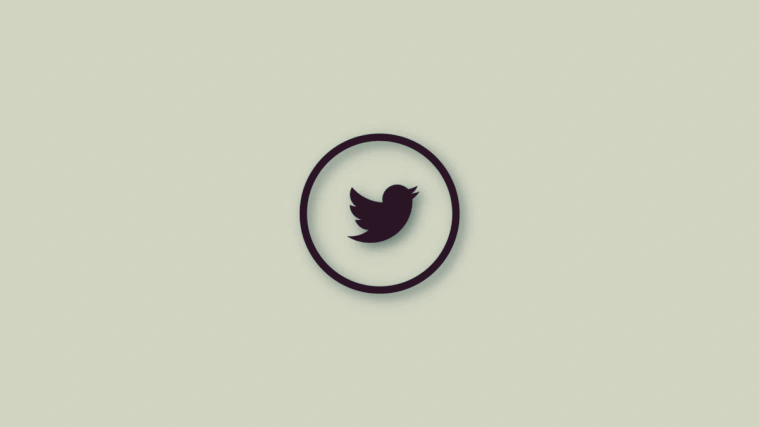











Discussion