One of the latest features out of Facebook that has managed to create a lot of hype is Avatars. These are customizable digital projections of yourself that can be used to convey different emotions and feelings online. If you have been looking for a way to get Facebook Avatars for yourself, then you have landed on the perfect webpage.
We have compiled a list of some of the most frequently asked questions about Facebook Avatars and their common solutions. This will help answer all your queries as well as help you make the most out of this new feature by Facebook. Let’s get started.
Related: How to enable Facebook Avatar without app
Where can I find my Facebook Avatar?
You can access your Facebook Avatar in a number of ways. If you already have it set up on your account, then simply open the Facebook app, tap on the menu icon, and select ‘Avatar’.
If you are using the feature for the first time, then upon opening the menu in your Facebook app, scroll down and tap on ‘See more’.
![]()
This will show you additional settings and features for your Facebook account and you should be able to find ‘Avatar’ right underneath it. You can access your Facebook Avatars within the app using this option (2nd arrow in the screenshot above).
Still no Avatar on Facebook?
Here are various reasons why you are not seeing the Avatar option on Facebook:
Region-locked
Facebook is rolling out the Avatar feature in batches to some regions. If you are unable to access the Avatar feature on your Facebook account, then it is likely that the feature is unavailable in your region/country.
The feature was introduced last week and the rollout has still a few good weeks to go before it ends. You should wait for another week or two within which the feature should become available in your region by Facebook.
Outdated app
As the feature is a new addition to the Facebook app and requires the latest APIs, it is highly unlikely to be available to older versions of the app. If you haven’t updated your Facebook application in a while then it might be the reason why you are unable to access the Avatar feature for your Facebook account.
Head over to the Play Store and update your Facebook app to the latest version. This should help you get the Avatar feature on your Facebook account.
VPN in use
If you are using a VPN to a different country then it is likely that your VPN is interfering with Facebook’s region lock for the current rollout phase of the Avatar feature. If you wish to access the feature then you can try disabling the VPN app on your smartphone.
Once you have access to Avatars, you can set up yours and try using your VPN after that. Facebook Avatars should still be available to you after the initial set up once you have turned on the VPN.
Don’t use Facebook Lite
The Facebook Avatar feature is not available on the Lite version of the Facebook app. So in case you are using Facebook Lite, you need to switch over the big, regular Facebook app. Worth it?
Can you get Avatar on Facebook using tricks or workarounds?
Unfortunately no, Facebook has implemented quite stringent measures so that people in different regions aren’t able to access the feature yet. The company plans to roll out this feature in batches while fixing bugs that they might encounter in this process.
Avatars also use your region, local happenings and local festivals to customize the experience for you. This could also be one of the reasons why Facebook does not wish to roll out this feature to unsupported regions yet.
Check back to this page regularly, we will update it with any workaround that might work to get Avatars on your smartphone, in the future.
How to post your Avatar on Facebook?
If you wish to post your Avatar on your Facebook timeline, go to your Avatar as described above first. Now simply, tap on the ‘Share’ option in the top right corner and select ‘Share to feed’.
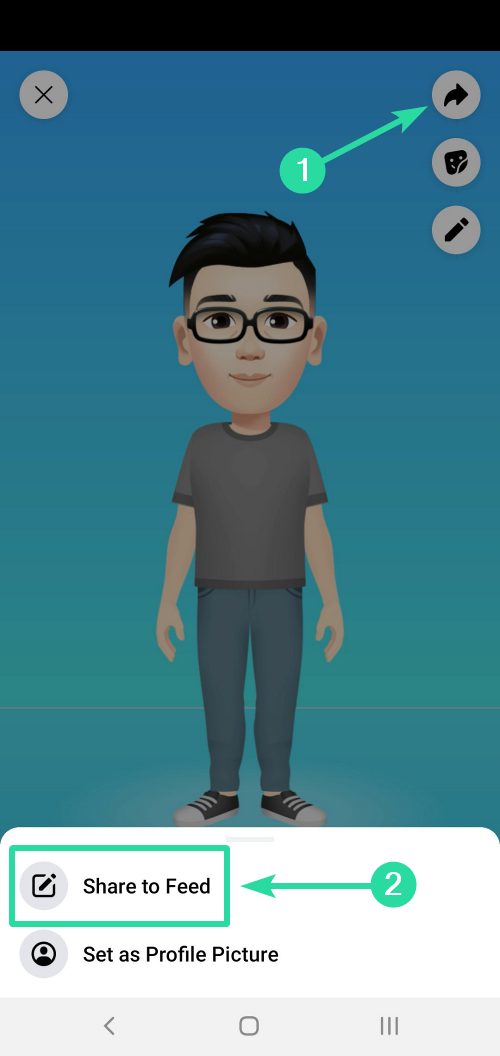
Now select the pose for your Avatar as shown in the screenshots below. This is the pose in which your new Avatar will be shared with your friends on Facebook.
Once you have selected the pose, click the Share button at the bottom. Now, select whom you want to share the Avatar with, add it to an album if you wish to, write a message if you want to, select
The Avatar will now show up as a customized Facebook post for your news feed. You can add a catchy caption to it and even a link if needed. Once you are done, simply tap on ‘Post’ in order to post your Avatar to Facebook.
Share Avatar Profile Pic
If you have set your Facebook Avatar as your profile picture, you can use that to post your Avatar on your timeline too.
Open the Facebook app. Tap the Profile icon in the top row. Tap the profile photo (which is your Avatar if you set it so earlier). Tap View Profile Picture. Tap Share in the bottom right. Tap Write Post (as shown in the image below).
![]()
Customize it as you wish. Then, tap POST in the top right corner to share the Avatar Profile Picture on your timeline.
Facebook is one of the front runners in the world of social media nowadays. It owns the most popular instant Messenger where it recently Messenger Rooms, Whatsapp, and is the proud owner of Instagram as well.
To keep Facebook up to date and on par with all the new services emerging on the block, the company introduces new features and updates to its social media platform on a regular basis.
What are your views on Facebook Avatars? Do you see yourself using the newest feature from Facebook?

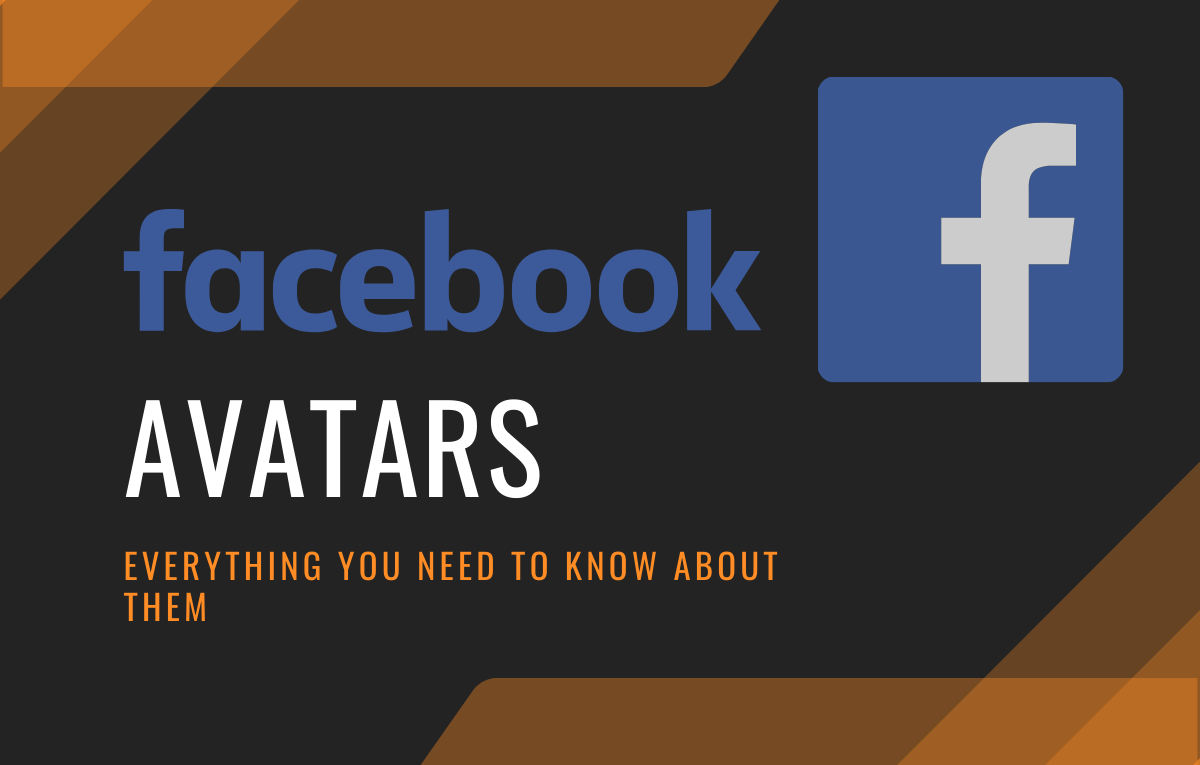
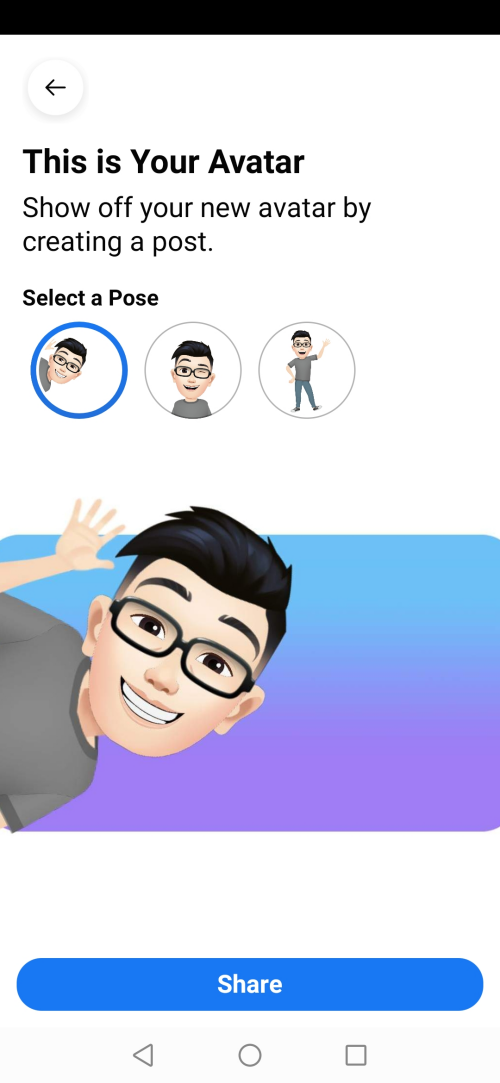
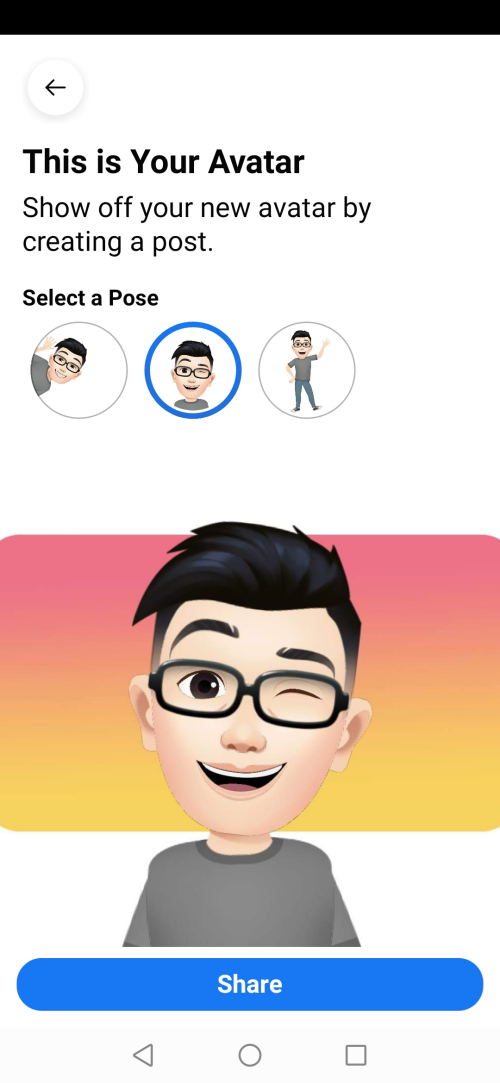
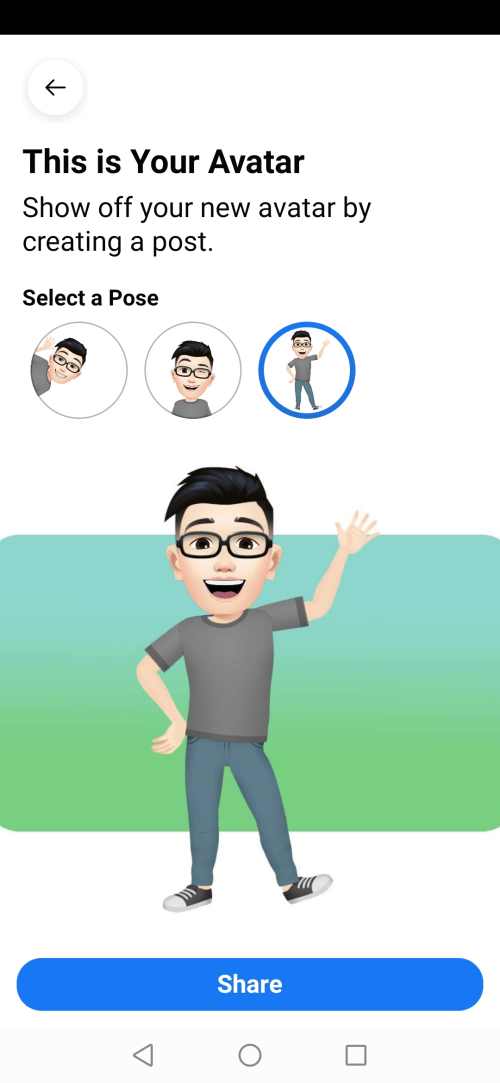



![Solution For Quiz - Where Did the Dragon Hall Deal a Major Blow to the Khitan Navy [Where Winds Meet]](/content/images/2026/01/1-15.png)







Discussion