A new design for the Windows 10 Start Menu is now available, albeit it’s limit to only a few users. Even though the update is restricted to Dev channel of the Windows Insiders program, here’s how you can make sure you get the new Start menu once it’s available for everyone in the program. We also take a look at how to customize the new Start menu on your Windows 10 once you get it.
Do you know when Windows 10 released? It was in 2015! Feel old yet? Yes, it has been over five years since Microsoft released a new version of its Operating system. That’s not to say that we haven’t seen updates. Microsoft has been consistent with its Spring and Fall updates, bringing security patches and bug fixes. But this time we see some changes happening on the surface!
What is the new Windows 10 Start menu redesign
Back in March 2020, we saw a quick teaser when Panos Panay, Microsoft’s Chief Product Officer, posted a short video on his Instagram account. The video indicated that Microsoft was at work with some new designs that should be hitting users soon.
Well, Microsoft just released some new information about the redesign, and it looks pretty good. The new Windows 10 Start menu redesign is aimed at helping get rid of the chunky Windows tiles, and replacing them instead with simple 2D tiles.
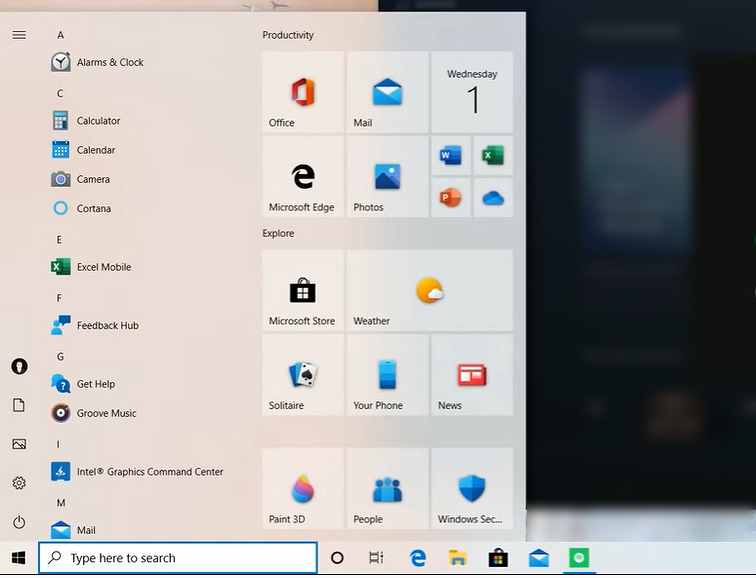
Additionally, the new redesign will remove the solid color backplates that Windows has kept behind the app logos. This is quite a change since we haven’t seen a good redesign to the Tiles function since it was first released with Windows 8.
Related: Common Windows 10 2004 issues and available fixes: Detailed list
How to get the new Windows 10 Start menu redesign
TL;DR: You can’t get the new Start menu design yourself right now, but be sure to install the latest Windows 10 Insider build to get the update once it’s available.
The new redesign announced by Microsoft is restricted to its Insider Preview Program; which means only users enrolled in Microsoft’s Insider Preview program will currently have access to it.
Click this link to register for and get the Windows 10 Insider Preview builds.
However, merely getting even the latest Insider build of Windows won’t do the trick as the redesign is launched as part of Windows 10 Build 20161, which is restricted to the Dev Channel (within the Windows Insider Program). So as of now, there is no real way to get the new redesign by yourself as the Dev channel is restricted.
However, if you are not on Windows 10 Insider build, you shall register and install one right away so that once the feature is rolled out outside of Dev channel, you are among the first ones to get it free.
However, we are hopeful that the design becomes part of the Fall update that we should see rolling out in October. So, let’s all keep our fingers crossed!
How to customize the new Start menu redesign
Well, as mentioned above, one of the major changes brought about with the redesign will be to get rid of the solid color backplates behind the Windows tiles. This will now allow you to set the background color of the tiles. Well, to a certain extent.
The tiles will now match your theme while adding a slightly translucent aspect to their background.
How to change your Windows Theme
Follow this simple guide to change your Windows theme.
Right-click anywhere on your Windows desktop, and select ‘Personalize’.
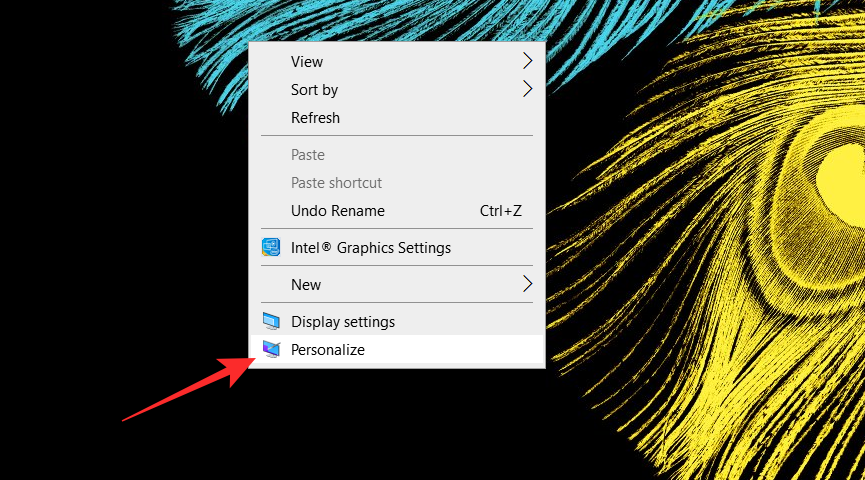
Now select ‘Themes’ from the left side panel. You can either customize your theme, by changing its background, colors, etc, or simply select a complete theme.
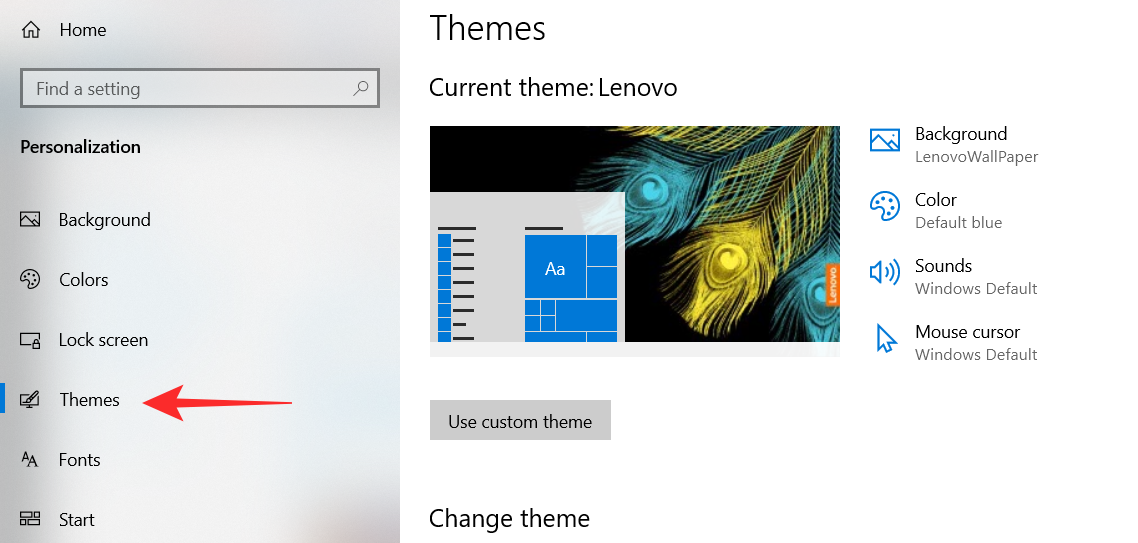
You can also download new themes from the Microsoft Store. To change your Windows theme, simply click on the theme you like.
How to change what appears in the Start menu
Windows lets you customize your Start menu to a small extent when it comes to what you would like to see. To access these settings, follow this simple guide below.
Right-click anywhere on your Windows desktop, and select ‘Personalize’.
Now from the left side panel, select ‘Start’. Here you can toggle the functions on or off, depending on how you would like your menu to look.
Tip: If you miss the old Windows 8 days, try toggling ‘Use Start full screen’ on.
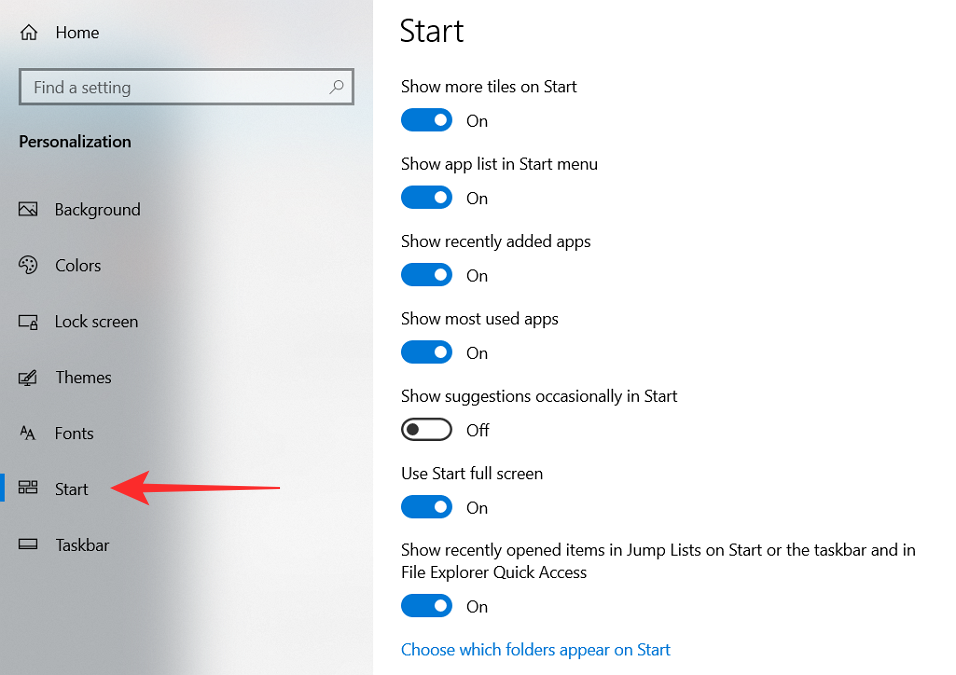
We are hoping to see this redesign show up in the Windows Fall update. What do you think about the new Start menu redesign? Let us know in the comments below.
Related:

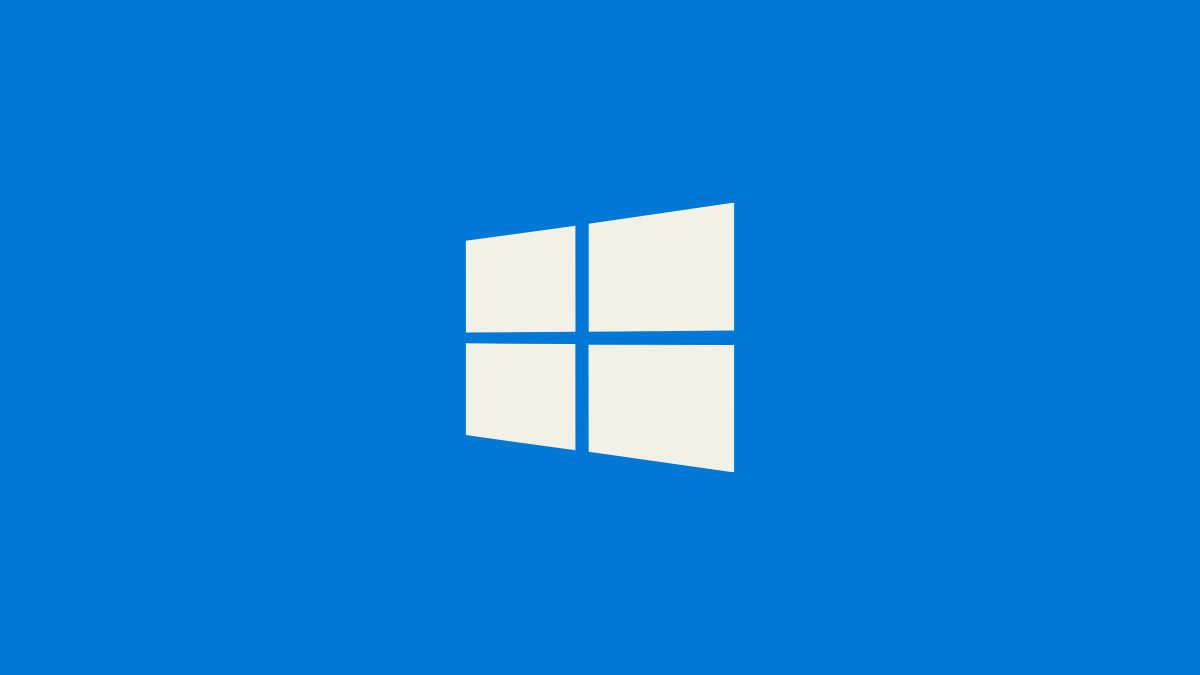











Discussion