Microsoft started rolling out the Windows 10 May 2020 Update, also termed the Windows 10 version 2004 update, last month as a major update to Windows systems. The update was made available to devices running on versions 1903 and 1909 of Windows 10 and can be accessed using the Windows Update option.
However, just days after the rollout, users started reporting issues with the latest update. We have already compiled the complete list of Windows 10 2004 issues that users are facing but in this post, we are here to help you fix the DISM ‘incorrectly reporting corruption’ error that you might face if you try to install the latest build.
What is DISM on Windows 10
DISM or Deployment Image Servicing and Management is a command-line tool designed to help you fix corruption errors that you may face when installing Windows updates and service packs. The tool comes built-in to Windows and can be used to repair virtual hard disks (.vhd or .vhdx) and Windows image files (.wim).
In Windows 10, DISM is available inside the ‘system32’ folder but can also be accessed by running the Command Prompt as the system administrator. The tool can then be used to install, uninstall, configure, and update Windows features, packages, drivers, and international settings.
What’s the problem with DISM after Windows 10 version 2004 update
DISM.exe appears to misbehave ever since the version 2004 update was installed. After installing the Windows 10 version 2004 update, when you check for system corruption using DISM, the tool will show that corruption is still present even after it has been repaired.
It's worth noting that under the latest version of Windows 10, 2004, has an issue where dism may report corruption remains even if it has fixed the issue. You can check your version by running the winver command from the run box (win+R) to see if this might affect you.
— Argyel (@argyelthesock) June 23, 2020
Which devices are affected
The DISM ‘incorrectly reporting corruption’ error appears on systems that have been updated to Windows 10 version 2004 or Windows Server version 2004.
How to fix DISM ‘incorrectly reporting corruption’ error
You can fix the DISM ‘incorrectly reporting corruption’ error by following the steps below:
Step 1: Open Command Prompt as the system administrator. You can do so by right-clicking Command Prompt and selecting the ‘Run as administrator’ option from the menu. You can simply hit the windows key and type cmd to search for it 9as shown in the screenshot below).
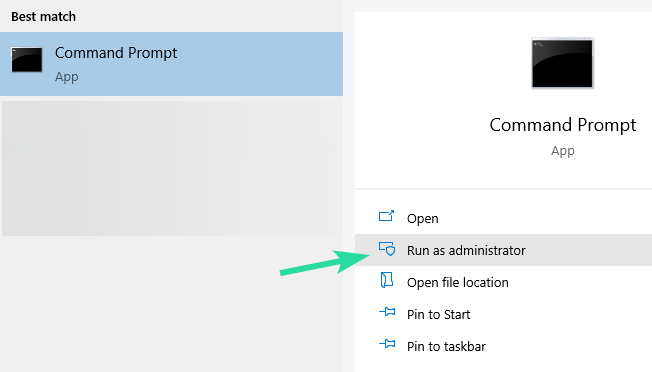
Step 2: Enter one of the two commands mentioned below inside the Command Prompt window:
DISM.exe /Online /Cleanup-image /Restorehealth OR DISM.exe /Online /Cleanup-Image /ScanHealth
Note: You can copy the command given above and paste it into the command prompt using Shift+Ins combo.
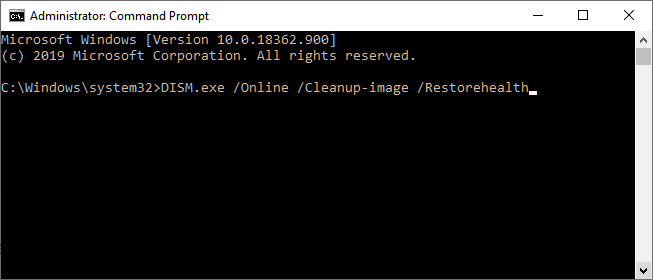
Step 3: Hit the Enter key on your keyboard to run the command.
Wait for Windows to complete the scan which might take a couple of minutes since the DISM tool check and compares the corrupted files to the healthy ones and creates a log inside your system.
Step 4: If DISM still shows that corruption is present, try typing the other command from Step 2 and hit the Enter key.
Microsoft says that successive attempts of scanning should be able to show you the true state of the corruption.
Were you able to fix the DISM ‘incorrectly reporting corruption’ error on your Windows 10 version 2004?

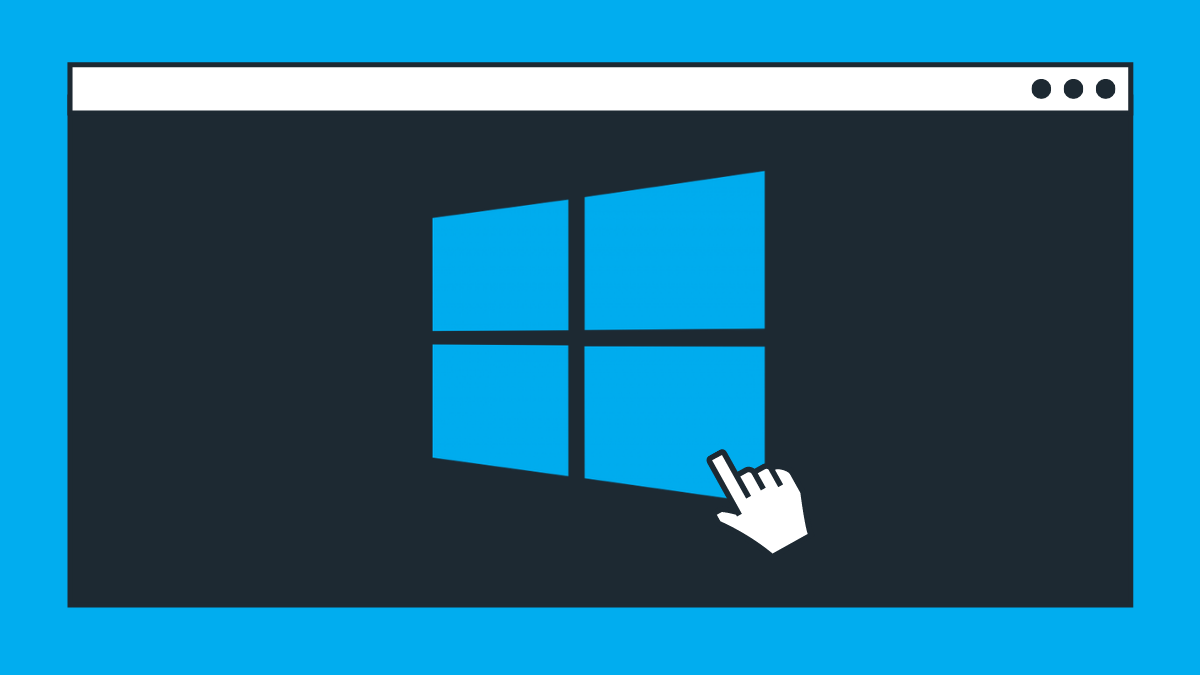










Discussion