Like Twitter, you can post a thought comprising of text, images, videos, and GIFs on Mastodon, and the same can then be starred (liked) or boosted, or reblogged (retweeted) by others on your server. Mastodon offers other similar capabilities to Twitter including the ability to search for posts with a specific hashtag.
But can you follow a hashtag to see relevant content on your timeline on Mastodon? That’s what we’ll explain in this post.
Can you follow hashtags on Mastodon?
Yes. Mastodon allows you to follow hashtags so that posts with your preferred hashtags appear on your Home timeline on the web client as well as on the Mastodon app on Android and iOS.
You can follow any hashtag that you search for inside your instance’s Mastodon client and any posts from public servers on the platform will be visible on your Home feed as long as your instance allows interaction with other instances.
What do you need?
Mastodon currently only allows users to follow hashtags if the server (or instance) you’ve signed up with has been updated to Mastodon version 4.0 or newer. If your server is running on an older version, you will need to wait for it to get updated or reach out to your server’s admin to update the instance to the latest version.
As of November 25, 2022, version v4.0.2 is the latest release and this version supports the ability to follow hashtags. The feature can be used easily when searching for hashtags on the web. However, you won’t be able to able to follow hashtags when using a mobile client on your phone, not even on Mastodon’s native apps on Android or iOS.
So, in order to follow hashtags on Mastodon:
- Your instance (or server) should run on Mastodon v4.0 or later.
- You’re using Mastodon on the web (the Follow option is currently unavailable for the Mastodon app on iOS and Android).
Related: How to switch servers on Mastodon
How to follow hashtags on Mastodon
As we’ve explained above, the ability to follow hashtags is currently only available when you use Mastodon on the web. You can follow the instructions below to follow hashtags and see posts with these hashtags on your Home timeline.
On the web
To follow a Mastodon hashtag, open your Mastodon instance page which could be mastodon.social for a lot of you but it may be different if you used a different server when setting up your account. Once you’re signed in, click on the search bar at the top left corner.

Here, type the keyword you want to search as a hashtag and press the Enter key on your keyboard.
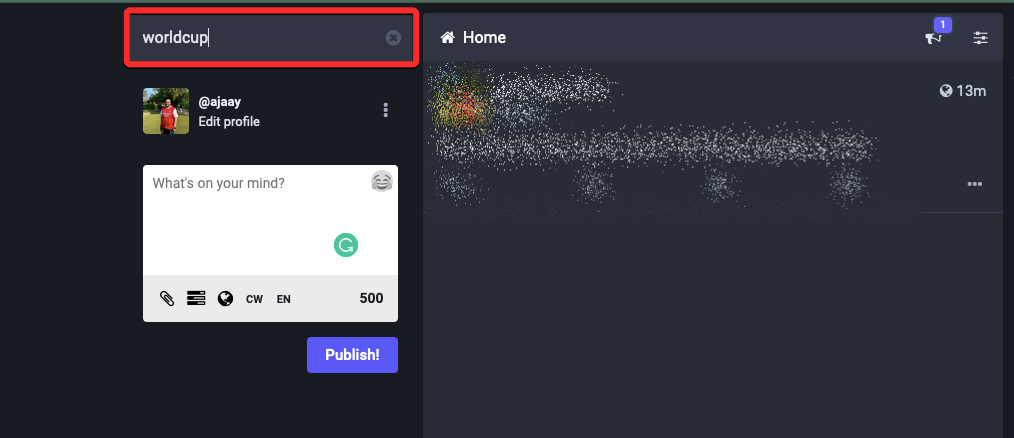
When the result appears, click on your preferred hashtag from the search results under “All”. If you can’t find the hashtag you’re looking for, click on the Hashtags tab at the top to narrow down your search only for hashtags.

Mastodon will now load all the posts where the selected hashtag was included. To follow this selected hashtag, click on the Follow icon that appears on the right-hand side of the hashtag at the top. This icon will be marked with a person and a + sign and will appear right beside the Back option.
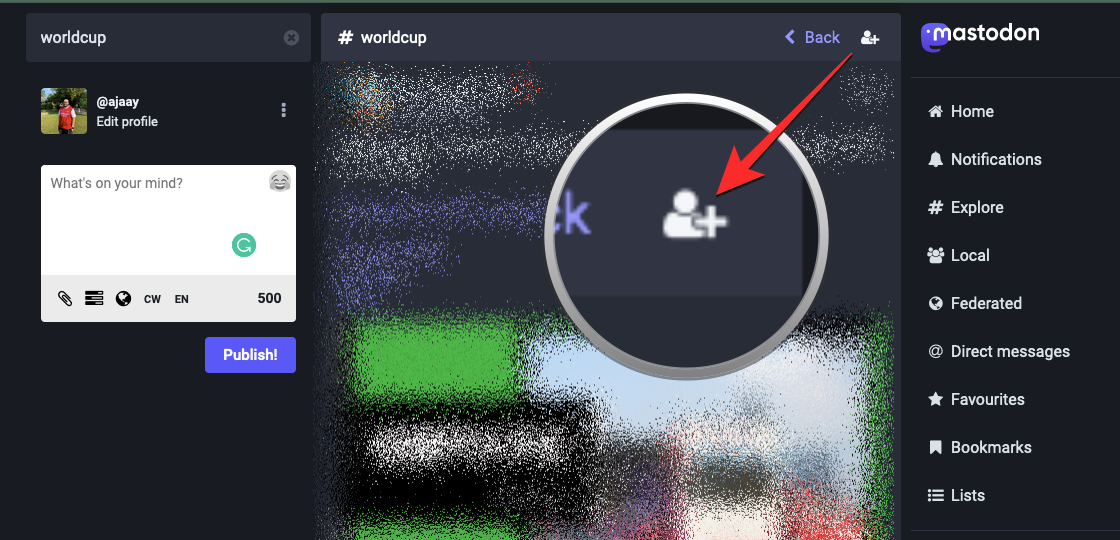
When you click on the Follow icon, the icon will switch to a person with an x sign to indicate that you’re already following the selected hashtag. You can repeat the above steps to follow other hashtags on Mastodon.
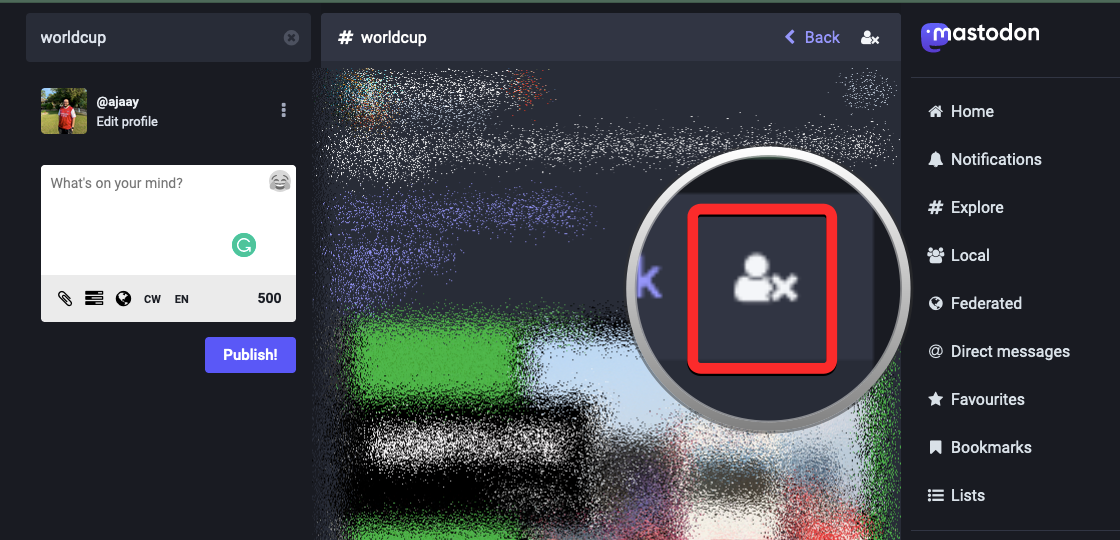
On Mastodon app (workaround)
Although the web client of Mastodon has the native ability to follow hashtags, its mobile app is yet to get updated with this option.
Note: If you followed a hashtag using the web client, the Mastodon app on your phone will show posts with the followed hashtags on the home page, so you don’t need to follow the same hashtags separately from the app on your mobile device.
If you’re looking for a way to follow hashtags using the Mastodon app on iOS or Android, you will need to get things done with a workaround. We found a way to quickly search for posts with a hashtag when using the Mastodon app but you must keep in mind that this won’t work as well as following a hashtag itself.
To quickly find posts with a specific hashtag, open the Mastodon app on your phone.

When the app opens, tap on the search tab at the bottom.

On the search screen, tap on the search bar at the top and search for the hashtag you want to follow.

From the search results, select the hashtag you want to see posts from. If you can’t find your preferred hashtag, tap on the to specifically search for hashtags with your searched keyword.

You will now see all the posts with the selected hashtag on the next screen.
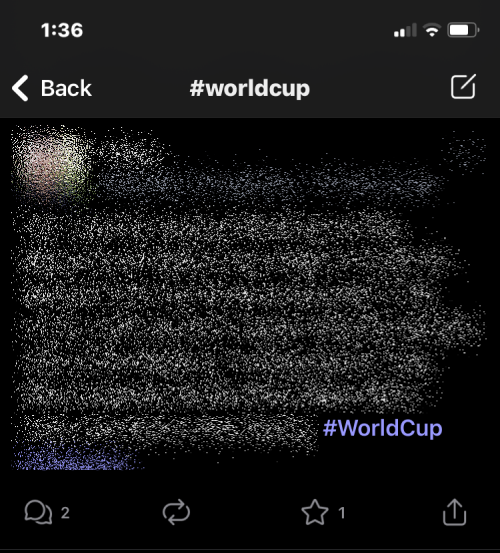
Now that you’ve searched for your preferred hashtag, you can quickly make this search by going to the Search screen and tapping on the search bar at the top. You will find the last hashtag you searched for under “Recent searches”.

Tapping on this hashtag will show you all the posts where this hashtag was used. This step saves you the time and effort of manually searching for keywords and hashtags in the future.
You can repeat the steps above to search and add more hashtags to the “Recent searches” section to quickly search for relevant content inside Mastodon.
However, an easier way is to just follow all your preferred hashtags on the web at which point posts with the followed hashtags will automatically appear on the Home feed when using the Mastodon app on your phone.
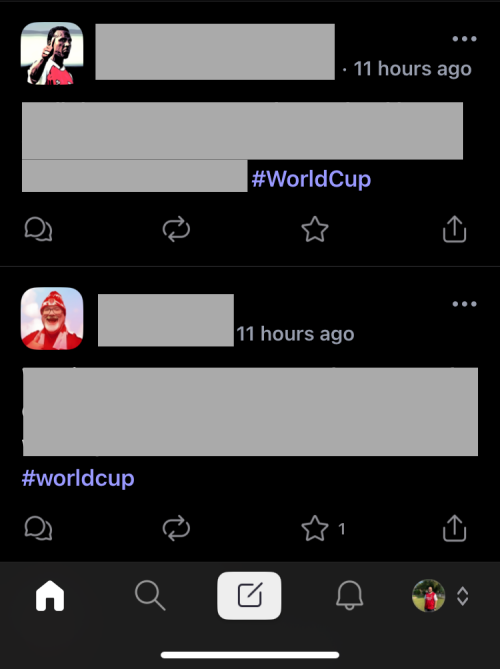
How does following a hashtag work?
When you search for a hashtag to follow and click on the Follow icon beside it, Mastodon will show new posts with the followed hashtag on your account’s home feed. However, the functionality of this follow option isn’t as straightforward as following a hashtag on Twitter.
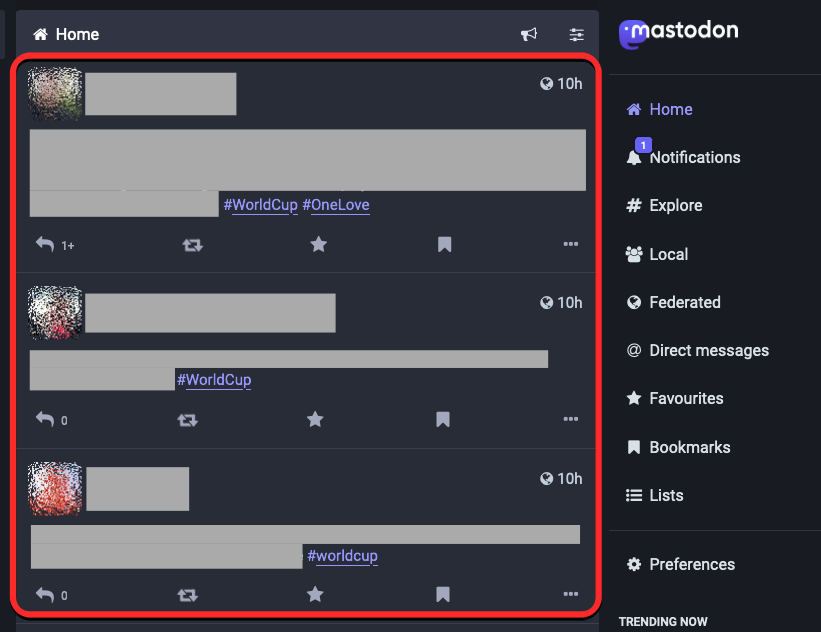
While following a hashtag on Mastodon will allow you to see all new posts with this hashtag on your feed, as long as these posts are shared by people who are using a public server on Mastodon and the server you’re a part of allows posts from their server. If your server doesn’t allow you to see posts from other servers, then you will only see posts with your followed hashtags from people within your server.
Although Mastodon’s web client lets you switch to Local and Federated timelines, these sections won’t be able to filter out posts from hashtags you follow. So you’re limited to using the Home feed to view new posts that include your followed hashtags. Since Mastodon is a platform that connects several decentralized servers, the new Follow option is broken in terms of functionality and still needs some work.
Where can I find the list of hashtags I follow on Mastodon?
As we’ve explained above, posts with the hashtags you follow will end up appearing on your Home timeline on the Mastodon instance (server) you’re a part of. Here, you may see posts from other public servers on Mastodon if your instance allows external instances.

You will only see posts that include the followed hashtags from the time you follow them, which means only new posts with these hashtags will be visible on your Home timeline. Posts that were shared before you followed the hashtag won’t appear in this timeline. To view these older posts, you will have to manually search for these hashtags using the search bar at the top left corner of Mastodon’s web client.
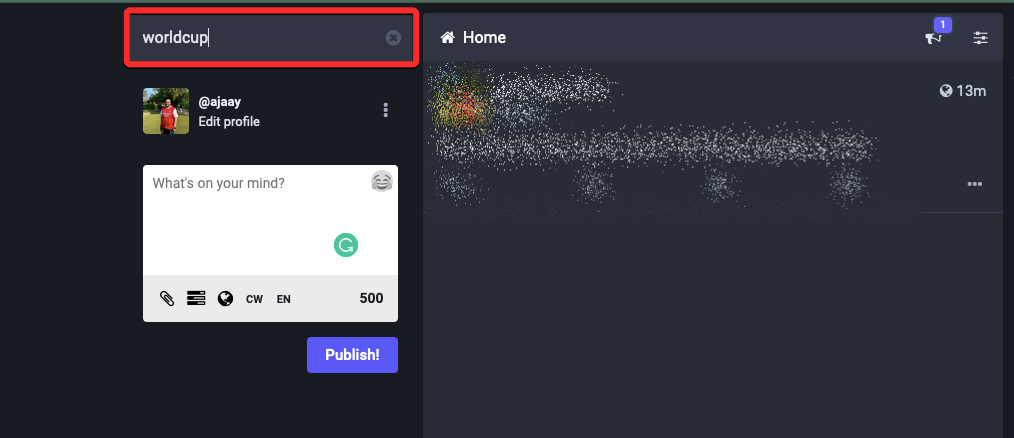
Being a relatively new feature, as of November 26, 2022, there’s no way to see a list of hashtags you follow either on the web client or the Mastodon app on iOS or Android. This means, the only way to check if you’re following a hashtag is by manually searching for the hashtag and then checking whether you see the Follow icon with an x sign which indicates that you’re following the hashtag.
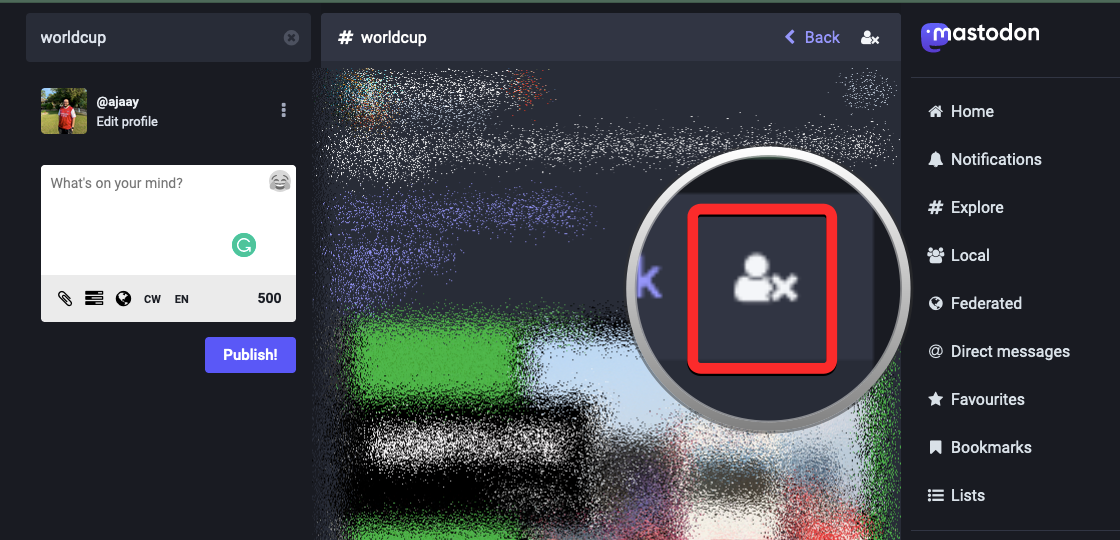
How to unfollow a hashtag on Mastodon
Since Mastodon doesn’t offer a dedicated section for viewing the hashtags you follow, unfollowing a hashtag involves the same steps as following one on the web client. To unfollow a hashtag, you will need to open your Mastodon instance on the web (you can’t unfollow hashtags from the Mastodon app on iOS and Android) and click on the search bar at the top left corner.

Here, type the keyword for the hashtag you want to unfollow.
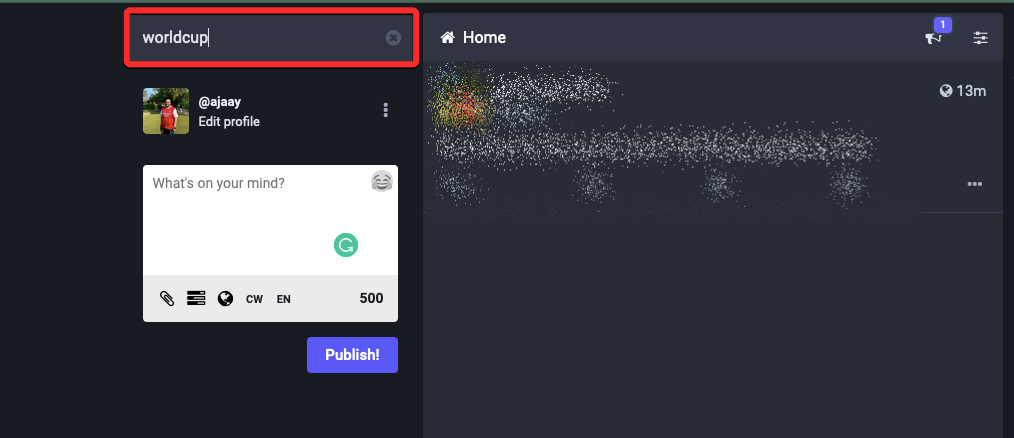
When the result appears, click on the hashtag you previously followed from the search results under “All”. If you can’t find this hashtag, click on the Hashtags tab at the top to narrow down your search only for hashtags.

Mastodon will now load all the posts where the selected hashtag was included. To unfollow this hashtag, click on the Unfollow icon that appears on the right-hand side of the hashtag at the top. This icon will be marked with a person and an x sign and will appear right beside the Back option.

When you click on the Unfollow icon, the icon will switch to a person with a + sign to indicate that you’re no longer following the selected hashtag.

You can repeat the above steps to unfollow other hashtags you previously followed on Mastodon.
I don’t see the Follow button for hashtags. Why?
Any instance of Mastodon that’s running on version 4.0 or newer will offer its users the ability to follow hashtags. If you’re unable to see or access this button from your account, it could be because:
- The server you’ve been assigned to hasn’t been updated to Mastodon’s v4.0 release – You can view your instance’s Mastodon version at the bottom left corner of your screen. If your instance hasn’t been updated yet, you can wait or reach out to your server’s admin to get it updated.
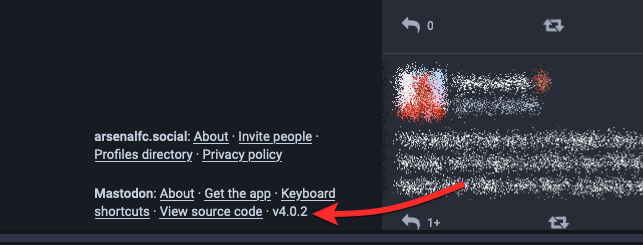
- You haven’t followed the appropriate steps to follow a hashtag – Following hashtags requires you to manually search for the hashtag using the search bar and then use the Follow icon. For best results, follow the instructions in the guide above to properly follow a hashtag on Mastodon.
- You’re using the Mastodon app on iOS or Android – Currently (as of Nov 25), you can only follow hashtags when using the web client of Mastodon. There’s no Follow option available on the Mastodon app for mobile devices as the platform is yet to update its app with this feature.
That’s all you need to know about following a hashtag on Mastodon.
Related: Which Mastodon server to join? All you need to know






Eeedfv
Excellent article. Thanks a lot!