Whether you use it for productivity, entertainment, or just random things – the Google Play Store is a wonderful place. But the largest mobile app store does have its shortcomings, which are more or less related to your Android device and its hardware and software status.
One such major issue that users have been facing is the problem of insufficient storage with the alert message to “Free up space” when trying to update apps or install a new app. Users online have reported that the issue continues to persist even when there is visibly internal storage available on the Android device.
Related: Best Android Games 2018
Why does the “Free up space” message pop up?
It is quite obvious that the message will most likely both you when Google Play Store does not seem to recognize the required storage space for installing one or more apps. However, before you bash Android over the fact that you have the required internal storage space available, you need to understand the technical aspect of things.
- Android APK files are compressed to make them easier to download and install. Even if a game or an app that you are trying to install shows a specific file size, it may be much larger after installation.
- For instance, if a game that you have installed may have a download file size of 1.1GB, the installed game on your device could take up more than 2GB of storage space.
Related: Best offline multiplayer games
What can you do about it?
As much as you may resent seeing the “Free up space” window pop up on the Google Play Store, it has made it easier for you to find how much space you need to install the respective app and which apps you can afford to remove in lieu of it. As you can see in the image below, the “Free up space” menu shows that exactly 48.55MB is needed to install the new app. In the case of a game, it could be a much larger size, even up to 1.5GB, depending on the game.
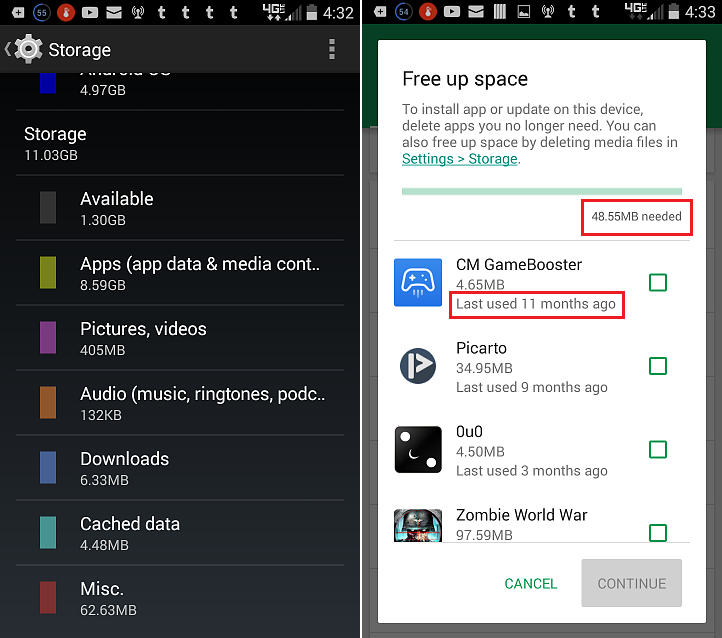
In order to retrieve this storage space, the menu even points you towards previously installed apps, in order of when they were used last. Based on how rarely you use a particular app, you can choose to remove it and reclaim some of those precious MBs to install the app you want.
Were you finally able to get rid of the “Free up space” message popping up on your Google Play Store? Be sure to share any other useful tip you have to reclaim storage space in the comments section below.
Also check out: Best bike racing games

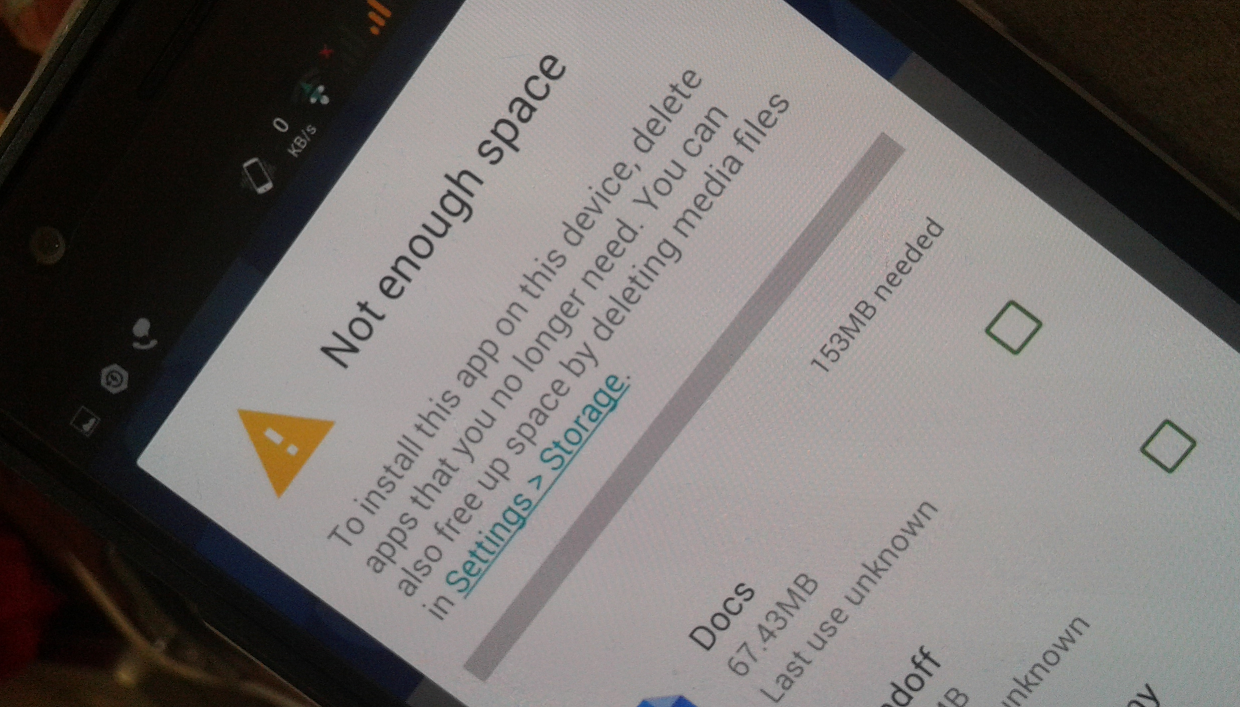











Discussion