Back in 2016 when Apple removed the headphone jack from the iPhone 7, it seemed like the most absurd idea they’ve had since the Apple III. However, the backward trend has caught up with even Google ditching the headphone jack on the Pixel 2 and Pixel 2XL, while Samsung stays true to its followers by retaining the 3.5mm port on the Galaxy S9 and S9+.
However, the addition of Bluetooth 5.0 to the flagship device from Samsung clearly signals the fact that we are in a wireless age, so suffering from Bluetooth problems on your Galaxy S9 and S9+ can be less than ideal when the device is barely a month old.
Lucky for you, the issue is software-specific so there are a few things you can do yourself to fix the Galaxy S9 Bluetooth problems before calling it quits.
Related:
Common Galaxy S9 problems and their solutions
Solution 1: Toggle the Bluetooth switch
This may sound too simple to actually work, but surprisingly enough just turning off the Bluetooth toggle and turning back on can help you get rid of several Bluetooth connectivity issues.
- From the home screen of your Galaxy S9, head over to the Settings
- Open the Connections – Bluetooth to turn off the toggle and then turn it on again.
- You can even pull down the Quick Settings window and tap on the Bluetooth icon repeatedly to do this.
Solution 2: Reboot the device
While toggling the Bluetooth switch can offer a soft reset, rebooting your Galaxy S9 can give it a fresh kick-start that it needs. This is also called as Soft Reset.
Press and hold the Power and Volume Down button simultaneously for 10 seconds until the Galaxy S9 powers off. This is also ideal for situations when your device screen becomes unresponsive.
Solution 3: Remove and re-pair Bluetooth device
An issue experienced by several Samsung Galaxy users is the fact that when moving on from older Galaxy device to a new one, the Bluetooth profiles are synced but they hardly seem to ever work. If you have used a service such as Samsung Smart Switch to sync your Bluetooth profiles, deleting the paired profiles and pairing them again could be your best bet.
- From the home screen of your Galaxy S9, head over to the Settings
- Open the Connections – Bluetooth options and scroll down to find the Bluetooth profile you’re trying to pair with.
- Press and hold on the name of the Bluetooth device until you see a pop-window, and select Forget.
- Put the Bluetooth device back into pairing mode and head back to Connections – Bluetooth to freshly pair with the device again.
Solution 4: Reset network settings
This single fix has been tried and tested to not only work in resolving Bluetooth issues on the Galaxy S9 but the mobile network and Wi-Fi issues as well. Whether it is conflicting connections of Bluetooth profiles that are causing disruption during transmission or anything, resetting the network settings might fix it all.
- From the home screen of your Galaxy S9, head over to the Settings
- Scroll down to find General management and then locate the Reset
- Choose Reset network settings and confirm your action by selecting Reset settings.
All of your Wi-Fi network connections, Bluetooth profiles, and saved network settings will be wiped clean once you perform this action.
Related: How to root Galaxy S9 and S9+
Solution 5: Clear Bluetooth app cache
Older cache files and Bluetooth files imported from other devices can sometimes cause the Bluetooth module to underperform. Fortunately, there is an easy way to deal with this by clearing out the cache of the Bluetooth app.
- From the home screen of your Galaxy S9, head over to the Settings and then scroll down to Apps.
- Press the three-dot menu button on the top and select Show system apps from the drop-down menu.
- Scroll down to find Bluetooth from the list of apps and press the Clear Cache button once you open it.
Solution 6: Factory reset device
If none of the solutions above work in helping you fix Galaxy S9 Bluetooth problems, you only have the nuclear option left on the table. Make sure that you create a backup of all your important data before going ahead and using the factory reset option on the Galaxy S9.
- Turn off the Galaxy S9, and then press and hold the Volume Up, Bixby and Power button simultaneously.
- Release the Power button when the Samsung logo appears, but continue to hold the Volume Up and Bixby
- On the Android recovery screen, use the Volume Down button to navigate down to wipe data/factory reset and press the Power button to select it.
- Use the Volume Down button to select Yes — delete all user data, and then press the Power button to confirm.
- Wait for the reset to finish and press the Power button when prompted with the message to Reboot system now.
Solution 7: Verify your Bluetooth device
While we can’t rule out the fact that Galaxy devices are prone to causing some Bluetooth connectivity issues every now and then, the device you’re trying to pair to could also be the culprit. Consider the fact that the Galaxy S9 and S9+ come packed with Bluetooth 5.0, which is the latest connectivity module.
The Bluetooth car stereo or the wireless speaker you’re trying to pair with might not be equipped to work effectively with the Bluetooth 5.0 powered Galaxy S9, and this could be causing a connectivity conflict.
Related: How to fix notification badge not showing problem on the Galaxy S9
Solution 8: Software updates incoming
It can be upsetting to be unable to use even the most basic features such as proper Bluetooth connectivity on your brand new Galaxy S9. But in Samsung’s defense, Bluetooth issues are not just a Galaxy-related problem, but a software-based issue that has been bugging devices running Android 8.0 Oreo.
Samsung has already released two software updates since the release of the Galaxy S9 and S9+ last month, so if you haven’t updated to the latest software version already, we advise you to do so. All you need to do is head over to Settings – System updates – Check for system updates and install any pending ones available.
Solution 9: Add Bluetooth device to Smart Lock
A few years ago, Google added the ability to keep your phone unlocked when you’re connected to a certain Bluetooth device with the feature called Smart Lock. Apparently, having Smart Lock turned on for the Bluetooth car stereo or your home speaker can help you resolve the connectivity issue between the two devices.
- Head over to the Settings app on your device.
- Navigate to Lock screen and security and find Smart Lock.
- Tap on Trusted device, select your Bluetooth device and tap on Yes, Add to confirm.
Now your Galaxy S9 will automatically unlock every time it connects to the Bluetooth device that you have enabled for Smart Lock.
More Galaxy S9 tips:
- How to soft reset the Galaxy S9
- How to take a screenshot on the Galaxy S9
- ALSO: How to root the Galaxy S9
- Galaxy S9 update release news and changelog
Did this through guide help you fix all your Galaxy S9 Bluetooth issue for good, or unlike the masses, did you not face one in the first place? Do share your thoughts down below in the comments, we’re waiting!



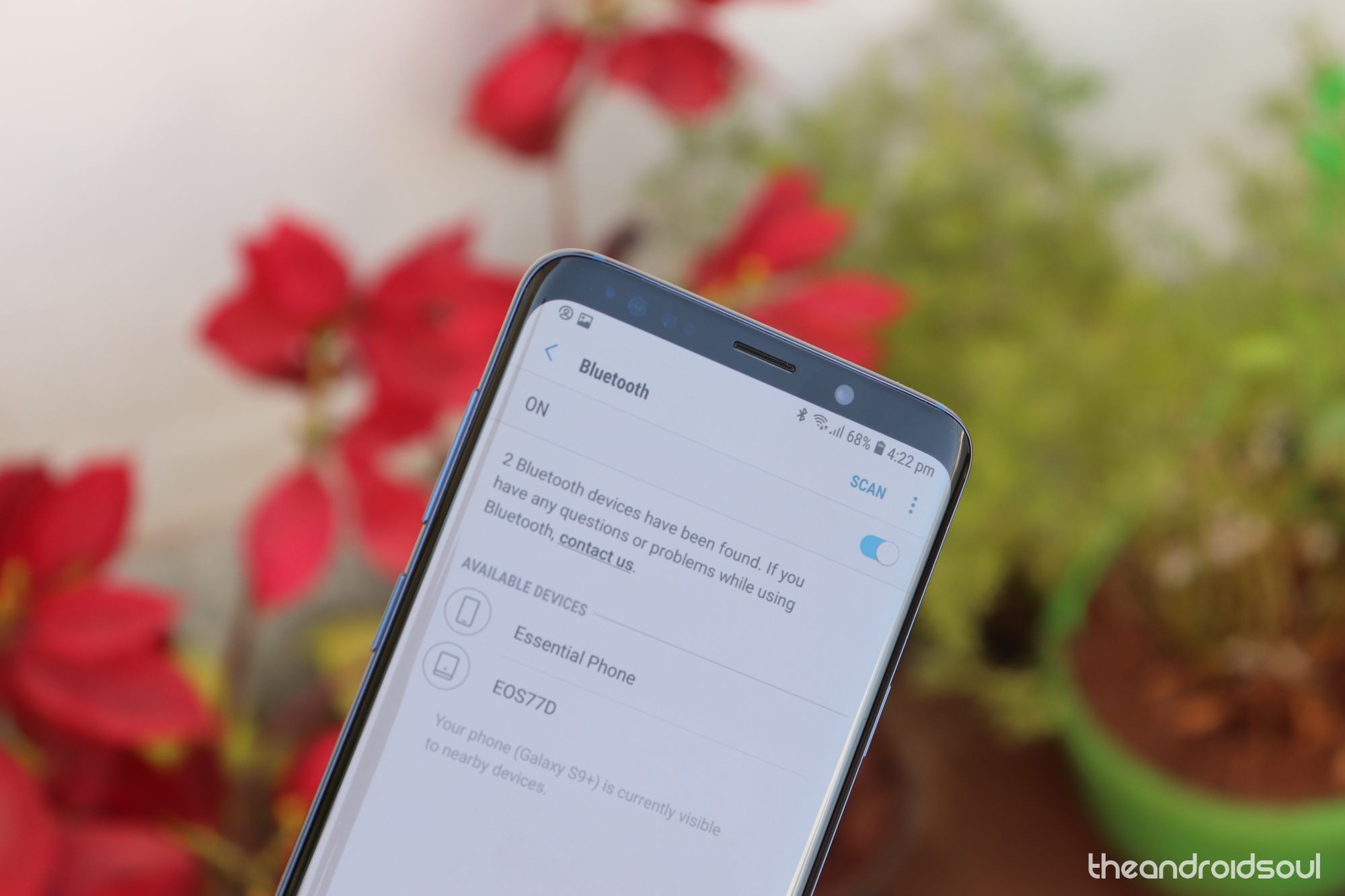


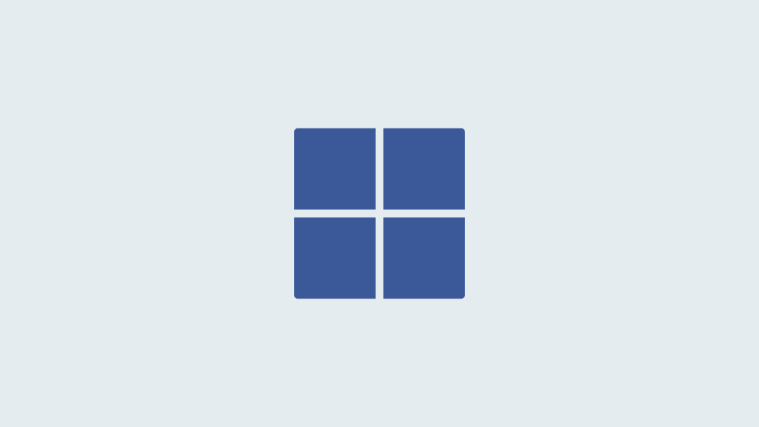
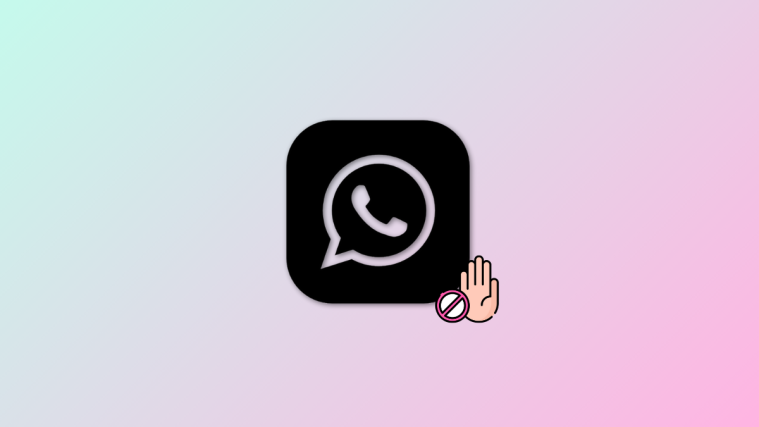

Just wanted to say “Thanks” for the help. I was having difficulty pairing my Samsung S9 to my auto and the hint about toggling the blue tooth off and on was the solution.
S9 bluetooth disconnects if paired to two devices. I drive my Toyota with my S9 paired to my Pioneer head unit and a Garmin GPS. Every few minutes it disconnects from the Garmin and a “S9 is disconnected” message is displayed. After a few seconds it recovers. This continues to happen all the time I’m driving.
I have found that if I unpair from the Pioneer there is never a problem with the GPS.
Does anyone have a solution?
I’ve tried everything besides a factory reset, nothing have helped so far, my issue is that I hear super weird sparks, this was not an issue with my personal phone (Samsung Galaxy S7) or my previous work phone (Samsung Galaxy X-Cover 4). But with my S9 it’s almost like it can’t handle a small cloth in the way of the connection.. when I walk to the buss, when I have the phone in my pocket, it is then it sparks very much… but when I take out the phone from my pocket it is no issue, also when I have the phone in my jacket and when it is on my office desk and I turn around in the wrong way, I also hear these sparks. Sometimes my bluetooth can be SUPER slow to connect to devices also. Never had that issue before. Any ideas, if factory reset doesn’t work?
Tried everything above. Nothing worked.
What it the problem you are facing? And even the factory reset didn’t solve it?
It can’t find the device names or connect to most devices, devices usually only show up as letters and numbers. The only device I’ve managed to connect to is my portable speaker and the Ipad we use at work. It can’t find my wireless headphones, my Asus pad or any of my computers. It did find my neighbors Apple TV, but I couldn’t connect to it.
None of these solutions worked , I tried all that applied,because the bluetooth will not turn on at all no matter what and cant connect and doesnt show my phone on other device lists . Had the phone less than 24 hours
I am trying to find a way to load a walk a way alert for my Bluetooth device like my hearing aids