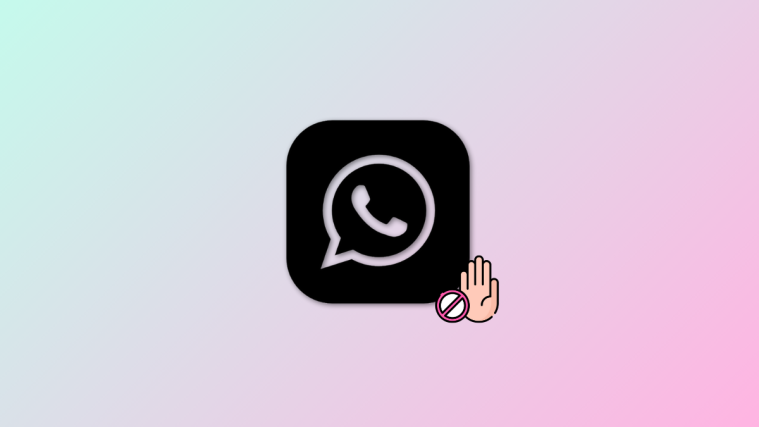Always On Display is a feature found on Samsung’s flagship smartphones as well as some non-flagship devices from the company. The AOD screen shows some of the relevant information on your screen at all times, such as the time, received notifications and upcoming appointments consuming rather very less battery.
Several users have reported that with the recent Samsung’s One UI update, the Always On Display wasn’t being displayed while charging the device wirelessly.
Fortunately, there’s a solution to the problem and here’s how to fix it.
How to fix AOD issue while wireless charging
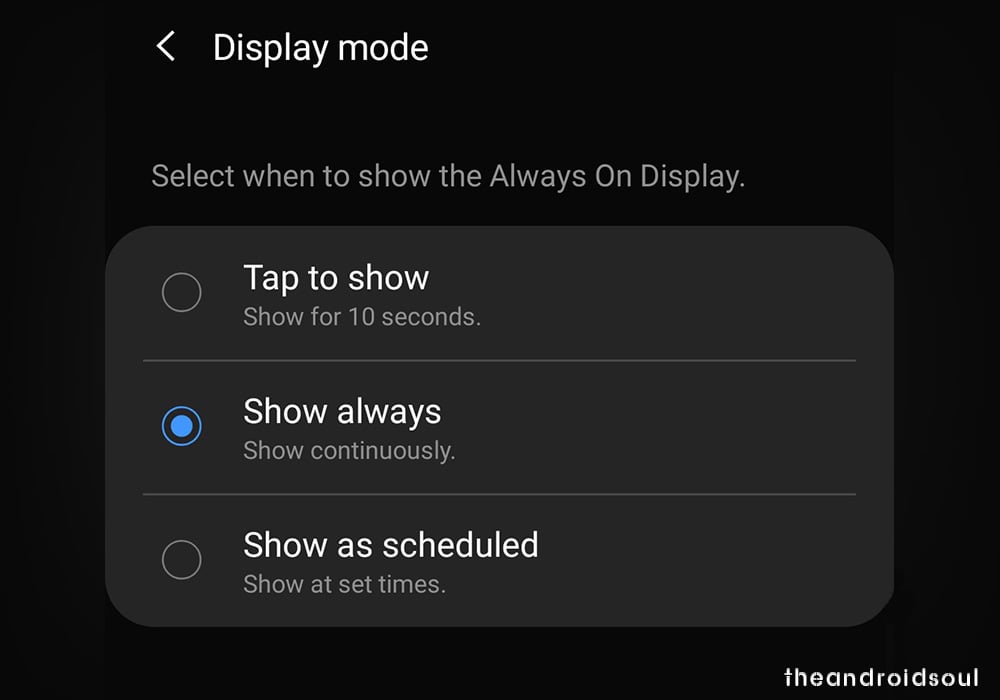
- Go into the Settings.
- Click on the Lock screen tab.
- If the Always On Display is turned off, then turn it On.
- Scroll down to the Display Mode tab and tap on it.
- Now select Show Always.
If these settings don’t serve the purpose then you can also try the following, as with the new update the AOD clock might have set to default as blank.
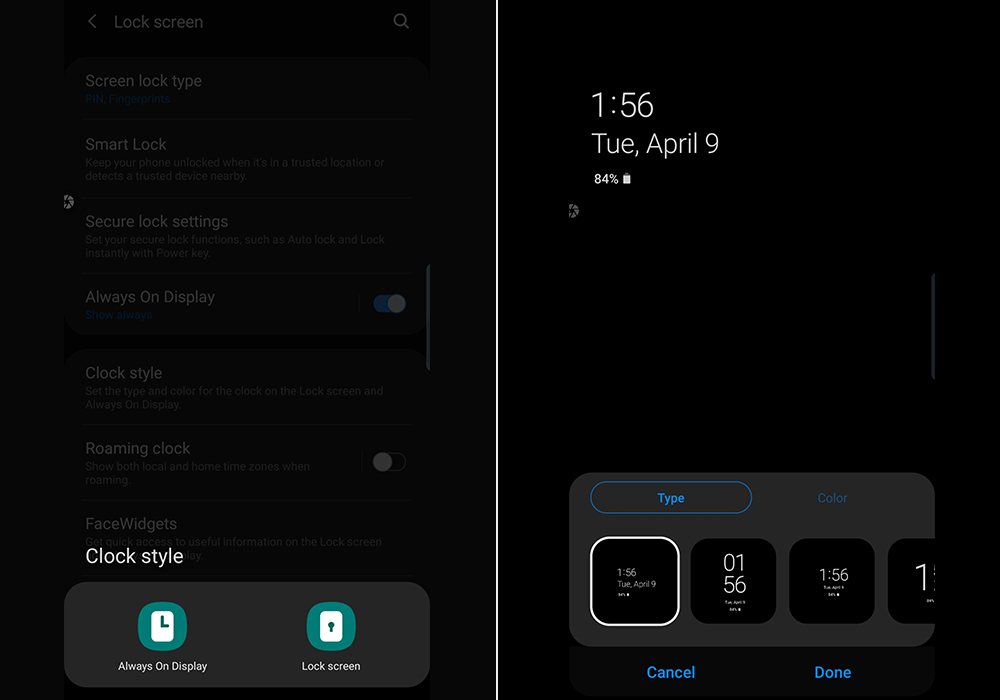
⇒ Settings > Lock screen > Clock style > Always On Display
Now select any of the Clock Styles to replace the default blank screen.
Google Clock
However, if you would like to use a third-party app then you can try Google Clock:
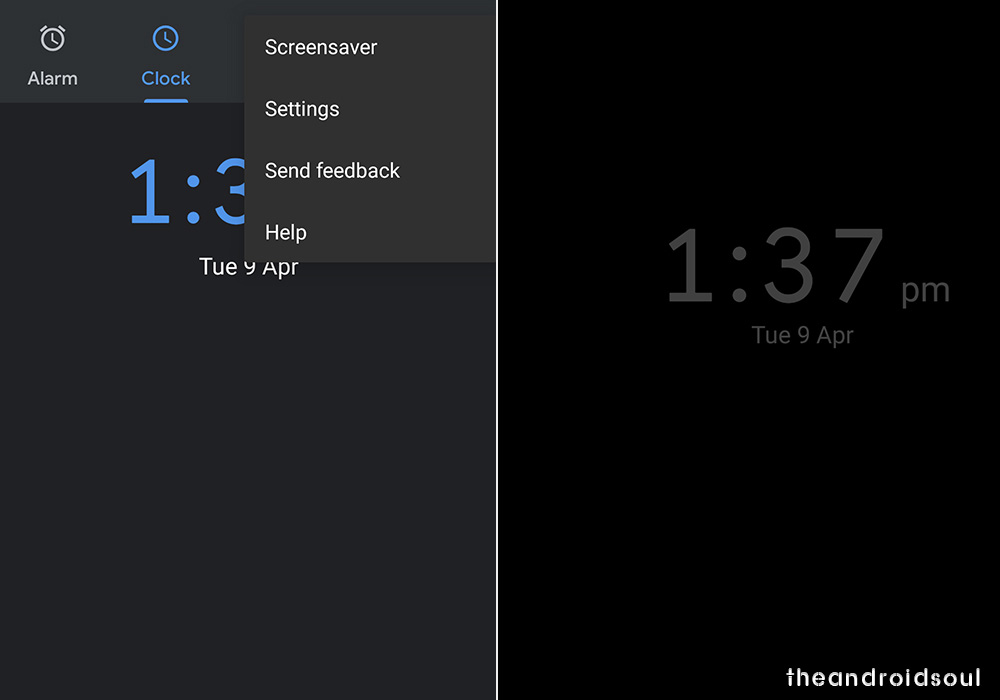
- Install Google Clock from the Play store.
- Launch the Google Clock application and move onto the Display settings of the app.
- Choose from both the Analogue and Digital clocks.
- Then enable Screen Saver.
Voila, you’ve now got the Google Clock application displaying the time on your device as a screensaver. Of course, this would use a bit of battery; however, there’s no reason to fret since the battery drain wouldn’t be significantly more than using Samsung’s AOD feature itself.
Related:
- Samsung Android Q update roadmap
- Common Galaxy S9 problems and their solutions
- How to fix battery drain issue after installing One UI update
- Common Samsung One UI gestures problems and their possible solutions