Samsung has kept to their word and has rolled out the Android 9 Pie update right on schedule and in some cases ahead of schedule too for the Galaxy S9/S9+, Note 9, Galaxy S8/S8+, and the Galaxy Note 8.
Samsung recently rolled out another OTA update which was supposed to bring along a few bug fixes; however, it turns out that the latest update unintentionally brought a bug which is causing rapid battery drain on some devices.
The issue does not seem to be affecting all users who have installed the latest update and Samsung hasn’t yet addressed the issue hence we believe the problem might be fixable.
Nonetheless, if you’re facing the same issue on your device after installing the latest Samsung One UI update, then here are a few possible solutions that might help you solve the problem on your device.
How to fix battery drain issue after latest One UI update
These solutions may or may not work for you; however, it’s worth giving a shot at especially since Samsung hasn’t addressed the issue yet and we aren’t sure if there’s going to be a fix for the issue anytime soon.
Solution 1: Put high-battery using apps to sleep
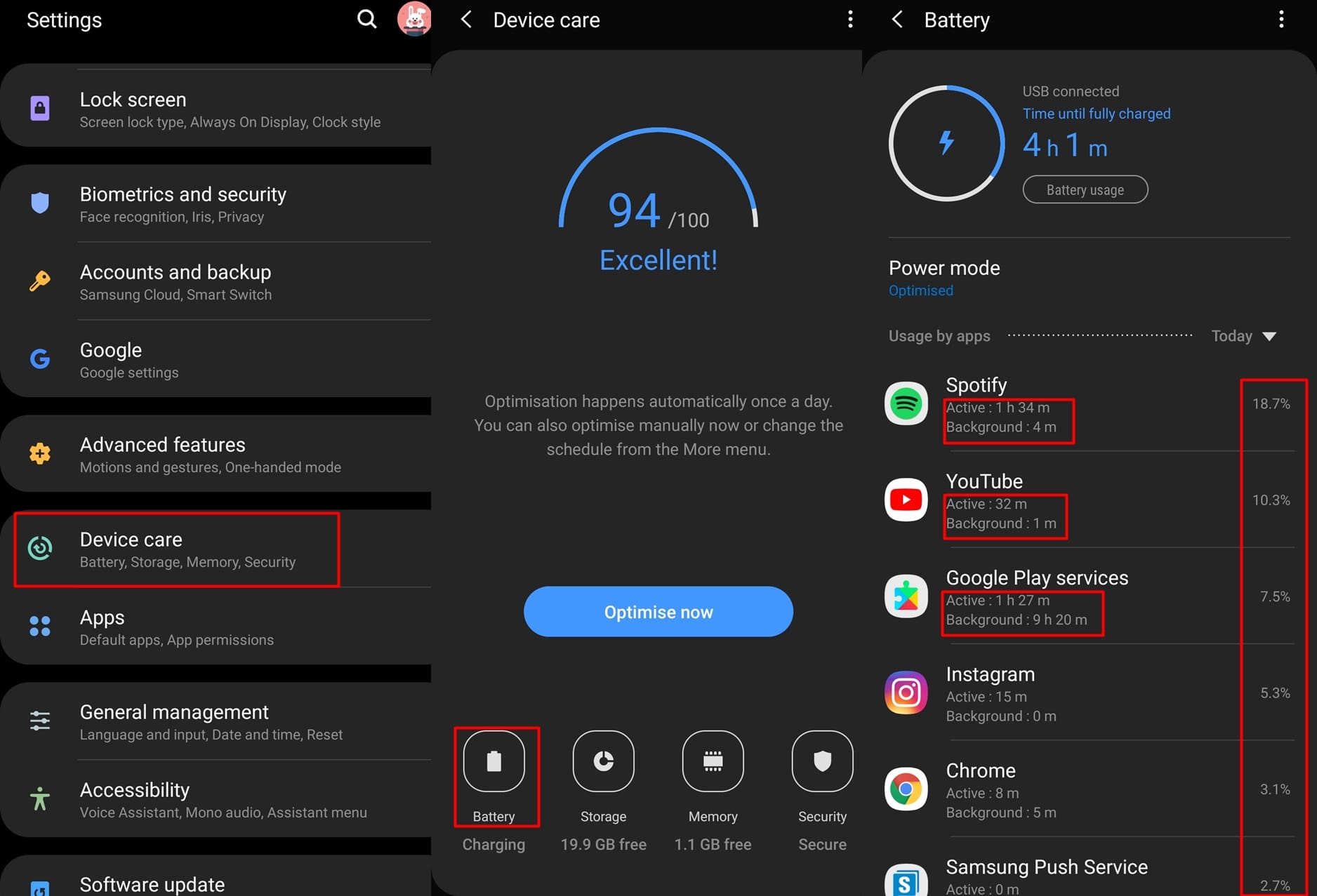
One of the major causes of battery drain often is rogue apps which constantly run in the background and quickly gulp all the battery juice on the device. This is why you should check to see if any application is draining more battery than usual and put the app to sleep or simply uninstall the app.
- Go to Settings and open up Device care.
- Tap on Battery and then check the first few apps at the top of the list to see if any application is draining an unusual amount of the battery.
- If you spot an app draining the battery, simply tap on the application and then toggle on the Put app to sleep option. This would prevent the app from running in the background.
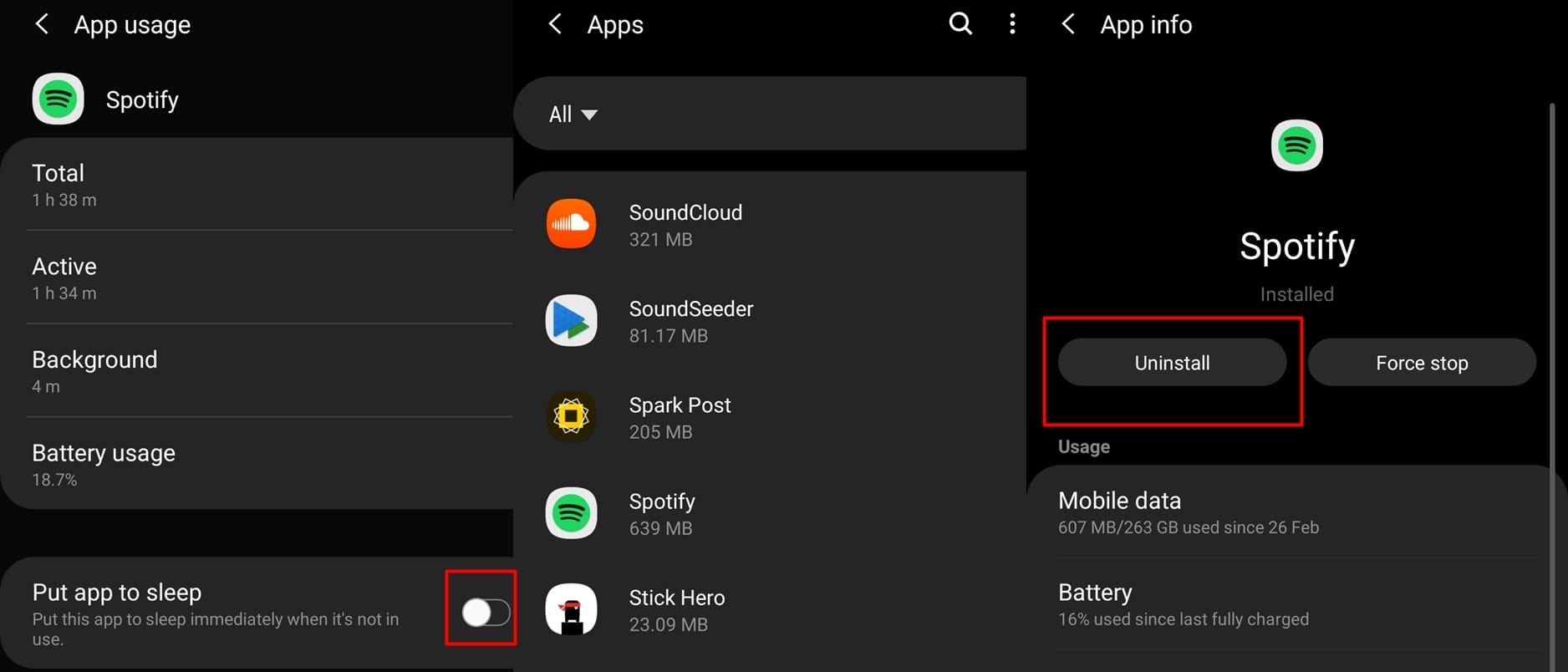
- You could also take it a step further and uninstall the application entirely from your device.
- Go to Settings > Apps > App draining battery > Uninstall.
With the rogue app put to sleep or uninstalled, the battery drain issue should now be fixed.
Solution 2: Check for the latest update
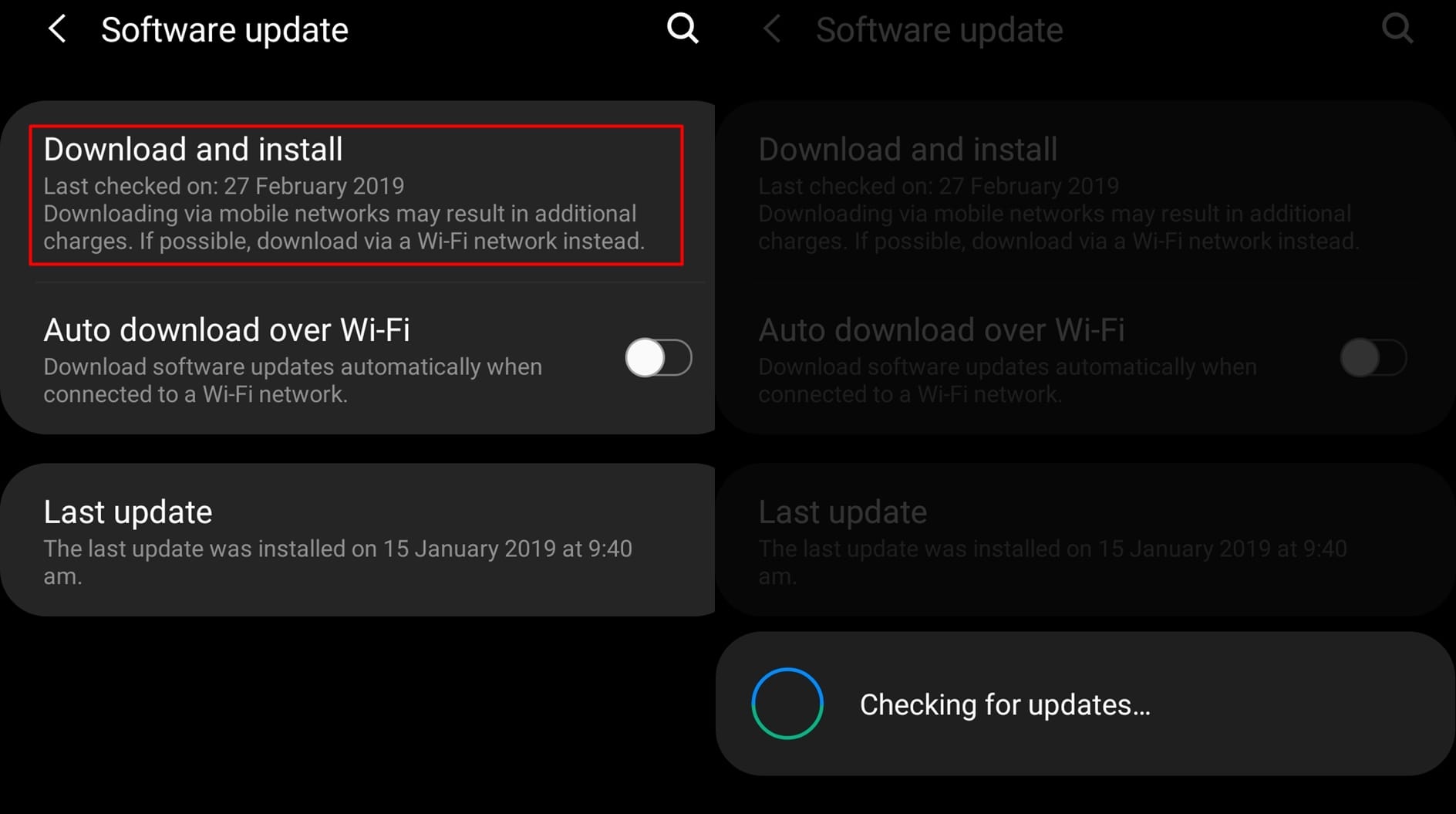
While the previous update might have ruined your battery life, it would still be a wise move to check for any new update to make sure you’re on the latest version.
The new update might also bring along a fix for the battery drain issue.
- Go to Settings and scroll down till you find the Software update option.
- Select Software update and then tap on Download and install.
- Wait for the device to search for a new update.
- In case there’s an update available for your device, then simply tap on Download and then tap Install now.
Wait for the update to be installed on the device. Once the device reboots, the battery drain issue should most probably be fixed.
Solution 3: Recalibrate the battery
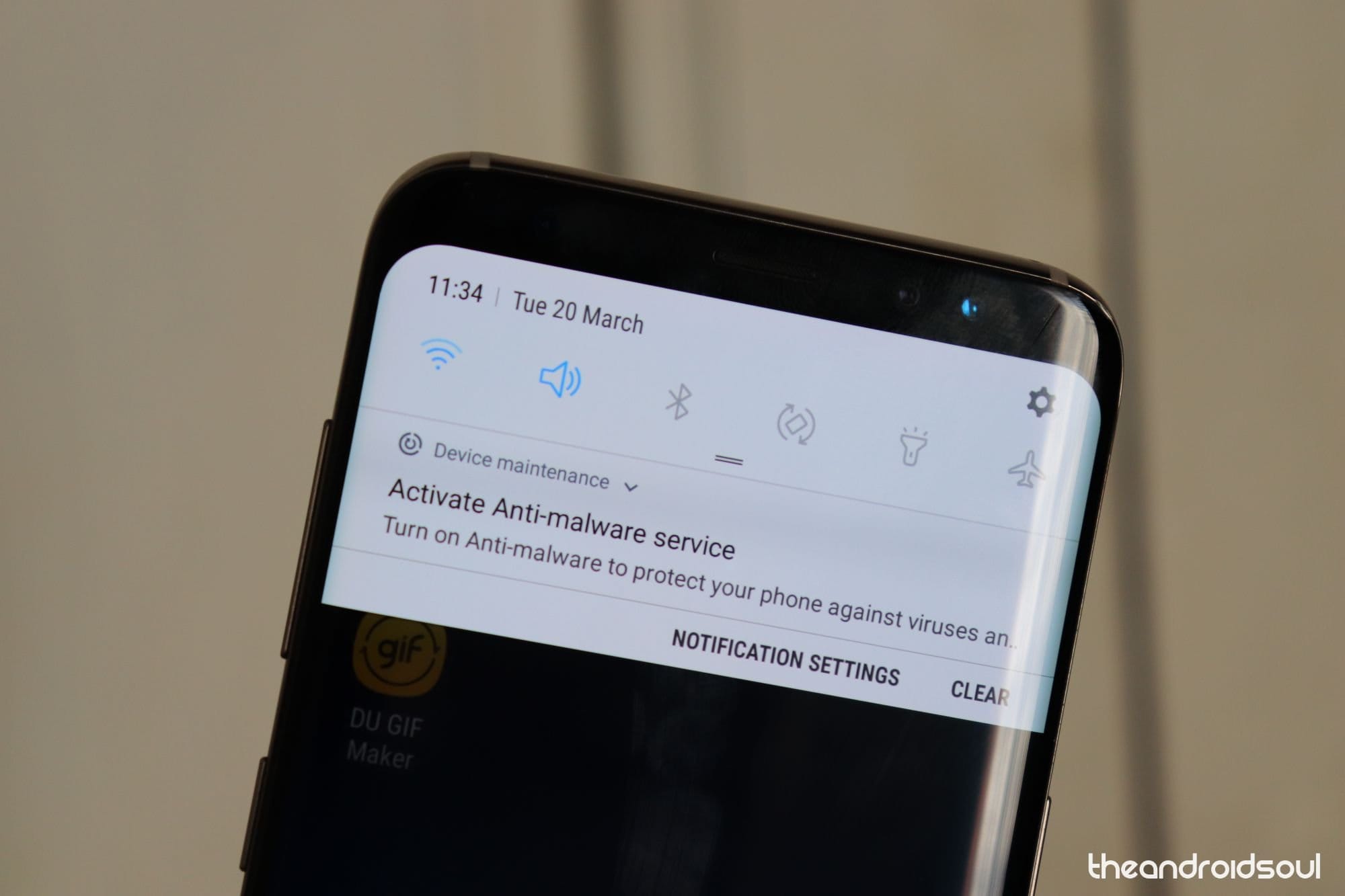
Recalibrating the battery often is the best thing to do since OTA updates can mess up the battery stats which is why battery issues often occur after installing a new OTA update.
Recalibrating the battery is fairly simple; however, it might take up a few hours of your time.
- Drain the battery of your device to 0% without charging the device in between.
- Once the phone powers off, charge the device back to 100% without unplugging the device.
- Repeat the process once again.
This should help fix any battery calibration issues that might have popped up with the latest update.
Solution 4: Perform a factory data reset
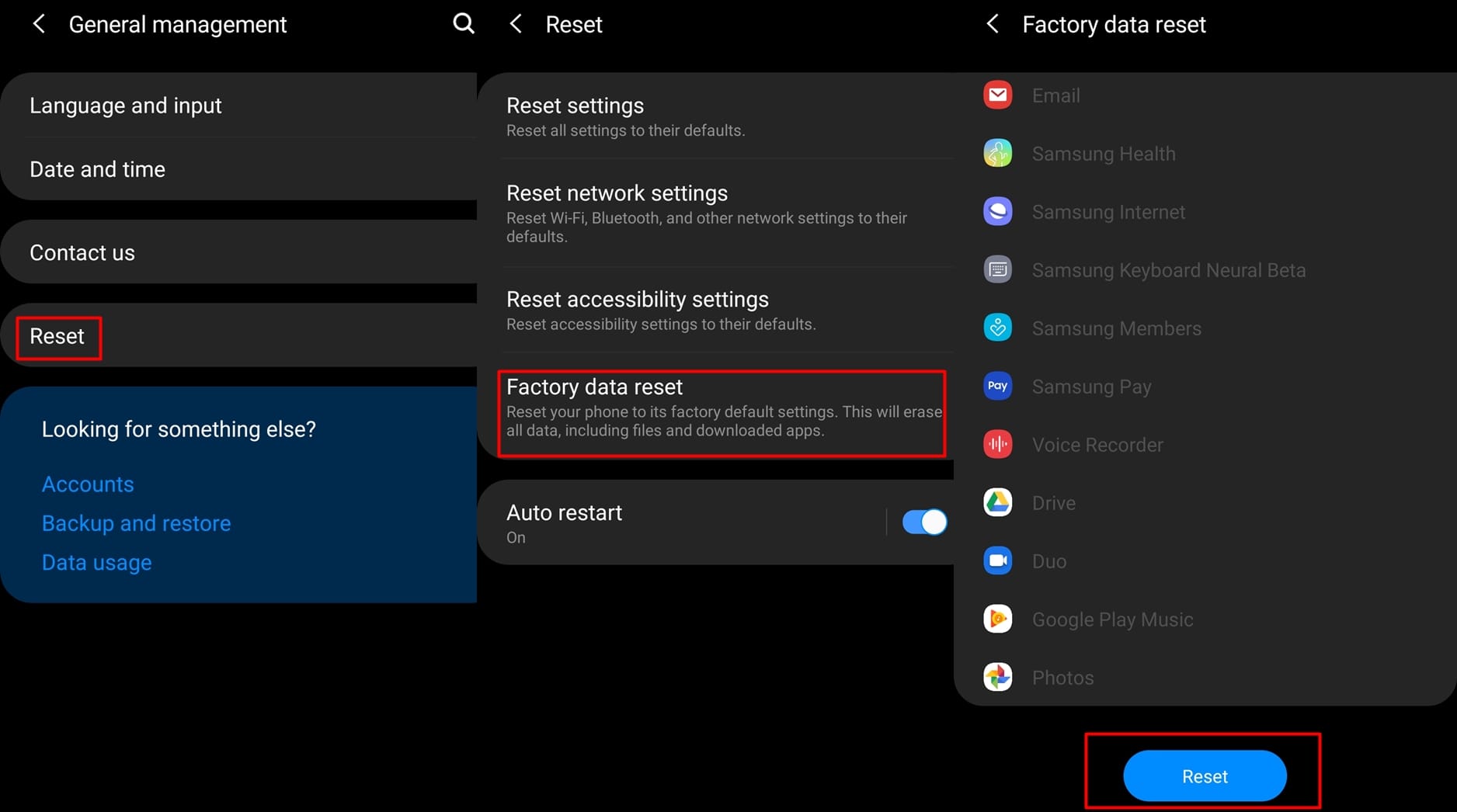
Performing a factory data reset should be the last thing to do since resetting your device would completely erase all settings, apps, files, etc. from your device.
We’d suggest taking a backup of all the data on the device before performing a factory data reset to avoid any data loss.
- Head over to Settings and select General management.
- Tap on Reset and then select Factory data reset.
- Go through the warning and tap on Reset and confirm your action.
- You would have to wait a few minutes until the device is reset.
Once the device has been reset, it should automatically boot up again and you would have to set up the device as usual.
Solution 5: Install fresh stock firmware via a PC
In case none of the solutions work for you, then you might have to simply install fresh firmware for your device. The process does require the use of a PC and is one of the best ways to get rid of bugs such as this.
- Galaxy S9 Firmware download and installation guide
- Galaxy S9 Plus Firmware download and installation guide
- Galaxy Note 9 Firmware download and installation guide
- Galaxy S8 Firmware download and installation guide
- Galaxy S8 Plus Firmware download and installation guide
- Galaxy Note 8 Firmware download and installation guide
After installing the fresh firmware on your device, you should no longer encounter the battery drain issue on your device.
Unfortunately, if none of the solutions work for you, then you simply would have to wait for Samsung to address the issue or in case of a hardware defect, you might have to visit the nearest Samsung service center to get the issue sorted.
Related:
- Common Galaxy S9 problems and their solutions
- Common Samsung One UI gestures problems and their possible solutions
- Samsung Galaxy S10: All you need to know
- Samsung Galaxy S10: What’s in the box
Did any of the solutions help solve the issue? Do let us know in the comments below.











Discussion