What to know
- In iOS 17, the Messages app transcribes your audio messages automatically.
- Audio Message Transcription is enabled by default and can vary in accuracy and can be found for each message right underneath it.
- However, there is no way to turn off the automatic transcription of audio messages.
iOS 17 is jammed with a plethora of new, cool features that enrich the overall device experience, courtesy of its unique personalization options catered for users. You can now create, customize, and use a Contact Poster as you like, review transcriptions for Voicemail messages, and employ search filters in the Messages app. The platform even integrates swipe gestures to respond to specific messages in a group chat. This feature simplifies conversations by ensuring seamless communication even amidst an influx of messages in the group chat.
Moreover, the Messages app now also transcribes audio messages. This handy upgrade means you can stay abreast with conversations without the immediate need to play these audio messages. Let’s quickly explore this feature and understand how it makes audio messaging more manageable under any circumstance.
Related: How to Change Standby Color in iOS 17
What is Audio Message Transcription in iOS 17?
Messages have had the ability to send audio messages for quite some time now. They allow you to quickly record audio snippets which can then be forwarded to your contacts. Your contacts can then easily listen to these messages to keep up with the current conversation and reply automatically. Audio messages can help continue a conversation when your hands are tied up and you’re unable to type.
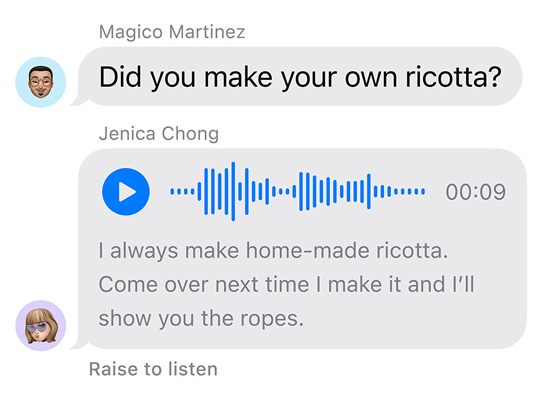
However, they can be a bit tedious for some users as they might require headphones or earbuds in certain situations and scenarios where you can’t play personal messages over your phone’s speaker. This is where audio message transcriptions come in.
This new feature in transcribes audio messages you receive in the Messages app. This way you can read the content and context of a message without having to play it over the speaker of your iPhone. This can come in handy when you’re at an event or at work where playing personal messages over the speaker can compromise your privacy.
Do you need to enable audio message transcription on your iPhone?
No, audio message transcriptions are enabled by default and do not need to be activated or enabled manually. Each audio message you receive will be automatically transcribed. Your messages are analyzed and processed locally and personal identifying data or messages are never shared with Apple. Transcriptions are visible under each relevant audio message making them easy to identify and read.
How to use audio message transcription on iPhone
Using audio message transcriptions on your iPhone is fairly simple. Once you receive an audio message from someone, it will look like the example shown below.
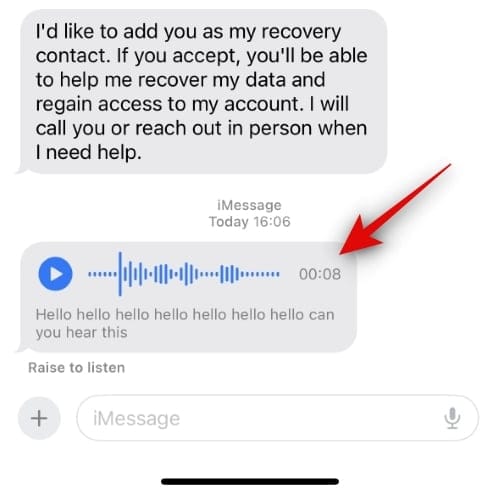
As you can see, the transcription will be already available under the audio message. Let’s take a look at another example, where we will use a video to record some audio. Let’s see how that works.
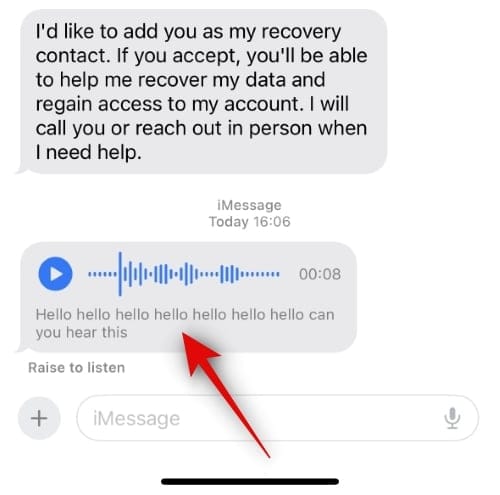
Surprisingly, for now, iOS seems to struggle with audio that isn’t clear or recorded from another source. Most of the transcription for our message was skipped, with only a certain few words making it through, even though the layout makes it look like everything has been transcribed.
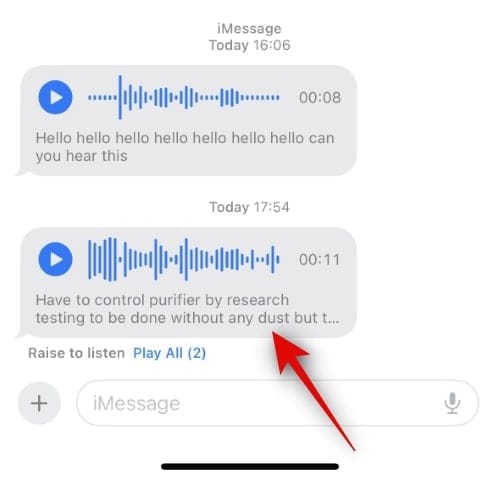
We suggest you listen to any messages that might not have been transcribed accurately before responding to ensure you capture all crucial details and context vital for communication. Just press the Play icon to listen to the audio message on your iPhone. If you’ve enabled the Raise to Listen function, you can just lift your device to play the audio message.
Related: How to Change Standby Color in iOS 17
Can you disable audio message transcription on your iPhone?
Unfortunately no, disabling audio message transcriptions is not an option. There is no dedicated option for the same in the Settings app or in the Messages app. So if you’re looking to disable audio message transcription, then we recommend you file the proper feedback with Apple so this feature can be implemented in the future.
We trust this article has made it effortless for you to grasp the concept of audio message transcriptions on iPhone, and how you might use these to your benefit. Should you encounter any hurdles or have additional questions, don’t hesitate to get in touch through the comments section underneath.
RELATED

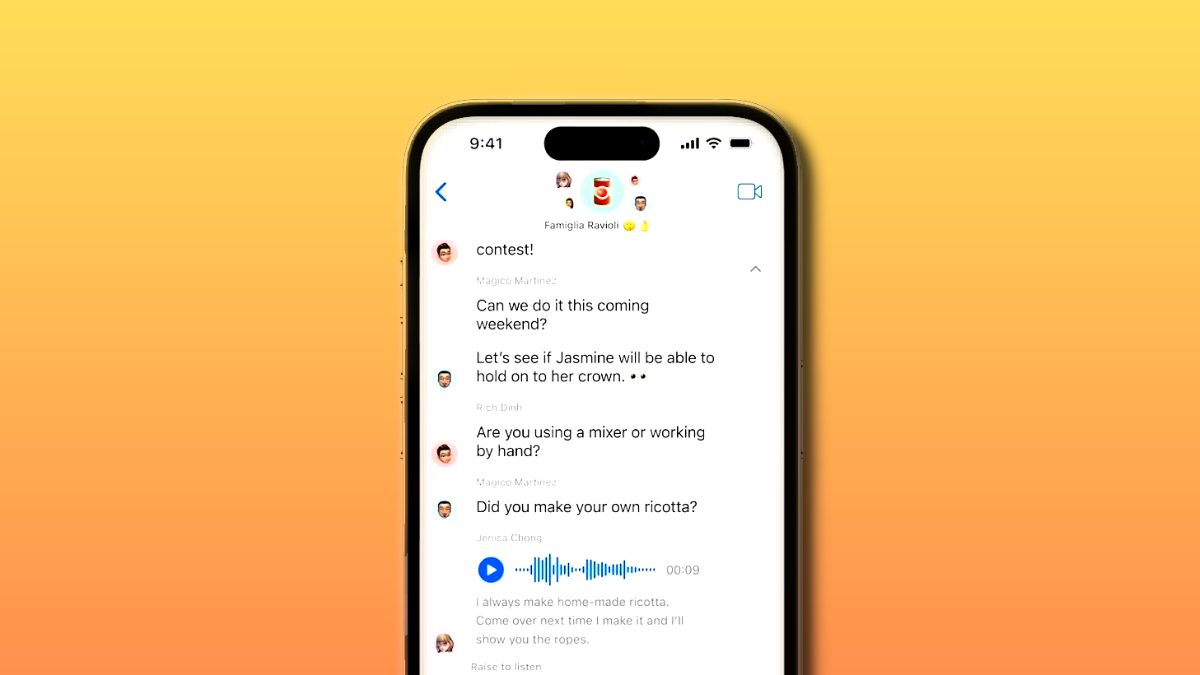











Discussion