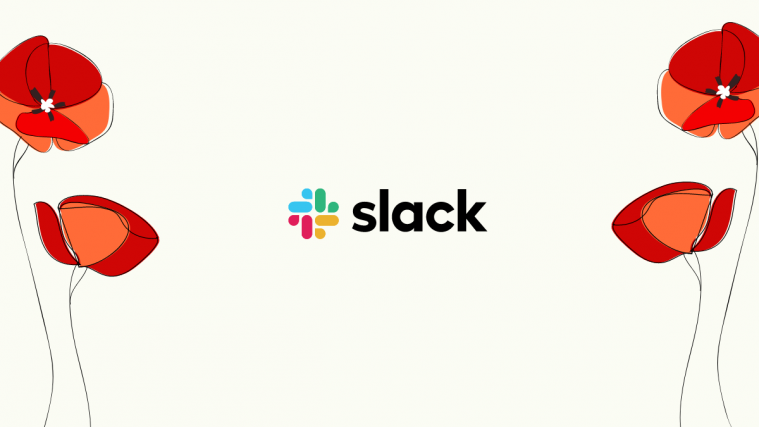Last week, social networking giant, Instagram, made itself more transparent by allowing its users to add their preferred pronouns. This week, renowned collaboration tool, Slack, has rolled out the same, giving organization owners and users the ability to show and add pronouns, respectively. Today, we’ll take you through the process, tell you how you could enable pronouns as an administrator, and add them as a user.
Who can add pronouns to their profiles?
Slack offers a range of options for users — from free all the way up to all decked-up premium versions. Fortunately, Slacks hasn’t discriminated in this particular case and has allowed all users — free and paid — to add pronouns to their Slack profiles. Similarly, all paid and free Slack administrators are allowed to enable pronouns for their members.
How to enable pronouns for member profiles (for admins)
Until admins enable the pronouns for their workspace, you as a member can’t add pronouns. As the title suggests, this section is only for admins of organizations. By following the steps mentioned below, workspace’s admin will be able to allow members of your organization to add their preferred pronouns.
So, as an admin, log in to Slack on your desktop browser and then click on the name of the organization in the top-left portion of the screen. Then expand ‘Settings & administration,’ and go to ‘Workplace settings.’

Scroll down until you see the ‘Pronouns Display’ section and click on ‘Expand.’

Finally, select the ‘Show Pronouns on Profiles’ option and click ‘Save.’

That’s all! The members of your organization would be able to add pronouns without breaking a sweat.
For enterprise grid workspaces, the order is slightly changed compared to the above. You have to go to Settings & administration > Organization settings > Settings (left sidebar) > Organization Settings. Now, find the pronouns option and click the Edit button. Select its checkbox to enable pronouns for your enterprise grid workspace users. Hit the Save button to save the settings before closing the tab/window.
How to add pronouns to your Slack profile
Once the administrator of your account enables pronouns for all users, users of the workspace would be able to add them to your profile right away.
Desktop/Web Client
Launch the Slack desktop client or go to the Slack login page. Log in with your user name and password. Now, once you’re in your organization, click on your profile picture at the top-right portion of your screen. Now, go to ‘Edit profile.’

Scroll down until you see the ‘Pronouns’ banner. Add your pronouns. Here, we’ve added “He/Him/His.” Click on ‘Save changes’ when done.
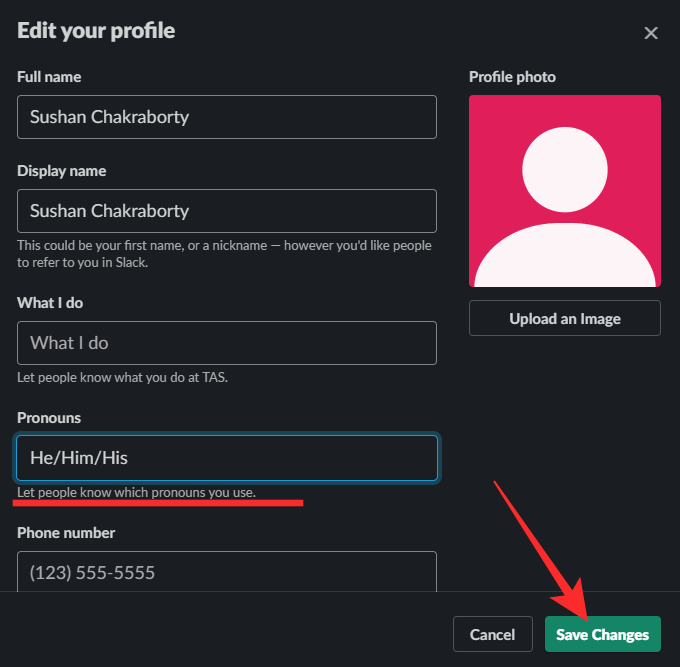
Your profile will now show your pronouns under your title.

Mobile
The mobile app works a little differently than the desktop or web client. After you’ve launched Slack and logged in, tap on the ‘You’ tab in the bottom-right corner of your screen.
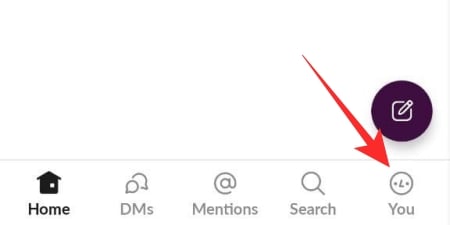
This will take you to your profile page. Now, tap on ‘View profile.’
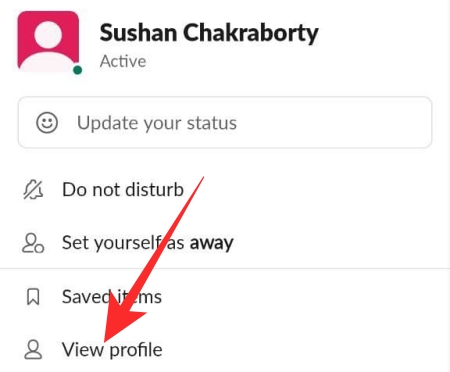
Next, go to ‘Edit profile.’

Under ‘Pronouns’ add your preferred pronouns and hit ‘Save’ in the top-right corner of your screen.

Your pronouns would be added immediately.
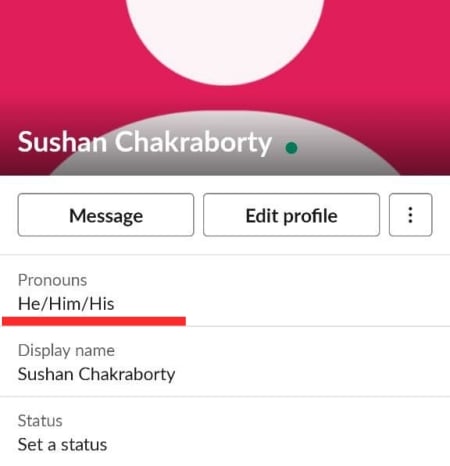
That’s it!
Slack pronouns option missing?
Well, users will not get the pronouns option until admins enable this on their workspace. For help with this, see the “enable” guide above. Rest assured, the feature has been made available to everyone by Slack already. So, just ask your admin to enable the feature for your workspace and you will get the pronouns option right away.
RELATED
- How To Change Your Slack Password on PC or iPhone or an Android Phone
- How to manage notifications on Slack on a per-day basis
- How to fix delayed notifications problem on Android