The Apple ecosystem is exceptional and unique, but more importantly, it is the only system that gives the massy Android as well as Windows ecosystems a major run for their money. Yet, we would be fraught with ignorance if we dismissed Google in this whole mix. The tech giant has a strong influence even in the exclusive Apple ecosystem because at the end of the day, many Apple users use Gmail and other Google apps; applications for which there is no replacement. So it’s not surprising that even the staunchest Apple fans may find themselves backing up their photos and videos in Google Photos.
But Apple does not make it comfortable for a user to use Google Photos on the iPhone. A unique ecosystem comes with its own caveats and incompatibility is a major problem that users tend to face in a cross-ecosystem clash. What is a non-issue for a non-Apple user becomes an additional step for an Apple user. So here’s everything you need to know about how to download Google Photos in JPEG format.
What is the difference between a JPEG and HEIC file?
The universal and age-old format of JPEG or Joint Photographic Experts Group is a universal file format that is used for saving digital photos. This format has is popular across all systems, including Android, Mac, Windows and iOS because of its ability to greatly minimize the file size of images. Even Apple devices used the JPEG format to save and store images, both on-device as well as on Cloud.
As Apple worked to become more exclusive with each OS update, the tech manufacturing giant introduced the HEIC or High-Efficiency Image Format as part of its iOS 11 update. This effectively meant that all images on Apple devices would be automatically saved in the HEIC format.
Unlike in the case of JPEG, the HEIC format is extremely exclusive and restricted to the Apple ecosystem. However it is a better space-saving solution as images that are saved in the HEIC format take up only half as much space as their JPEG counterpart and in terms of quality, there is no noticeable difference between images saved in both formats.
Why are my Google Photos downloading as HEIC files?
The ecosystem restriction kicks in very strongly when Google Photos is involved. If you are backing up your images in Google Photos, then the images are being saved in the .heic format instead of .jpeg format. Google Photos for iOS devices started supporting the HEIC format so that users would be able to use the cloud storage service to back up their images.
Otherwise, the application will become obsolete on Apple devices and this would be a big inconvenience for users who rely on Google Photos for Apple. But while Google saves the images in the HEIC format, it does not automatically change the images to a JPEG format when the image is downloaded. So the image ends up being downloaded in the same format that it was uploaded i.e. HEIC.
Can I download from Google Photos in JPEG format?
HEIC images can only be shared and viewed amongst devices in the Apple ecosystem which makes it very inconvenient if a user is also using Windows or any other software that is basically not iOS. Fortunately, HEIC images can be downloaded in JPEG format and we have converted the tutorial for the same in the next section.
How to download from Google Photos in JPEG format
If you tap/click the download button in hopes of downloading the image in JPEG it won’t work. Here’s what you need to do to convert Google Photos in HEIC format to JPEG format.
Download a single photo in JPEG
Go to your Google Photos account and locate the HEIC image that you want to download in JPEG format. Click the image to open its preview.
Right-click anywhere on the image and a menu will appear, click the Save image as option from the menu.
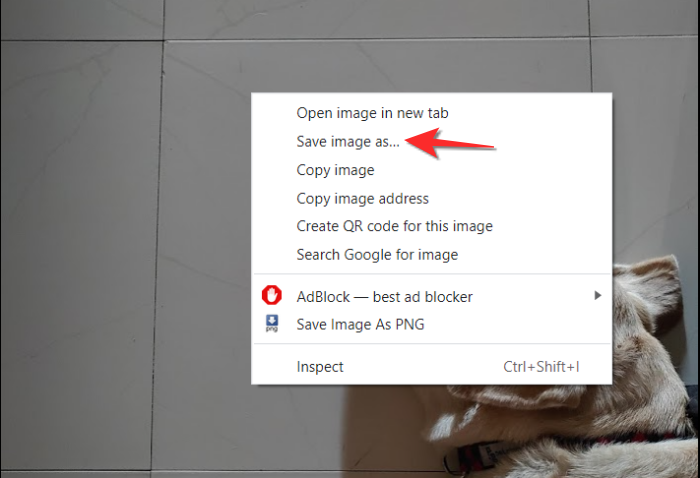
An additional window will open now. Here, click the dropdown menu to choose the JPEG option.

Your HEIC image will now be saved as a JPEG image.
Download photos in bulk in JPEG
You cannot directly convert bulk HEIC photos into JPEG photos. However, you can first download the images in bulk in their original HEIC format and then run the images through an online converter. This process can be a little tedious, however, this is the most efficient way to convert HEIC photos into JPEG photos in bulk. This Google search will help you out here.
You can also look for software for this on Windows Store or on the web.

That’s everything that you need to know about how to how to download Google Photos in JPEG format. We hope you found this article helpful. Take care and stay safe!


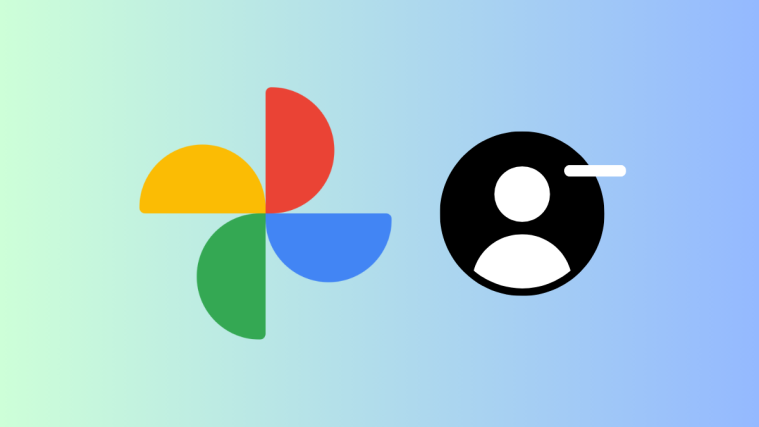
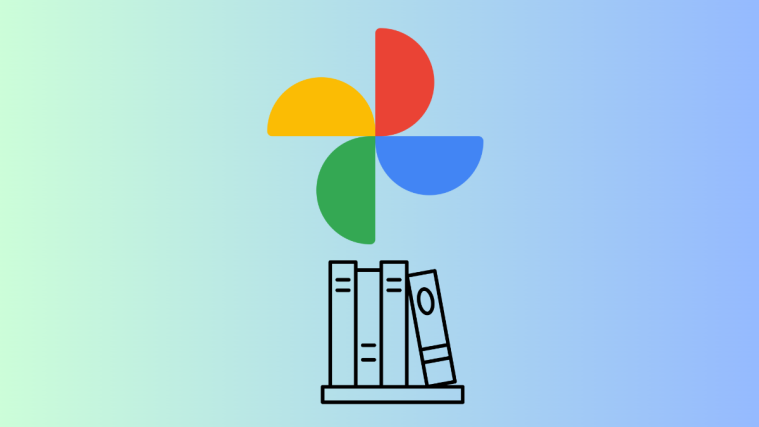


When I click on “save as” there is no option for JPG or JPEG, just WEBP file, so your method is useless to me.
thats because its a WEB image to start you cant download WEBP files , it has to be taken from your phone to back up to the google photos cloud, its only when you download the image from your google photos not from the Internet , you’ll have to find another WEBP to JPG file converter as what your trying to do is download it from the internet without using google photos cloud software
Thanks! I tried this today and did have an option for saving as JPG or JPEG when using a MS Windows machine.
I don’t get it. I am PC and Android all the way. I don’t own an Apple device. Why would this even change?