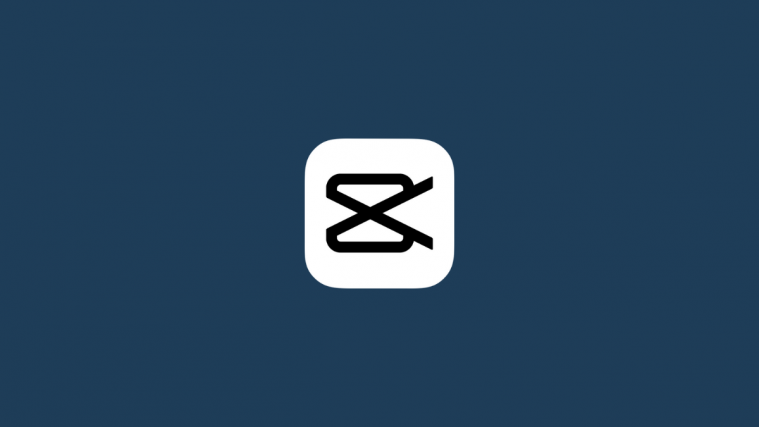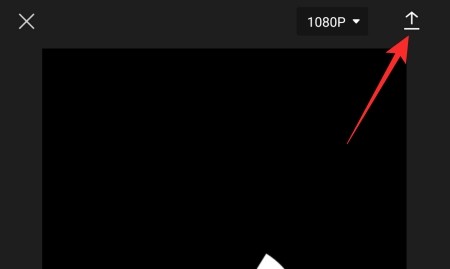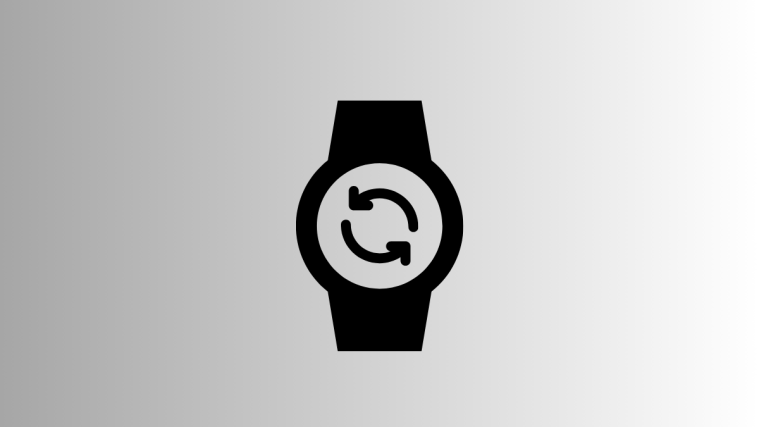Developed by ByteDance, CapCut — formerly known as ViaMaker — is a video editing application for Android and iOS that allows you to edit your videos as creatively as you see fit. The application is wildly popular amongst TikTokers, who use it to create all kinds of funky-looking videos. Coming to funky-looking videos, nothing quite matches the fun quotient of Velocity edits, and, today, that is exactly what we will be talking about.
Now, without further ado, let us check out what Velocity edit is and how you can achieve the same on the CapCut video editor.
What does Velocity edit on Capcut mean?
Velocity edit is an unorthodox video editing technique that allows you to slow down or speed up certain sections of a video simultaneously. With Velocity editing, you will not have to stick with a default video speed and can easily take the creative liberty to present your video in the way you see fit. CapCut does not give you a dedicated “Velocity Edit” button, but you can easily get the desired results by tweaking the speed section.
Related: How To Edit in CapCut
How does Velocity edit work on CapCut?
In every video editor, the default playback speed is set to 1.0, which is the real-time speed. Now, if you choose to speed up a video — example: for a time-lapse — you have no option but to speed up the entire thing.
This can make a video one-dimensional and even boring. The same happens with slow-mo videos, which often take a lot of time to get to the good part, which takes a toll on the viewer’s concentration.
Velocity edit on CapCut, on the other hand, sets you free by adding five beats or checkpoints to your video. These checkpoints let you speed up or slow down that particular area of that video while keeping the rest untouched. So, in theory, you could speed up one Beat, keep two Beats unchanged, and then cap it off by slowing down the final beat.
Velocity edit on CapCut is an excellent tool for video editors, especially then ones who despise one-dimensional editing.
Related: How to Blur on CapCut
How to do Velocity Edit on CapCut
Now that you have acquired the taste of Velocity editing, let us check out how to achieve that on one of the best apps in the business: CapCut. First, launch the application on your smartphone. Now, tap on ‘New project’ at the top.
Select a video to edit from your Gallery. You can also go to the ‘Stock videos’ tab and select a video from there as we have done here.
Tap on ‘Add’ at the bottom of your screen to load the video in the editor.
We are concerned here with speed. So, tap on the ‘Edit’ tab at the bottom-left corner of the screen to access the editing options.
Next, tap on the ‘Speed’ option.
Here, you will find two options, ‘Normal’ and ‘Curve.’ The first option is for standard speed manipulation — speed up or slow down. The second one, ‘Curve,’ is for Velocity editing. Tap on ‘Curve’ and wait for it to load the options.
Then, tap on ‘Custom’ and tap on it again to access the Beats.
As you can see, there are five beats in there, meaning that your video is split into five symmetrical parts.
Press and hold any point and drag it up or down to speed up or slow down that area.
You can speed up a video up to 10.0x and slow it down up to 0.1x. Remember that tweaking one Beat will not mess with the others. After you are done adjusting, tap on the tick button at the bottom-right corner of the screen to save the changes.
Finally, tap on the upload button at the top-right corner of the screen to save the file.
You can even directly share it on TikTok, WhatsApp, Facebook, and more.
Related: How to Tween on CapCut
Does CapCut have Velocity edit presets?
Yes, CapCut comes with six presets — ‘Montage,’ ‘Hero,’ ‘Bullet,’ ‘Jump Cut,’ ‘Flash In,’ Flash Out’ — all of which you can access after tapping on ‘Curve.’
Tapping on them will give you a quick preview. If you like what you see, tap on the tick button, at the bottom-right corner, to save the settings.
How to add a beat during Velocity edit?
As we have discussed, Velocity gives you five Beats to play around with. However, if you wish, you can add a few more for greater flexibility. Tap on the yellow timestream to select the portion you want to add a Beat to and tap on the ‘Add beat’ button at the top-right.
Then you can manipulate the Beat as you see fit. Tap on the tick button at the bottom right to save the edit.
Related: Who made Capcut? Is CapCut Safe?
How to delete a beat during Velocity edit?
After tapping on ‘Curve’ and opening the ‘Custom’ option, you will see the number of Beats you currently have in your video. Now, tap on the Beat you want to delete to select it and then hit the ‘Delete beat’ button to get rid of it.
Tap on the Save button to keep the changes.
RELATED
- How does 3D Zoom work on Capcut
- How to do Green Screen on CapCut
- How to do Editing in CapCut
- How to Blur something on CapCut