Despite being a prude about the character count in Tweets, Twitter manages to lure in millions of consumers every single day. The craze of staying updated with all the ins and outs of the world never seems to go out of style, which is one of the main reasons why Twitter has managed to keep its crown as one of the leading social networking sites over a decade after its launch.
Now, considering how much information is peddled on Twitter, it’s hardly a surprise that we end up looking for random, bizarre stuff almost every single day. And while we have no qualms about your search preferences, we strongly recommend deleting your search history every once in a while. So, without further ado, let’s check out how you could do that.
Related: How To Tell Who Muted You on Twitter?
Why you should delete your Twitter searches
If you’re one of the millions of Twitter users who tend to leave their phones unguarded, deleting search history should be the first thing on your checklist. Even if you don’t go searching for “conventionally unacceptable” stuff, obsessing over PS5 restocks also isn’t a good look. Additionally, Twitter takes your search queries rather seriously and uses them to curate your feed. So, if you ever find yourself craving a fresh start, deleting searches is the first thing you should look into.
Related: What Is a List on Twitter and How To Use It?
How to delete your searches on Twitter
As you’ve seen, deleting search history is rather important on Twitter, even if you are privileged enough to have the Twitter account credentials to yourself. Thankfully, deleting Twitter searches isn’t the hardest thing to do, both on desktop and mobile.
On Desktop
Since we’d be deleting search queries through Twitter.com — AKA. the web client — the steps we mention below are applicable for both Windows and Mac systems. Now, go to Twitter and login with your username and password. On the top-right corner of the screen, you’ll find the search field. Click on it to reveal your recent searches from that particular browser. Since this data is stored locally, using cookies, the queries would be different from the ones that might show up on your phone. Finally, hit the cross on the right of each search query to delete it.
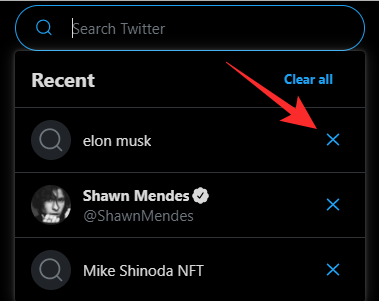
Repeat the process n-number of times. Alternatively, if you wish to be done with the process sooner, you can always hit the ‘Clear all’ button at the top-right of where the search suggestions show up.
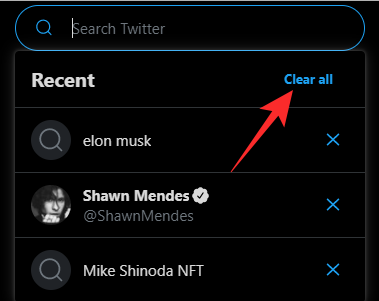
Twitter would prompt you that the process is irreversible. Hit ‘Clear’ to finalize your selection.
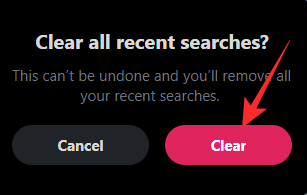
Related: What Does DN and DNI Mean on Twitter?
On Mobile
Launch the Twitter app and log in with your credentials. Now, tap on the magnifying glass button at the bottom of your screen to go to the discover page.
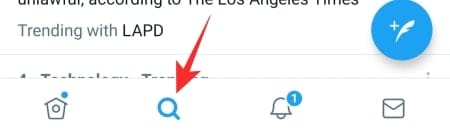
Now, tap on the text field — ‘Search Twitter ‘ — at the top of the screen.
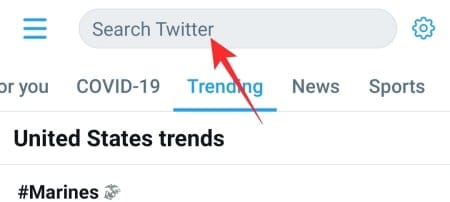
Here, you’ll see the recent search entries alongside the profiles you recently visited.
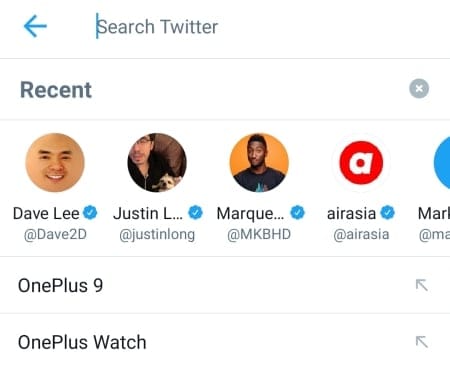
Press and hold either a profile or a search entry to bring up the option to clear it. Hit ‘Clear’ to delete the entry.
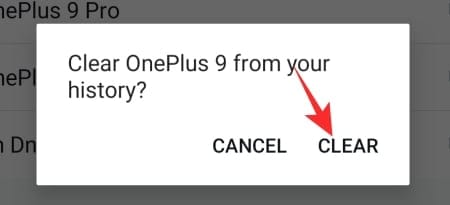
If you’re looking to delete all profiles and search entries at once, Twitter lets you do that as well. on the right side of the ‘Recent’ bar, tap on the cross (‘X’) button.
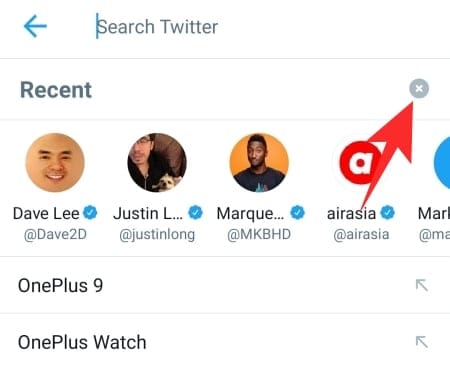
It will give you the option to clear all recent searches at once. Hit ‘Clear’ to confirm the action.
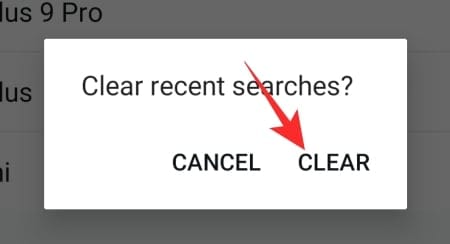
That’s it! Your slate has been cleared for good.
RELATED

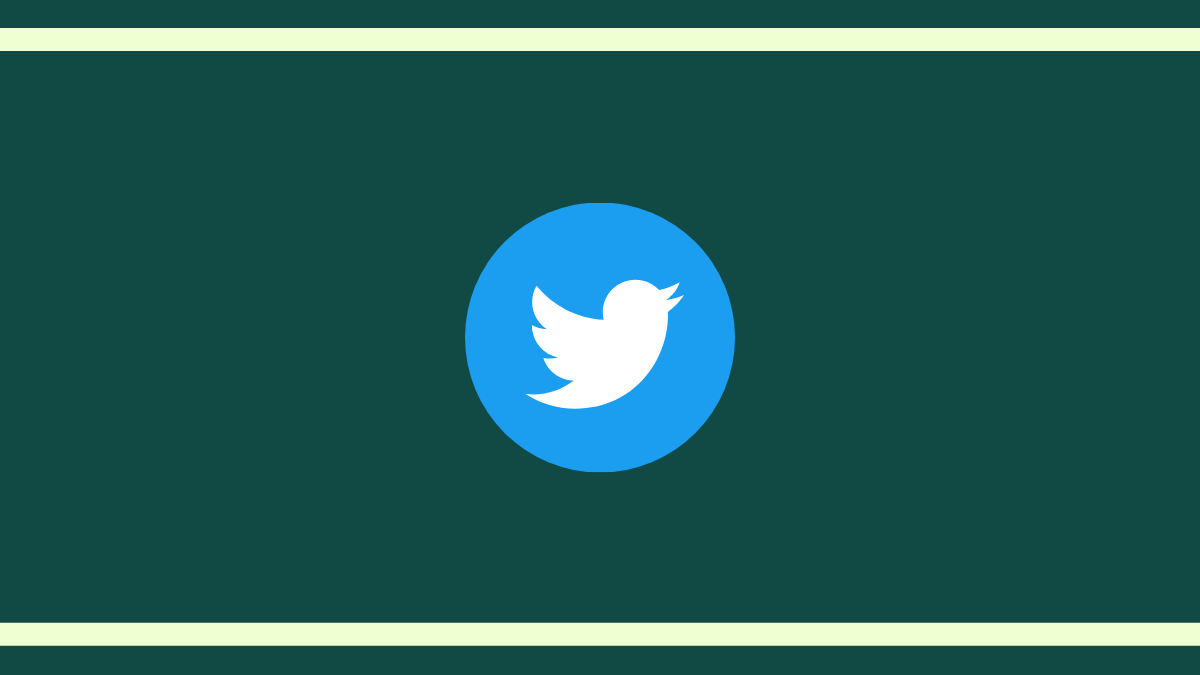











Discussion