We would like to hope that you’re here to spring clean all the redundant snaps from your phone as part of a major purge. It’s always good practice to free up space in your phone for a smooth and seamless experience. Despite Snapchat’s disappearing messages, snaps do pile up, especially since the save feature was introduced quite some time ago and we as humans do tend to like to hold on to things.
But now that you’re in purge-mode or well, just wanting to delete something for personal reasons, we’re here to help.
Related: Where Do Saved Snapchats Go?
How to delete saved snaps from My Story
open the Snapchat app and go to your Snapchat profile. In My Story section, tap the snap that you want to delete.
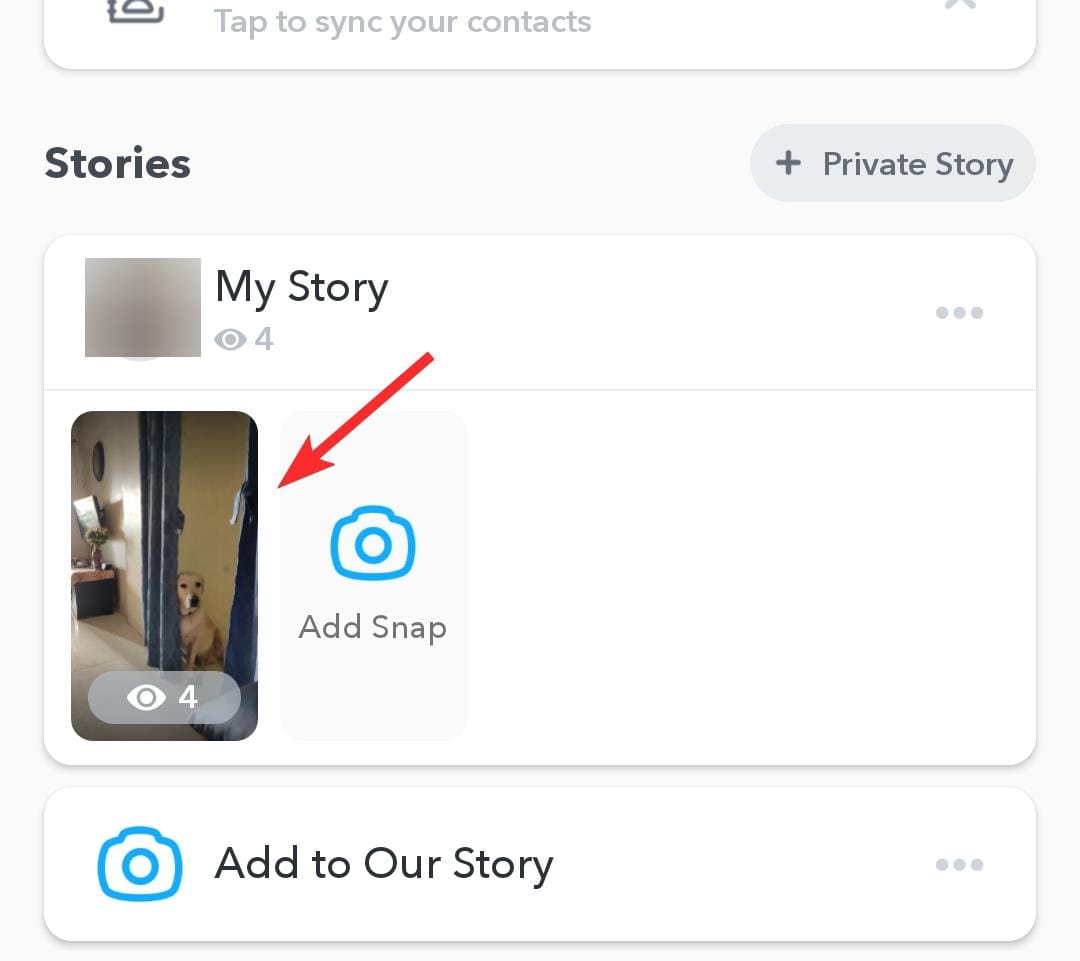
Tap the three-dot menu on the top right.
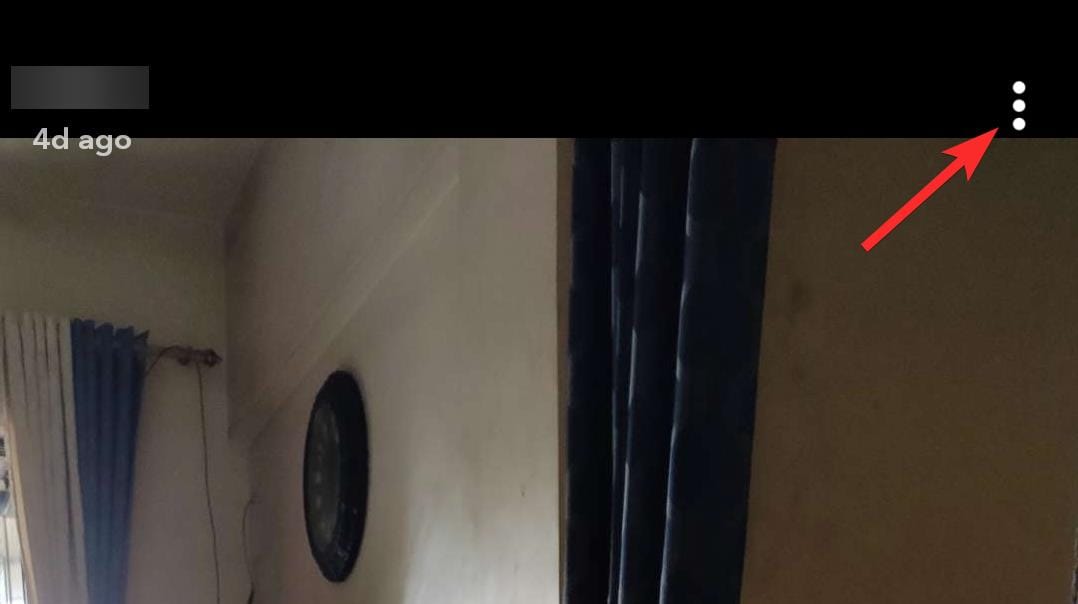
You will now see the Delete option, simply tap on it.
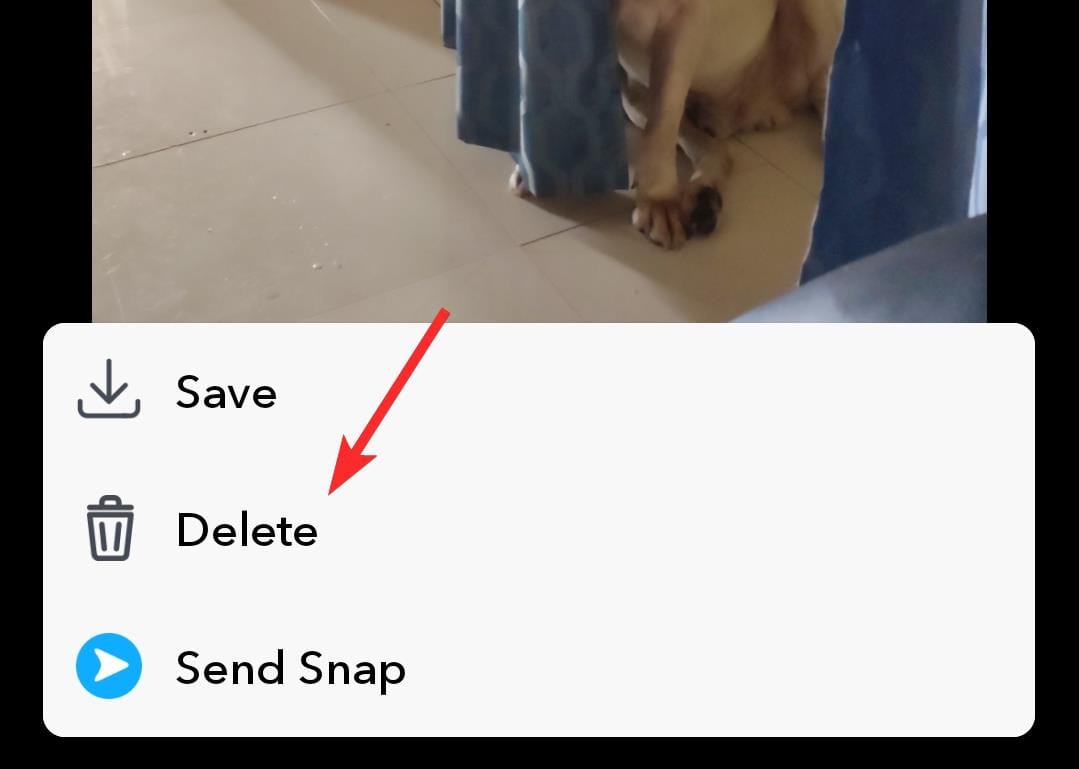
That how you save snaps from My Story.
How to delete saved snaps from Memories
Go to the Snapchat camera and tap on the picture icon that indicated Memories.
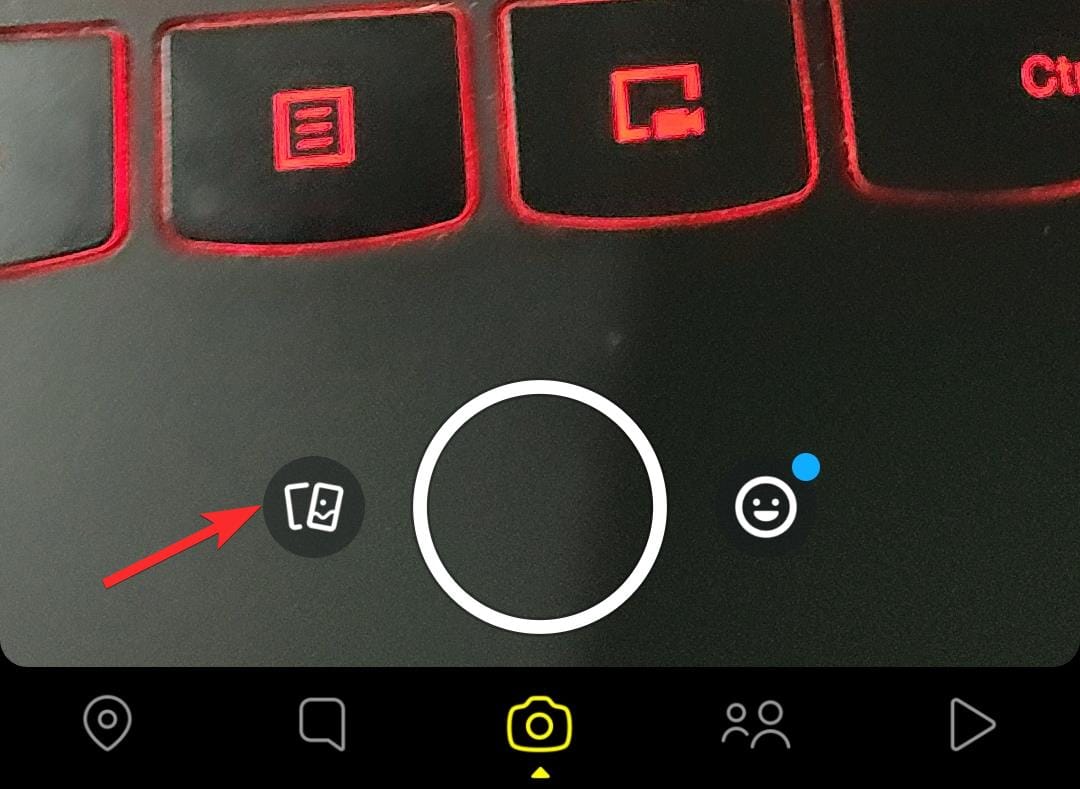
In Memories, go to the section which has the snaps that you want to delete.
In the Snaps section, delete snaps in bulk or select single images, either way, you will have to long-press them.
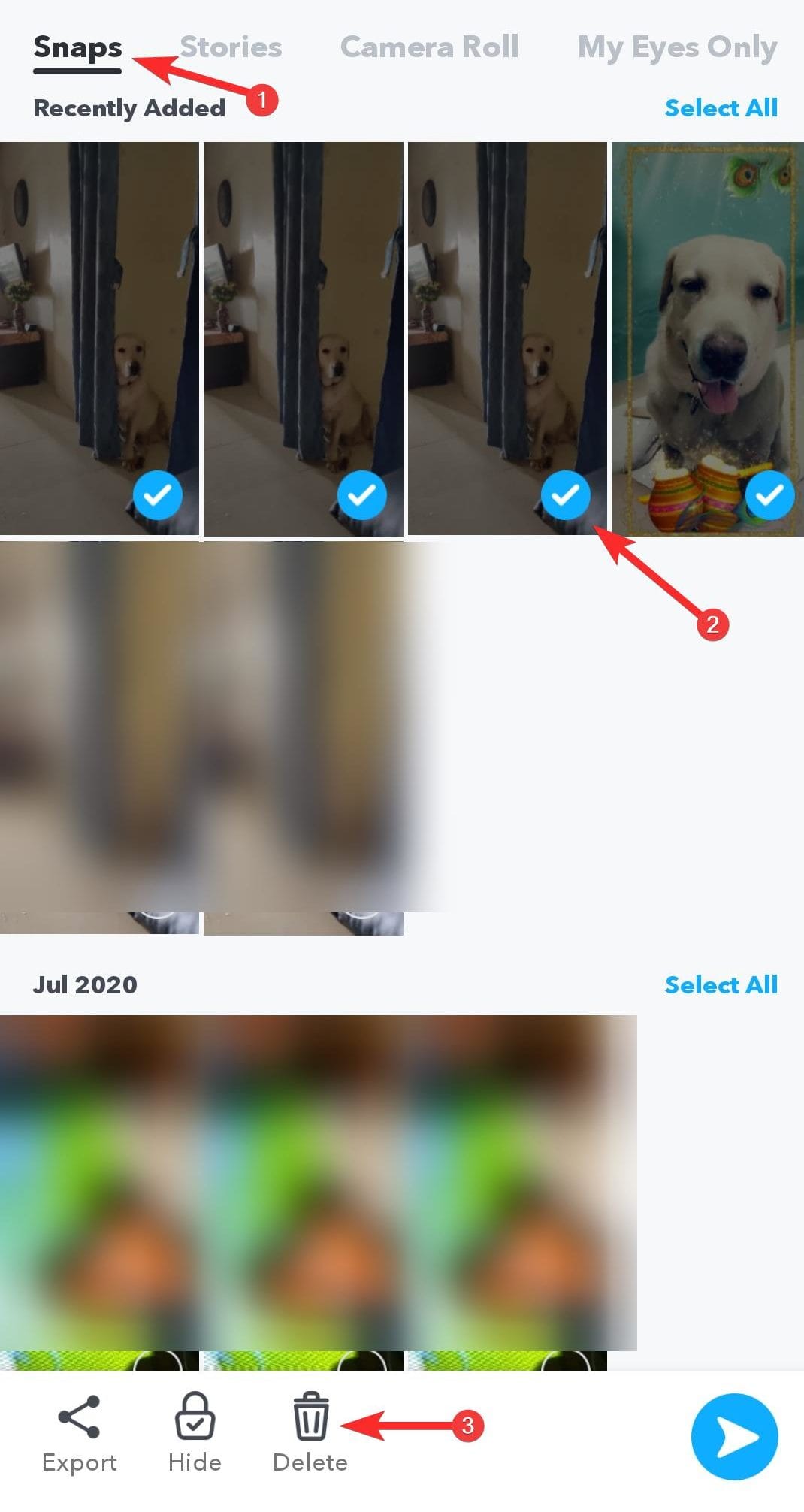
You can delete Stories similarly.
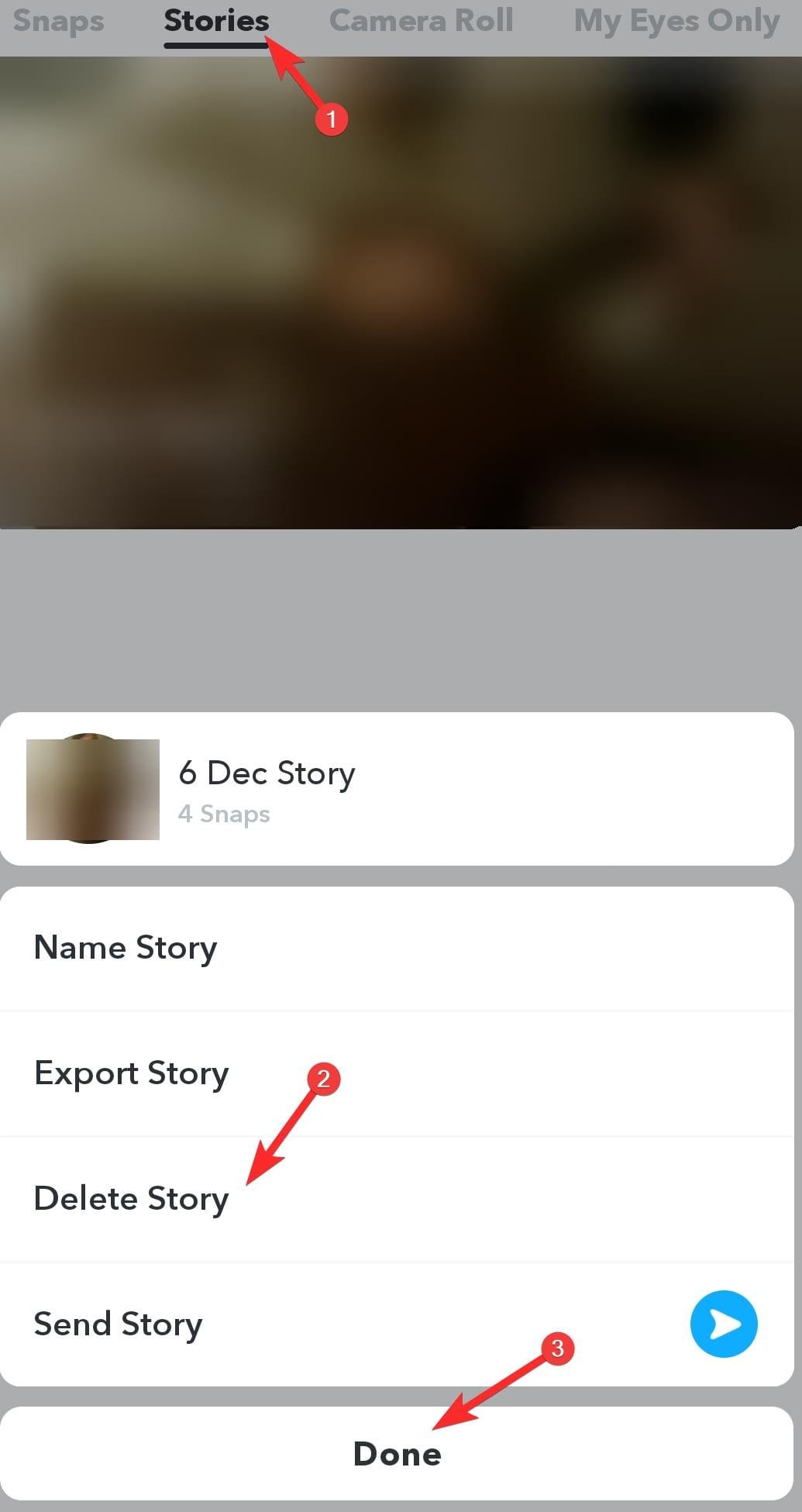
As well as snaps from the Camera Roll.
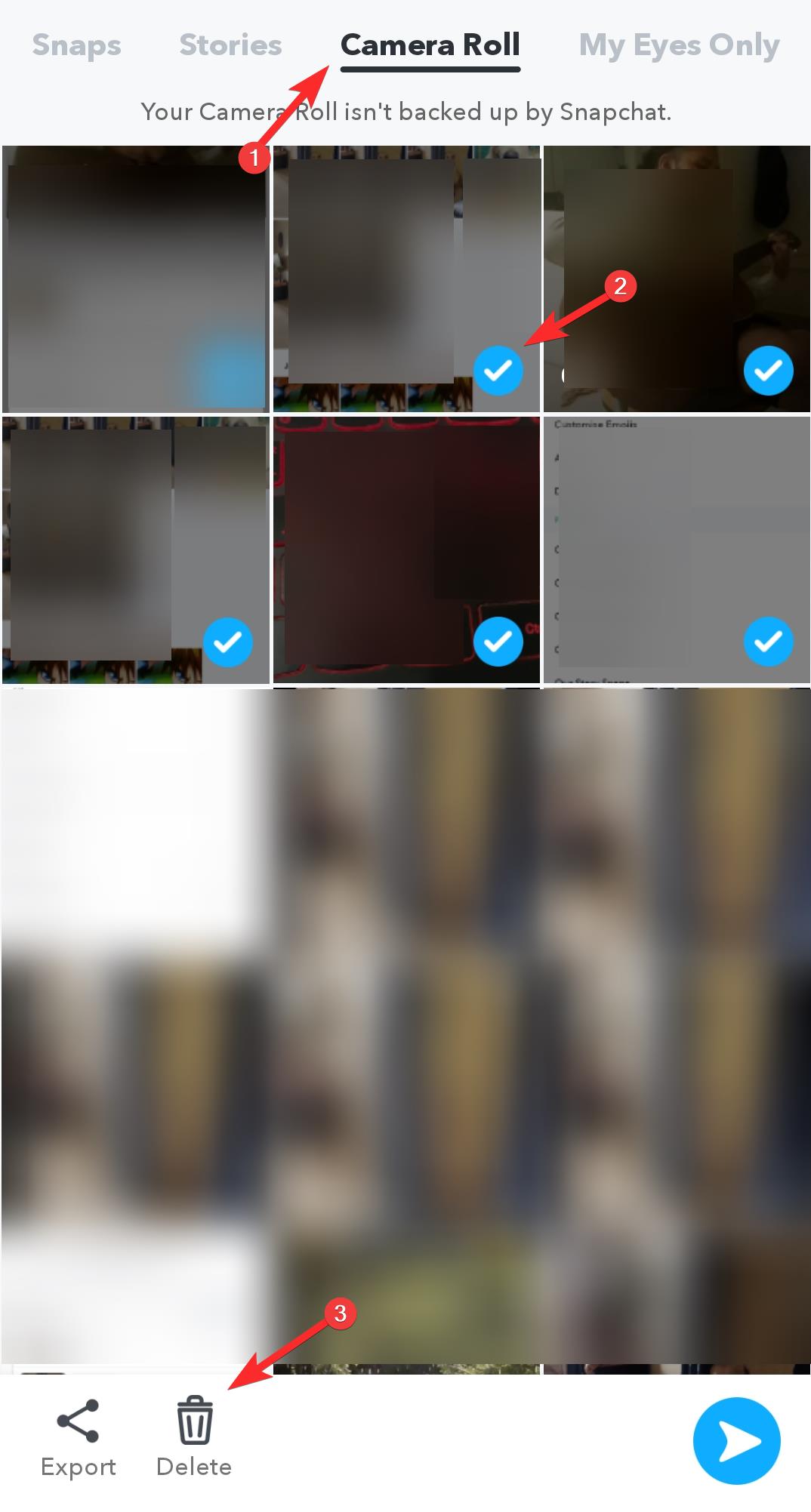
Finally, keep in mind that the saved snaps will still be available in your phone’s storage and any other location where you have set up the back-up for them. You will be able to trace these snaps in the ‘Snapchat’ folder and ‘Screenshot’ (if you have taken any) folder, either through your phone’s gallery or file manager. Once you find these folders, you can delete the snaps that are present in them, effectively deleting all saved snaps on your phone.
We hope you found this article helpful! A word of concern before you leave, if you feel that your privacy is compromised or somebody has snaps of you that could potentially be used to harm you, make sure that you can confide in someone you can trust and take necessary action. Remember, deleting snaps will not delete the problem. Take care and stay safe!
RELATED:

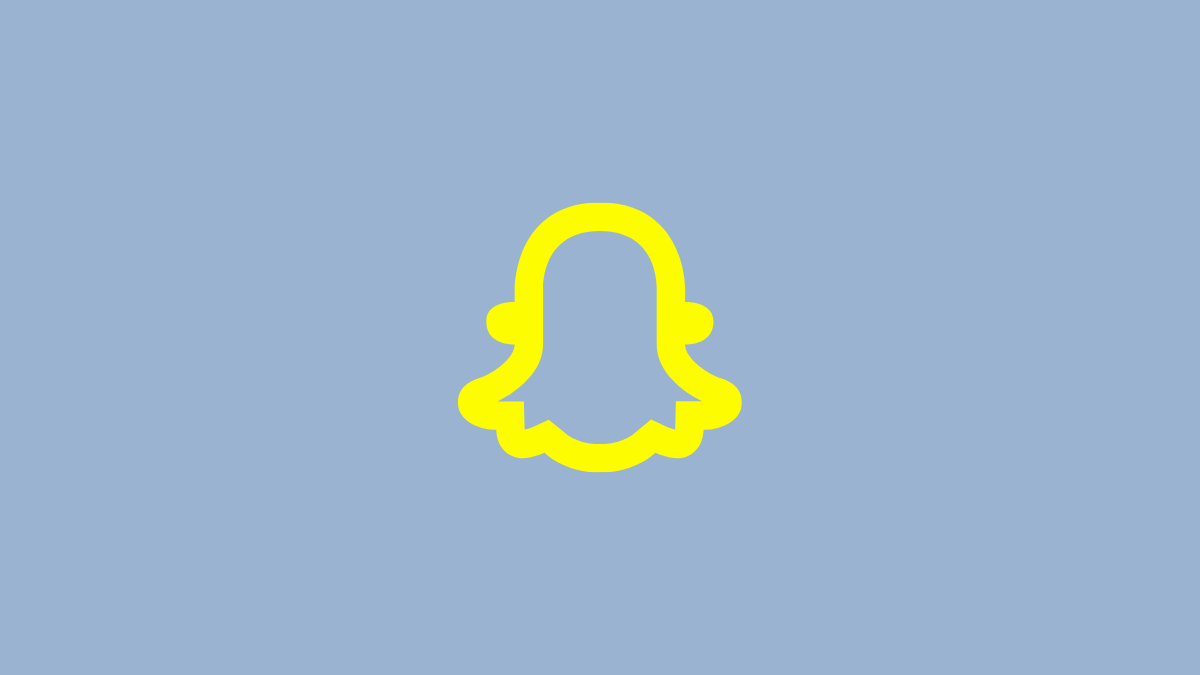










Discussion