Recovery files come in handy when your precious smartphone decides to have a fit after a botched update. Restoring a recovery file allows you to get all your personal files and data back on your device, which can end up saving you from a lot of hassle.
While Android devices tend to depend on OEM-specific or aftermarket recovery solutions, iOS/iPhone users have that facility cooked into the iTunes application. All you have to do is plug in your device, fire up iTunes, and take a backup.
However, easy as it is, taking regular backups can take a toll on your PC storage — especially if you have a bunch of files on your iPhone. Today, we’ll help you get rid of the problem; tell you how to delete your old iTunes backup files.
Related: How to Increase Download Speed Windows 10
iTunes backup location
Before you start deleting your old backup files, it’s probably a good idea to learn where they are kept, first. After you decide to take a backup and the process successfully concludes, the iTunes application on your PC decides to hide the backup in a secure location. Frustratingly, you can’t access these files using a simple search keyword. You’ll need to go to the ‘AppData’ folder to access them.
Locate the search bar at the bottom-left portion of your Windows 10 PC and type in “%appdata%” (without the quotes).
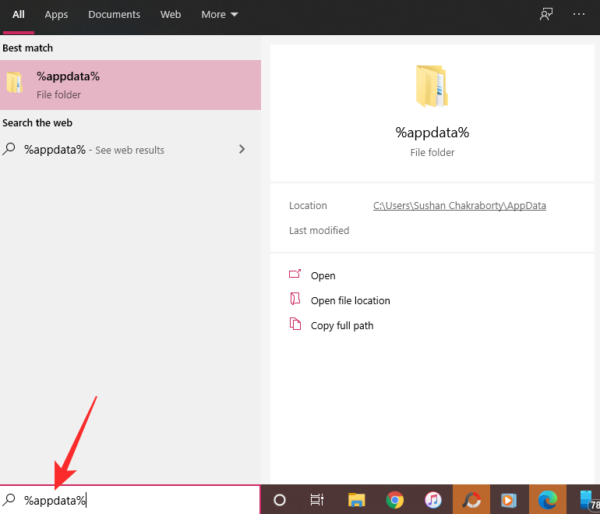
You’ll be taken straight to the ‘Roaming’ folder inside ‘Appdata.’ Go to ‘Apple Computer’ > ‘Mobile Sync’ > ‘Backup’ and delete the old backups. You can sort the folder by ‘Date modified’ to sort the backups.
Related: How to Turn Down Bass on Windows 10
How to remove iTunes backup on Windows 10
Deleting iTunes backup on Windows and Mac isn’t very different through the app itself, so, we’ll cover the basics first.
Delete through iTunes application
First, launch the iTunes application and click on the ‘Edit’ tab at the top-right corner. When the tab expands, click on ‘Preferences.’
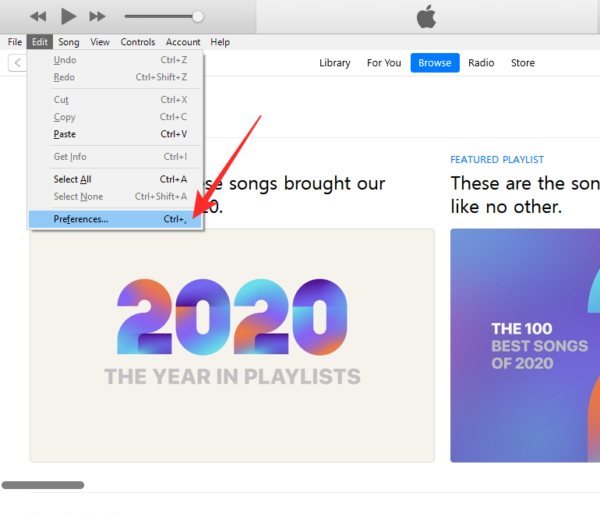
This space will allow you to tweak your personal preferences for the iTunes application. Now, go to the ‘Devices’ tab, and you’ll see a window containing the iPhone backups under the folder ‘Device backups.’
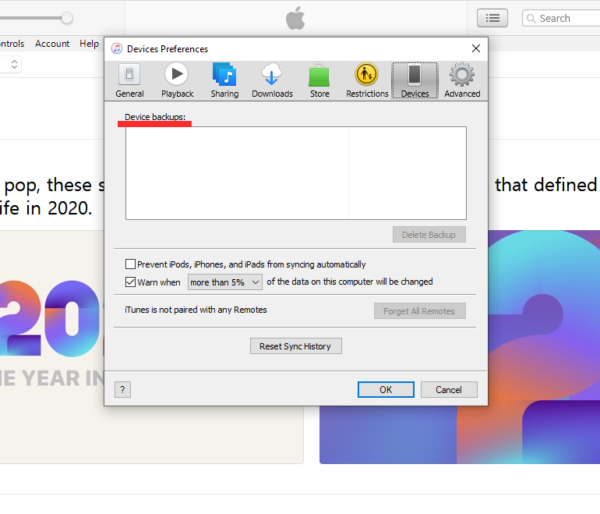
Choose the backup you wish to delete and hit ‘Delete backup.’ Confirm the action to delete your iPhone backups for good.
Related: How to Turn Off Screen Saver on Windows 10
Delete manually by going to Appdata
As discussed in the previous section, the iTunes application stores all its backup files under in the ‘Appdata’ folder. To open, hit the search bar at the bottom left portion of your taskbar and look for “%appdata%” It’ll take you straight to the ‘Roaming’ folder.
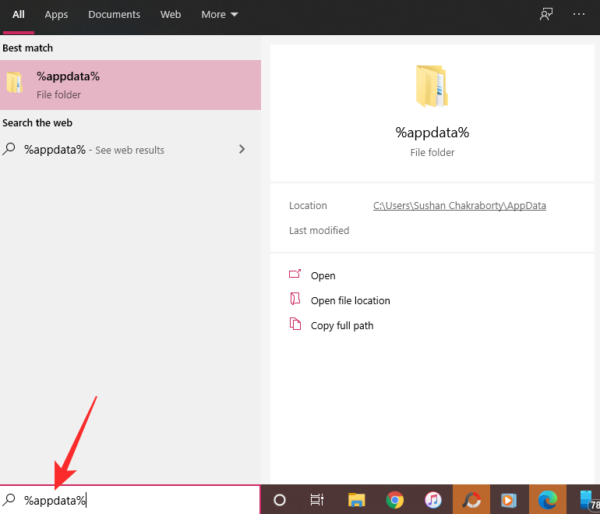
Now, navigate over to ‘Apple Computer’ > ‘Mobile Sync’ > ‘Backup’ and delete the files there. Alternatively, you could also transfer the files over to a thumb drive and remove clutter from your PC.
RELATED

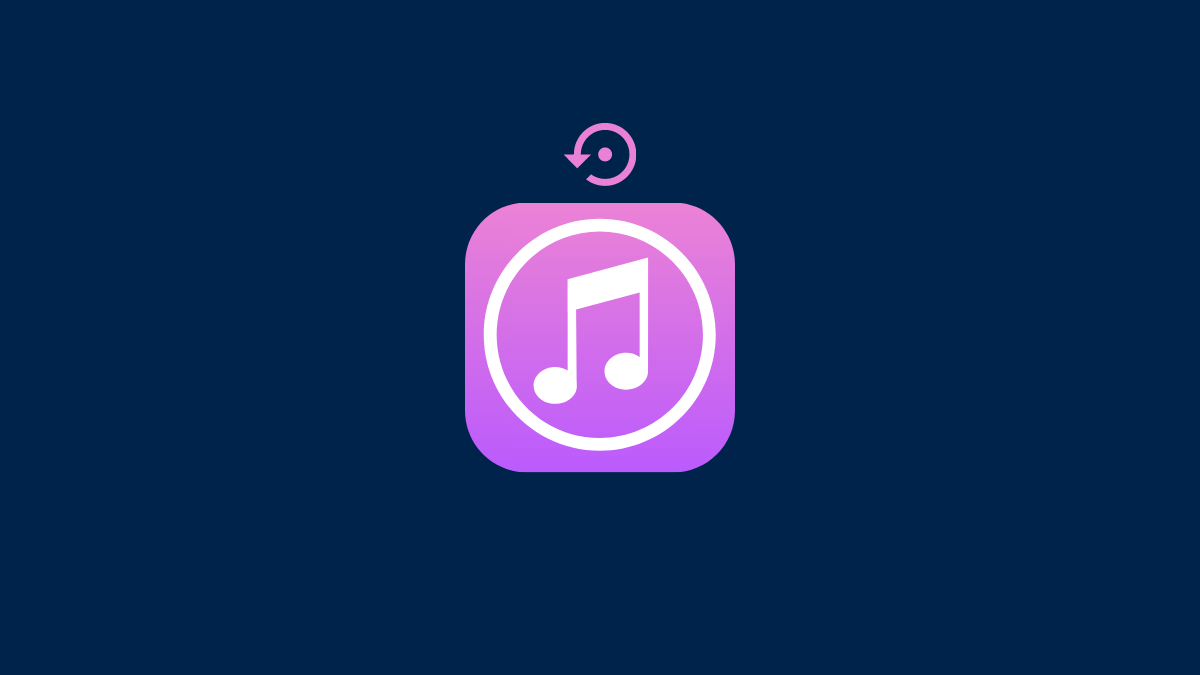










Discussion