From what’s revealed in the preview of iOS 16, you can limn out a keen emphasis from the end of Apple devs to meet user requirements, especially the smaller but long overdue ones like adding Haptic touch feedback or auto-detection of duplicate contact cards or photos.
One such new addition is the option to quickly delete a contact on the Contacts app. Including the old way and the new, there are two methods to delete a contact on iPhone on iOS 16. Let’s take a look at both.
The traditional way of deleting a contact on an iPhone was through the “Edit” feature on a contact card. But, on iOS 16, you can now quickly gain access to the “Delete” action by long-pressing any card in the Contacts. Here’s how you do it.
Open the Contacts app on your iPhone.

Go to any contact card in the contacts list and long press on it.
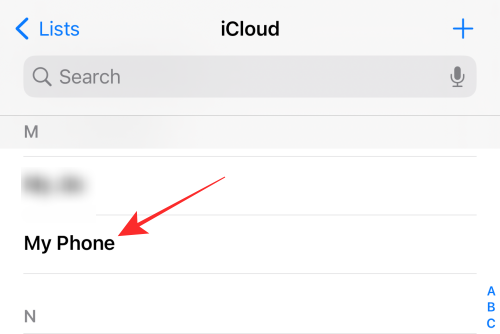
On the overflow menu, tap Delete Contact.
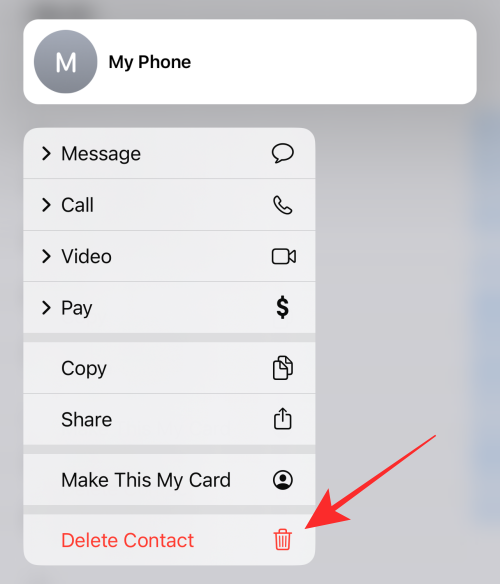
Tap on Delete Contact.
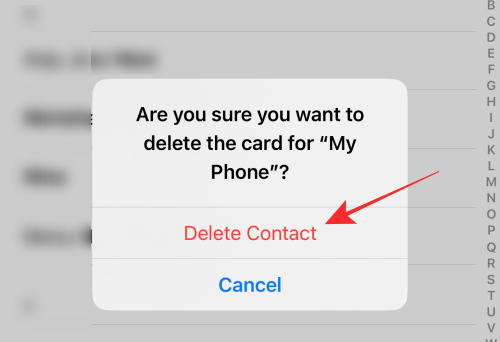
That’s it. The contact will be immediately removed from your Contacts list.
Alternate (old) method:
Note: This is the traditional way of deleting a contact and is not newly introduced on iOS 16.
Open the Contacts app on your iPhone.

Go to any contact card in the contacts list and tap on it.
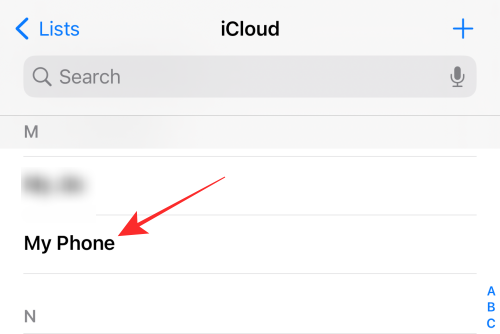
Tap on Edit on the top right corner.
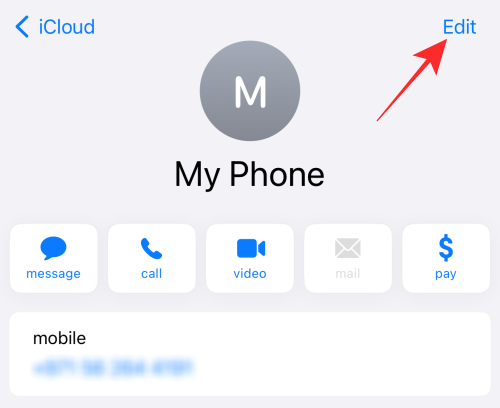
Scroll down and tap Delete Contact.
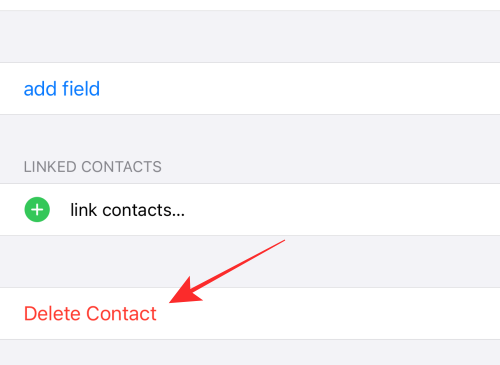
On the overflow menu, tap Delete Contact.
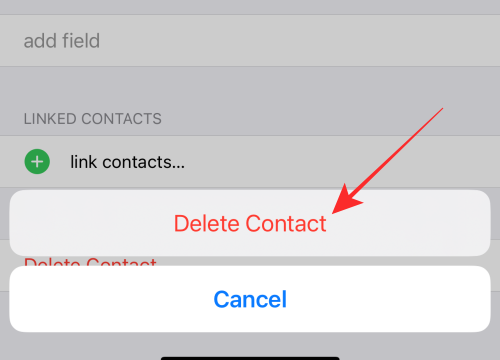
Done! The contact card will be immediately removed from the Contacts list.
That’s all about deleting a contact from your iPhone on iOS 16.




