Telegram has grown to be one of the most popular instant messaging apps since the pandemic. This popularity mainly stems from the ability to create massive groups that can exceed more than 200 users. This allows for different communities to thrive and share ideas with each other. But there have been many groups with too many users talking about different subjects. Thus to solve this issue, Telegram’s recent update introduces topics. So if you’re highly active on Telegram and would like to manage your groups better, then here’s all you need to know about topics in Telegram.
What is a topic in a group chat on Telegram?
A topic is a new way to create a dedicated space in groups in Telegram. This way, larger communities can create dedicated spaces where they can talk about different niches. Each topic in Telegram has its own individual chat, which helps keep the conversation organized. Topics can be created by group admins, and you can choose an individual icon and name to better identify topics. Topics are just like channels in a Discord server. So if you’ve ever used Discord, then topics in Telegram will be pretty familiar to you.
How to create a topic in group chats on Telegram
You will need to meet a few requirements to create and use topics in Telegram. Use the first section to get familiar with these requirements and the subsequent section to create and use topics in your Telegram group.
Requirements:
- Telegram v9.1.1 or higher for iOS
- Telegram v9.1.6 or higher for Android
- A group with 200+ members
Step-by-step guide:
Once you have updated the Telegram app to the appropriate version, you can use the steps below to help you create and use topics in your Telegram group. Let’s get started.
Step 1: Create a new topic
Note: We will be using the desktop app for this guide, but the steps will be similar if you’re using the mobile app.
Open the Telegram app and navigate to the concerned group where you wish to create and enable topics. Now click the Group name at the top of the chat.

Now click the 3-dot () menu icon in the top right corner.

Click and select Manage group.

Click and enable the toggle for Topics.

Now click Save at the bottom to save the changes made to the group.

Close the group options and click Create topic in the group chat space. If you already have a topic created, then click the 3-dot () menu icon in the top right corner and select Create topic.

Type in a title for the new topic you’re creating at the top.
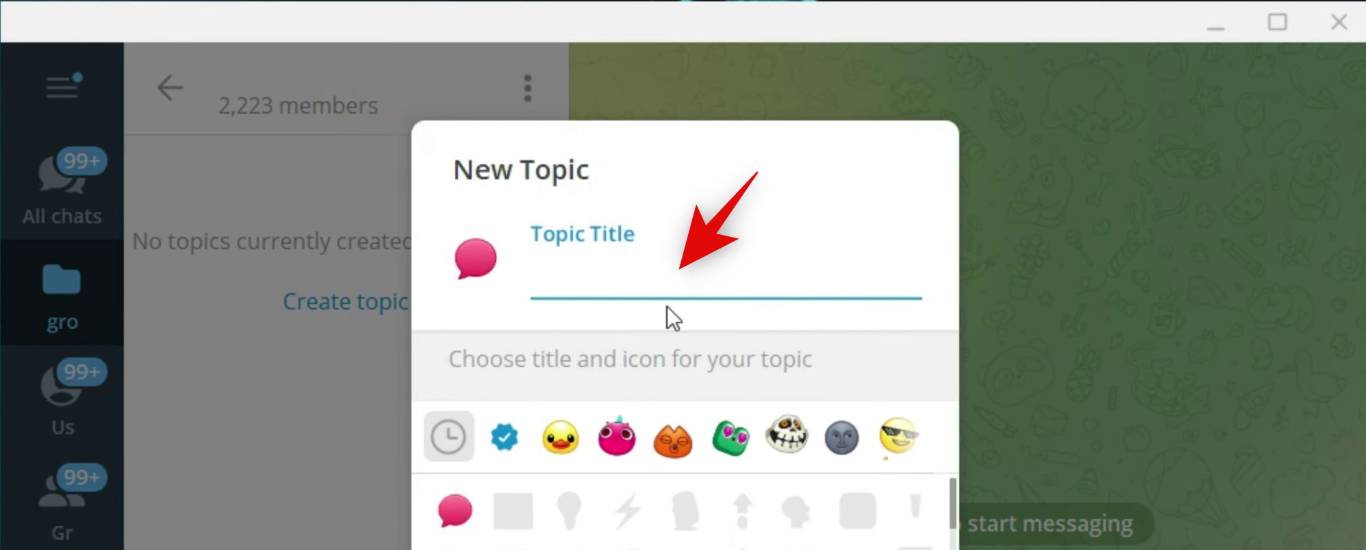
Click and select an emoji for your group.

Click Create.

And that’s it! You will now have created a group Topic in Telegram. You can now use the section below to access and use group topics in Telegram.
Step 2: Use and access existing topics
Telegram allows you to view topics individually or use the old layout to view all incoming messages in a single thread. You can also select multiple Topics and mark them as read. Here’s how you can use topics in Telegram groups.
Open Telegram and open the concerned group where you wish to view and manage topics. Now, if you wish to switch to the old layout, click the 3-dot () menu icon in the top right corner of the group name.
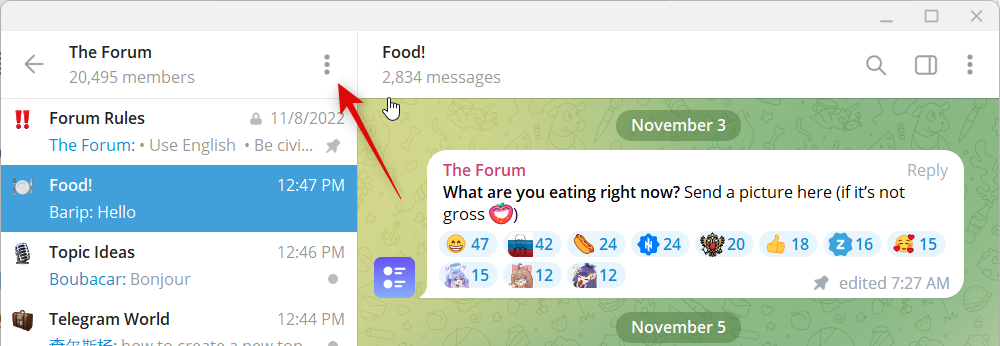
Click and select View as Messages.

You will now be shown a single thread with all the incoming messages being sent to that group. Similarly, right click on a topic and select Mark as read to mark all messages as read in the selected topic.

Hover over Mute notifications to view mute options for the topic.

Click and select Select tone to change the sound alert you receive for the topic.
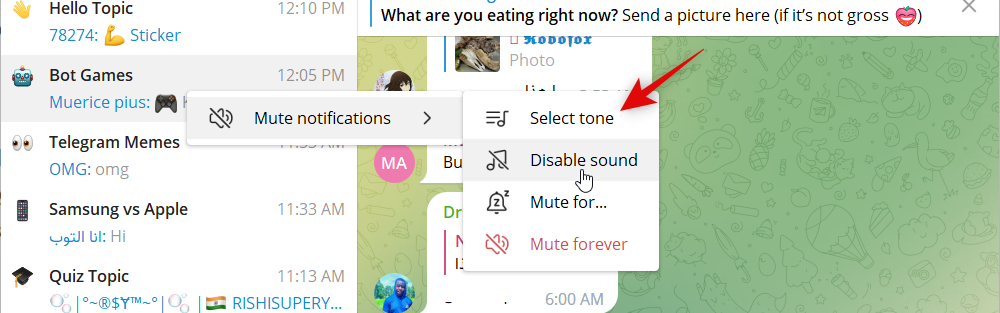
Click and select No sound to disable audio alerts for the topic.

Click Upload sound to use a custom alert tone for the selected group.
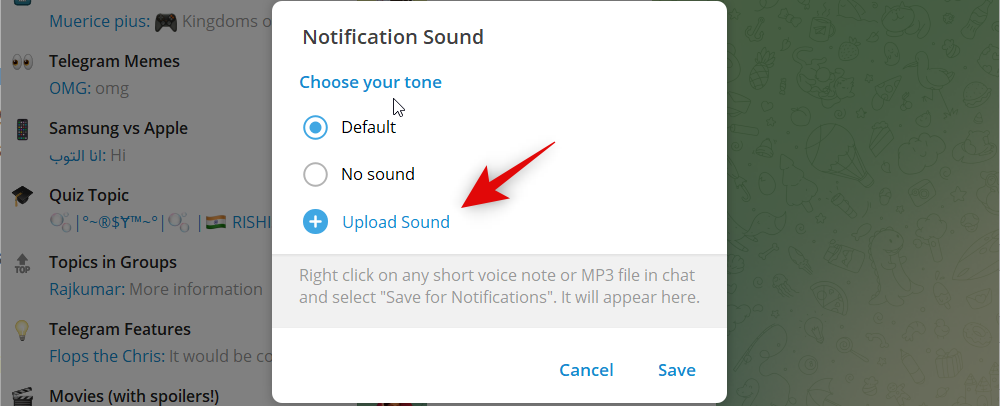
Click Save once you’ve made changes to the sound alert for the selected group.
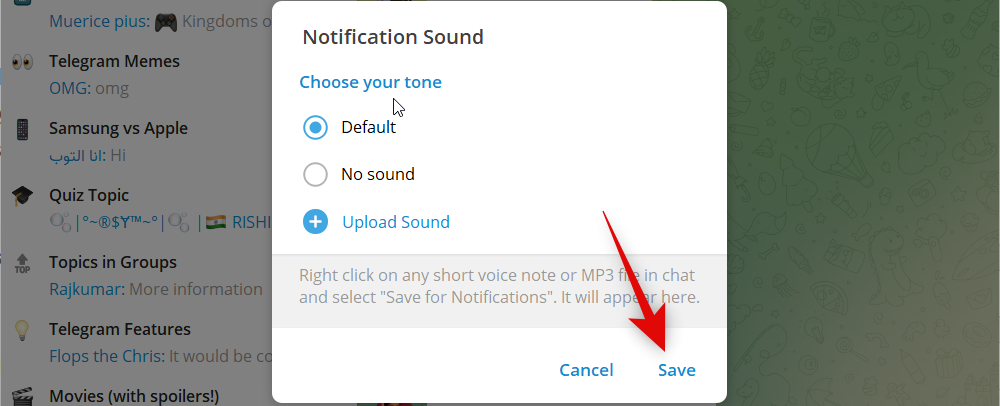
Similarly, right-click a topic, hover over Mute notifications, and select Mute for… to mute the topic temporarily.
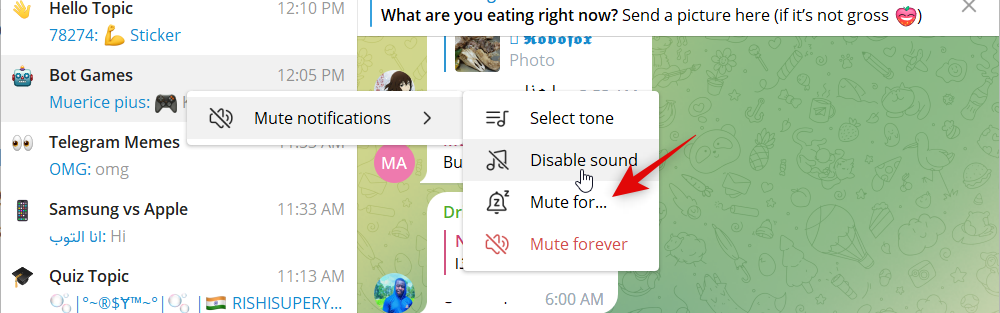
Dial in your desired time and click Mute to mute the topic.
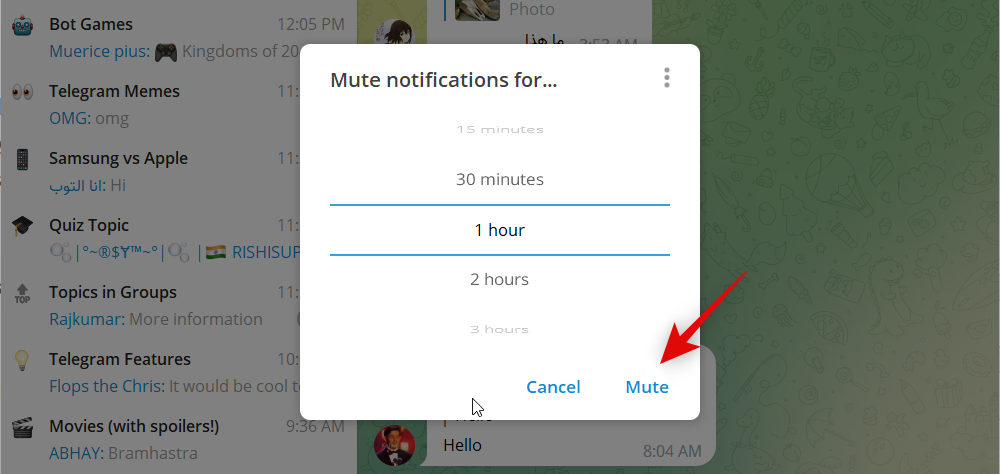
Lastly, select Mute forever to mute the topic permanently.
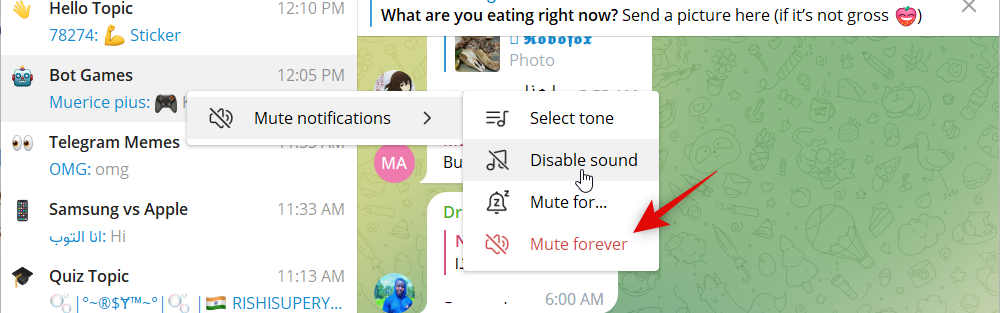
You will now have familiarized with all customizable options for topics in Telegram.
We hope this post helped you easily create and use group topics in Telegram. If you face any issues, feel free to reach out using the comments below.






I was using several chats in the past, is it possible to append additional chats that I already have as topics, so I can keep the history of the messages?