Facebook’s Messenger app has been constantly pushing out new features in the bid to take top spot in the Videoconferencing category. Recently, Messenger announced a new ‘Rooms‘ feature that lets users create group calls with up to 50 participants with no time limit! This feature has now made its way to WhatsApp. Here is everything you need to know about using Messenger Rooms in WhatsApp.
What is Messenger Rooms?
Facebook Messenger added a new group calling feature back in April (2020). Messenger Rooms was added to the Facebook Messenger app. Rooms seems to be a mix of two great current concepts; video conferencing, and Houseparty. The function lets you create a virtual room where users can hang out together. Your friends can come and go as they please, as long as the room is not deleted.
You do need a link to get into a Messenger Room. Messenger Rooms comes with additional security settings like allowing users to kick people out of the room, and locking a room to prevent others from entering.
Related: How to use Messenger Rooms: A beginner’s guide!
How to create a Messenger Room group call from WhatsApp
Since WhatsApp is owned by Facebook, it was only a matter of time before we saw Rooms feature in the app. Facebook has been in talks for months now about a cross-account chatting function between its apps. This seems to be the first step in that direction
You can create a Messenger Room group call from the WhatsApp mobile app as well as the Desktop app.
On WhatsApp mobile app
You can create a Messenger Room call with a single person or from a group. The process to create a Room is the same. Note: You must have Facebook Messenger installed on your device. Use the link below to download the Messenger app.
Download Messenger: Android | iOS
Launch WhatsApp on your phone and select the person or group that you would like to invite to a Messenger Room. Now tap the ‘Attach’ button, and select ‘Room’.
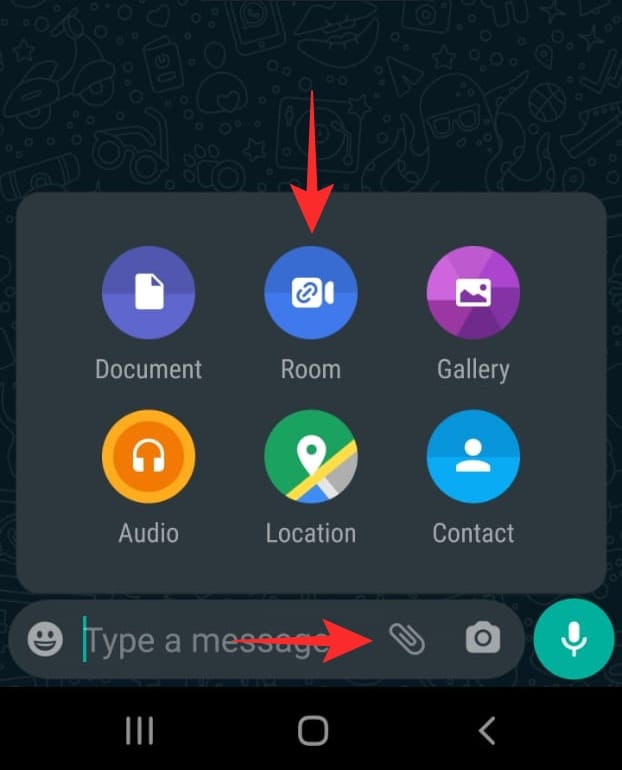
Tap ‘Create Room as…’ at the bottom of the page. The page will use your Facebook account that you are signed into on Messenger.

On the next page, tap ‘Send Link on WhatsApp’. Your page is now created, but your friends need the link to join in! Send the link as a message on WhatsApp in the group or to a single person.
You can re-enter the Room and wait for people to join by tapping the same link that you shared. Alternatively, you can wait for someone to join the Room. When Someone tries to join your Room without you in it, you will receive a call on Facebook Messenger. Simply answer the call to enter the Room.
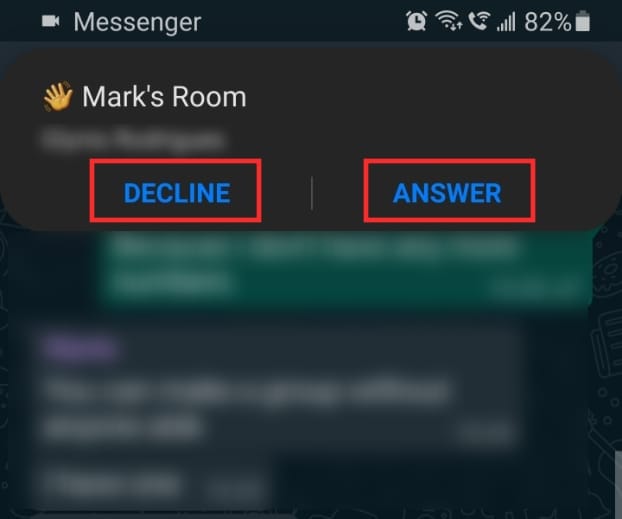
Related: How to FaceTime on Android
On WhatsApp PC app
The WhatsApp PC app has recently added the option to create Messenger Rooms calls. If you do not have the WhatsApp PC app yet, use the link below to download and install the app on your PC.
Download: WhatsApp for PC
Launch the app on your PC. If this is the first time you are using it, you will have to scan the code on your phone. Launch the WhatsApp app on your phone, tap the three dots in the top right corner, and select ‘WhatsApp Web. Tap the + in the top right corner, and scan the code on your PC with your camera. You will automatically be logged into your WhatsApp account.
Now select the person or group that you would like to invite to a Messenger Room. Tap the ‘Attach’ button in the top right corner, and select ‘Room’.
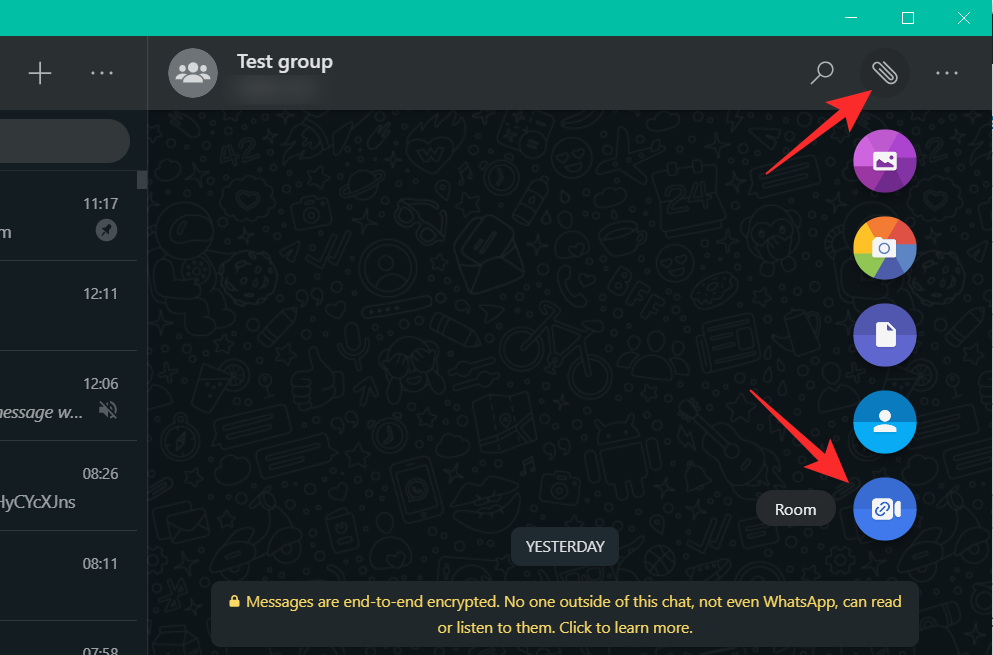
You will be redirected to the Messenger web app on your default browser. Sign in with your Messenger or Facebook credentials. Click ‘Create Room as…’
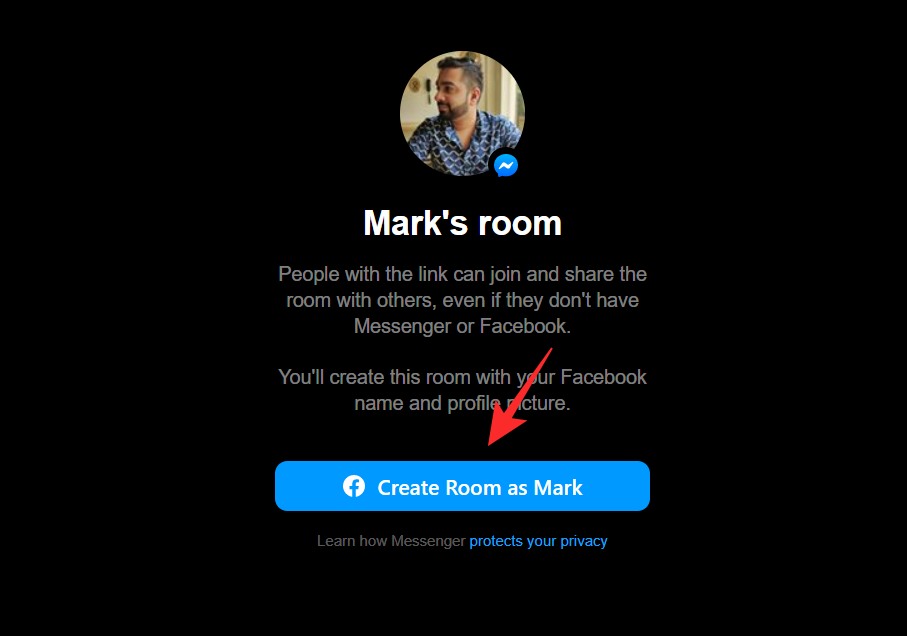
That’s it! You have now created a Room. Click ‘Copy’ to copy your link and send it to your friends on WhatsApp. Do not close the Rooms tab on your browser. You need to keep it open in order to have the Room live.
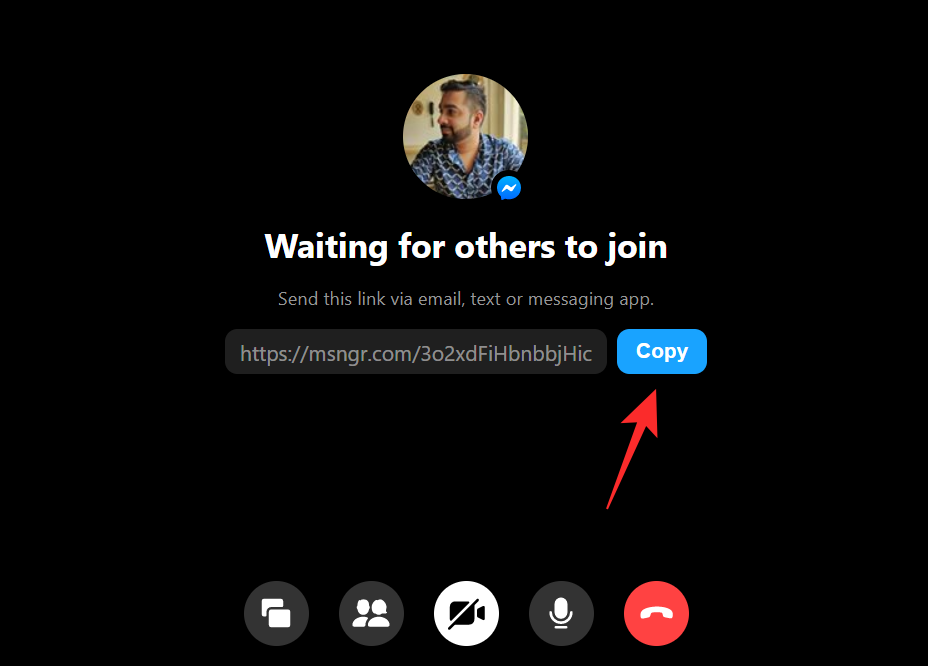
Related: Facebook Messenger limits: Maximum participants, time limit, and more
Who can join my Room?
Anyone who has the link to your room can join it. People can join your Room even without the Messenger app. Clicking on the Room link will open a tab with the Room in a browser if you do not have the Messenger app.
It should be noted that your Room link will be active even if no one is in the Room. However, people can only enter the Room if you are already in it. If someone tries to enter a Room when you are not present, you will receive a notification that they want to join your Room. You can choose to enter the Room and let them join, or simply ignore it if you do not want them in.
Well, now you know how to create a Messenger Room group call from WhatsApp. If you have any queries, feel free to reach out to us in the comments below.
Related:


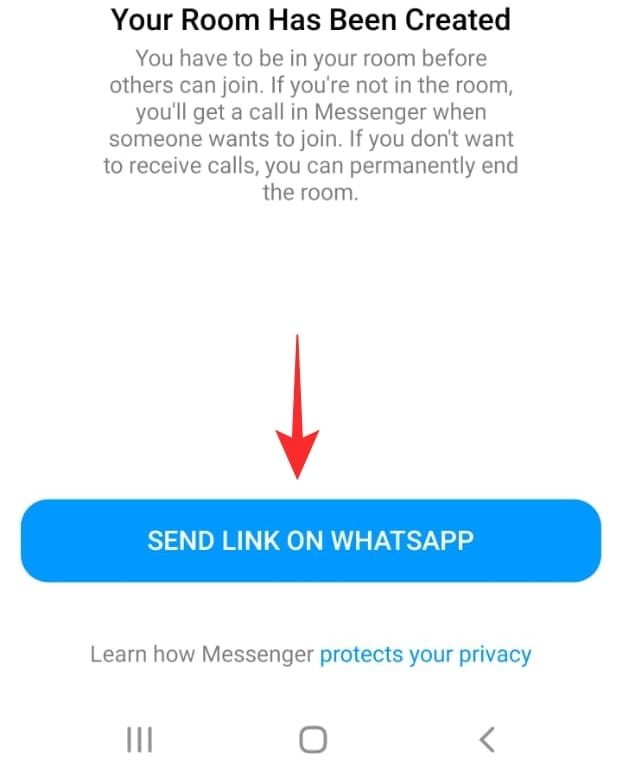
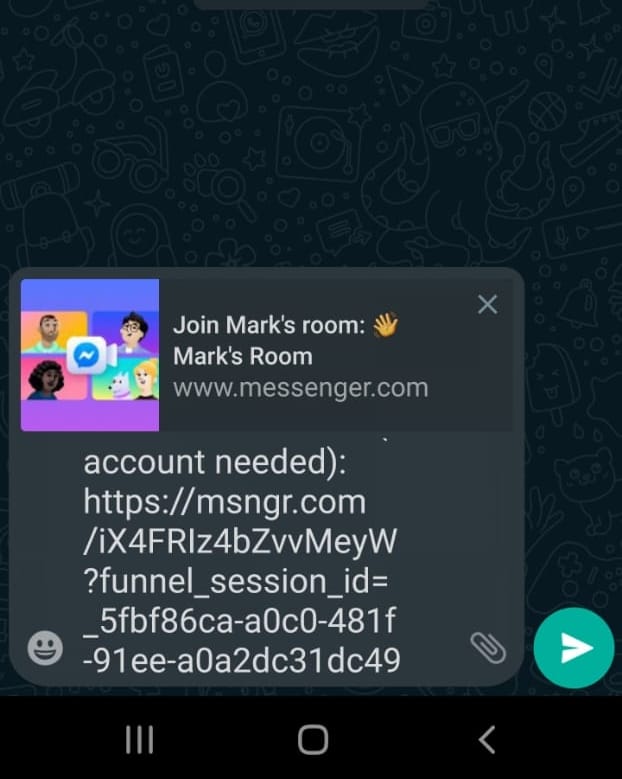











Discussion