Slideshare is a great resource to peruse inspirational content. Additionally, since it is tied in with LinkedIn, you can promote your business using captivating PowerPoint presentations. Slideshare lets you download content to your device for offline viewing. In this article, we will cover how to convert PDFs downloaded from Slideshare, to a PowerPoint presentation.
What is Slideshare?
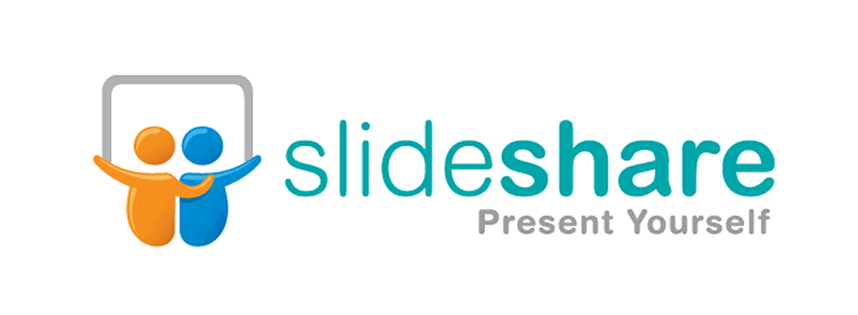
Slideshare is a content hosting website that lets you upload PDFs, PowerPoint presentations, or Word documents. The operation is owned by LinkedIn. You can use this function to boost the visibility of your product, company, or even just get your ideas out there. The function also gives you the option to allow others to download your content for offline use.
Related: How to save a webpage as PDF on Android
How to Download content from Slideshare
As mentioned above, Slideshare gives you an option to allow your content to be downloaded. So if you so choose you can let others download your content and use it offline. However, in the view of security and privacy, Slideshare automatically converts your content to a PDF format. Essentially, PDFs are not editable. This helps protect the original material from tampering.
You can identify downloadable content by the ‘Download’ button under it. Simply tap the ‘Download’ button to save it to your local storage.
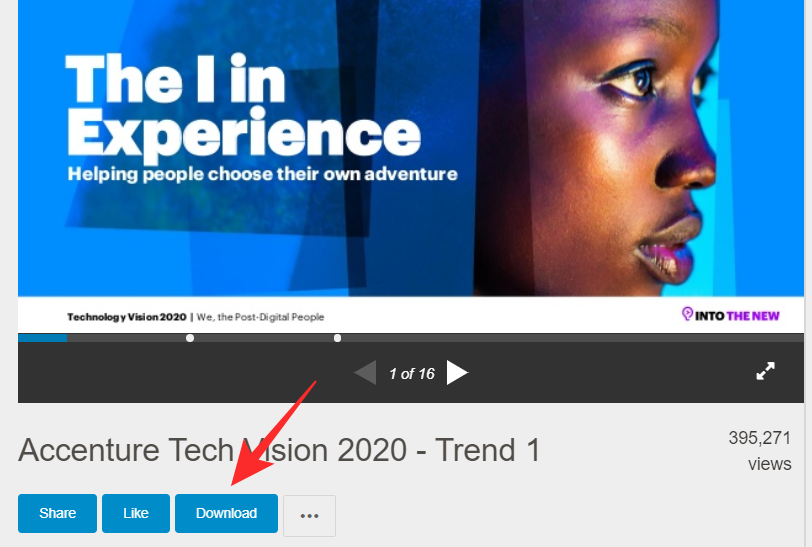
Related: How to save multiple scans of documents in a single PDF file
Can you download a PowerPoint presentation from Slideshare?
Well, you can download a PowerPoint presentation, but you will find that it is in a PDF format. That is because Slideshare automatically converts all downloadable content to PDFs to protect privacy.
You will notice that no matter which format the file was uploaded in, it will only be downloaded in PDF. This means you can view the file using Adobe Acrobat Reader, or any other PDF viewer. So the only way to view the PowerPoint in its original form is to convert it back to a PPT format.
Related: How to make PDF editable in Google Classroom
How to convert a Slideshare PDF to PPT
Since the original file was in a PowerPoint format (PPT or PPTX), it is easy to convert its PDF version back. There are two ways you can convert a Slideshare PDF to PPT: Using Adobe Acrobat Professional, or Online using a website.
Method #1: Convert using Adobe Acrobat Reader software
For this process, you need to have a paid Adobe Pro account. Only the Pro account lets you export PDFs in different formats. If you do not already have Adobe Acrobat Reader on your device, go ahead and download it from the Adobe website using the link below.
Download: Adobe Acrobat Reader
Now launch the app on your device. Go to File > Open and locate the downloaded Slideshare PDF.
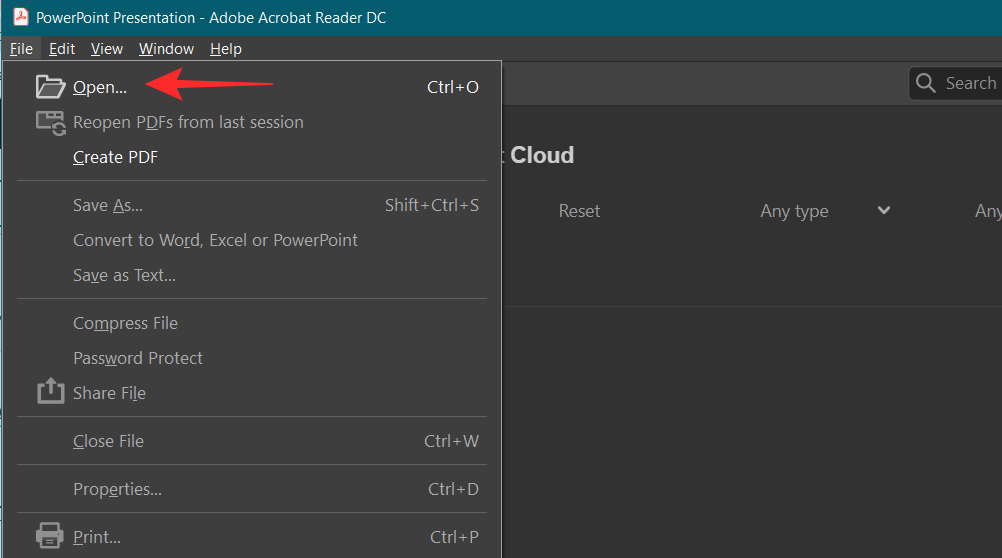
In the right-side panel, click on ‘Export PDF’.
Click the dropdown under ‘Export to’ and select ‘Microsoft PowerPoint
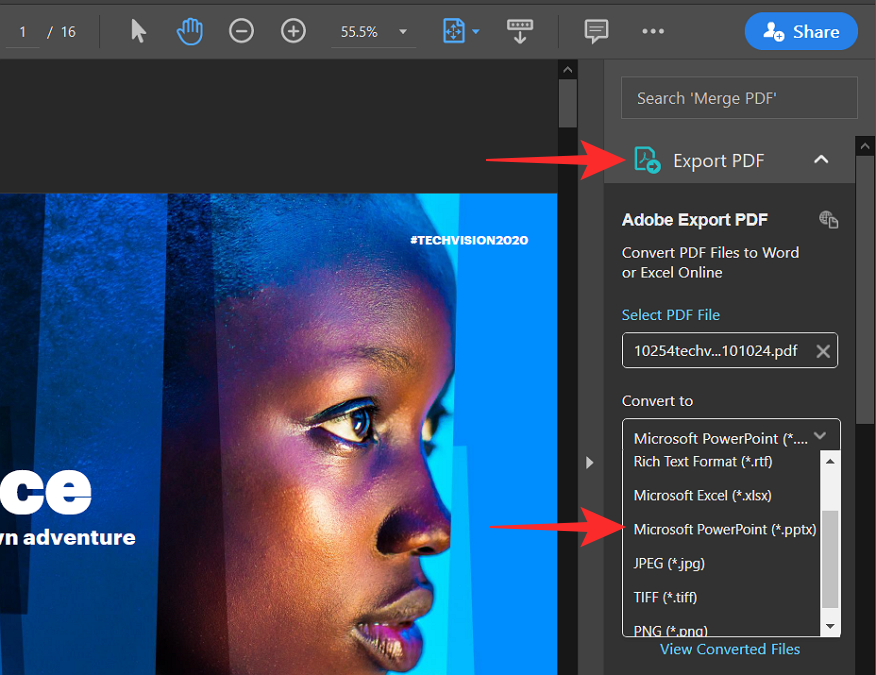
Now all you have to do is click ‘Convert’.
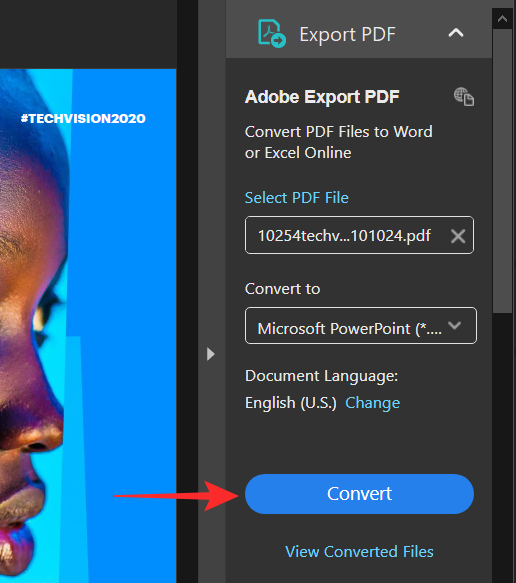
To open the newly converted PPT file, click ‘View Converted Files’. Your file will now open with Microsoft PowerPoint.
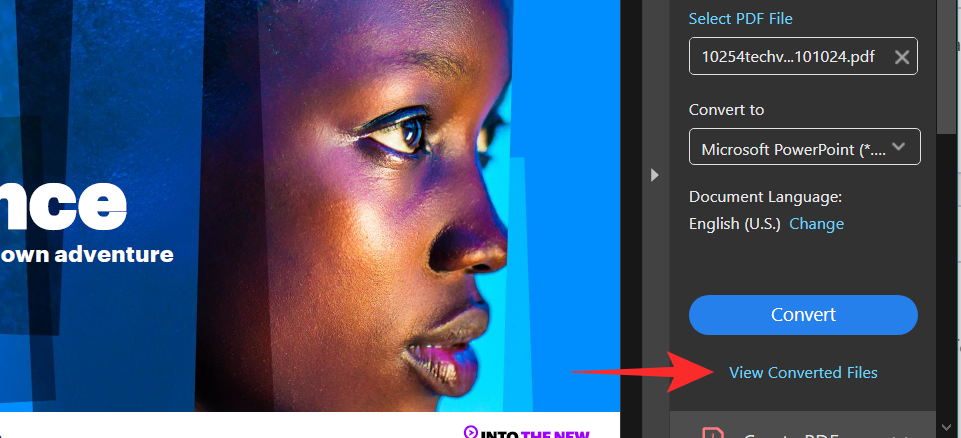
Related: How to scan documents and store them online on Android
Method #2: Convert using Smallpdf software
There are a ton of websites available to convert a PDF to PPT online within seconds. All you have to do is upload the PDF to the website and let it run its magic. You can then download the PowerPoint presentation to your local storage and access it offline.
We will be using Smalpdf.com to convert the downloaded PDF from Slideshare to a PowerPoint presentation. Use the link below to access the website.
Download: Smallpdf
Once on the website, click ‘Choose Files’. Now locate the file and click on it to upload it to the website. This may take a minute depending on how large the PDF file is.

The file will automatically get converted to a PPT file. Click ‘Download’ to save the new PPT file to your local storage.
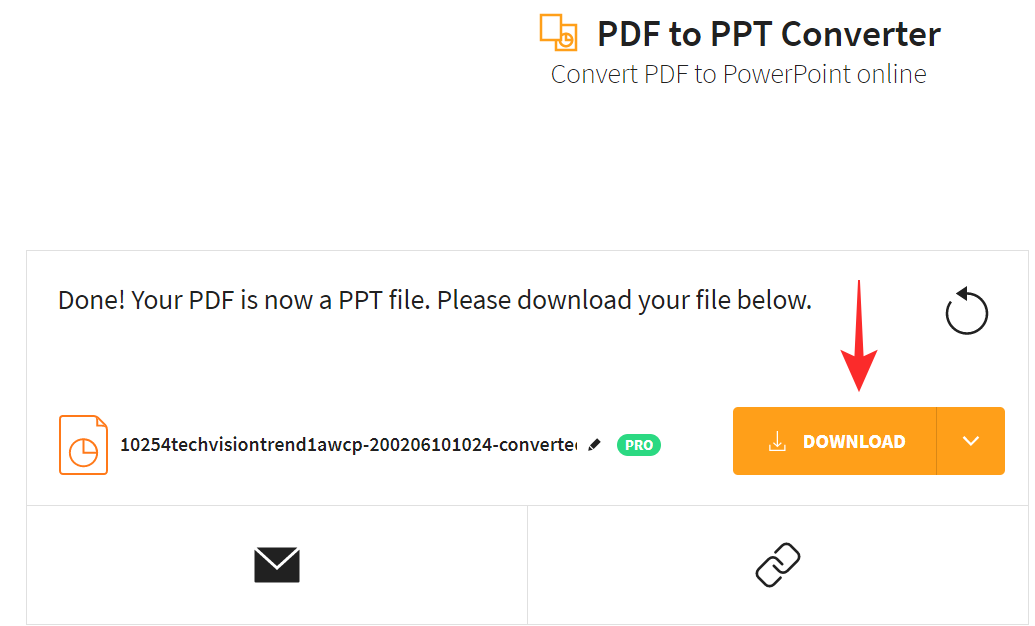
Go ahead and launch the file. It will automatically open in Microsoft PowerPoint.
Can you edit a Slideshare PowerPoint?
Yes, you can. Once you convert the PDF to a PPT format, you can launch the PowerPoint presentation in Microsoft PowerPoint. By default, the file will open in ‘Protected View’. To make the document editable, simply click the ‘Enable Editing’ button in the banner at the top.
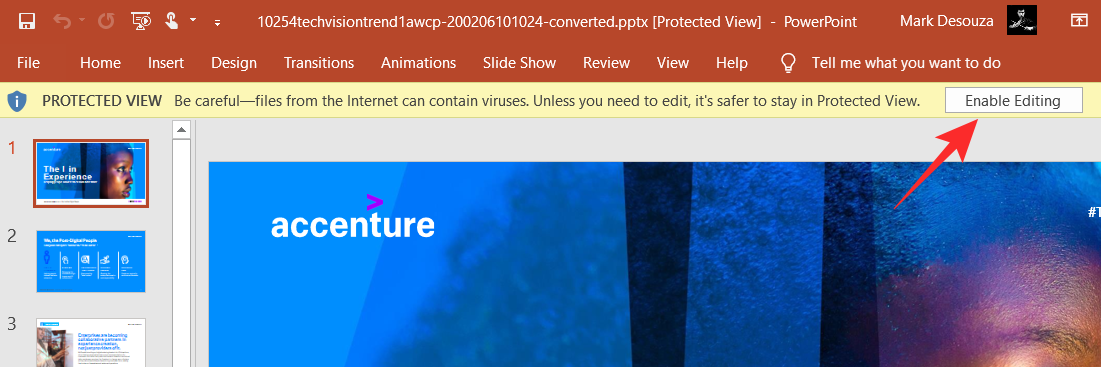
You can now edit the document like a regular PowerPoint file.
Well, now you know to download and edit a PowerPoint presentation from Slideshare. If you have any queries, feel free to reach out to us in the comments below.
Related:

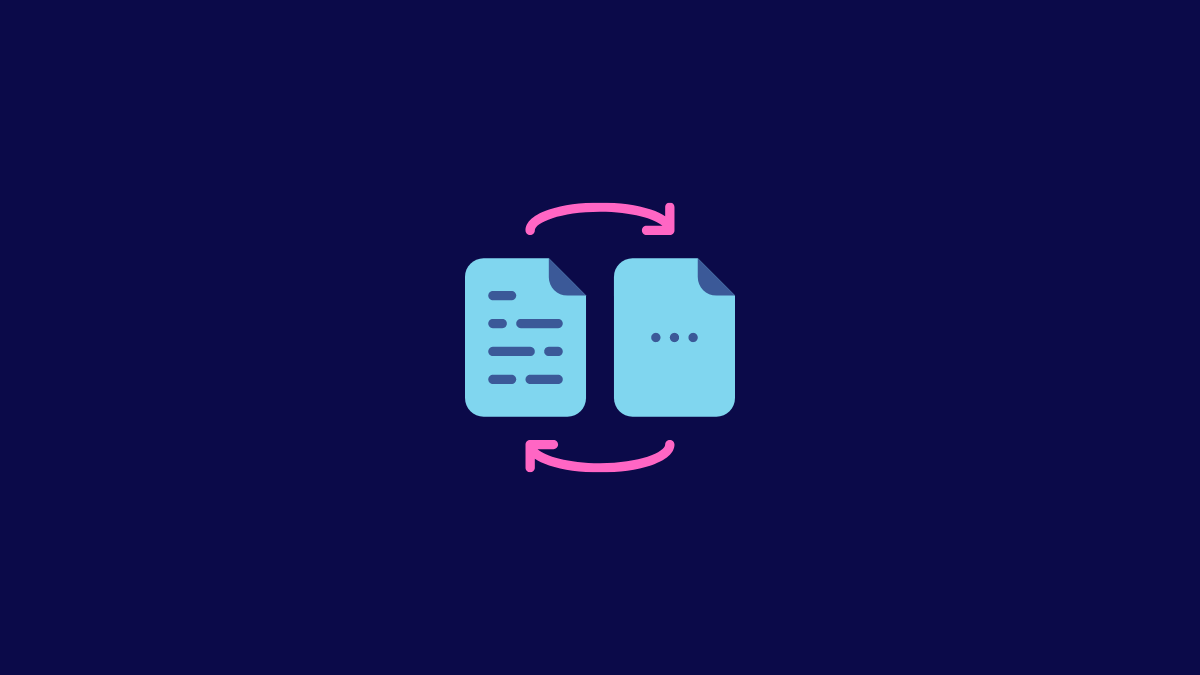
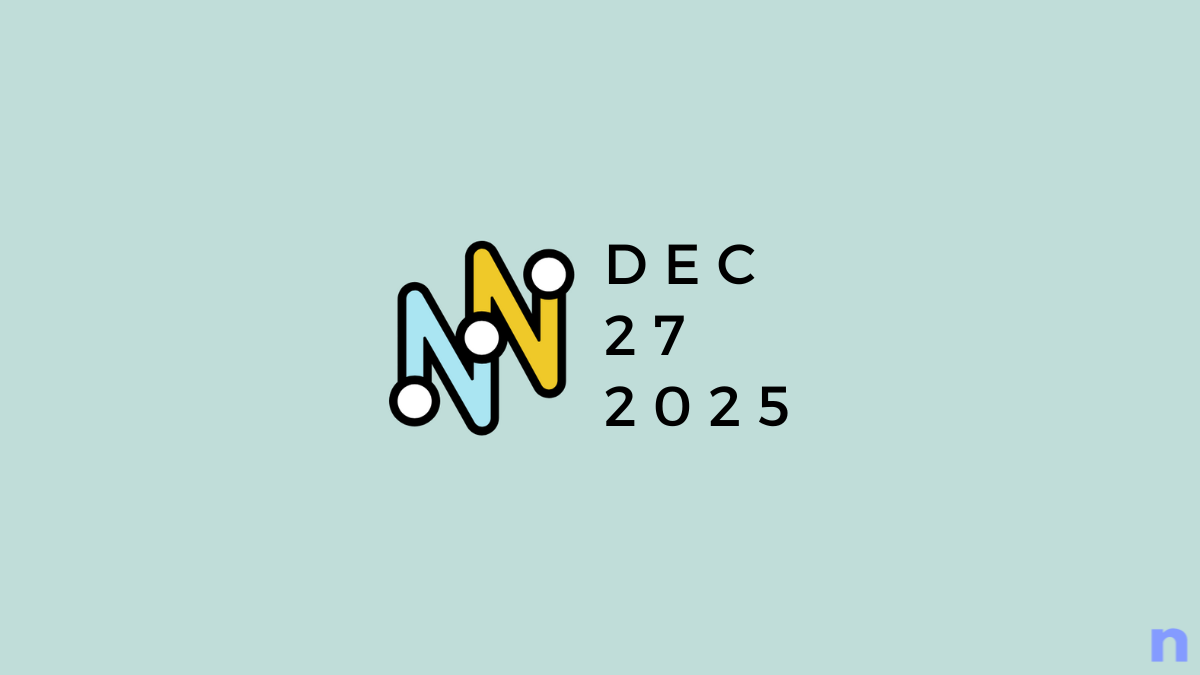
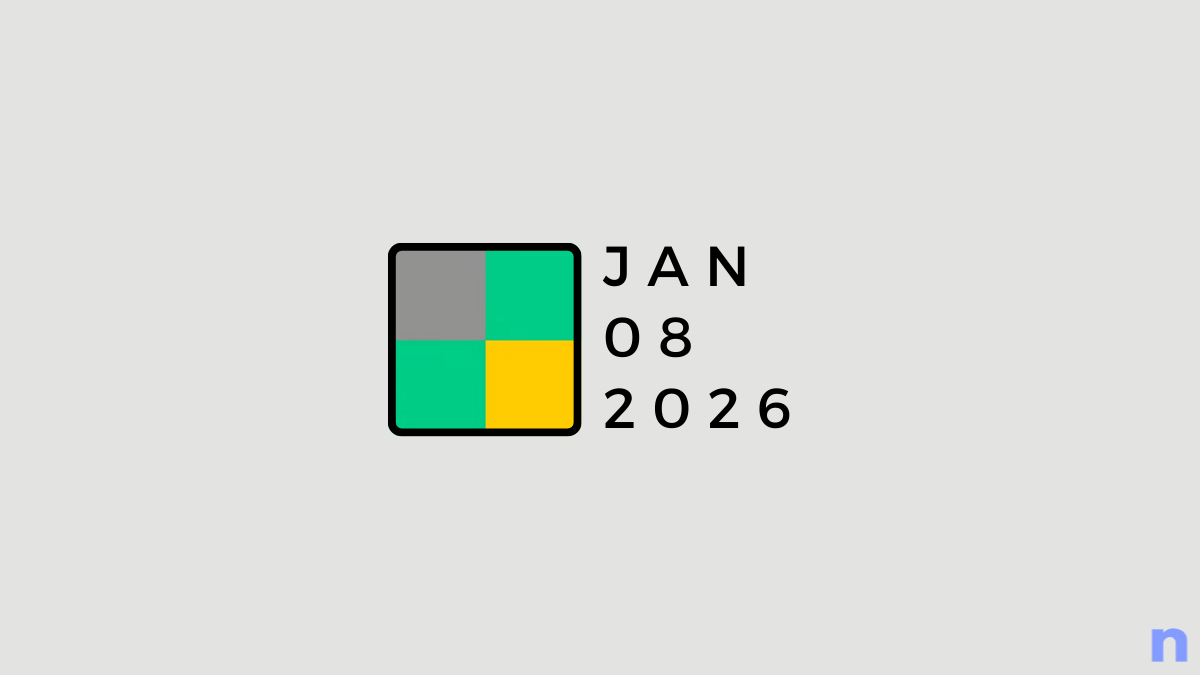
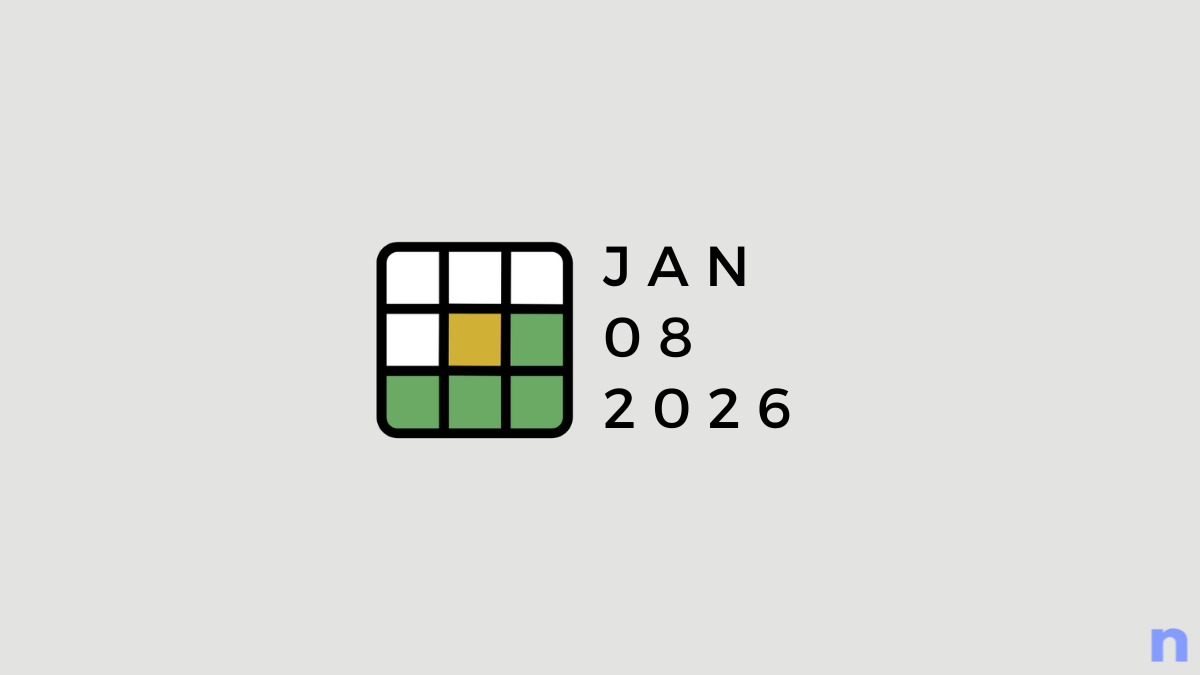
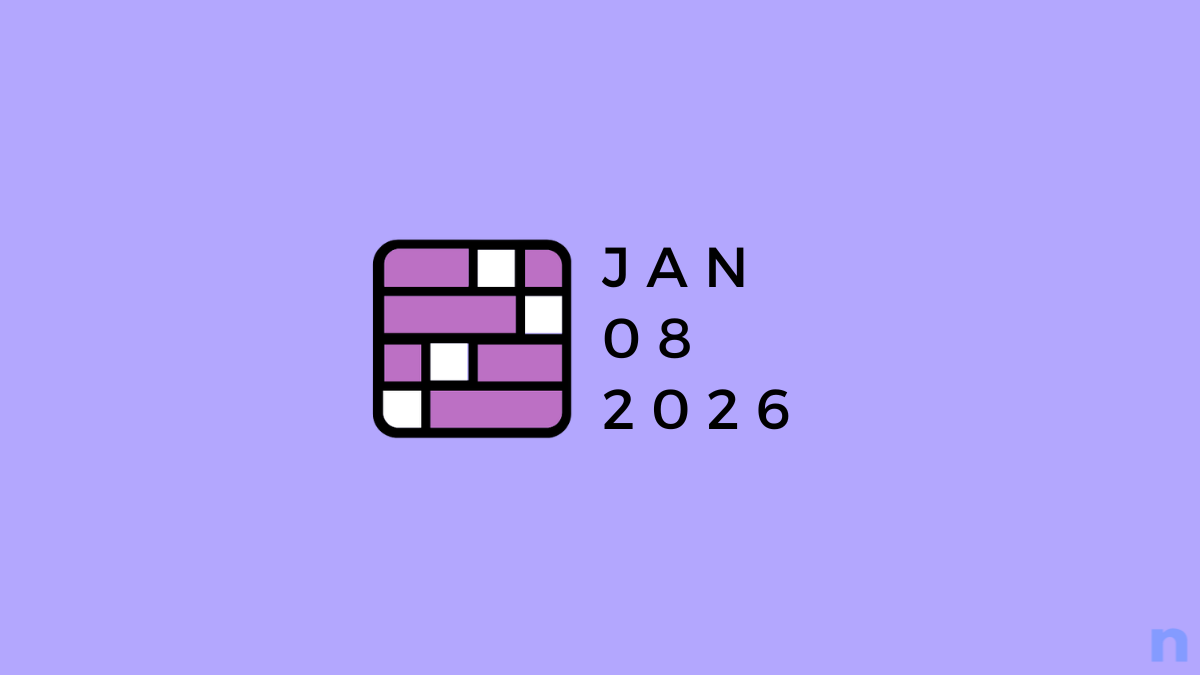
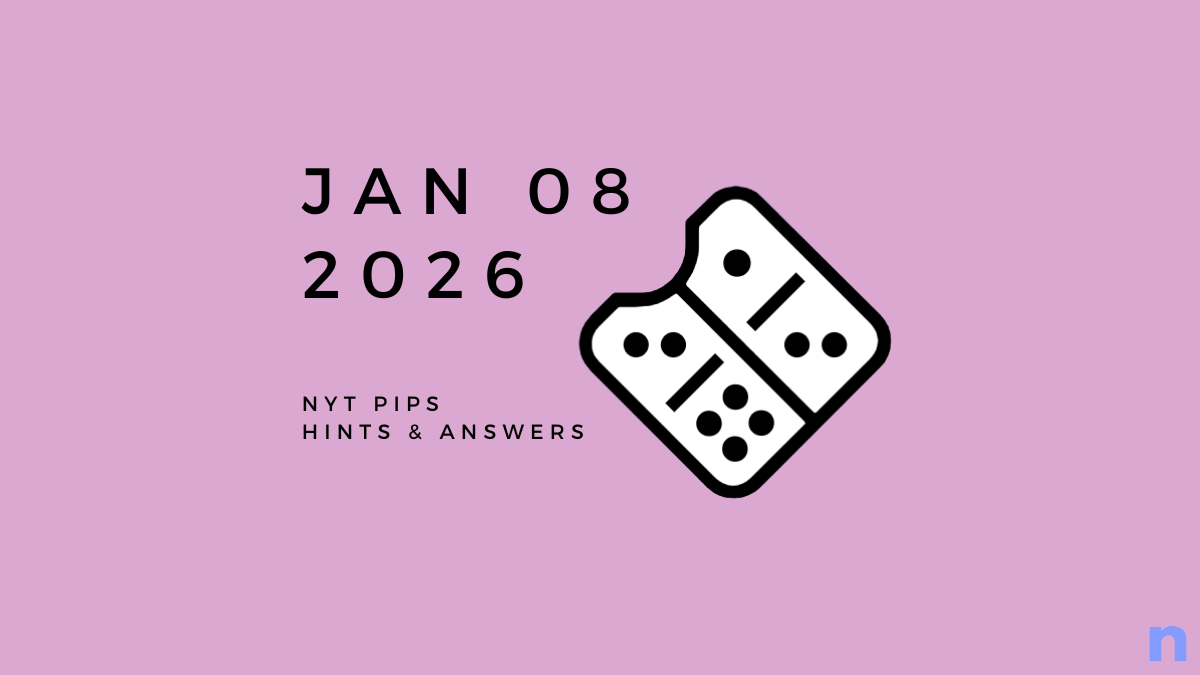
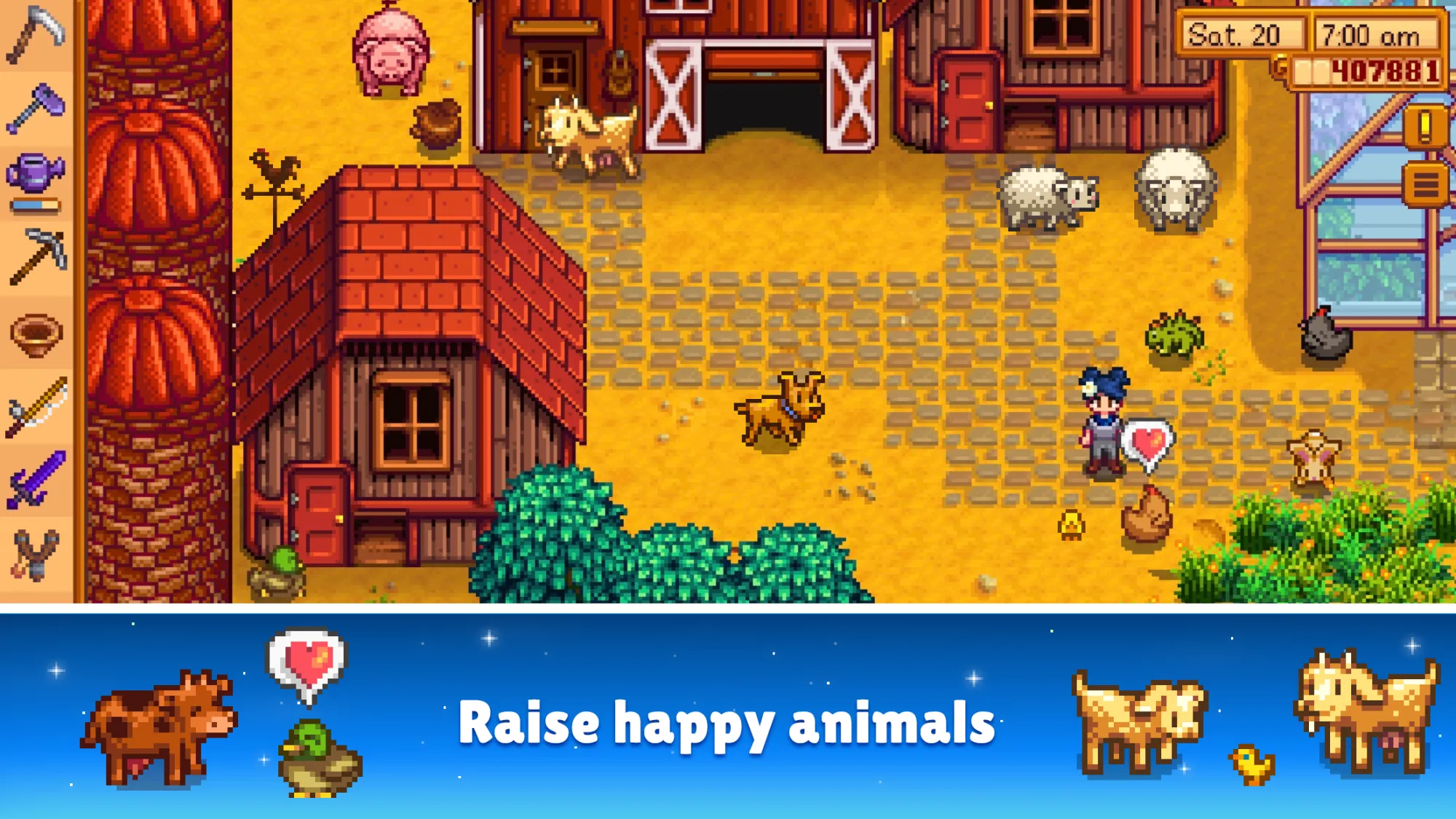




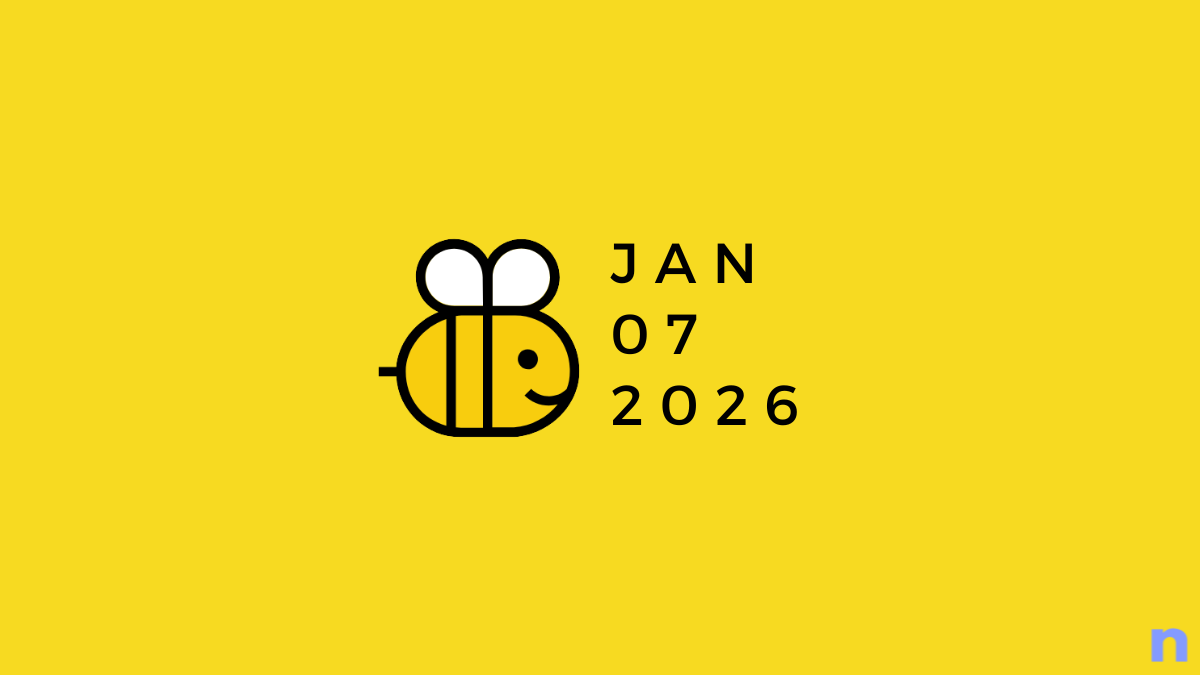
Discussion