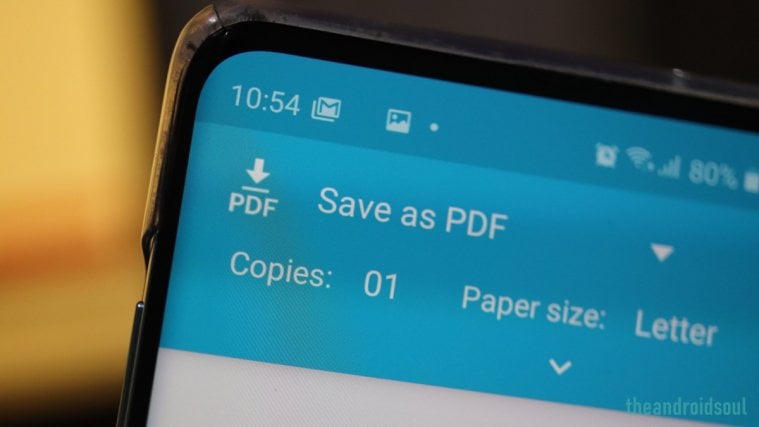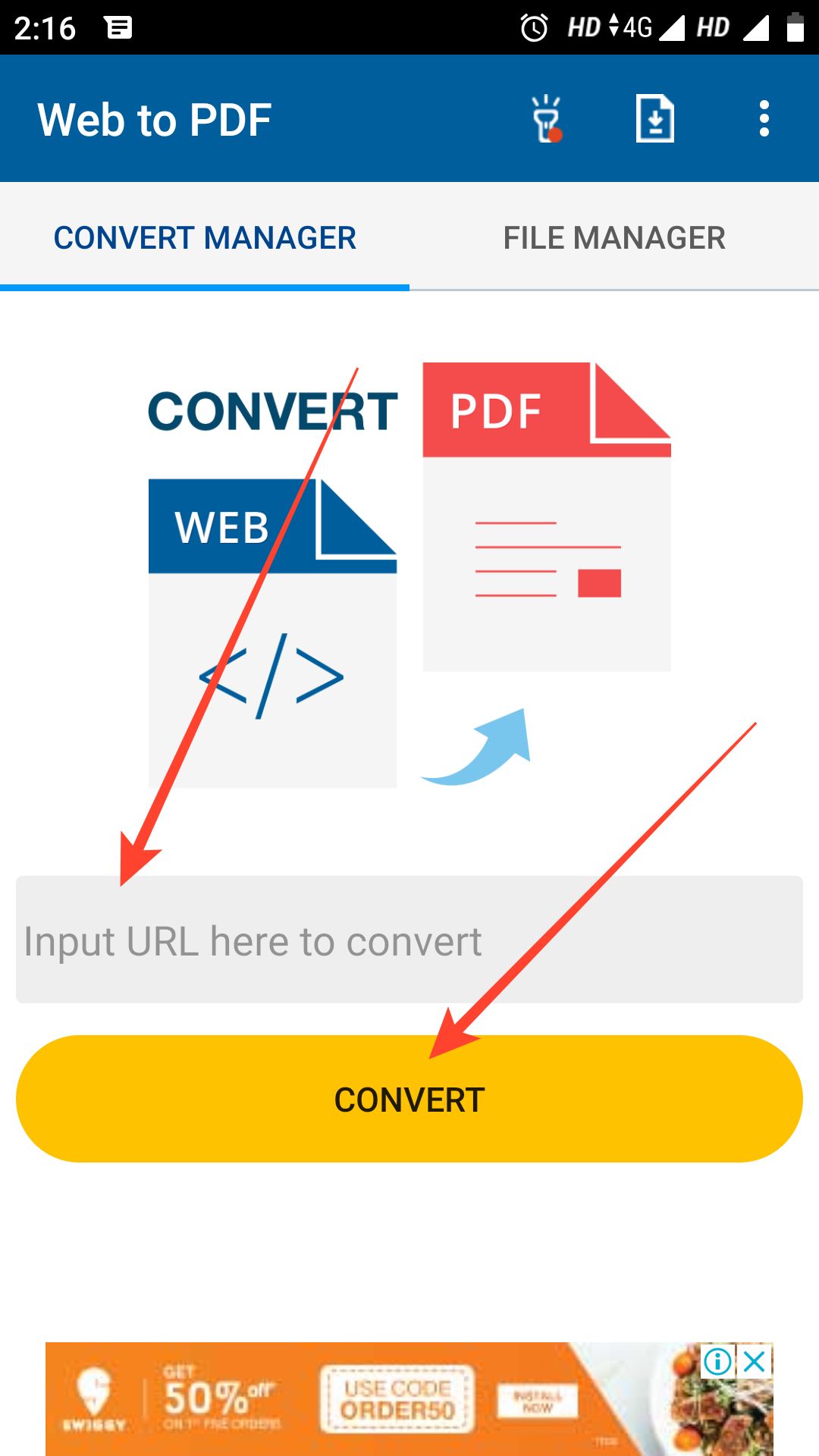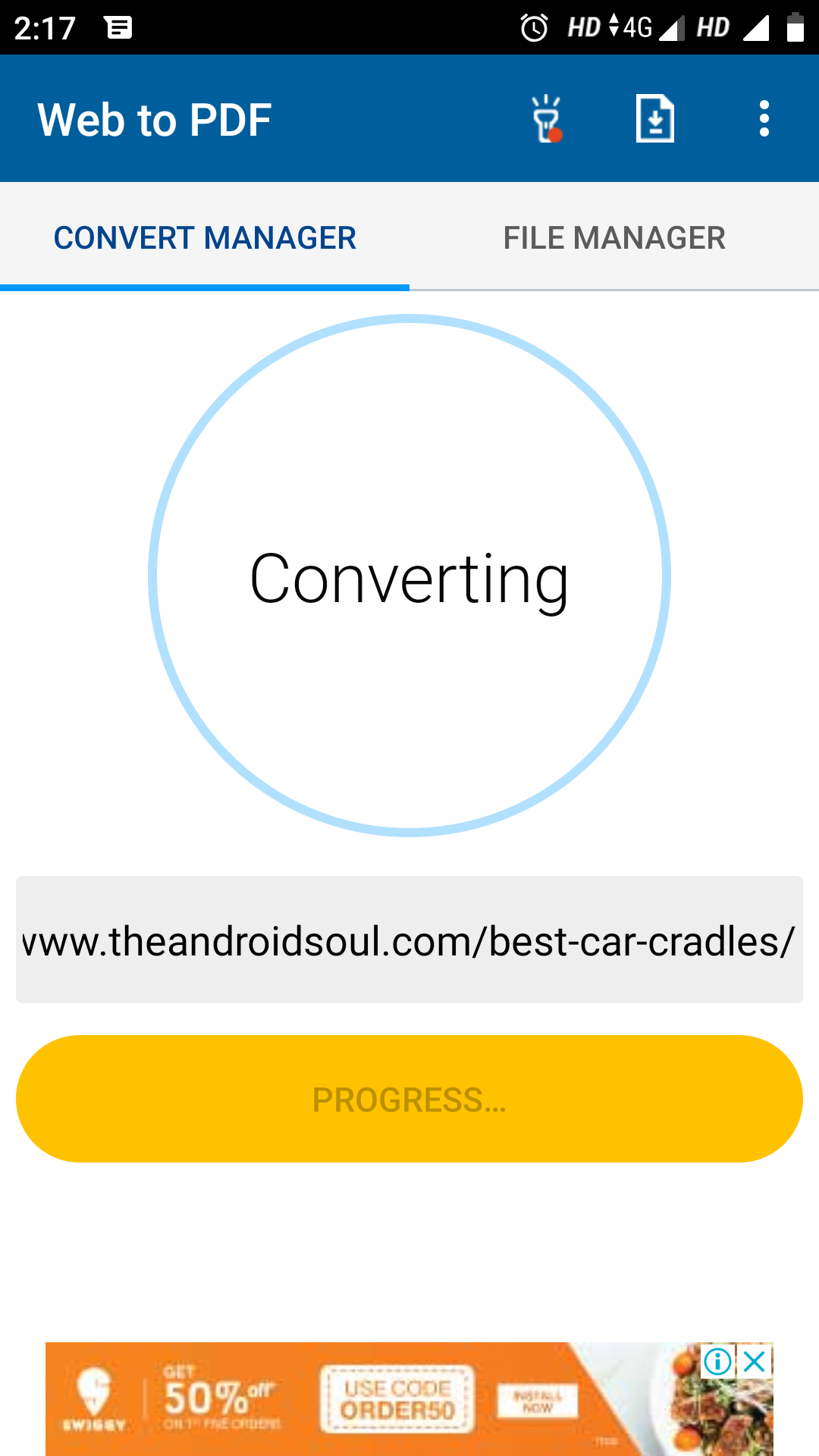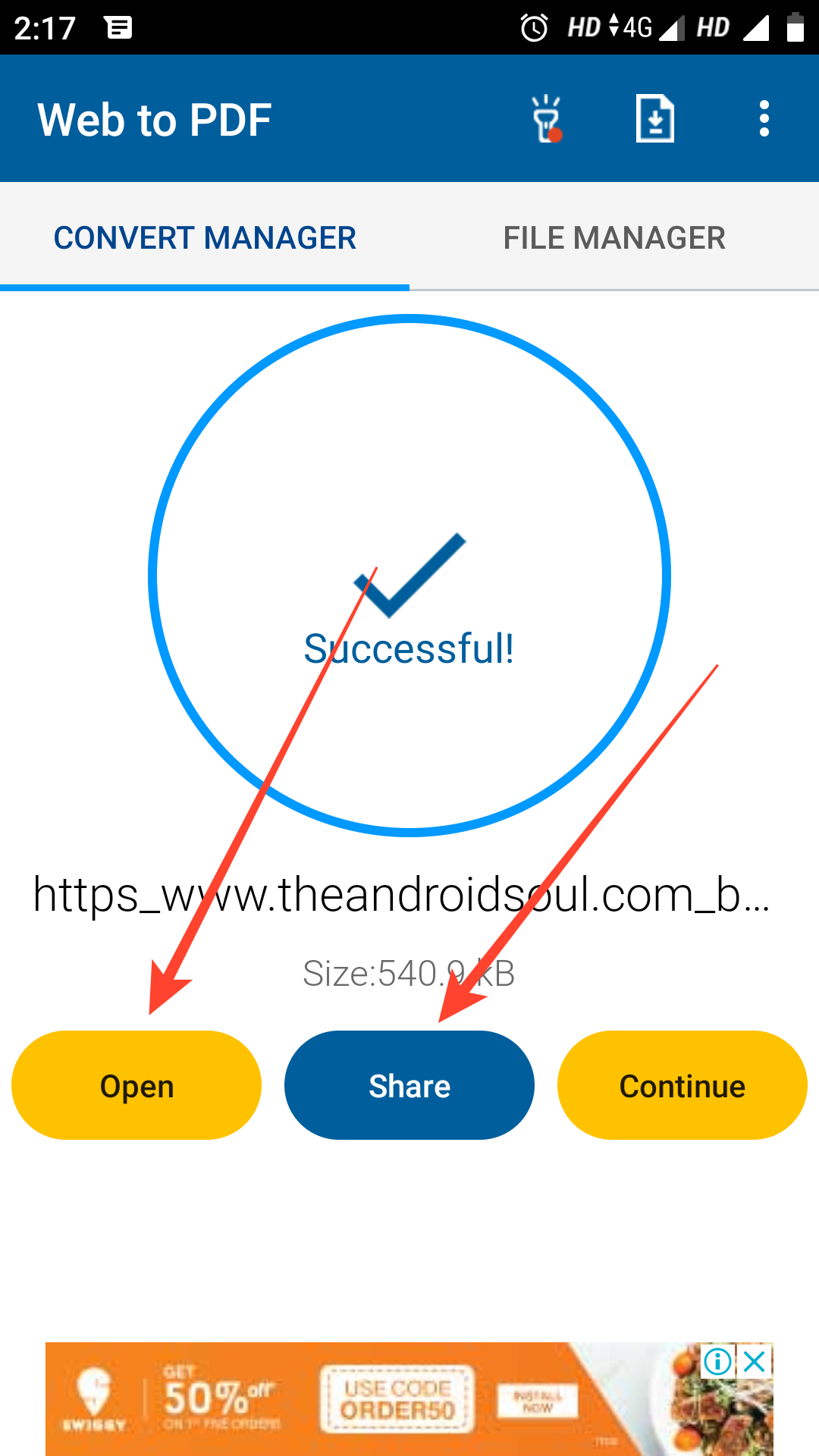The web has answers to all your questions. You can visit any website and find any information you need. There are times when we find some important sources of information that you need for future references. All you can do is to copy the link or save it in the list of bookmarks.
But what if you need to view the webpage offline or you need it in print? In that case, you can simply save web pages as PDF and share or view them anywhere. You can easily do it with the help of a web browser on your PC.
Save a webpage as PDF using Google Chrome and Print feature
The most efficient way of saving a webpage as PDF on your browser is as follows:
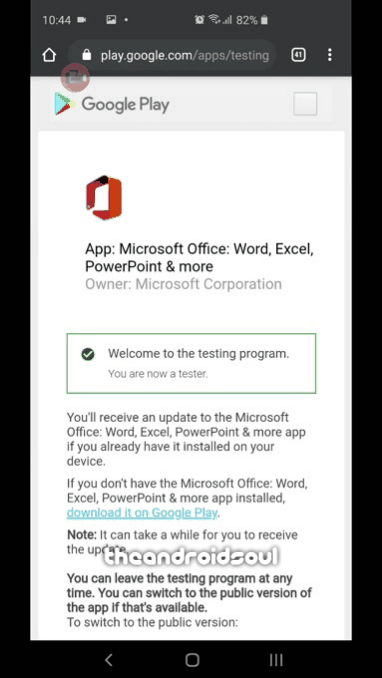
- Open Google Chrome on your Android phone.
- Open the webpage on Google Chrome that you want to export as PDF.
- Click on the three vertical dots at the top right corner of the screen.
- Tap Share.
- Tap the Print button from the list of icons.
- Select Save as PDF from the dropdown at the top left of the screen.
- Tap the PDF download button (yellow colored round icon) near the top right.
- Browse to the folder you where you want to save the PDF and tap the Save button.
Save webpage using an Android app
There is a good app for this, Convert Web to PDF. With this app you can save any webpage as PDF for printing, sharing or extracting your required data offline. Here is how you can use this application to save your web pages:
- Install Convert Web to PDF from the given link.
- Launch the app once installed.
- Type the web page Url, you want to convert into PDF.
- Tap on the Convert button.
- The app will start converting the web page into PDF.
- Once done, Tap the Open button to view the PDF or the Share to share the converted file as shown above.
That’s all!