Messages sent on messaging apps such as WhatsApp tend to linger on your device indefinitely, unless you manually delete them. Other than posing the technical problem of reduced storage, it also invites the trouble of other people snooping in on your messages.
It is always prudent to get rid of them in case your roommates, colleagues, hackers, or law enforcement ever get access to your phone and take a peek at the conversations that you’ve had. Periodically deleting your messages doesn’t just keep things neat and tidy, it also makes sure that no one can get access to the information that you’re sharing with trusted parties.
If you’re on Signal Messenger, however, you don’t just get the option to clear chat history manually, but also to configure the app to delete older messages automatically. In this article, we take a look at how you can do so and ensure that the contents of your Signal conversation remain under wraps, no matter the situation.
Related: How to Use Signal App: 12 Must-know Tips for Beginners
How to Clear Chat History on Android
Clearing chat history on Android is quite intuitive and easy. Let’s take a look at deleting messages, whole chats, and setting up automatic message deletion.
Clear Messages in a Single Chat Thread
Open the chat whose messages you want to clear for good. Next, long-press the message you want to delete until the toolbar appears just above the message. But we are more interested in what’s happening at the top of the screen, for here is where you will find the Delete option (trashcan icon).
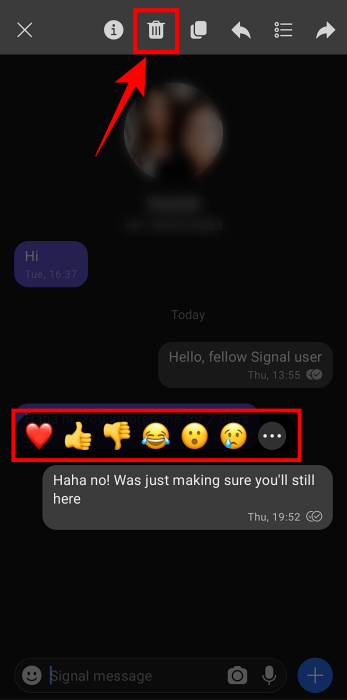
If you want to select multiple messages for deletion, tap on the bulleted-list option.
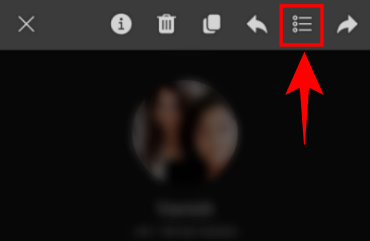
Next, select the messages that you want to delete and tap on the Delete icon.
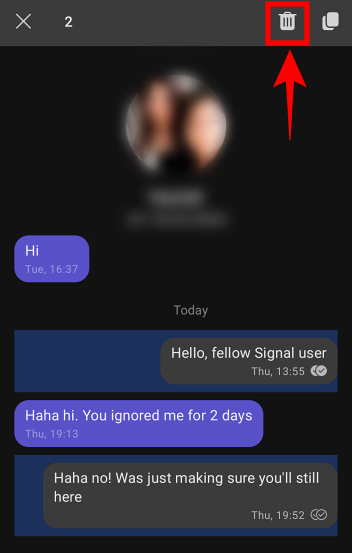
If the recipient hasn’t yet seen the message, you will get two options – “Delete for Me” and “Delete for Everyone”.
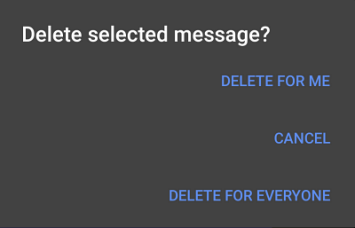
If the recipient has read the message, you may only get the “Delete for Me” option.
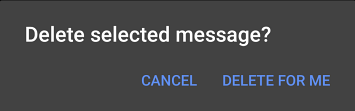
Once you choose either one, the messages will be deleted forever.
Clear Complete Chat Threads
You don’t have to laboriously select all your messages one by one if you want to clear the whole chat history. You can just delete the complete thread in one go. To do this, go to Signal’s homepage where all your threads are listed. Long-press one of the threads to highlight it. If you want to delete multiple chat threads, tap and select them after you have long-press one of the threads. Once you have selected the threads for deletion, tap on the delete button to get rid of them en masse.
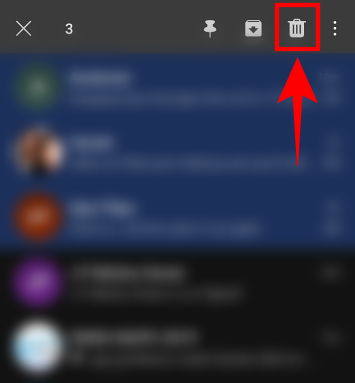
Clear Chat Messages Automatically
It can be hard to remember what you’ve written in those long-forgotten chats from the last few weeks, let alone months! But if you’ve configured Signal to delete the messages for you after they’ve been on your device for a certain time, then you don’t have to go reach back in time to determine which messages to delete. This feature keeps things simple and safe and can be set up easily.
Tap on the three vertical dots at the top-right corner of the screen.
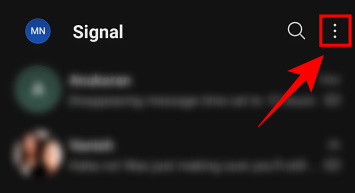
Tap on Settings.
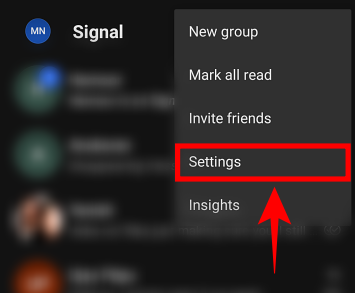 Tap on Storage.
Tap on Storage.
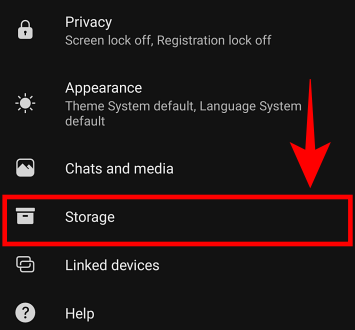
On the next screen, you can trim down your message history in a couple of ways – Keep messages (deletes messages after a certain time), and Conversation length limit (deletes older messages when your Signal message database reaches a certain volume).
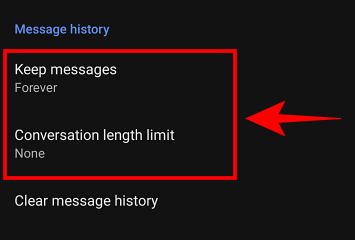
If you want to ensure your messages are deleted after a certain time, tap on Keep Messages. You will have four options – Forever (Default), 1 year, 6 months, and 30 days. We recommend you choose the 30-days option as this is a decent amount of time for your messages to be on your device.
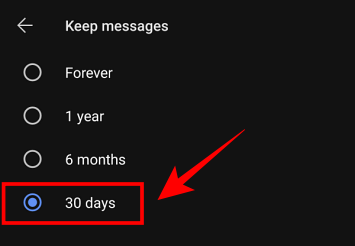
To have no more than a certain number of messages in your device’s database, tap on Conversation length limit. By default, this will be set to ‘None’. You can choose the conversation length limit to be 5000, 1000, 500, or 100 messages.
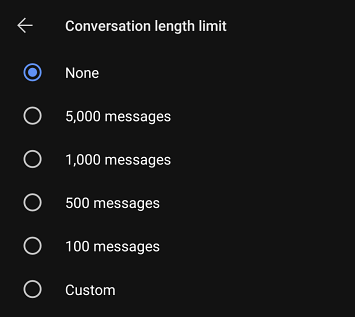
Alternatively, you can also set a Custom limit. Tap on it, and enter a number.
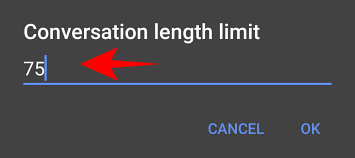
That will be the number of messages that you will have at any given time on your device. When more messages come in, older ones will get automatically deleted.
Clear All Messages
If you want to delete all of your chat history from your device, you can do so with a single tap as well. Go back to the Storage menu, and tap on the Clear message history option.
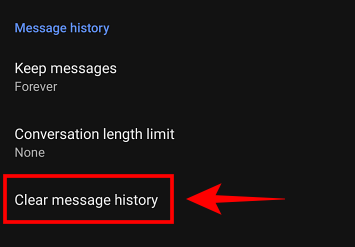
Signal will tell you that this will permanently delete all message history and media from your device. Tap on Delete and all your chat history will clear out.
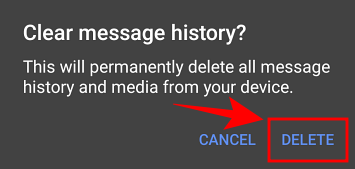
How to Clear Chat History on iPhone
The Signal Messenger app for iPhone may not have some of the advanced features that are found on the Android app, such as clearing chat messages automatically, but it does have the basic options to do it manually.
Clear Messages in a Single Chat Thread
To delete a single message, go to the chat and long-press on the message until the toolbar appears. At the bottom, you’ll see the delete option (trashcan icon). Tap on it to delete the message.
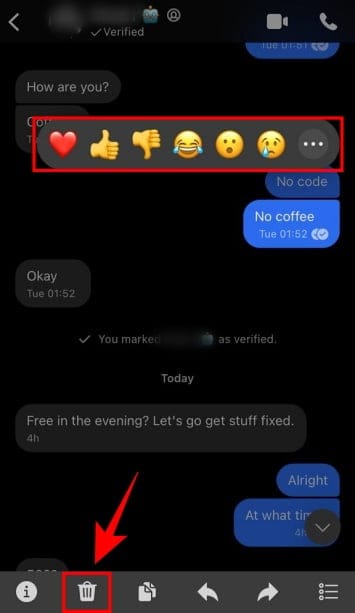
You will be presented with the ‘Delete for Me’ option, and in some cases, the ‘Delete for Everyone’ option as well. 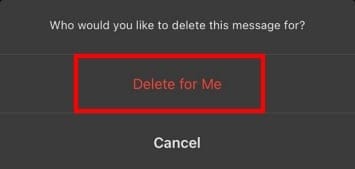
If you want to delete multiple messages in the chat, after long-pressing a message, tap on the bulleted-list option.
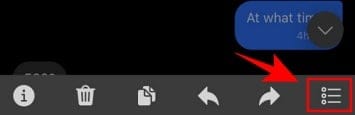
Now, select all the messages you want to delete and press on the delete option at the bottom.
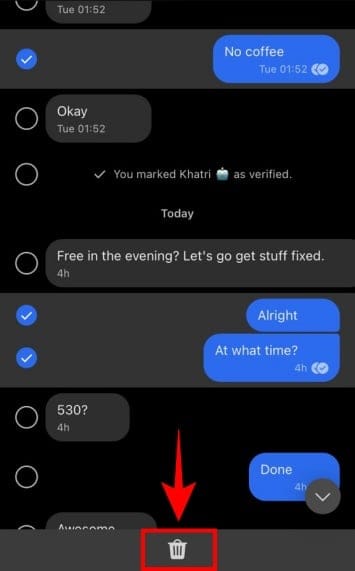
Clear Complete Chat Thread
If you want to delete a whole chat thread, go to Signal’s homepage where all your chat threads are listed.
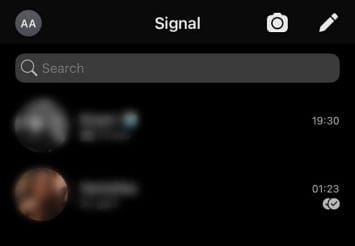
Left-swipe on a thread and tap on Delete.

And just like that, your entire conversation with that contact will be deleted.
Clear All Messages
You can also completely delete all of your Signal messages on your device. To do so, from Signal’s homepage, tap on your initials on the top-left corner of the screen.
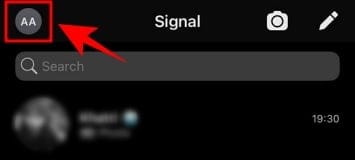
Tap on Privacy.
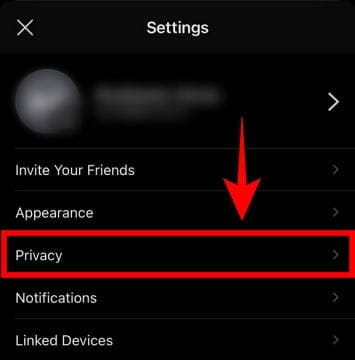
Scroll all the way to the bottom and tap on Clear Chat History.
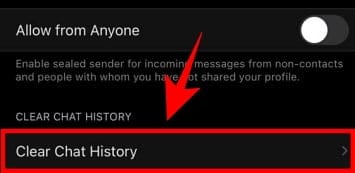
Tap on Delete Everything to do just that.
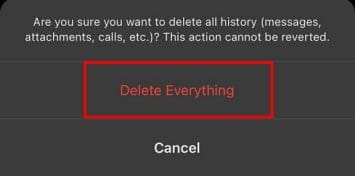
How to Clear Chat History on PC
If you are using Signal Messenger app on PC but now want to clear your chat history, here’s how you can do so with a few clicks.
Clear Messages in a Single Chat Thread
Fire up the Signal app and open up your chat thread. On the right, hover over the message you want to delete and you will see three dots appear next to the message.
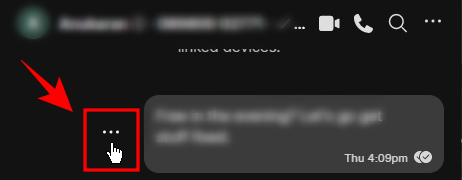
Click on it, and select either ‘Delete message for me’ or ‘Delete message for everyone’ if you get that option.
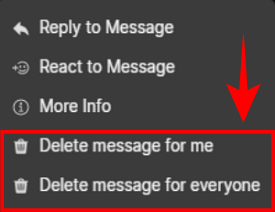
Your message will now be deleted. Do note that you don’t get the option to select multiple messages to delete on Signal’s PC app yet.
Clear Complete Chat Thread
To delete a chat thread completely, click on the chat thread in the left-pane. Then click on the three-dot menu at the top-right corner.
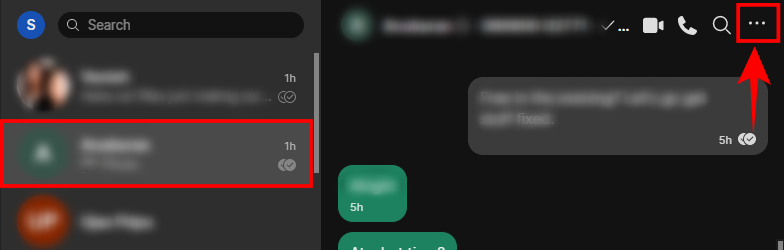
Click on Delete.
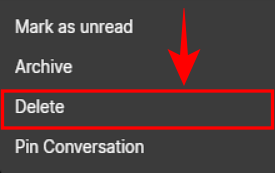
Signal will confirm with you if you want to Permanently delete this conversation. Click ‘Delete’ to confirm.
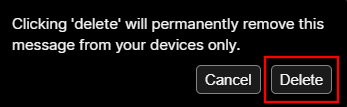
What happens when you clear chat history in Signal?
When you clear chat history in Signal, only the chat database on your device will be deleted. Since a copy of the chat is saved locally on all participating devices, deleting chat history on your device won’t have any impact on the copy saved on the recipient’s device.
However, if you find that you’ve sent a message by mistake and want to retract it within three hours of sending it, you can delete the message and Signal will try to delete it from others’ devices as well. In some cases, it may not work, such as when the recipient’s device is turned off at the time of the request.
Tip: Use Disappearing Messages
If you want to bolster the privacy of your chats and have messages disappear after a set period of time, you might want to try out the disappearing message feature. This feature is great if you want to share some sensitive information with someone and want it deleted soon afterwards. However, do take note that the recipient could always take a screenshot of the message and keep it on their device, and you would have no knowledge of it.
Regardless, here’s how you can configure disappearing messages on Android, iPhone, and PC.
On Android
Open a chat, and tap on the three-dots menu at the top-right corner.
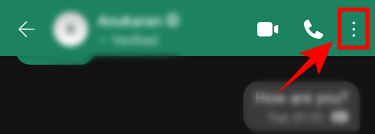
Tap on Disappearing messages.
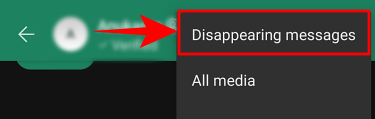
You can choose from a number of time options, ranging from 5 seconds to 1 week. Pick one and tap OK.
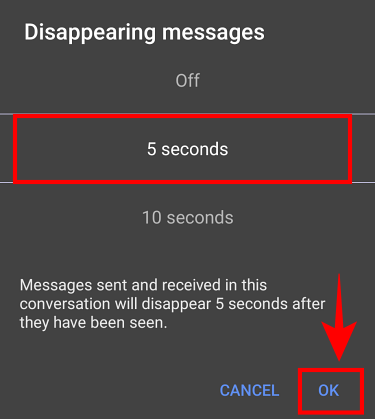
Now, your sent and received messages will disappear after they’ve been on your device for your chosen time period.
On iPhone
Open a chat, and tap on the contact’s name at the top.
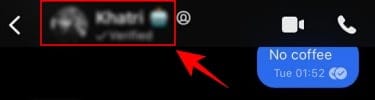
Toggle on Disappearing Messages and adjust the slider to pick a time limit.
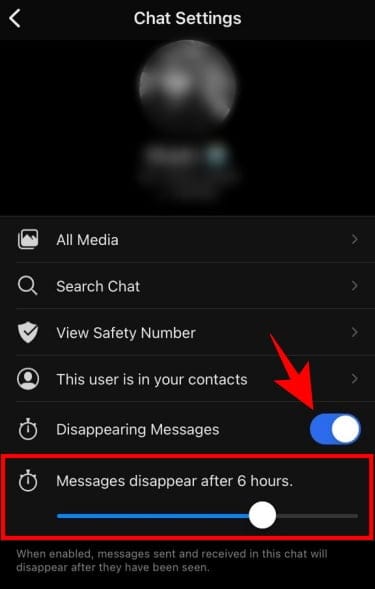
All sent and received messages that have been on your phone for the chosen time will be deleted.
On PC
Click on a chat, and then on the three-dot menu at the top-right corner. 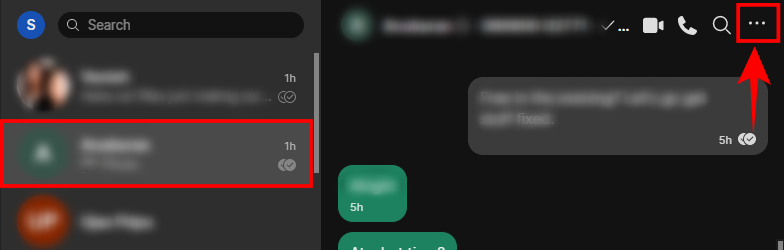
Hover over Disappearing Messages and select the time after which you want your messages to disappear automatically.
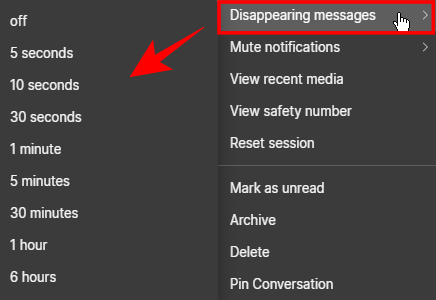
And just like that, you will have enabled Disappearing Messages for your chat.
The security features on Signal are already considered the gold standard when it comes to instant messenger services. But one can never be too careful with one’s private data. Clearing your chat history periodically ensures that even if someone manages to pry their way into your device, they won’t be able to glean much.
Have you tried clearing out your chat history yet? Do you delete your messages manually or do you leave it up to Signal to do it for you from time to time? Let us know in the comments below.
RELATED
- What is Censorship Circumvention in Signal and Should You Enable it?
- How to Hide Name and Content in Notifications on Signal
- How to Enable Screen Lock on Signal: Use Fingerprint, Touch ID or Face ID
- How to Stop PIN Reminders on Signal and Why Do You Get Them
- How to Unlock Signal App
- How to Hide Your IP Address During VoIP Calls on Signal
- How to Stop Your Signal Calls From Showing up in the Phone App on iPhone

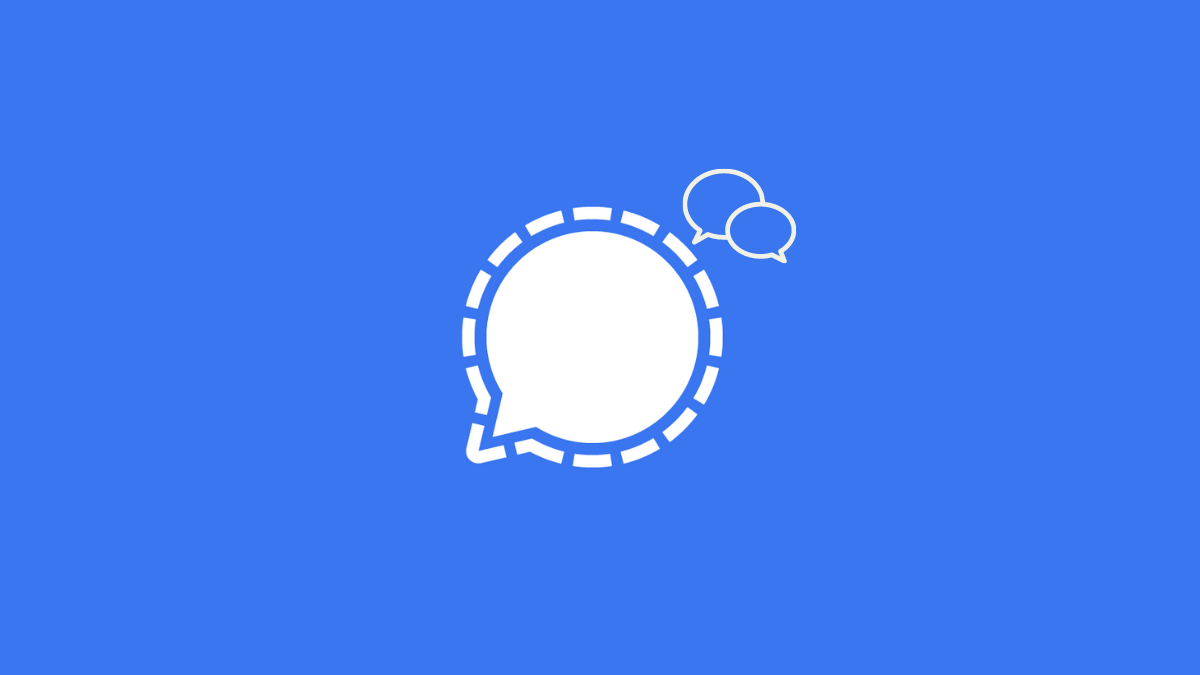



![Solution For Quiz - Where Did the Dragon Hall Deal a Major Blow to the Khitan Navy [Where Winds Meet]](/content/images/2026/01/1-15.png)







Discussion