Android has always been super fun for those users who love tweaking and customizing their devices to stand out of the crowd. Huawei’s EMUI skin over Android borrows a few design cues from iOS especially when it comes to the homescreen layout.
Most Chinese manufacturers as well design their skin over Android while taking major design inspiration from the iOS UI. To be honest, most users don’t mind the copy-cat design, however, if you want to make your Huawei or Honor device running EMUI to stand out in the crowd, then the best thing to do would be to replace the default launcher on the device.
The EMUI launcher isn’t as great as other third-party launchers which offer way more customization options or else at least a much better UI for navigation around. So let’s take a look at how to change the default home screen launcher in EMUI 9.
Related:
How to change the default launcher [EMUI 9]
Changing the launcher in EMUI 9 isn’t all that tricky and just involves a few steps.
- Download and install any third-party launcher of your choice from the Google Play Store. (Example – Nova Launcher)
- Head over to Settings > Apps > Default apps and tap on Launcher/Home screen.
- Now you would see a list of Launcher applications installed (if installed on your device).
- From there tap on Nova Launcher.
- You would see a pop-up warning, simply tap on change.
- Now tap the Home key and you would be greeted to the Nova Launcher setup page.
That’s it! Setup the launcher to your preference.
If for any reason the launcher crashes, you would automatically be switched back to the default EMUI launcher and would then have to follow the same steps to use the third-party launcher.



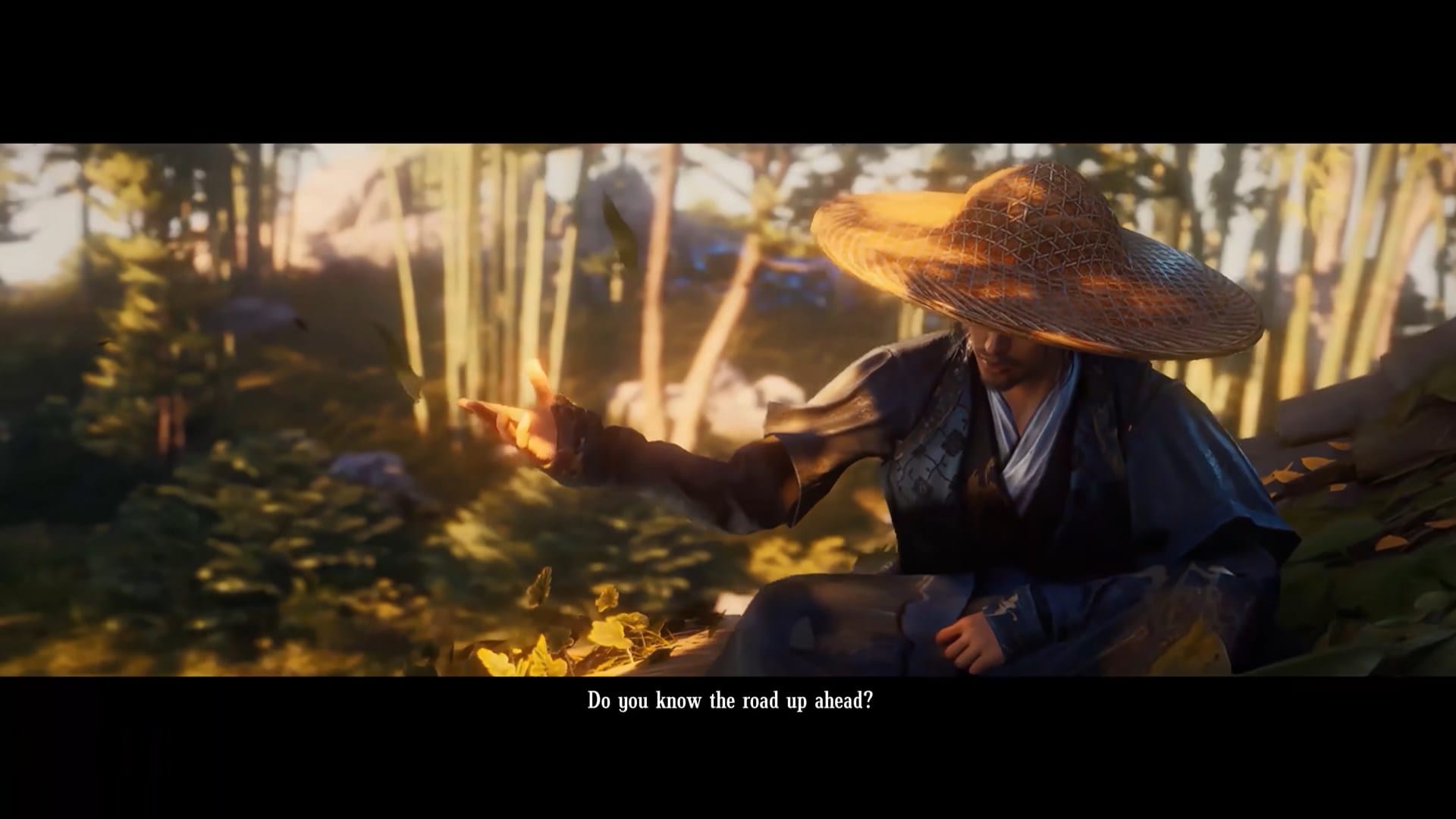




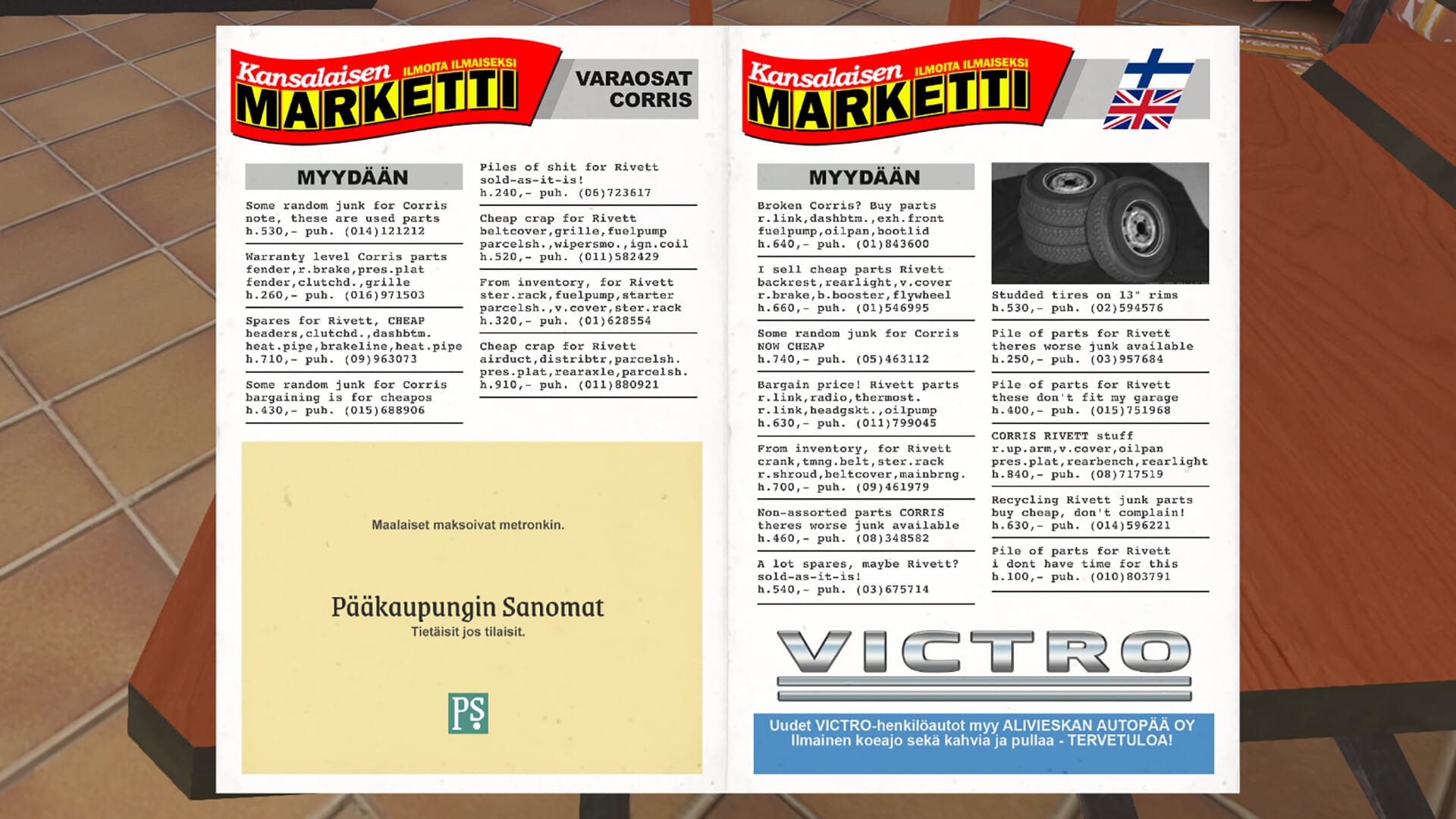



Discussion