Separating yourself from known spammers is an important part of your online life. This requirement turns crucial when you are forced to go through millions of documents every single day. Understanding the problem and its effect on users, Google has come up with a system for one of its most popular Workspace products: Google Drive.
In an attempt to curb spammers, Google Drive is getting a new blocking feature, which would allow you to block users that are known for sending spammy content. Today, we’ll take a look at how the feature works and tell you what happens when you block someone on Google Drive.
Related: How to Delete Google Drive Files Permanently
How does blocking work in Google Drive?
Since Google Drive isn’t a social networking or interaction site, you are not as exposed to someone’s content as you are on some other websites. So, blocking in Google Drive is only restricted to file sharing. When you block someone, they are simply kept from sharing files with you. No matter how hard they try, they won’t be able to send over their spammy files.
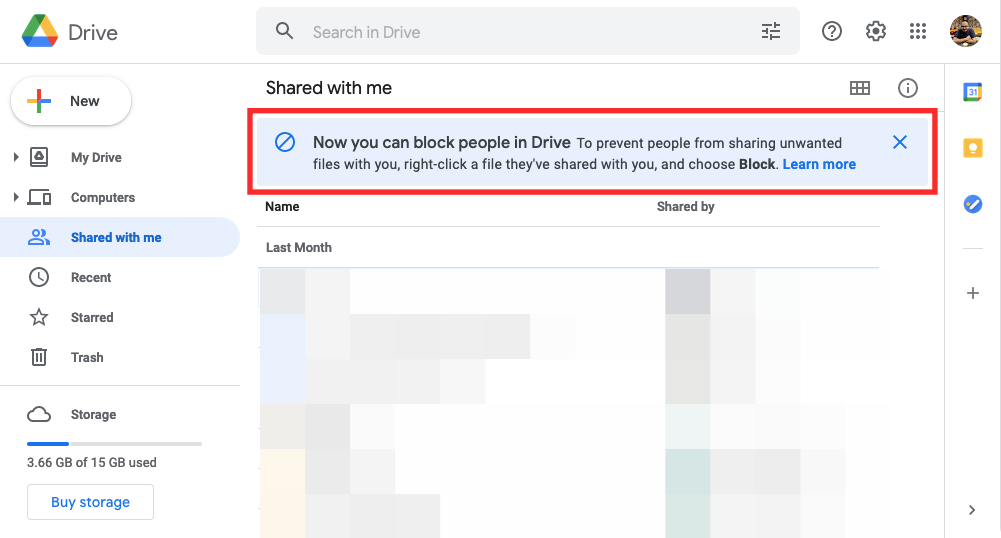
Also, anything you may have shared with them becomes unavailable from the moment you hit the block option. It is to be noted that blocking is currently only available to Google Workspace users. So, you probably won’t get the option to block someone through your personal Google Drive account.
Related: How to make sure your Google Photos sync to Google Drive
What happens when you block someone on Google Drive?
The whole point of blocking someone is to stop seeing spammy or abusive content from them. So, that is the first thing that’d happen when you decide to block someone — no more irritating photos, videos, or documents.
Next, the files and folders you may have shared with them over the years will also become unavailable immediately. They’ll not have the files under their ‘Shared with me’ folder from the moment you decide to shut them out. Also, you will not be able to see them while you’re browsing Google Drive and vice versa.
Finally, the decision you take on Google Drive would reverberate throughout the Google software suite. The person will not be able to contact you on most Google applications.
However, if you were looking to block someone out of your domain, you’re sadly out of luck. As of now, blocking on Google Drive is only available for Workspace users, that, too, within their domain. We expect the feature to trickle down to personal users sooner than later.
Related: How to sync a local folder with Google Drive on your Android device
How to block someone on Google Drive
Blocking isn’t too tough a job on Google Drive, irrespective of the client — web or mobile — you are on.
On Computer (Web)
Launch your preferred web browser and go to drive.google.com and log in with your workspace account credentials. Now, click on the ‘Shared with me’ tab on the left of your screen.
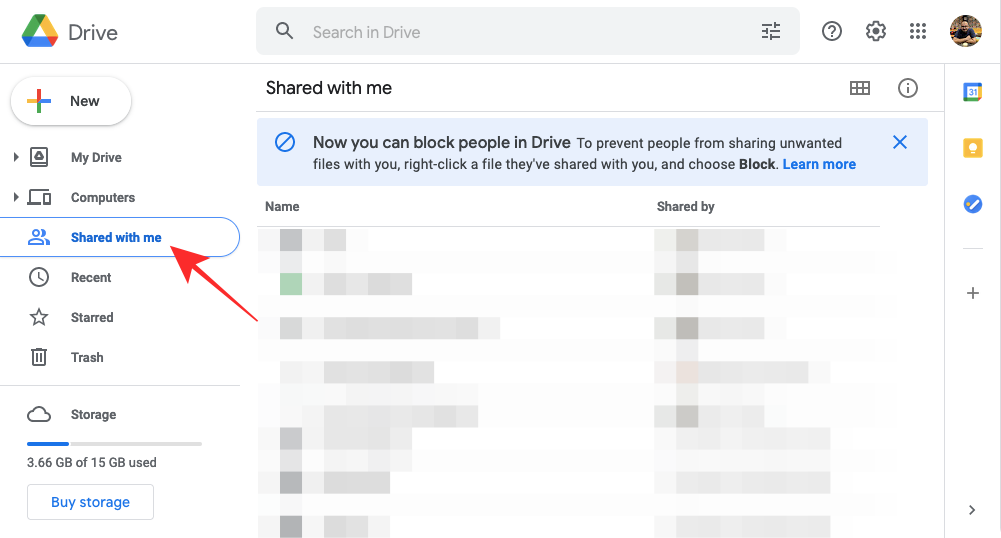
This would take you to the files shared with you thus far on Google Drive. Now, single-click on a file and hit the vertical ellipsis button at the top-right portion of the screen.
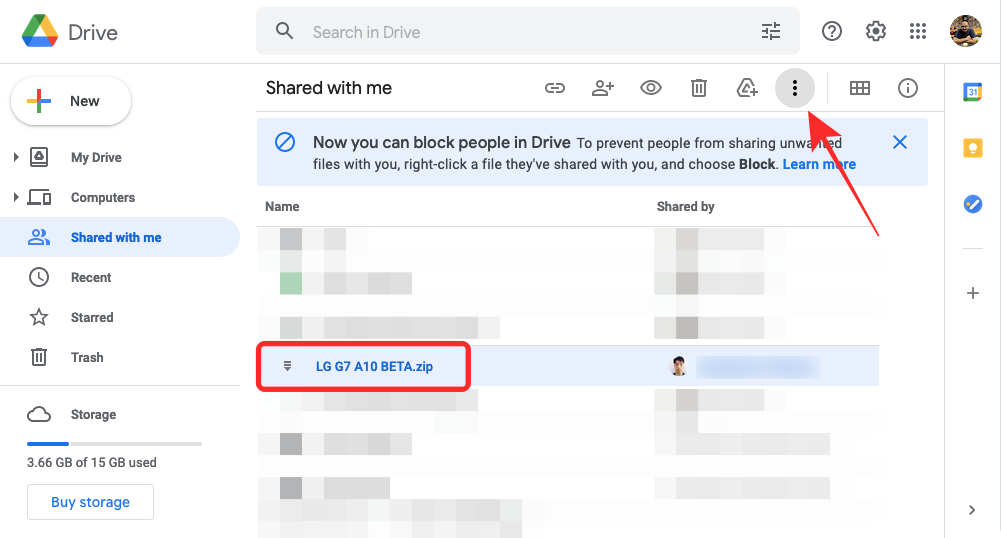
Next, you can click on ‘Block [email_id]’.
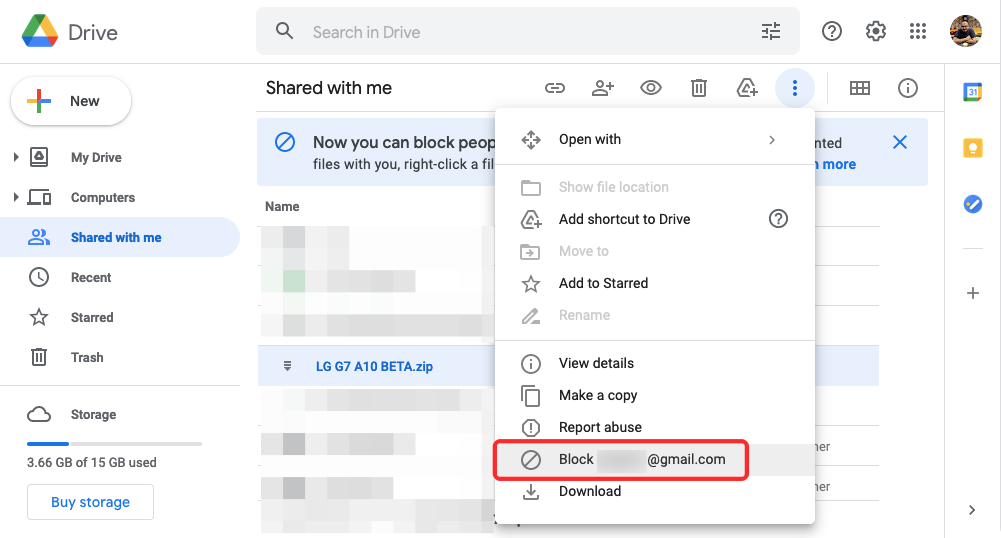
Alternatively, you could right-click on it as well. When the options roll down, click on ‘Block [email_id]’.
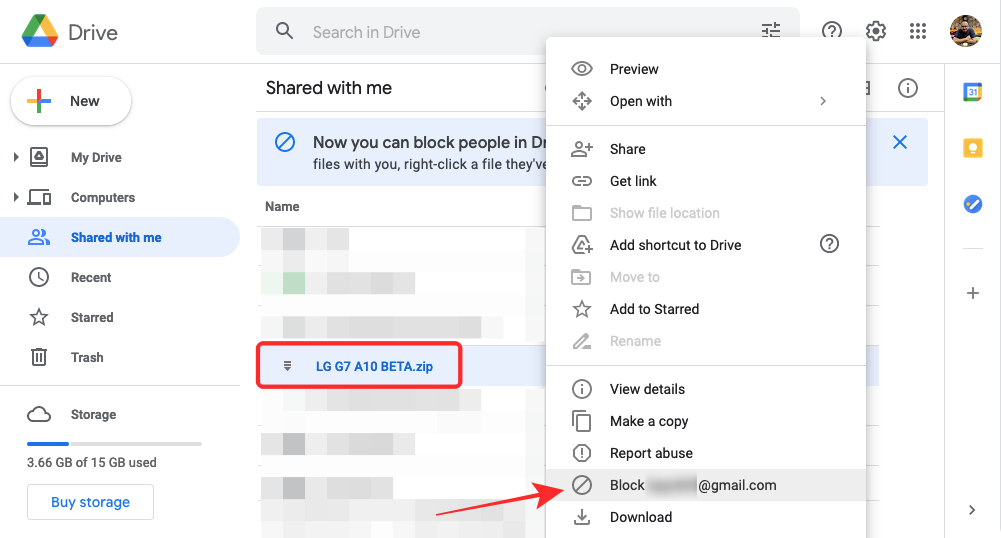
Confirm your action by clicking on ‘Block’ again.
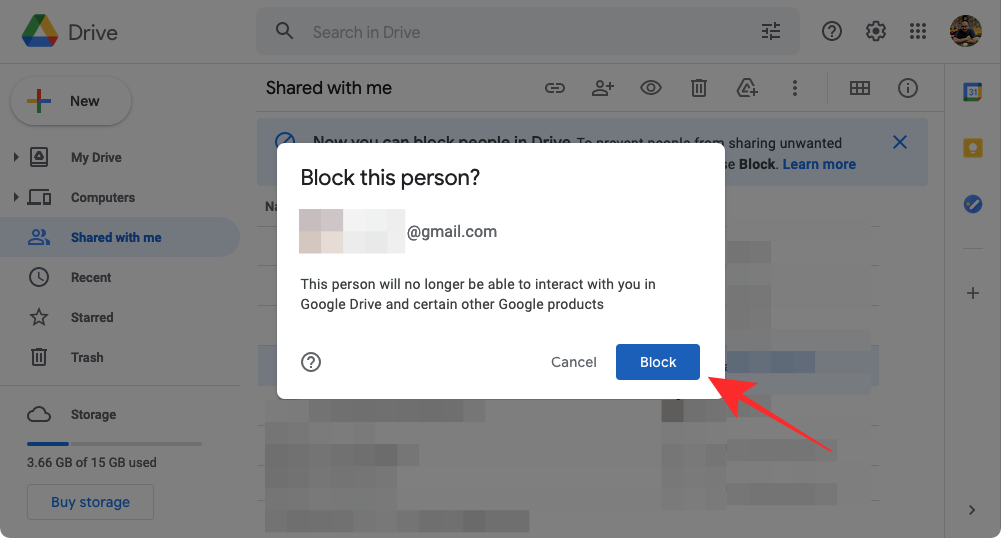
That’s it! The user will not be able to send you unnecessary files on Google Drive ever again.
On Mobile
Mobile users, too, enjoy the privilege of blocking someone through the Google Drive application. First, launch the Google Drive app on your smartphone. Now, tap on the ‘Shared’ tab at the bottom of your screen.
This tab would contain all the files that have been shared with you. Now, locate the file you want to block the user from. Tap on the vertical ellipsis button at the top-right of the file. Once a menu appears, tap on ‘Block [Email_id].’ When asked for confirmation, tap on ‘Block’ again.
Related: 6 Reasons why Google Files should be your default file manager
How to block all files and folders from a user at once
To block and hide all files and folders from a specific user, you have to block them. Currently, there’s no other way of hiding all files from a specific user without blocking them altogether.
How to unblock someone on Google Drive
Want to unblock someone you blocked recently? Check out the steps below to unblock someone on Google Drive, both for web and mobile.
On Computer (Web)
Go to Google’s Blocked users page and log in with your account login ID and password. This would open up a list of everyone you have blocked so far across the Google service network. Click on ‘X’ next to a person’s name to unblock them.
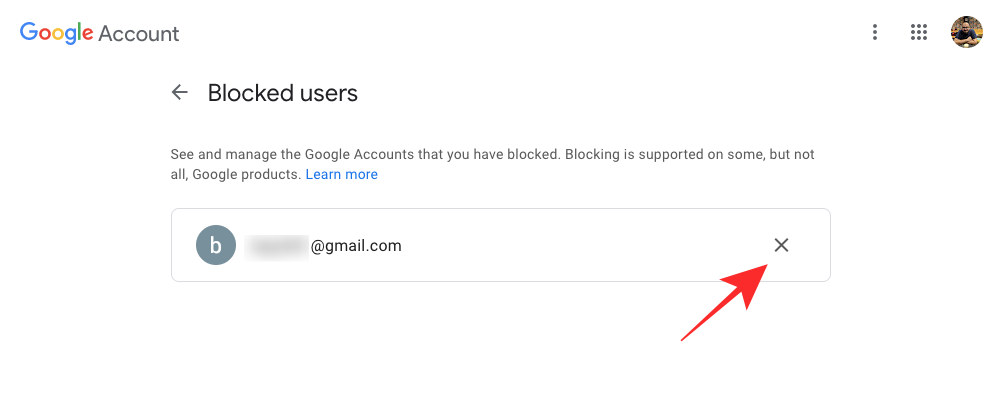
On Mobile
Launch the Google Drive application on your mobile. Now, tap on your profile picture at the top right. Tap on ‘Manage Your Google Account.’ Next, go to ‘People & sharing’ and tap on ‘Blocked.’ When the list of blocked users pops up, tap on the ‘X’ (Remove) button on the right of a person’s name. They will be unblocked immediately.
RELATED





![Solution For Quiz - Where Did the Dragon Hall Deal a Major Blow to the Khitan Navy [Where Winds Meet]](/content/images/2026/01/1-15.png)







Discussion