While Signal becomes much more protected with a screen lock, your data is still vulnerable to screenshots and the multitasking menu. The multitasking menu can provide snippets of your Signal data to prying eyes while screenshots can essentially compromise your privacy. Thankfully, Signal allows you to completely disable screenshots for the app. This setting applies to multitasking previews as well. Let’s take a look at how you can disable screenshots for Signal.
How to block screenshots on Signal
On Android
Launch Signal and tap on your profile picture.
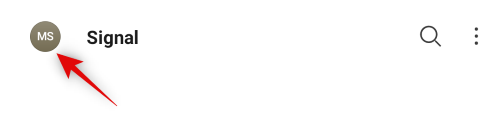
Now tap on ‘Privacy’.

Under the ‘App Access’ section, turn on the toggle for ‘Screen Security’.

Screenshots should now be disabled for Signal.
On iOS
Open Signal on your iOS device and tap on your profile picture in the top left corner.
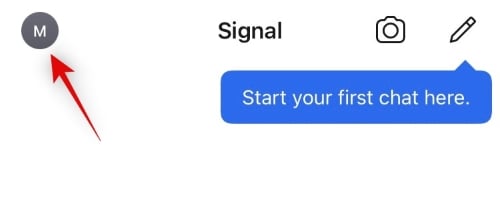
Now tap and select ‘Privacy’.

Scroll down and turn on the toggle for ‘Screen Security’.

And that’s it! Screenshots for Signal will now be disabled on your iOS device.
Why block screenshots on Signal
Screenshots can help disclose your messages and contact details to unwanted individuals. The best way for someone to snoop in on your conversations and personal media is to take screenshots. They are easy to configure and can transmit large amounts of data in a short period of time.
Blocking screenshots in Signal and the multitasking menu can help secure your chats even if your device and Signal are unlocked. Though the malicious user will be able to see your chat content, they won’t be able to take screenshots. This will help ensure maximum privacy for you
Can someone take screenshots even after you block screenshots?
While it seems that Signal has all its bases covered things tend to differ when it comes to Android and iOS.
The two main ways in which you can bypass the screenshot restriction is by either screen recording or by using a virtual assistant like Google Assistant or Siri. We have tested both of these methods and they both yield a blank screen at least on Android. Things get a bit more complicated if you are an iOS user. Let’s take a look at the most common scenarios that can put your privacy at risk.
On Android
While a user won’t be able to take screenshots on your device with protection enabled, they will still be able to achieve their goal in the following situations:
- If your device is rooted
- If your device is connected to a compromised PC/Mac (Rooted and non-rooted)
- If you are using Xposed modules on your device
- If they are able to install magisk modules on your device
As you can see, most of these scenarios require you to have a rooted device. Hence if you simply do not root your device, you can avoid most of these risks. Additionally, an encrypted rooted device should also be safe from such risks as long as you adhere to proper privacy etiquette when lending your phone and downloading stuff from the internet.
On iOS
It seems that despite having Screen security enabled in Signal, a user can still take screenshots of your chat and use screen recording to bypass additional restrictions. Apple’s implementation of user-first service tends to provide administrative privileges to such features which is great in most cases but tends to compromise privacy in such scenarios. You can circumvent these risks by adding a screen lock to Signal and ensuring that you lend your device only to trusted individuals. With screen lock and security enabled, your chat won’t be viewed in the multitasking menu even if the person is screen recording.
Here are some scenarios that can additionally put your Signal data at risk.
- Jailbroken devices
- Outdated versions of iOS
- Remote management servers and configurations.
While it may seem that iOS is a less secure platform when it comes to Signal, you should be fine as long as you lend your device to only trusted individuals. Additionally, verifying the PCs and Macs that you connect your device with, can also help ensure proper security for your device. In all these cases, your data will only be accessed if your device is unlocked and Signal is unlocked. Hence, as long as your device is locked with a passcode, your data should be safe even if it is connected to an untrusted system.
I hope you were able to easily enable screenshot protection in Signal on your device. If you face any issues or have any questions for us, feel free to reach out using the comments section below.

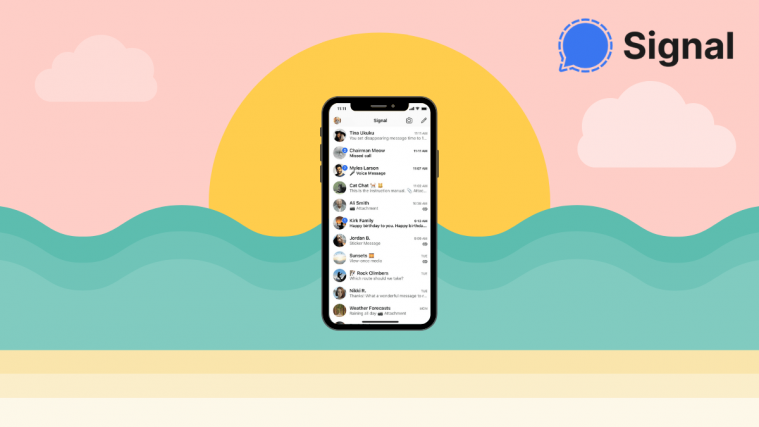




If i had enabled screen security for a particular chat, will the second person chatting to me can take screenshots?