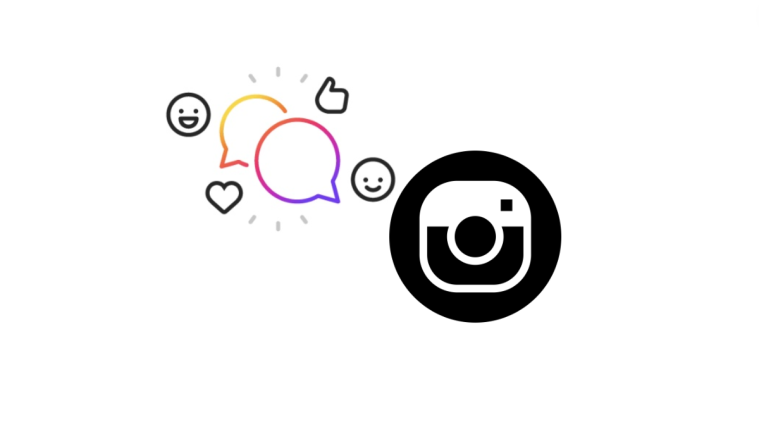From birthday wishes to special moments and memories, users share everything on Instagram. As an added benefit, Instagram also ensures to provide additional features that really make for a charming post. One such cool feature is the music sticker that allows the user to add the music of their choice to their Instagram content. If you are hoping to use this feature for your Instagram content and want to figure out the ropes for this feature, look no further. Here’s everything you need to know about how to add music to an Instagram Story, Post, or Reel.
How to add music to Instagram Story
Launch the Instagram app from your phone and open the editor. Select the Stories option.
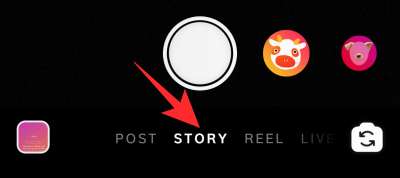
Create/Upload an image/video using either the Instagram camera or your phone’s gallery.

Select the sticker option from the top right of the editor.
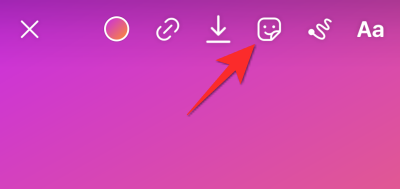
Type ‘music‘ in the search box of the sticker feature and tap on it when it appears.
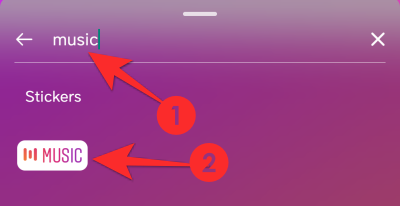
Now select the track available in the list or search for a specific song that you have in mind.
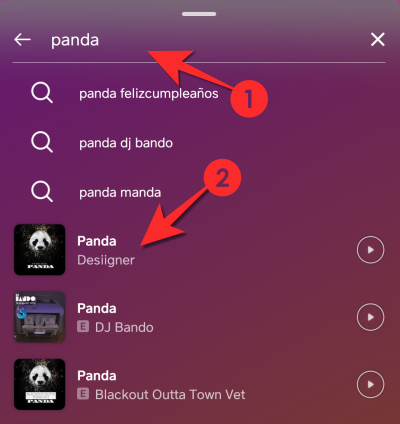
The song will now be added to your story, however, you can only add a 15-second portion since this is a story. Move the slider till it reaches the portion of the song that you want to play on your story.
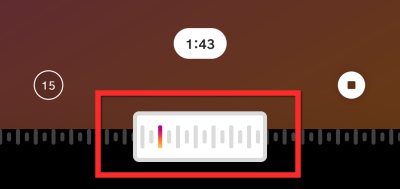
Notice edit icons at the bottom. There are font icon options as well as two video icon options.
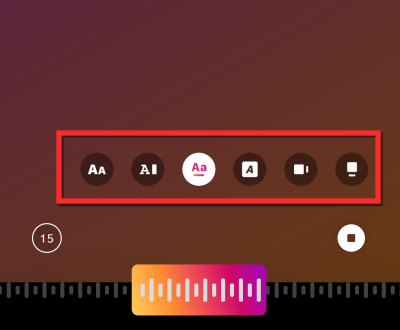
Select the font icon options if you want the lyrics of the song to show as the song plays.
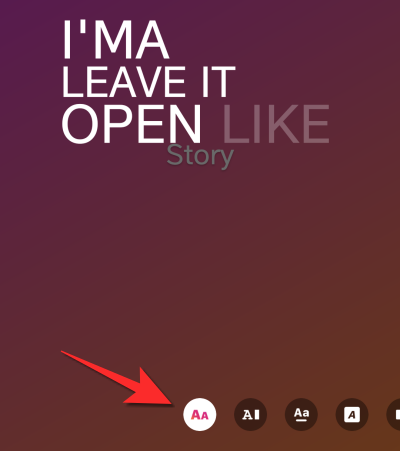
Select either of the video icon options if you only want the name of the song to reflect.
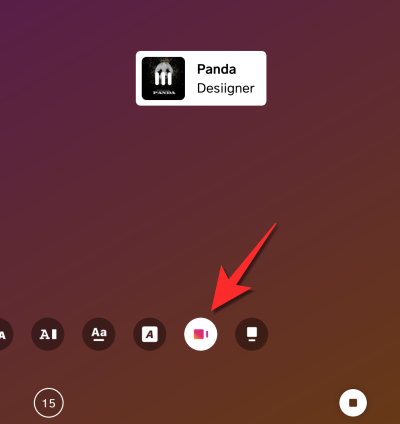
Share the story once you’re satisfied with the post.
How to add music to an Instagram Post
Since there is no direct way to add music to an Instagram Post, create the post via Stories (as given above) and save the story on your device.
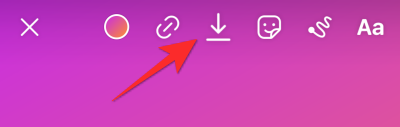
Now, go back to the editor, select the Post option and tap the post you want to upload.
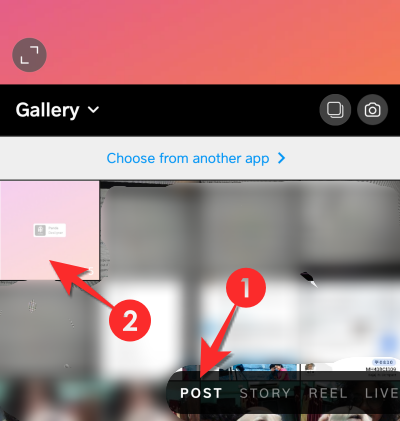
Edit the post however you like by using the Filter, Trim, and Cover options. You can trim the post using the Trim option and choose the starting point of the post using the Cover option.
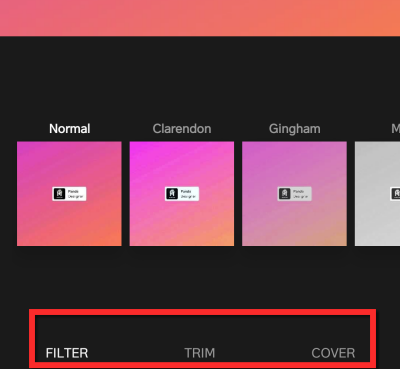
Once you’re satisfied with the post, tap the right arrow on the top right.
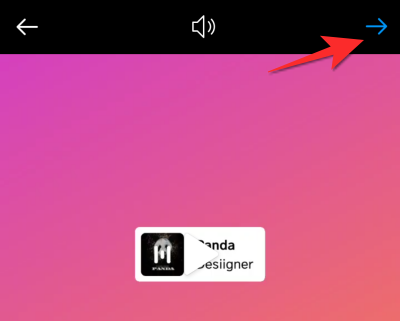
Add your caption and other details. Once your post is ready, tap the tick mark icon on the top right and your post will be uploaded.

How to add music to Reels
The process to add audio to Reels is a little different. Unlike in the case of Stories, the audio needs to be selected before your video has been recorded.
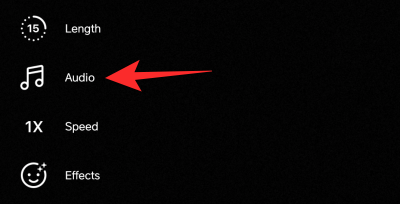
Once you’ve selected your audio and recorded your content, you can upload your Reel.
Why can’t I add a music sticker to my Instagram story?
There could be a number of possibilities as to why the music sticker does not appear when you search for it. Either you are a business or a creator account in which case this feature is not made accessible to you intentionally. This is done to prevent copyright issues. You can offset this issue by changing back to a personal account. Make sure that you wait for 3 days once you’ve done this for the change to reflect.
If you have a personal Instagram account and you are facing this issue, it’s happening because either the feature is unavailable in your location. Unfortunately, due to the music licensing policies of certain countries, Instagram is not allowed to offer this feature to its users.
If your country allows this feature and the sticker is still not appearing, then the app is facing problems on your phone. In this case, simply uninstall/update the Instagram app and launch it again for the issue to be resolved.
Is there a way to add music without the music sticker?
As a roundabout solution to not being able to add music directly to Instagram for any of the reasons we stated in the above section, you can try the following solution.
Download the Inshot app from the Play Store or App Store depending on your device. After the app is installed, launch it on your phone. You will see three creator options i.e. Photo, Video, and Collage, choose whichever one you want to create. For the purpose of this tutorial, we are going ahead with Photo.
Now choose the image/video that you want to add music to.
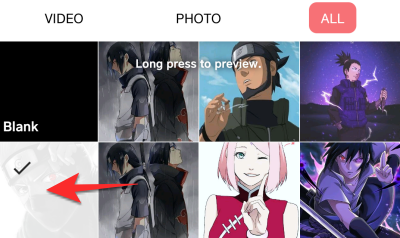
Tap the music option from the editor.

You will have the option to add music that exists on your phone or choose from InShot’s own collection. For this tutorial, we are adding music from the device itself. Select the song and then tap USE.
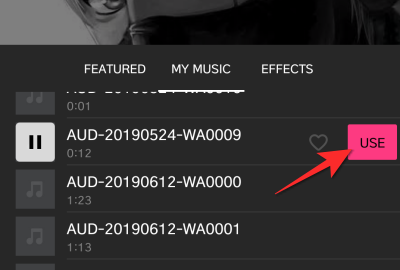
Edit the portion to be included in the video. You can move the part of the audio that you want to include towards the right side of the line.
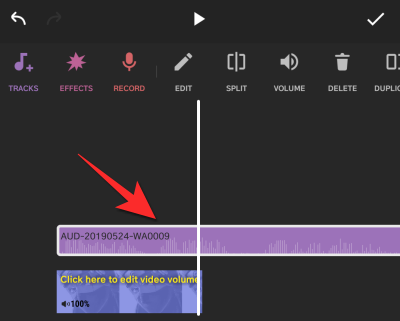
Tap on Save once you’re done.

Select the resolution for the post.

Now select Instagram from the list of platforms to share.
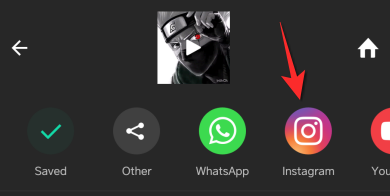
You will now see two options, Feed, and Stories. Select the location where you want to Share. Then tap Just Once. You can change this to Always if you intend to post the same way every single time.
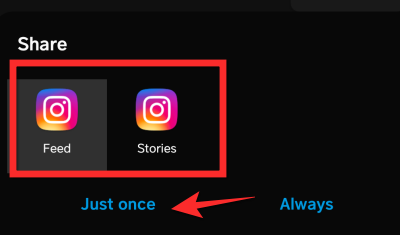
The post will open directly on Instagram. Tap the arrow on the top right to edit it.
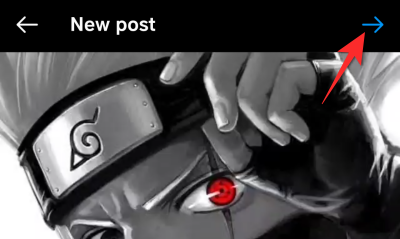
Edit the image as we showed earlier in this article.
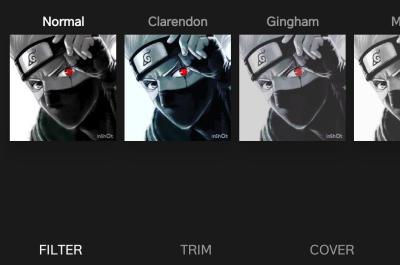
Tap the tick mark after creating your post and it will go live.
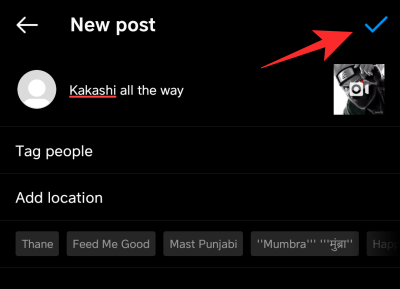
We hope you found this article helpful. Do let us know in the comments if you run into any difficulties. Take care and stay safe!