Ah. Lawyers. The wonderful men and women who do their best to distill the rule of law, uphold the framework upon which our civilization depends, and, of course, prevent us from playing Rocket League online.
Indeed, to join your fellow fans of explosive, vehicular soccer, you will have to signify that you — like everyone else — have done your duty as a consumer by scrolling down past the wall of text that is the End User License Agreement and pretending like you’ve read it all. This is important. If you don’t pretend to have read it, society crumbles.
How to Accept License Agreement in Rocket League
Open up the main Rocket League menu and select Extras.
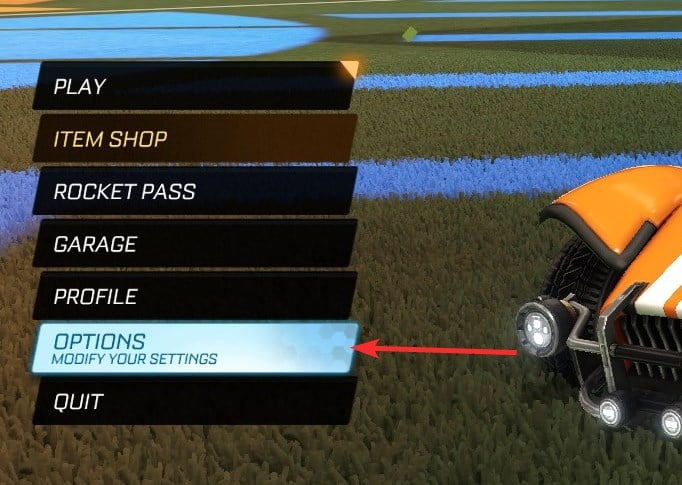
Click EULA under Legal Agreements.
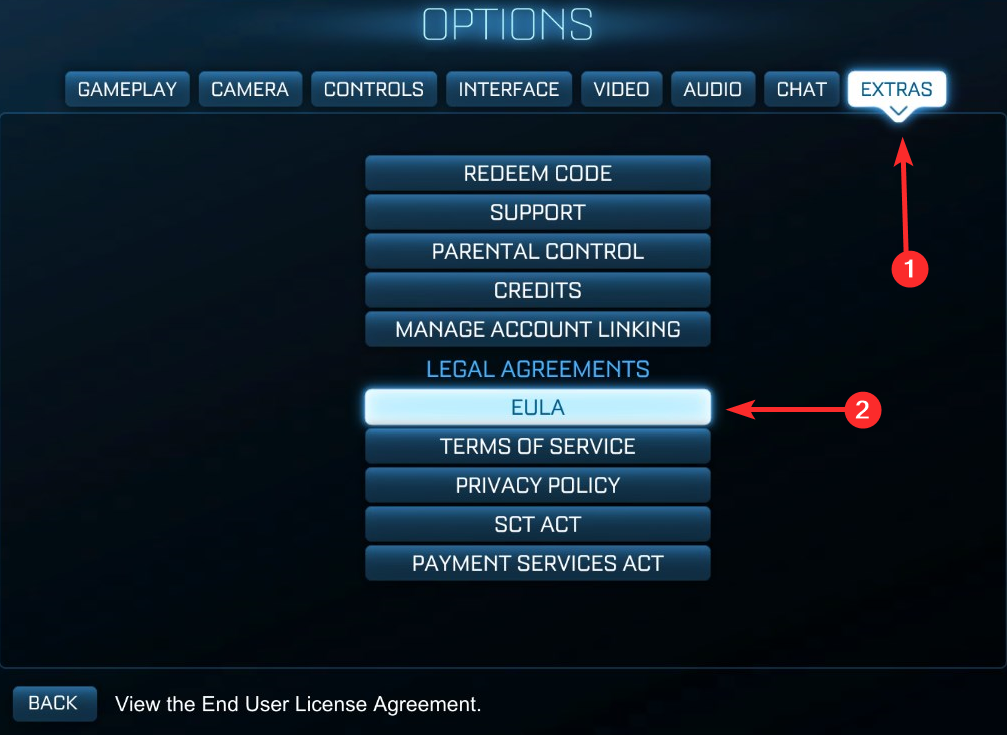
Pretend to read it. Pretend to read the whole thing. Hit OK.
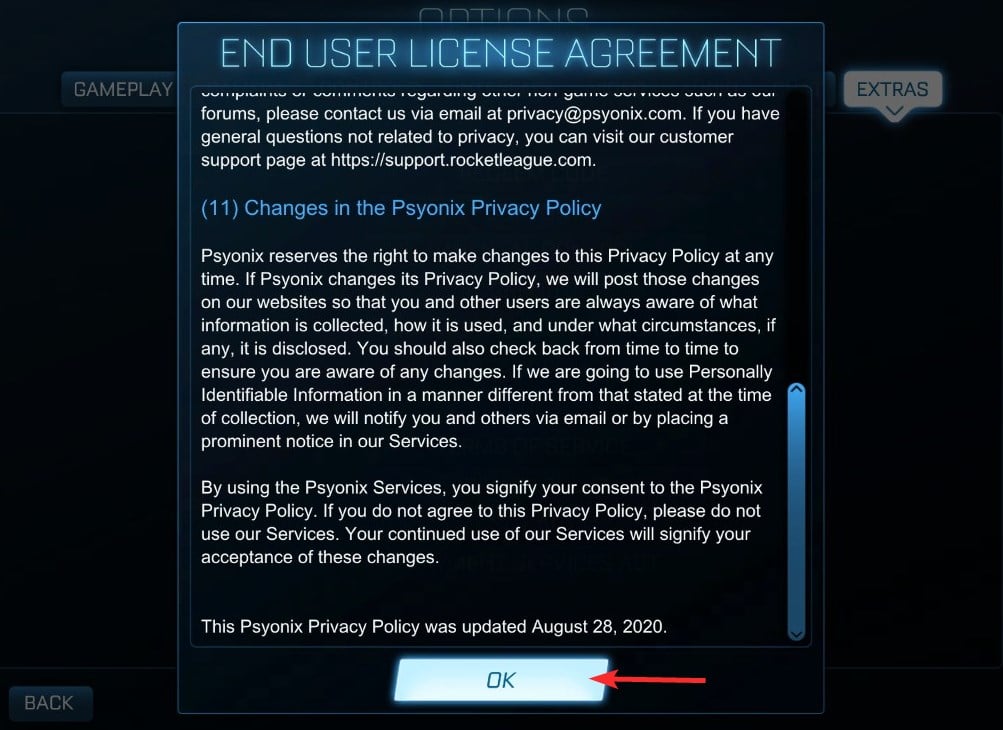
Click on Terms of Service.
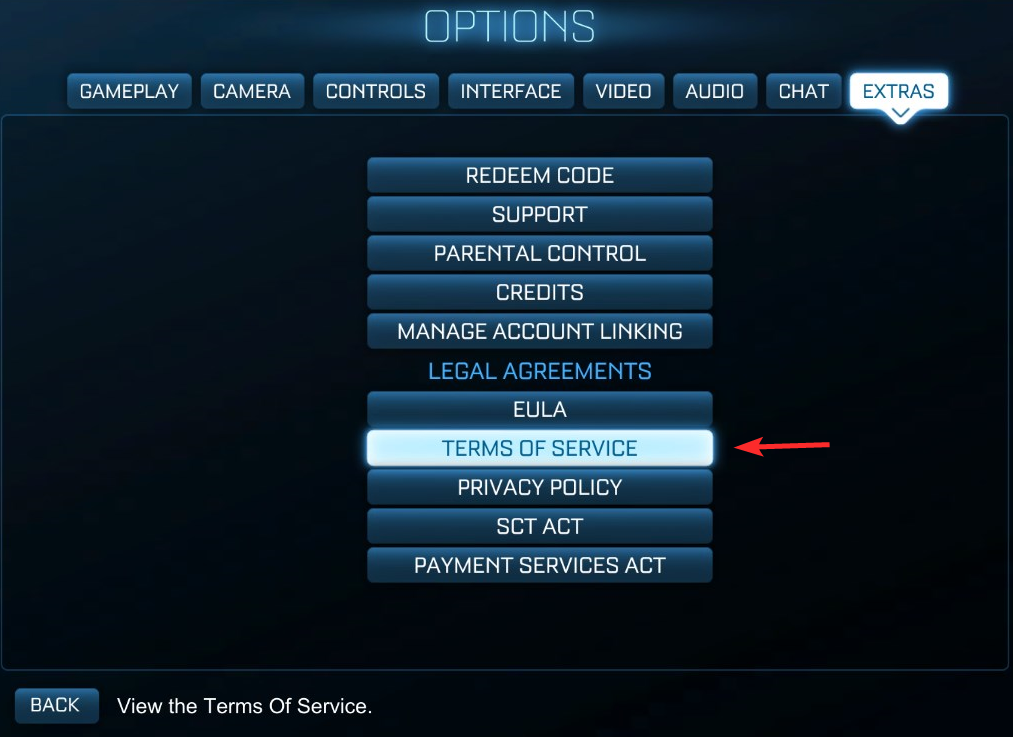
Again, pretend to read the whole thing and hit OK.

Finally, click on Privacy Policy.

Do the usual. Scroll immediately to the bottom, making sure not to register a single word, and hit OK.
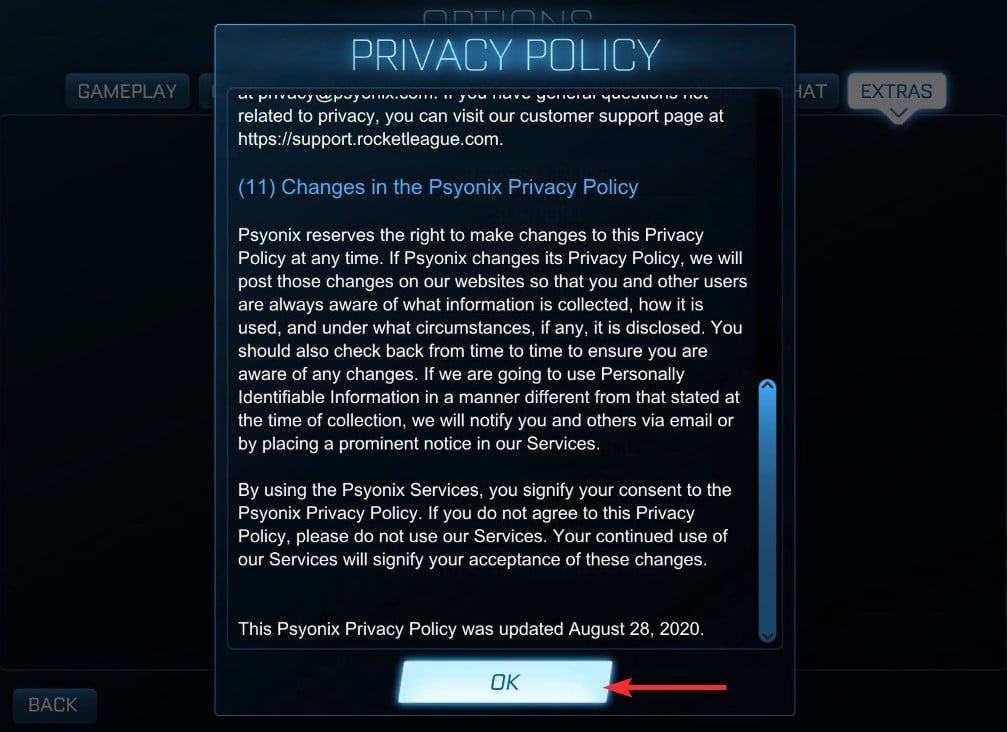
Congratulations! You are now ready to be accepted back into the ranks of your fellow Rocket League fanatics online! Go, burn some rubber and smash some giant, exploding soccer balls!
Error: Person/ You has/have not accepted the license agreement
This is a known issue that is plaguing most Rocket League users on consoles. It occurs when you don’t exit the game before shutting down your console or put it to sleep. If the devs at Rocket League release an update to their privacy policy during this time, then the game will fail to load the updated policy which will cause you to see this error on your screen.
Fix
A simple fix for this is to properly exit your game and restart it again. This will help establish a new server connection for the game which will refresh the privacy policy to its latest version. The game should automatically ask you to agree to the latest terms and conditions but if it does not, then simply follow the guide above to manually agree to Rocket League’s licensing agreement. If the issue persists for you, then you should try exiting Rocket League properly first and then restart your console. This will fix the issue for all users.
Problem on Nintendo Switch
For some reason, a select few Nintendo Switch users have been unable to fix their license agreement issue even after restarting the console itself. We recommend that you wait for a patch to fix this issue as one of the currently available fixes could cause you to lose all your in-game date. If you still wish to play Rocket League as soon as possible, then follow the guide below to fix license agreement issues with Rocket League on Nintendo Switch. We recommend you try the first guide and see if that fixes the issue for you as you will not lose your ‘save data’ through the first method.
Fix #1: The Easy way
If you are facing issues accepting the license agreement or have already accepted it and are still getting an error message, then you should close your game. Once closed, launch it again but this time do not touch the controls. Let the intro as well as the cutscene play out until you are taken to the ‘Title Screen’.
Now is the time to grab a cup of coffee. No seriously, its time to simply let a few minutes pass by at this screen without pressing the controls once. Many users around the internet seem to have fixed their issue by giving the game a few minutes on the title screen before pressing ‘L+R’ on their Joycons to start the game. The theory behind this?
Well, the only plausible one seems to be that Nintendo does not connect to Rocket League servers on its own out of the box but relies on user prompts. This means that a refreshed license agreement is loaded on the Switch every time you have already started the game which causes glitches.
Giving the game a few minutes on the title screen before pressing ‘L+R’ will give it enough time to manually refresh its data in the background which will cause it to source the new license agreement which can then be accepted by you before starting your game.
Fix #2: Nuclear way
Open your Nintendo Switch and navigate to ‘System Settings’.

Now scroll down and select ‘Data Management’.

In the right tab, scroll to the bottom and select ‘Delete Save Data’.
Now scroll the game list and select Rocket League.
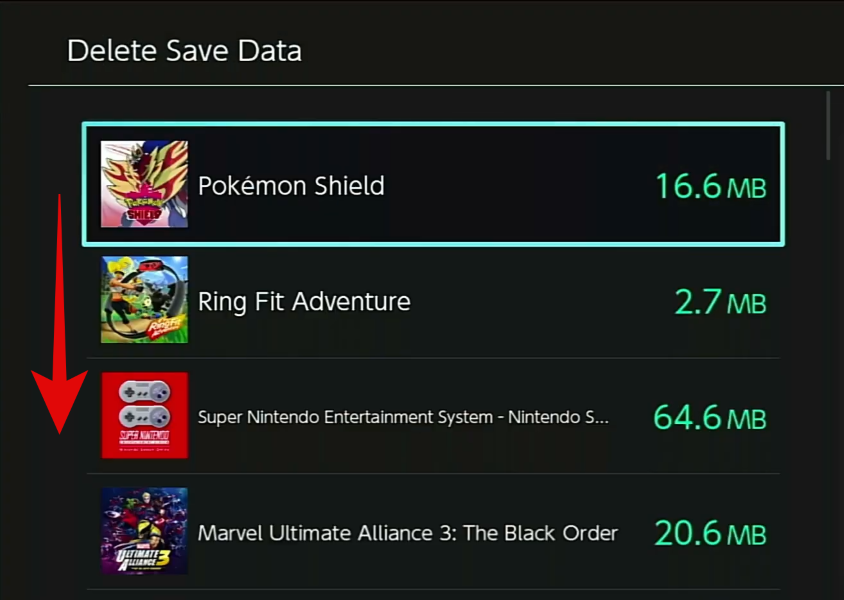
Select ‘Delete Save Data for <Your Profile name> ‘ and press ‘A’ on your Joycons.
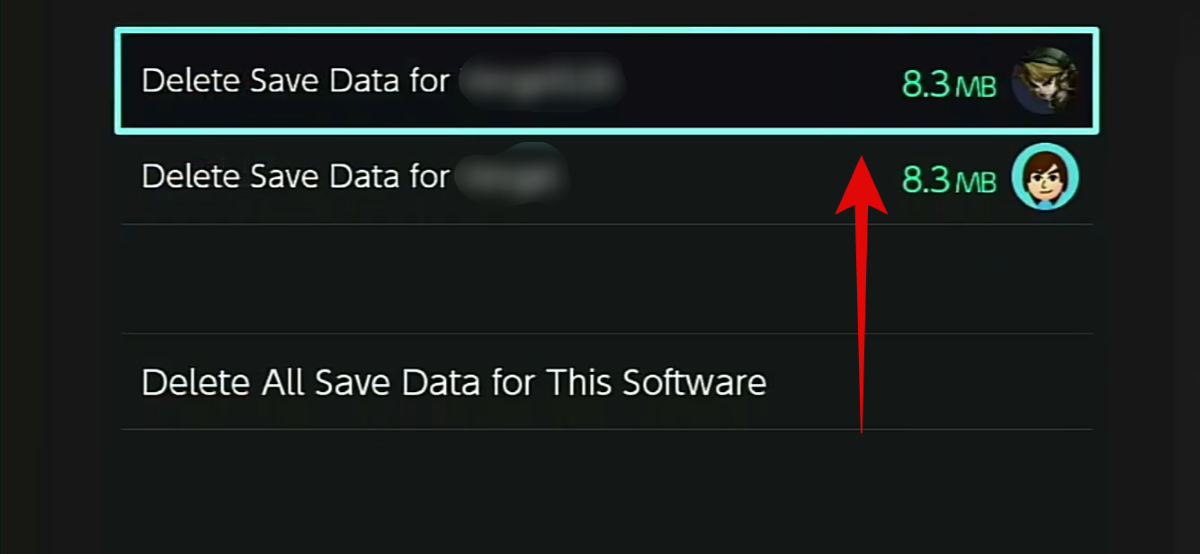
Note: Ensure that you do not select ‘Delete All Save Data For This Software’. This option will not only delete your ‘save’ file but also additionally downloaded content like DLC and more.
Confirm your selection by selecting ‘Delete Save Data’ again.

Once your data is deleted, you will get a screen saying ‘Successfully Deleted Save Data’. Select ‘OK’.
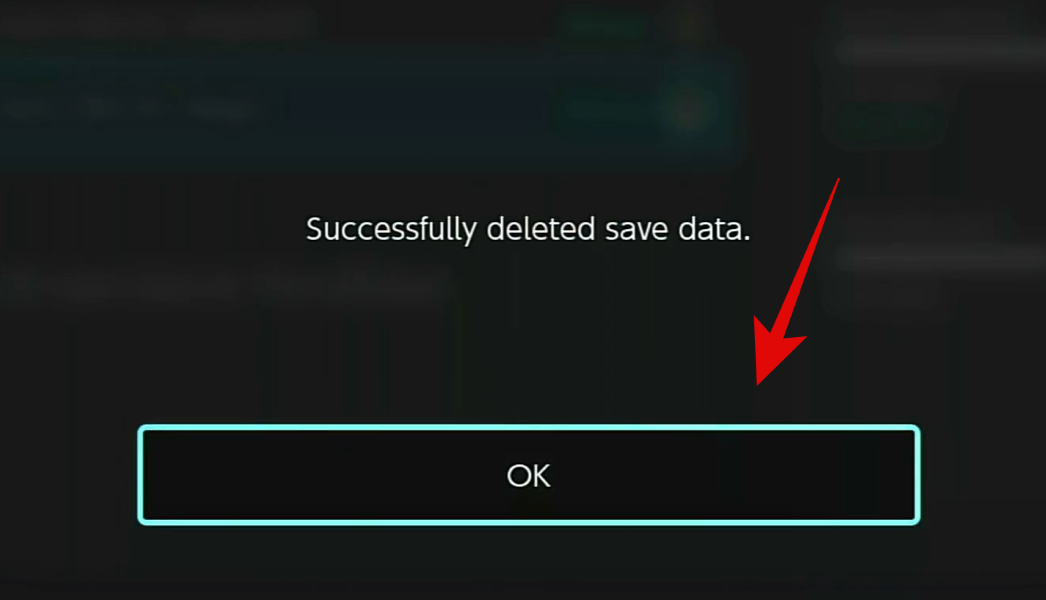
You can now go back to your home screen and restart Rocket League. We recommend you restart your console once before starting the game just to be sure. You should be able to accept the Rocket League’s license agreement after this without any issues.
I still face license agreement errors
Well, the last thing to do is to backup your data and completely reinstall the game. Chances are that if the above-mentioned fixes did not work for you, then there is an issue with your game installation or system. You can backup your save data easily in Rocket League and once you have done so, simply delete the game and download it again to your system/console. You will be presented with a set of user and license agreements before the game starts and accepting them all this time will help solve your issue.
Note: We can not stress this enough but do back up your save file to Rocket League if your value your progress within the game.
We hope this guide helped you easily solve the issue of the new License Agreement update in Rocket League. If you have any more questions or face any more issues, feel free to reach out to us using the comments section below.


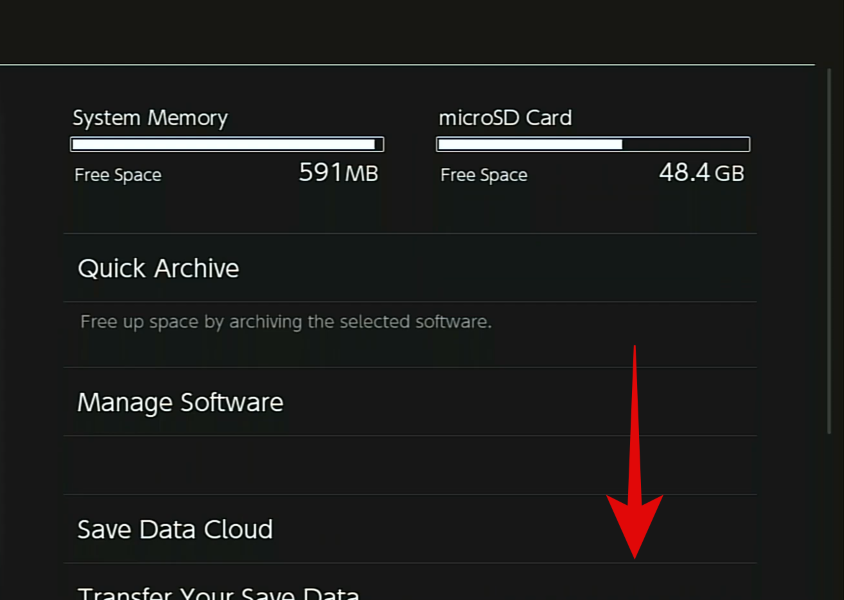





I can confirm that “Fix #1: The Easy way” worked for me on my Switch. When i pressed “L+R” after waiting for a while, the license agreement appeared and i agreed to it. Fixed the problem
The startup page won’t even let me choose to accept.
You have to scroll all the way to the bottom of the agreement and then you can hit accept.
Thank you so much for your sound advice. I have a Nintendo Switch and Fix #1 worked for me. I’m so grateful for these deep dive video games pages that allow you to troubleshoot obscure issues. Thank you again!