There are many reasons why you might need to speak to more than one person when making calls from your phone. You might need to speak to two or more of your colleagues to discuss things concerning your work or speak to your group of friends to catch up with them or simply talk to everyone in your family.
In this post, we’ll explain how you can merge phone calls on your iPhone.
Can you merge calls on an iPhone?
Yes. Like any other mobile phone, iPhones can also be used to combine conversations with two or more people to create a conference call. You can merge up to five calls on your iPhone as long as your network provider supports it.
If you’re the person who initiated the merged call, only you will be able to see the names of all participants; others will only see your number displayed on their call screen.
If you’re not the host of a merged call, you won’t be able to see the names of all participants in the call. You can only view people you added as well as the person who added you to the call.
How to merge calls on an iPhone
It doesn’t matter whether you make a call or receive one, you can always merge your ongoing call with another on your iPhone, if your carrier supports it.
Method 1: Merge a call with a new outgoing call
- To merge an existing phone call with an ongoing call, go to the ongoing call screen on your iPhone. If you’re inside another app or on your iPhone’s home screen or lock screen, you can access the call screen by tapping on the green clock button at the top left corner of your iPhone.
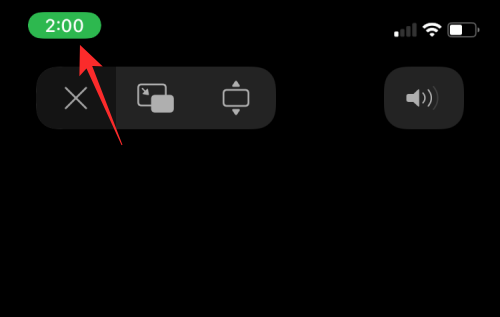
- Inside the call screen, tap on + add call indicated. now, you can either dial another person’s phone number or choose their phone number from your Contacts list.

- When the second call is connected, tap on merge calls to add this call to your existing call session.

You can repeat the steps above to merge up to 5 calls at once. - To view who all are part of a merged call, tap on the i icon at the top right corner.

- On this screen, you can tap on End to remove the selected person from the merged call or tap on Private to talk to them privately.

- When you’re done speaking to others in a conference call, you can tap on Hang up at the bottom of the call screen.
Method 2: Merge an incoming call to an existing call
In addition to merging an ongoing call, you can also add incoming calls to your existing call.
- When you receive an incoming call, tap on Hold & Accept on the incoming call screen.

- After the incoming call has been connected, tap on Merge calls to add this call to the conference call.

You can repeat this to add more incoming calls to your merged call. - To view who all are part of a merged call, tap on the i icon at the top right corner.

- On this screen, you can tap on End to remove the selected person from the merged call or tap on Private to talk to them privately.

- When you’re done speaking to others in a conference call, you can tap on Hang up at the bottom of the call screen.
How many calls can you merge on an iPhone?
You can merge up to 5 cellular calls at a time on your iPhone, provided that your carrier supports conference calls and isn’t bound to any restrictions.
Not all cellular carriers support conference calls and you might fail to add another person to an ongoing call if your carrier doesn’t allow it. Some carriers might support conference calls but the size of those calls might vary from carrier to carrier.
It’s thus important to check with your service provider before attempting to make a conference call or if you fail to create one yourself.
That’s all you need to know if you wish to make a merged call with more than one person on your iPhone. For more iOS-related coverage, check out our dedicated iOS section to learn more.
RELATED

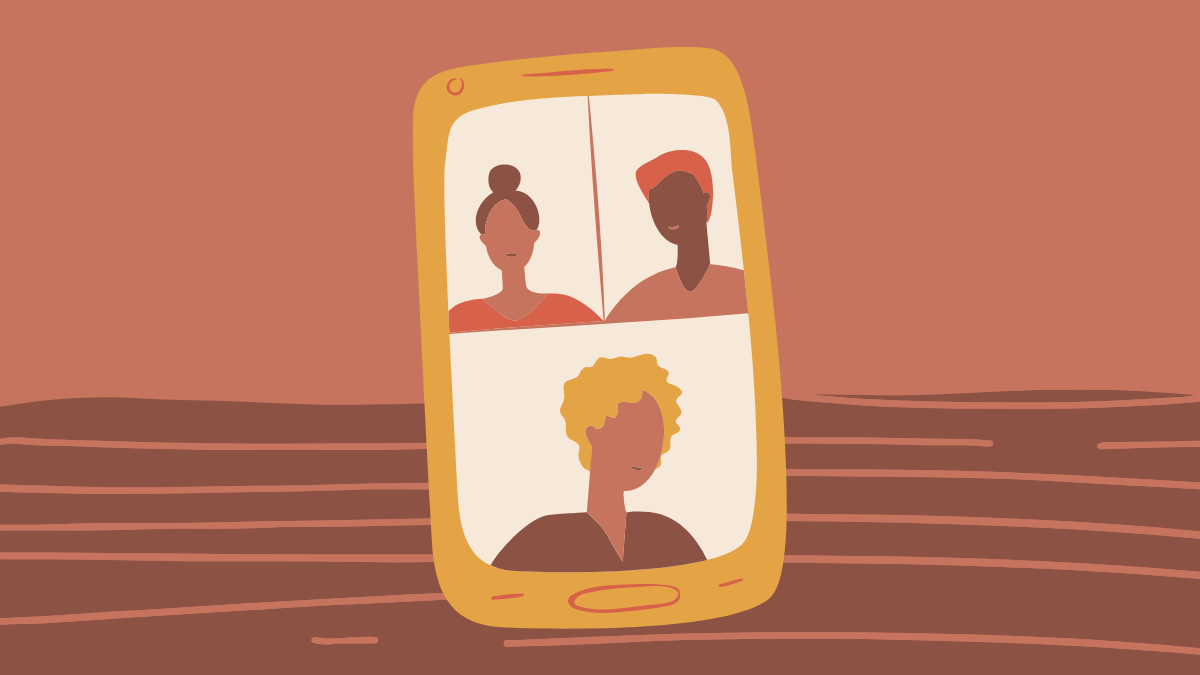



![Solution For Quiz - Where Did the Dragon Hall Deal a Major Blow to the Khitan Navy [Where Winds Meet]](/content/images/2026/01/1-15.png)







Discussion