Spotify has been pushing long and hard to strike a balance between personally-curated playlists and social features. Now, with the launch of Only You and Blend, the music streaming service seems to have struck gold. The features, which were introduced in the first week of June, have started rolling out for Spotify users across the globe and have already drawn a lot of eyeballs.
Today, we’ll take a look at how the two features work and teach you to use them effectively. Now, without further ado, let’s get to it.
Related: How to get Spotify ‘Only You’ link
How do Blend and Only You work?
Before taking a look at using them, let’s check out what these are and how they could enrich your Spotify experience.
Note: First and foremost, remember that Spotify Blend and Only are app-only experiences. This makes your desktop and web clients useless. Only try to use the two features from the Android or iOS mobile apps.
Blend
Blend is Spotify’s take on social networking, which would allow you to learn all about the musical palette of your friends, family, special others, or colleagues. This feature, which is currently in Beta, headlines the ‘Made for Two’ section in Spotify. Upon using the Blend functionality swimmingly, you and your Blend buddy would get a shared playlist, which would be populated with the songs you two love.
By default, the playlists are updated automatically every day. This would keep the playlist fresh and up to date with your current listening habits.
Only You
While Blend is all about sharing your stuff with the world, Only You is nothing but a personalized experience. This feature keeps a close eye on your listening habits and creates a trophy cabinet of your greatest hits. You will get to know all about your favorite artists, have access to playlists for every musical era — 60s, 70s, 80s, etc. — learn when you listen to your favorite playlists, and so much more.
Only You appears both in the form of a Spotify Story and a dedicated section under the search tab. The latter is reserved only for playlists generated through Only You.
Related: 7 Best Spotify Car Thing Alternatives
How to use Spotify Blend
Blend makes it super easy to connect to a person on a deeper level through music. And all of it can be achieved in a few seconds.
Set up a new Blend on Spotify
First, launch the Spotify app, and tap on the Search button.
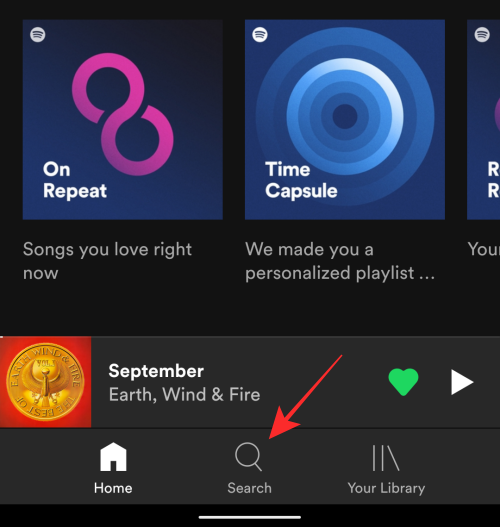
Now, select the ‘Made for You’ option inside this screen.
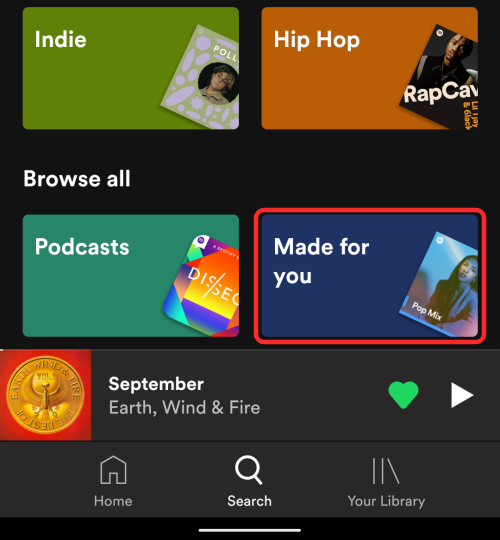
Now, tap on the ‘Create a Blend’ option under ‘Made for two’.
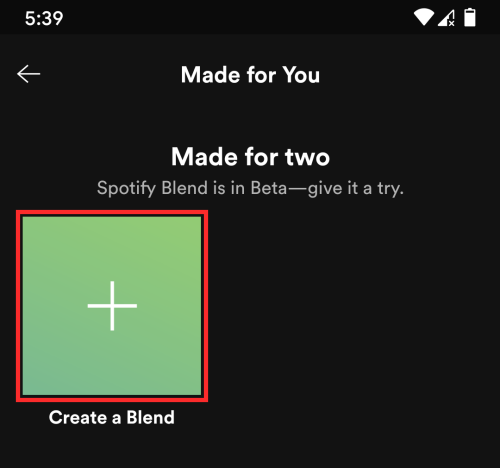
This would take you to an invite screen where you can add another person to create a Blend. To invite someone, tap on the ‘Invite’ option.
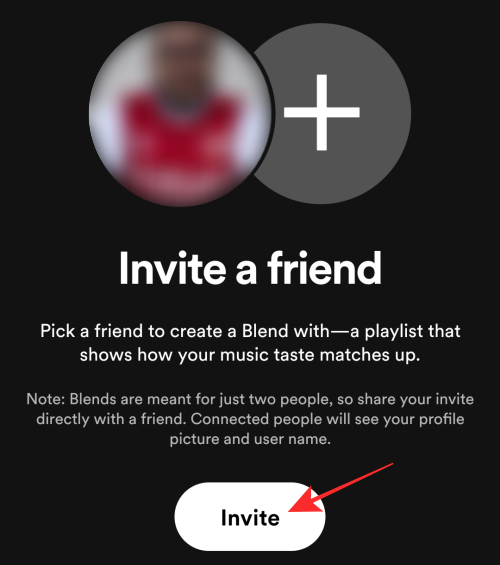
You will now see a share sheet appear on your screen. Currently, you cannot add an existing Spotify friend to Blend. So, you’ll have to share the invite link to your Blend via a messaging or social media service.
Note: Since Blend only combines playlists for two people, if there are a bunch of people who clicked your invite, more Blend playlists will be created for all of the people you invited. Once the other person opens the link and accepts your invite, Spotify will create a Blend playlist featuring favorite tracks from both you and the other person. This playlist can be accessed inside Spotify > Search > Made for You and will be visible with [Your friend’s name + Your name].
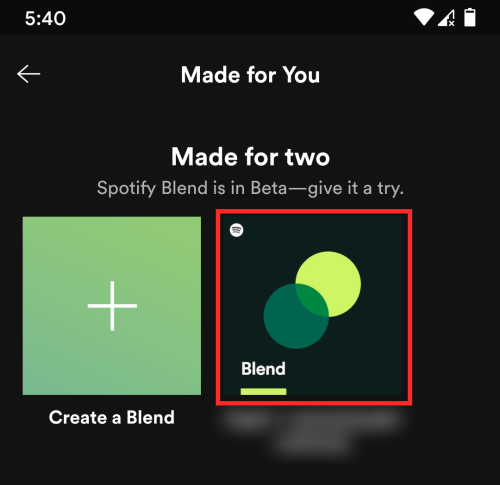
Spotify says it looks for your listening patterns and creates a playlist just for the two of you. It will contain the songs you two already love and other recommendations based on your preferences. The playlists are updated every single day. So, keep checking this space to keep a tab on the new entries.
When you open this playlist, both you and your friend can see how you two have influenced the shared playlist. There will be profile icons on the right side of a track that tells you who is responsible for that particular entry. Two profile icons on the right indicate that you both love the song in the playlist.
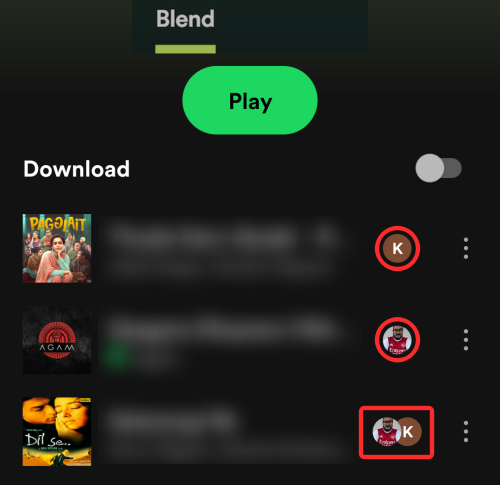
Manage your Blend playlist
Besides playing the songs that you both like, you get additional controls to help you decide what you want to do with the Blend playlist you created. These controls let you follow the playlist, download tracks for offline listening (if your account supports it), check out the Playlist Radio (for more similar songs), find a track from it, sort through it (by title, artist, album, date added, and more), add a shortcut to the playlist on your Home Screen, and also share it with others online.
To access these controls, open a Spotify Blend you have joined and tap on the 3-dots icon from the top right corner.
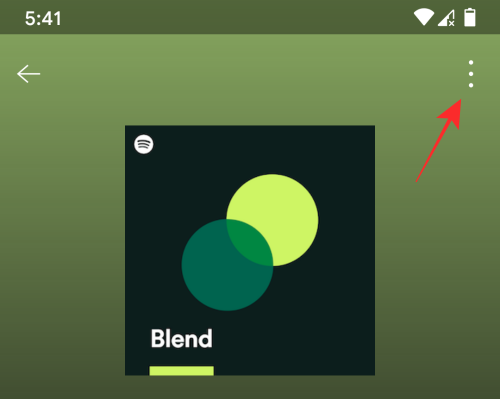
You should now see a bunch of options that let you perform various actions on the playlist. Tap on a preferred option to manage your Blend on Spotify.
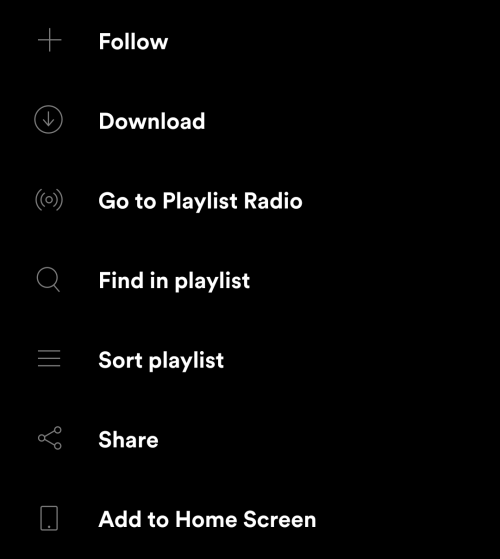
Leave a Blend playlist on Spotify
Spotify makes it easy for you to remove the Blends you may have created or joined with others. If you are no longer friends with someone or you don’t want to see their Blend, you can opt to leave them.
To do this, open an existing Blend on Spotify by going to Spotify > Search > Made for You > [That Blend] and tap on the 3-dots icon from the top right corner.
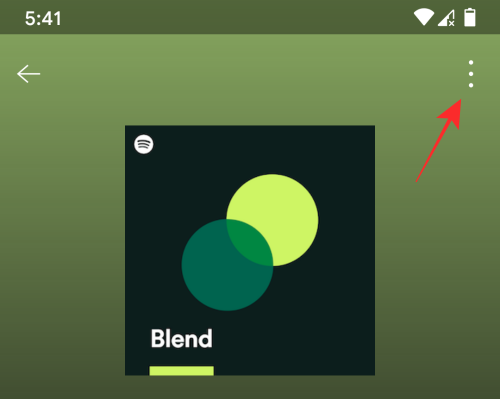
When an overflow menu appears, select the ‘Leave your Blend’ option.
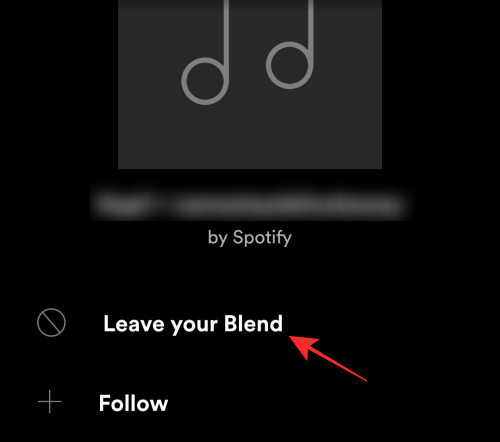
The Blend will be instantly removed from your Spotify account without even prompting you with a confirmation. So make sure you don’t tap on this option unless you really want to leave the Blend or else you might end up offending the other person.
How to use Only You on Spotify
Only You is pretty much like the Wrapped playlists that you get at the end of every year — only a lot more detailed.
Enable ‘Only You’ on Spotify
The Only You section inside Spotify is a new addition to the Spotify app and is something that should appear on your account automatically if your Spotify app is up to date. So, before we proceed to the next step, it’s important that you update the Spotify app to its latest version from the App Store or Google Play Store depending on the device you own.
When you’ve updated the Spotify app, you can enable the option by click on this Spotify v. If the feature is available for your account, you will be directly taken to the Only You section inside the Spotify app.
▶ How To Get Spotify ‘Only You’ Link
Access ‘Only You’ on Spotify
To get to the ‘Only You’ section easily, you wouldn’t want to get there using the Only You link over and over again. An easier way to access this section is by opening the Spotify app and tapping the ‘Search’ tab at the bottom.
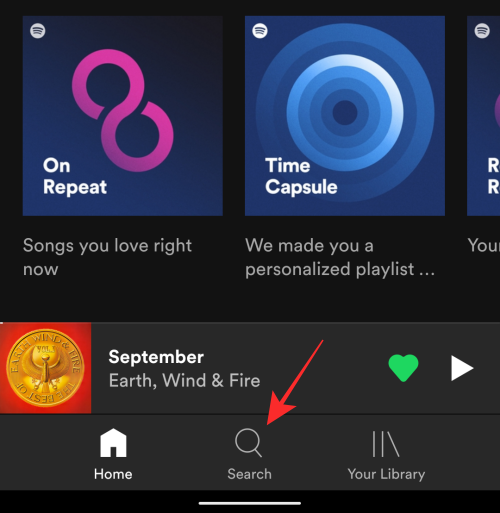
On this screen, select the ‘Only You’ option under the ‘Browse all’ section.
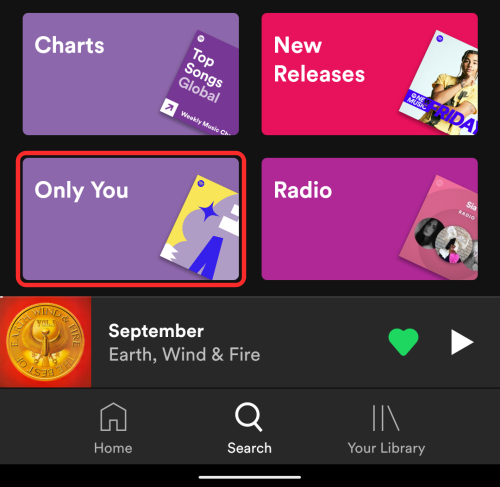
You should now see all the features available inside ‘Only You’ on the next screen.
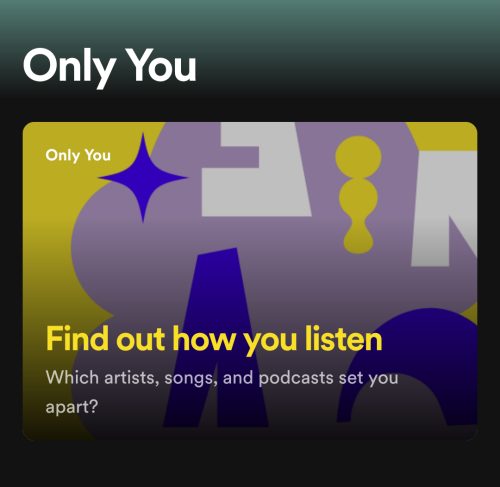
What do you see inside ‘Only You’
When you open ‘Only You’, you should see the Only You section at the top. This section will be a concoction of stories that revolve around: Audio Birth Chart, Dream Dinner Party, Artist Pairs, Song Year, Time of Day, and Genres/Topics. Let’s check them out one by one.
My Unique Artist Pair
This section highlights the unique selection of artists you listen to, consecutively. These two are auto-generated as an Only You Story.
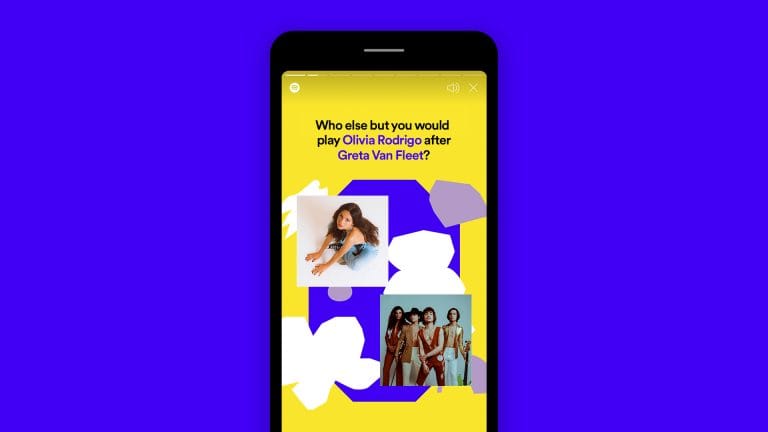
My Listening Through Time
This section explores your favorite music years. You will also get curated playlists for each decade.
Your Time of Day showcases a unique listening trait about you, at a specific part of the day. This, too, is a part of Spotify Stories.
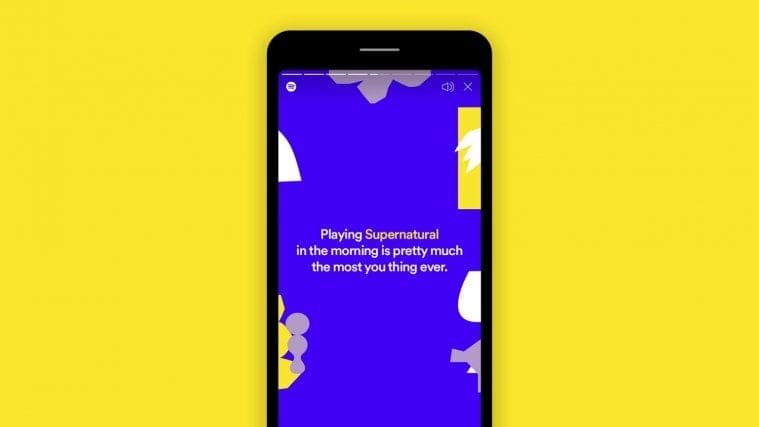
My Unique Genre Combination
This section picks up that combination of tracks you have listened to from different genres that is unique only to you.
My Unique Moment
This story will let you know that one song that defines you at a particular time of the day.
Plan Your Dinner Party
Your Dinner Party lets you pick three artists that you would want to invite over for a dinner party. Once you pick the trio, Spotify would create the perfect playlist for your dinner party.
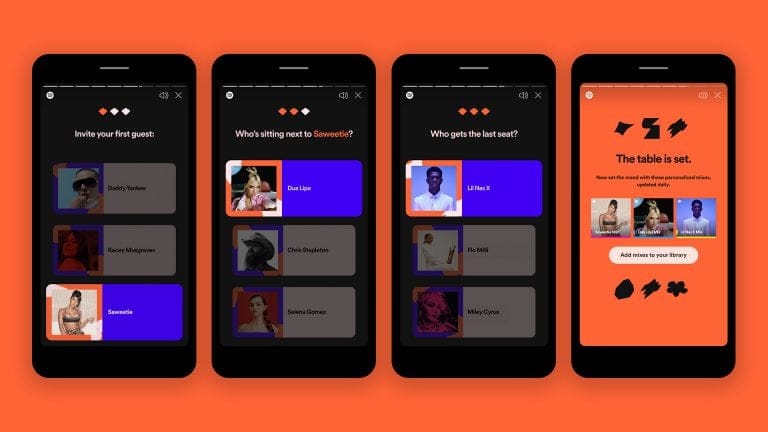
Audio Birth Chart
Your Audio Birth Chart is all about highlighting the artists you love on Spotify. The Sun Sign is the artist you listen to the most. The Moon Sign pays homage to an artist that demonstrates your emotional side. And finally, Rising Star takes a look at an artist you recently discovered and seem to love. You will get your Audio Birth Chart in the ‘Only You’ section inside the Spotify app. It’ll be shown at the top as part of your ‘Only You’ Stories and nowhere outside of that.
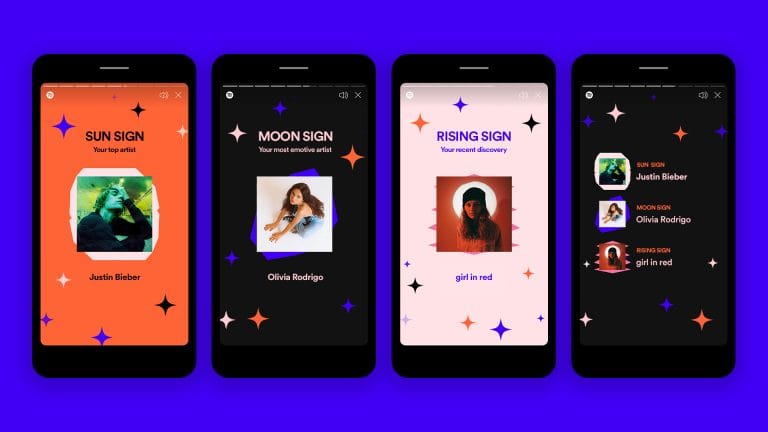
Your Genre/Decade Mixes
These are playlists that are curated based on your different tastes in music genres and your favorite tracks from the past decades. Open the Only You section and you’ll find your Genre mixes below the ‘Only You’ stories.
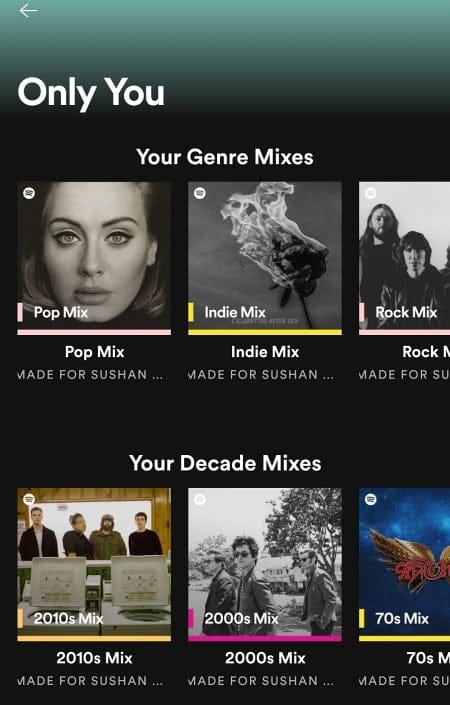
That’s all you need to know about Blend and Only You on Spotify.
RELATED
- How To Get Spotify or YouTube Music in Quick Settings on Android 12
- How to Change Spotify Playlist Picture
- How To Chromecast Spotify From Your PC, iPhone, and Android
- How To Clear Your Play Queue On Spotify On iPhone, Android, and PC
- How to fix the ‘not eligible for Premium Duo’ problem on Spotify
- 6 Spotify Duo Tips And Tricks You Must Know

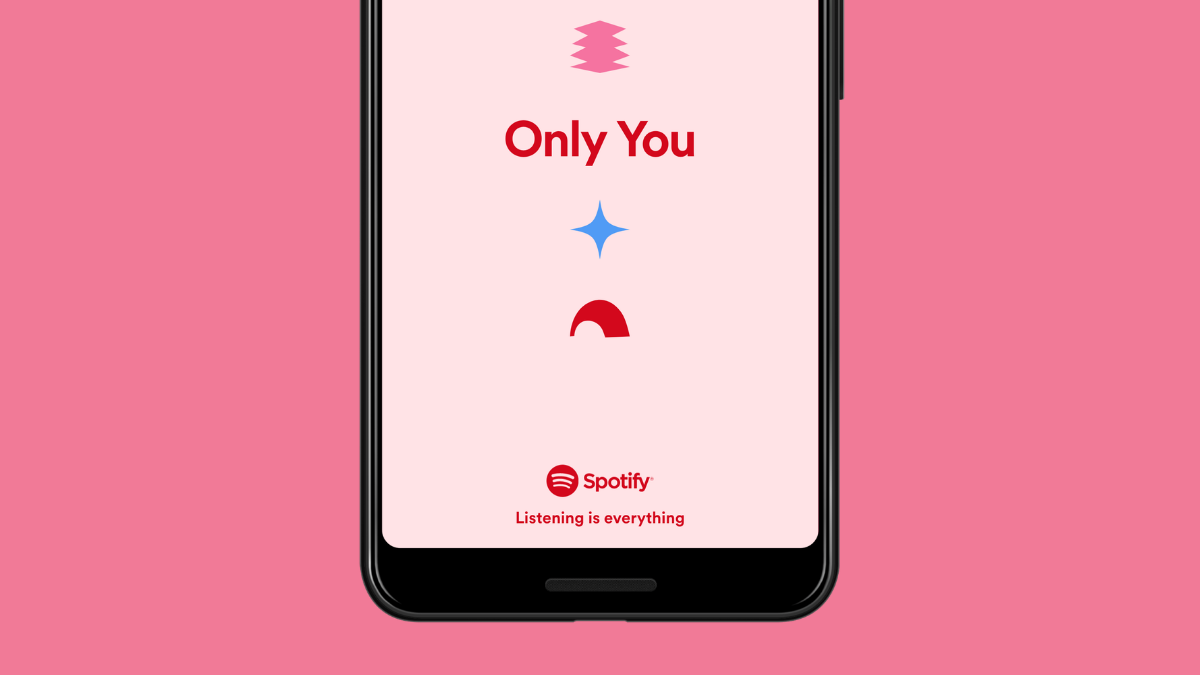



![Solution For Quiz - Where Did the Dragon Hall Deal a Major Blow to the Khitan Navy [Where Winds Meet]](/content/images/2026/01/1-15.png)







Discussion