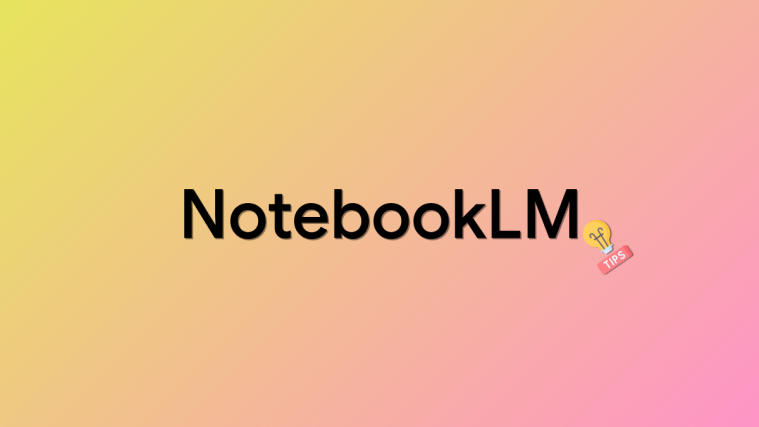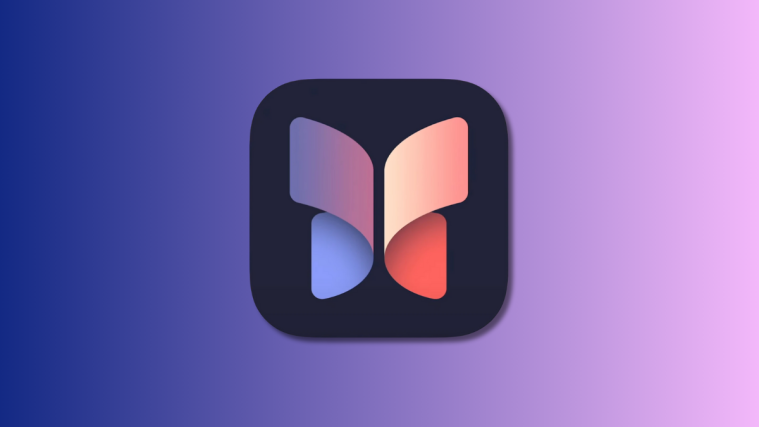As the world strives to find a sense of normalcy during the ongoing COVID-19 pandemic, video calling applications have emerged as our sole, irrefutable lifelines. From Google Duo to Skype — the selection of traditional video calling applications is quite extensive. Sadly, none of these do enough to take your mind off mundane conversations and offer something a bit more engaging.
So, if you’re looking for a bit more fun and a little less worry, you’d be wise to take the road less taken and explore Houseparty — an app that has successfully fused video calling with interactive games.
Sure, there have been a few reports of compromised security, but none of them were conclusively proven. The company even held a press conference, clearing the doubt and assuring no data breach had occurred.
Now with that out of the way, let’s focus back on today’s discussion: getting you accustomed to the Houseparty language. We’ll share pretty much everything you need to know to get around the app and eventually make the most out of it.
Related: How to Use Houseparty Privately
What is different about Houseparty?
In an attempt to stand out from the crowd of conventional video calling applications, Houseparty uses innovative terms and phrases to denote even the simplest of tasks.
For newbies, mastering the language can be a little challenging, and that’s where we hope to come in. Check out the subsections below to learn about the many quirks of Houseparty.
Related: How to play Houseparty on PC
Houseparty Lingo: Tips to know
Passing a Note
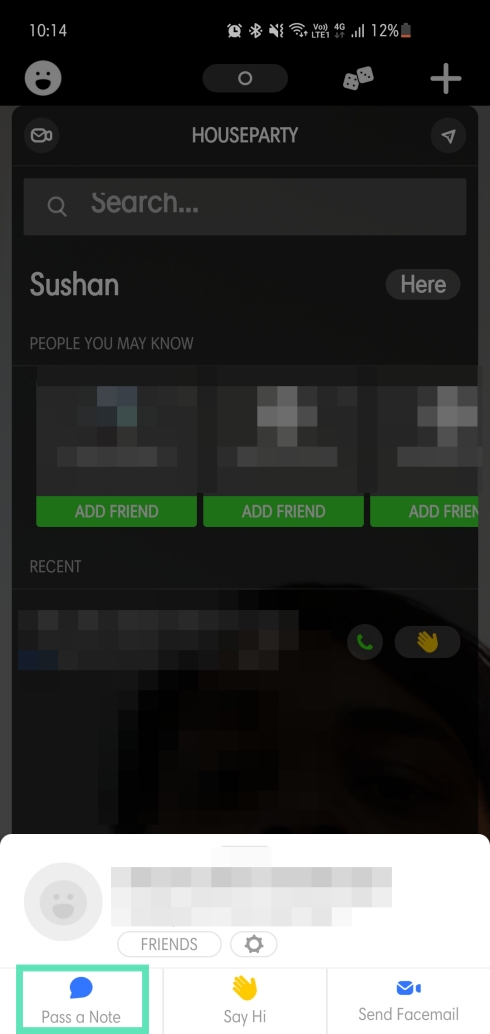
In regular terms, it’s called sending a text message. Simply tap on one of your contacts and then hit ‘Pass a Note.’ After you’re satisfied with the message, hit send.
Ghosting
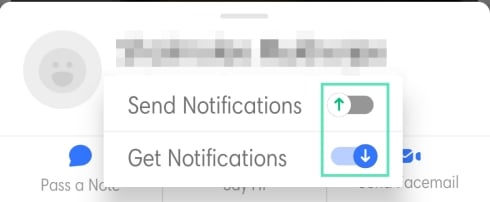
Houseparty, by default, notifies your friends when you log in to the app. And while that’s great for people you want to get in touch with, it can be a bit annoying if you’re looking to fly below the radar.
By Ghosting a specific contact, you could disable the notification we just mentioned for the individual, while still notifying your other important contacts. To do so, tap on the contact’s name, go to settings, and toggle on Ghosting.
House Party has changed ‘Ghosting’ in the latest update, making it more accessible for casual users. Instead of turning on ghosting, you’ll now need to toggle off ‘Send Notifications’ to ghost a contact. Similarly, you could toggle off ‘Get Notifications’ to stop getting alerts every time the user logs in to Houseparty.
Sneak into the house
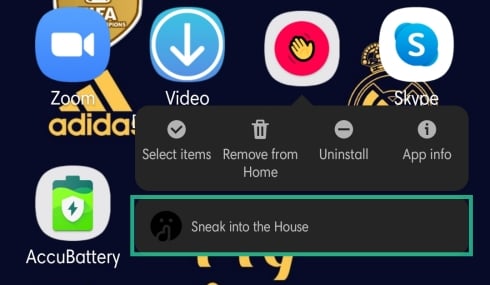
This feature is quite similar to Ghosting but on a grander scale. While Ghosting allows you to evade a single individual, sneaking in lets you hide from all your friends. Do ‘Sneak into the house,’ press and hold the game icon, and tap on ‘Sneak into the house.’
Waving

This feature is identical to Facebook Messenger’s ‘Wave’ functionality. By waving, you notify a friend that you are available to talk. To wave, tap on a contact and hit ‘Say Hi.’
Send a Facemail

If you are familiar with Google Duo’s video messages, you’re going to feel right at home, here. Houseparty allows you to record short video messages — called a Facemail — and send it to as many contacts as you like.
To record a Facemail, tap on a contact’s name and hit ‘Send Facemail.’ Alternatively, you could also, click the record icon at the top-left corner.
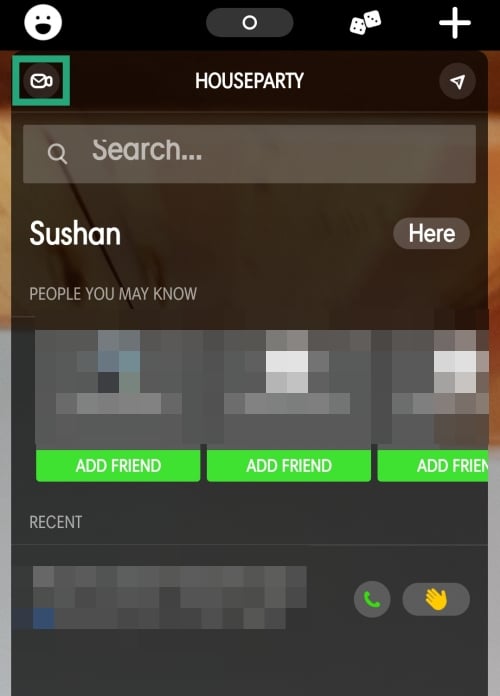
Please note that the sender gets notified when the receiver watches their Facemail. So, it’s better to avoid reading Facemails when you’re sneaking in the house.
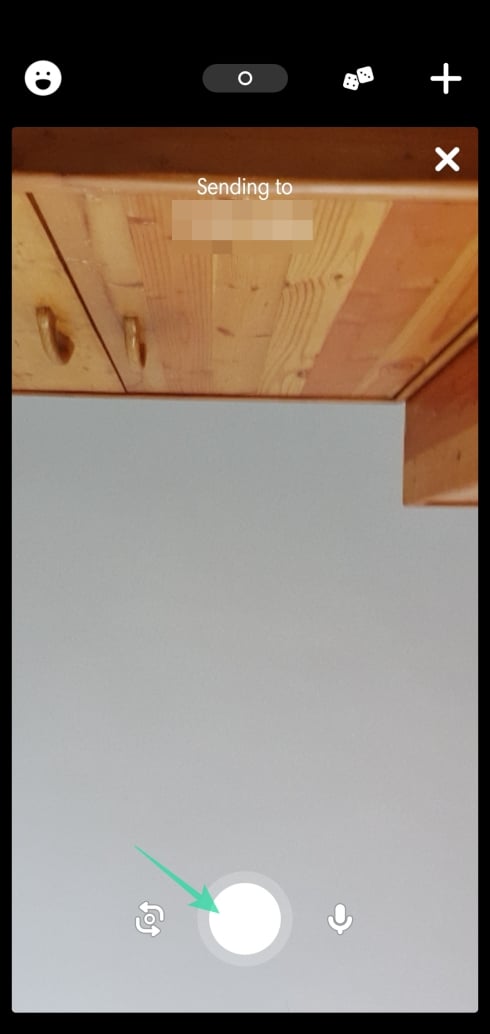
What is We Time?
Houseparty wishes to be the bridge between you and your contacts even you are thousands of miles apart. By offering this incentive called ‘We Time,’ the app encourages you to make more calls and stay within touching distance. This timer starts when you and your friend have been talking for 120 minutes.
Every minute you add beyond the 2-hour mark is added to your ‘We Time’ counter. Similar to the Snapchat streak, ‘We Time,’ too, needs regular maintenance. If you don’t talk with a contact for over 2 days, your We Time counter is reset and starts from 0.
Locking a Room

Houseparty allows your friends to see when you are online, who you are talking to, and whether you are available to chat. They can then simply join your room and start a video calling session. This feature makes Houseparty more accessible than other apps.
However, if you are looking for alone time with someone or don’t want to ruin your zen solo session, you could simply choose to lock your room. Friends would still be able to send a joining request, but you can easily ignore them. To lock your room, simply tap on the padlock button at the bottom of your screen.
If you want to learn deep dive into the world of Houseparty games, be sure to check out our dedicated article: “Cool Houseparty games to play right now.”