Halo Infinite multiplayer beta is a free-to-play gaming title. It lets you take the fight to friends and international gaming lobbies, shooting and killing everything in sight. The title is getting a lot of praise for gaming mechanics and customization, but there have also been a lot of complaints about disappearing in-game purchases and basic features being missing.
Some users have even failed to get the perks that come with the Halo Infinite Premium Pass Bundle, which prompted us to look for a solution to the particular problem. Now without further ado, let us check out how you could fix Halo Infinite Premium Pass Bundle not working issue.
Related: Halo Infinite Can’t Buy Credits? How to Fix Easily
What do you get with Halo Infinite Premium Pass Bundle?
The Halo Infinite Premium Pass Bundle is as good as it gets. You get 100 XP Grant Tokens (250XP each), which can increase your Battle Pass tier by 25 levels. Apart from this generous boost, you get unique level-up bonuses. These can be customization items, bonus XP, and even Challenge Swaps. All of the goodies make the Premium Pass Bundle a worthy 2800-credit investment.
Related: How To Check Halo Infinite KD Using KD Tracker and In-game
How to fix Halo Infinite Premium Pass Bundle not working issue
Fix #01: Redeem via Boosts section
Getting the Halo Infinite Premium Pass is only a part of the story. Frustratingly, it will not get redeemed automatically after your purchase goes through. You will have to check it manually to make sure you can redeem it properly.
To redeem first, go into your Battle Pass. Then, click on the ‘Boosts’ section. Then go to ‘XP Grant’ and choose how much XP you want to redeem.
With any luck, you will be able to access the Premium Pass Bundle goodies and take your Battle Pass 25 tiers higher.
Fix #02: Restart game or reset it
If you cannot see it in the boost section, you might need to give the game a little shake-up. Restarting Halo Infinite multiplayer beta is a good way of refreshing the purchases. So, be sure to try that out first.
Additionally, if you had downloaded the game from Microsoft Store, you could simply try to reset it. Open the Settings app on your PC by pressing Windows + i together. Click on the ‘Apps’ tab on your left and you will see the Halo Multiplayer beta game on your right. Hit the vertical ellipsis button.
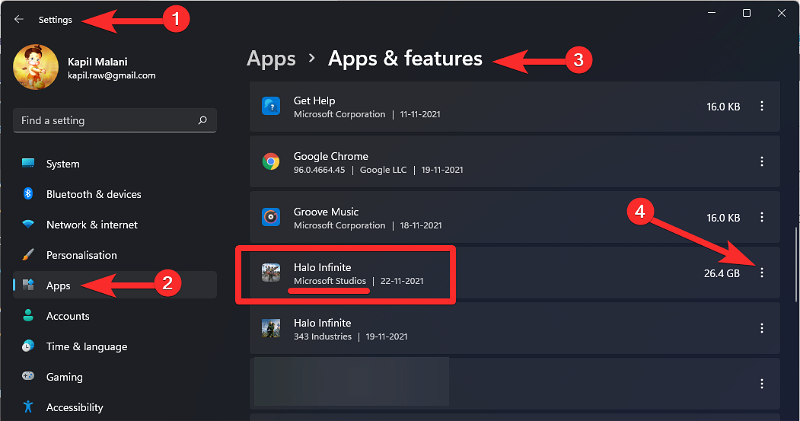
Go to ‘Advanced options.’
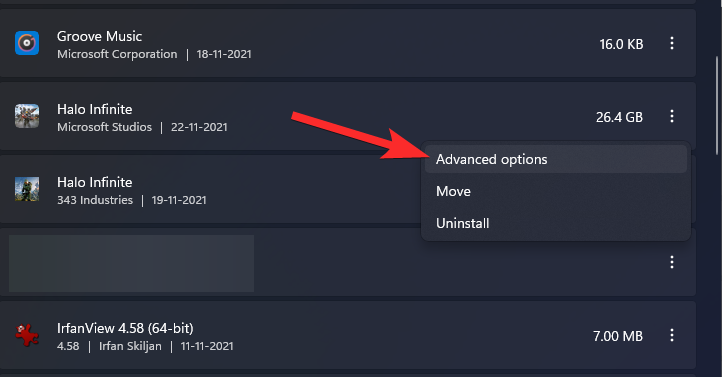
Finally, hit ‘Reset.’
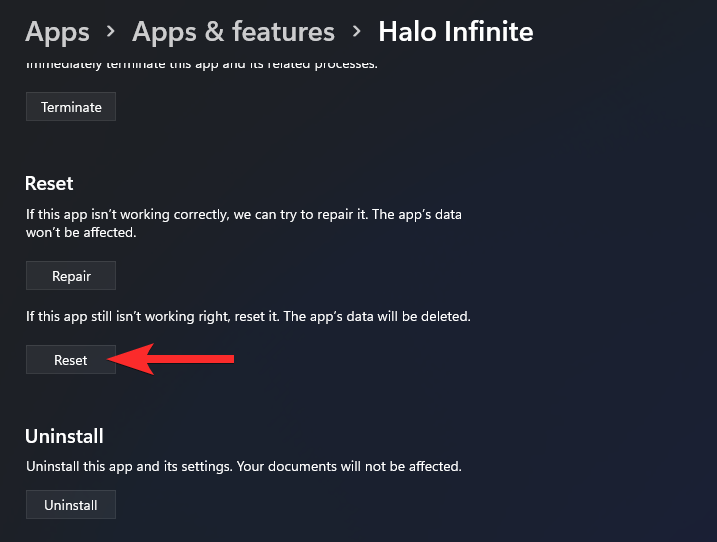
That is it! Re-run the game to see if it is working as expected.
RELATED













Discussion