Halo Infinite multiplayer beta is the talk of the gaming town at the moment. It is exceptionally built, has beautiful battle mechanics, and does not cost a dime to play on PC or Xbox. However, like every modern game out there, Halo Infinite also benefits from in-game credit purchases. Unfortunately, many are having a hard time getting in-game purchases to work, both via Steam and Microsoft Store.
Below, we will check out how you could get rid of the Halo Infinite purchase issue for good.
Related: How To Check Halo Infinite Stats in 2 Ways
5 Ways to fix Halo Infinite can’t buy credits problem
Here are the various ways to solve the problem with buying credits in Halo Infinite.
Fix #01: Enable Steam Overlay
The easiest solution is to enable Steam Overlay from the Steam Windows application and you should be good to go. To enable Steam overlay. First, launch your Steam client, click on the ‘Steam’ button at the top-left corner of the screen, and then hit ‘Settings.’
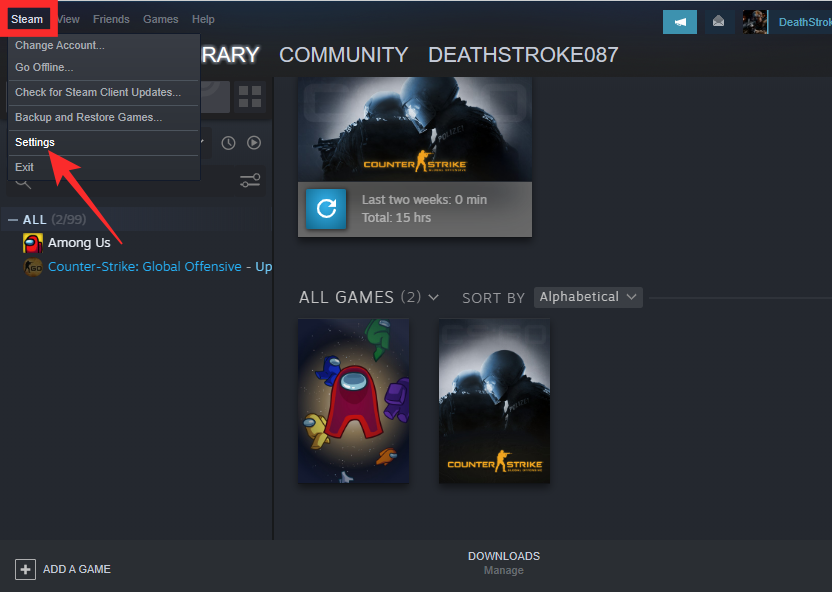
Then, go to the ‘In-Game’ option on your left.
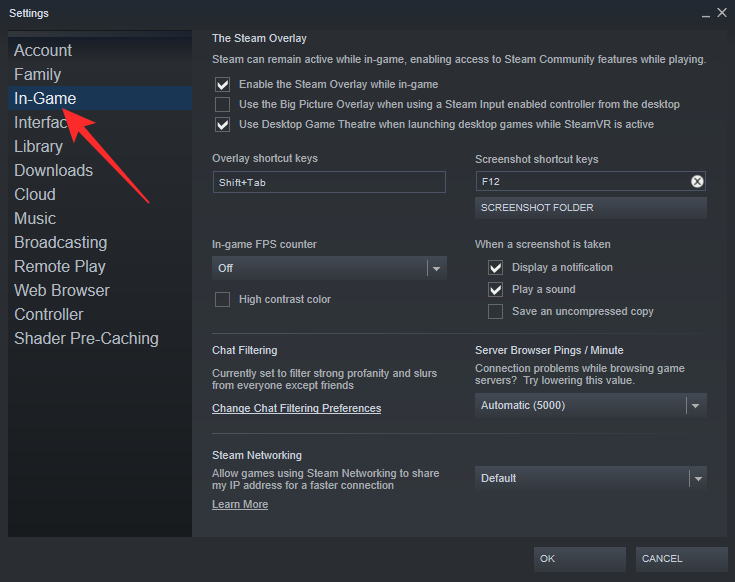
Finally, check the ‘Enable the Steam overlay while in-game’ option and hit ‘Ok.’
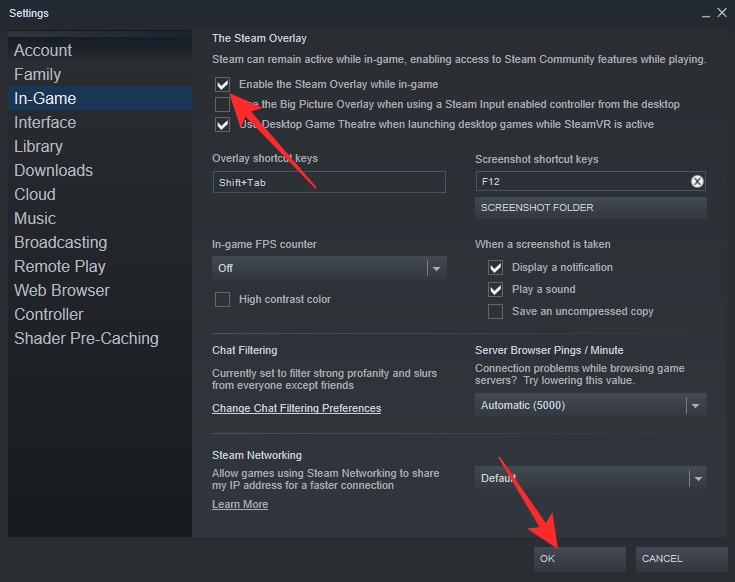
Now, restart your PC and run Halo Infinite multiplayer. When you are in the game, try to purchase credits and your purchase should take you to Steam and go through this time.
Fix #02: Use Xbox Marketplace instead of Microsoft Store
If you are trying to purchase the Battle Pass from Microsoft Store but are not having any luck, try going through the Xbox Marketplace instead. Many have had luck bypassing Microsoft Store, which makes it worth checking out for Halo Infinite Battle Pass enthusiasts. This tip is applicable for both XBOX and PC users.
Additionally, if you are looking to buy credits, you might have some luck with Xbox Marketplace instead of Microsoft Store.
Fix #03: Uninstall Steam version
Are you one of the many users trying to figure out why the credits you purchased via the Microsoft Store are not showing up on your Steam-powered Halo Infinite multiplayer? If yes, we would recommend you uninstall the Steam version of the game and get it via Microsoft Store instead. Microsoft has had some issues with Steam lately, which has made some games a bit glitchy. So, if you have already purchased credits via the Microsoft Store, it makes sense to use the game via the client as well.
You should get the credits you purchased via Microsoft Store right away after you uninstall the Steam variant in favor of the Microsoft Store one.
Fix #04: Purchase credits in-game
This tip is for those who are trying to get the Halo Infinite multiplayer Battle Pass but without any luck. Instead of going for the Battle Pass, you can simply check out the Shop option in the in-game menu. Try to purchase the credits from there itself. The credits should appear in your wallet right away.
Fix #05: Reset the app
If your transaction was successful but the credits are not appearing in the game, it could very well be a cosmetic problem. In that case, all you have to do is reset Halo Infinite multiplayer beta game and you should be good to go.
If you installed the game from Microsoft Store, you can reset the game from Settings.
Open the Settings app on your PC by pressing Windows + i together. Now, click on Apps in the right, and then Apps and Features. Find the Halo Infinite game installed from Microsoft Studios, and click on the 3-dot button at the right side.
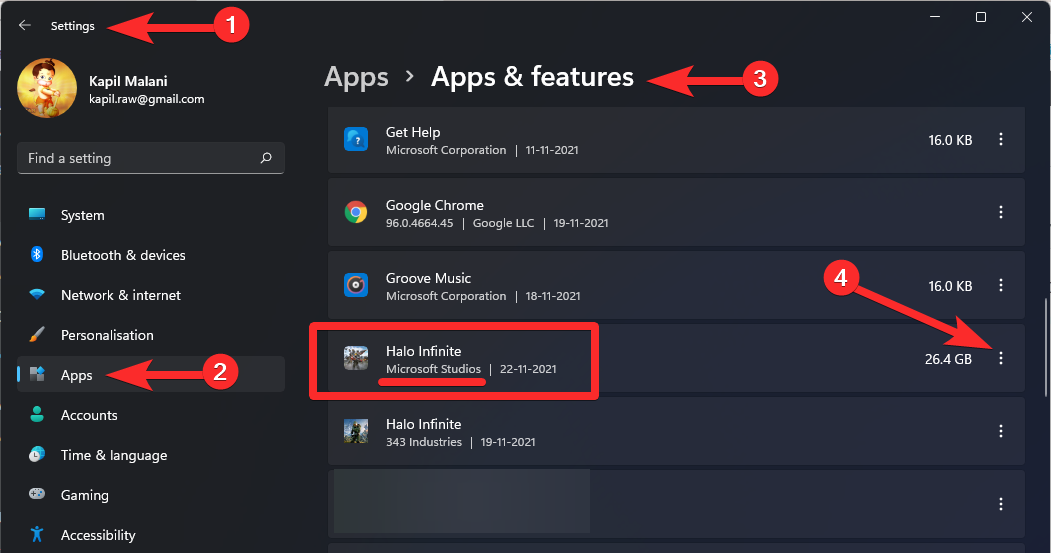
Select Advanced options from the small pop-up after clicking the 3-dot button.
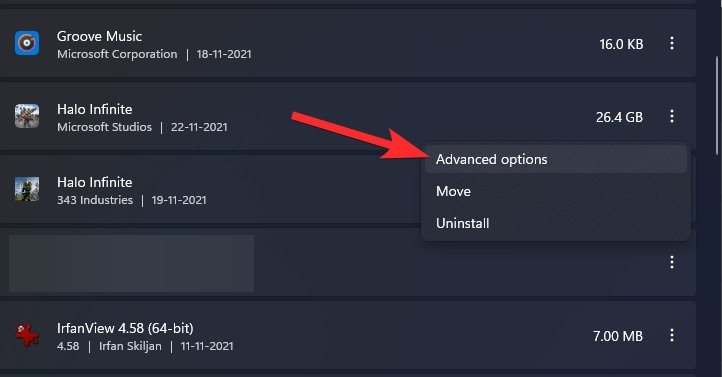
Now, scroll down and click Reset.
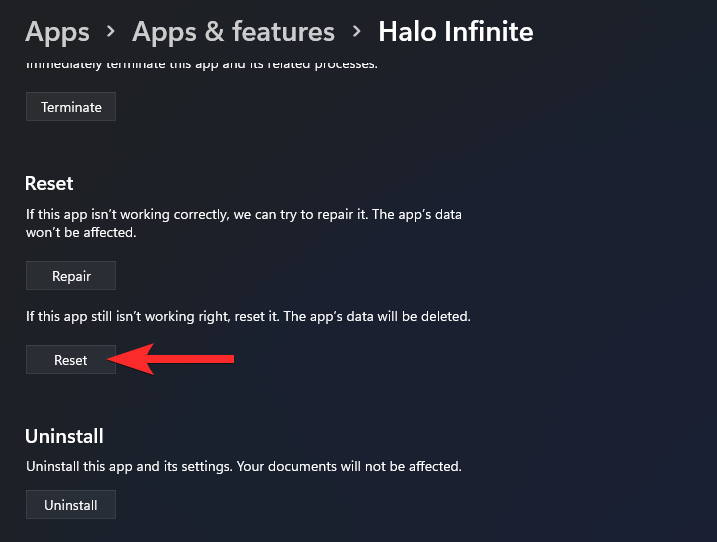
The game will be reset. Open the game now. The issue should be fixed now.
Do let us know in the comments section below which fix from the above helped you out.
However, in case the above did not help you, let us know that, also explaining the issues you are facing.
RELATED





![Solution For Quiz - Where Did the Dragon Hall Deal a Major Blow to the Khitan Navy [Where Winds Meet]](/content/images/2026/01/1-15.png)







Discussion