Most Android tablets come with a variant that supports mobile data through 3G/HSPA networks, and the Galaxy Tab 10.1 is no exception. This makes them theoretically support voice calling, though it’s almost always disabled by the manufacturer, but those owning a 3G-enabled Galaxy Tab 10.1 can now make phone calls from their tablet as well thanks to a hack by XDA Senior Member almaqdad.
NOTE: The hack can be installed on a stock Android 4.0.4 Samsung ROM, the Android 4.1 Jelly Bean based CyanogenMod (CM10) ROM, the Ice Cream Sandwich based CM9 ROM, and AOKP ROM. It won’t run on other ROMs unfortunately, but just the fact that it will enable you to make phone calls is quite good.
Now, let’s take a look at the procedure for enabling voice calls on the Galaxy Tab 10.1 (P7500).
Compatibility
This firmware and the guide below are compatible only and only with Galaxy Tab 10.1 3G variant, model number P7500. It’s not compatible with any other device. Check your device’s model number in: Settings » About tablet.
Warning!
The methods and procedures discussed here are considered risky and you should not attempt anything if you don’t know completely what it is. If any damage occurs to your device, we won’t be held liable.
How to Enable Phone Calls on Galaxy Tab 10.1 (P7500)
- Just to be on the safe side in case something goes wrong, backup your apps and important data — bookmarks, contacts, SMS, APNs (internet settings), etc. This Android backup guide would help you.
- [Important] Make sure you are either on a stock Android 4.0.4 ROM, Android 4.1 Jelly Bean based CyanogenMod (CM10) ROM, Ice Cream Sandwich based CM9 ROM, or AOKP ROM as this will not work on any other ROM. (You can find and install the Android 4.1 CM10 preview ROM → here, and the CM9 ICS ROM → here).
- Download the XXLQ3 modem file.
Download Modem | Filename: CWM_I9103XXLQ3_Modem.zip - Download the necessary “Voice Call Enable xxxx.zip” file (where xxxx = name of ROM the hack is for) from the source page. Remember to download the proper file according to the ROM you are on.
- Copy the files downloaded in step 3 and 4 to the internal storage.
- Also, if you are on a stock Android 4.0.4 Samsung ROM, make sure you have ClockworkMod recovery installed.
- Now, turn off the tablet, then boot into CWM recovery. To do so, power on the tablet while holding down the Volume Up button, then when the screen turns on, let go of the power button but keep holding the Volume Up button till a menu shows up. Here, press Volume Down to highlight the recovery mode icon, then press Volume Up to enter recovery.
In recovery, use the volume buttons to navigate/scroll and the power button to select options. - Now select install zip from sdcard, then select choose zip from sdcard. Scroll to the CWM_I9103XXLQ3_Modem.zip file on the sdcard and select it. Confirm installation by selecting Yes on the next screen. The modem will start installing.
- After modem installation is complete, select choose zip from sdcard again, then select the “Voice Call Enable xxxx.zip file to install the file to enabled voice calls.
- After the installation is complete, go back to the main recovery menu. Then select wipe cache and confirm cache wipe on the next screen.
- After cache wipe is complete, select reboot system now to reboot your tablet.
- IMPORTANT! Voice calling ability should now be enabled on your Galaxy Tab 10.1. However, if you find that the signal gets lost frequently, go into Settings » Mobile Networks (or Settings » More » Mobile networks on Android 4.1), and enable the Use only 2G networks option to disable 3G. Then, after a while when you think the signal has become stable, disable the option and reboot your tablet to enable 3G voice calls again.
That’s it! Your 10.” Galaxy Tab 10.1 is now a full-fledged device with voice calling abilities! Have fun, but don’t keep that tablet up to your ear too much!



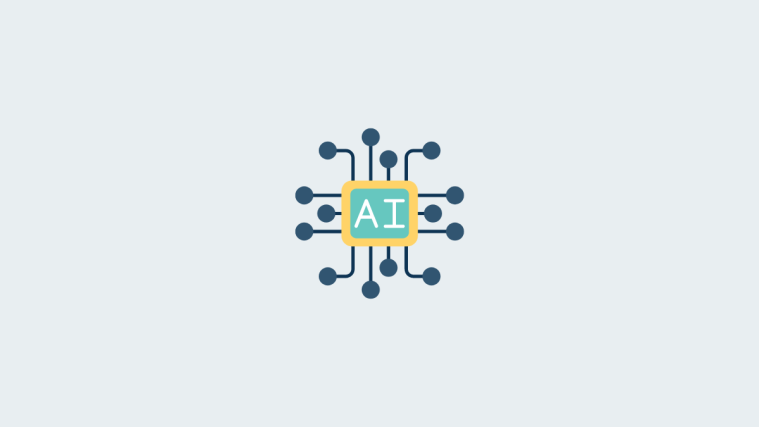


It is to good to be true! I will remember you as the Albert Einstein of 10.1!!
It is to good to be true! I will remember you as the Albert Einstein of 10.1!!
It is to good to be true! I will remember you as the Albert Einstein of 10.1!!
Very great! I have now tried that on CM10, AOKP and stock rom. On every rom there is no sound in my bluetooth headset. If they get this fixed, it is perfect.
Very great! I have now tried that on CM10, AOKP and stock rom. On every rom there is no sound in my bluetooth headset. If they get this fixed, it is perfect.
Very great! I have now tried that on CM10, AOKP and stock rom. On every rom there is no sound in my bluetooth headset. If they get this fixed, it is perfect.
it works good but, there is no sound after call around 1 minute
it works good but, there is no sound after call around 1 minute
it works good but, there is no sound after call around 1 minute
Hi man! i did all the steps and after that i could make and receive phone calls… problem is, if my screen turn off, when it come back tablet the screen is filled with shrieks…. i have to restart for it to back to work. Any ideia?
Hi man! i did all the steps and after that i could make and receive phone calls… problem is, if my screen turn off, when it come back tablet the screen is filled with shrieks…. i have to restart for it to back to work. Any ideia?
Hi man! i did all the steps and after that i could make and receive phone calls… problem is, if my screen turn off, when it come back tablet the screen is filled with shrieks…. i have to restart for it to back to work. Any ideia?
hey gentleman: YOU ARE THE HACKER IN THESE KINDS OF THINGS! I was tired of not receive calls until I found your post on how to configure the tablet to phone … it took me a bit because I was nervous … until I made a call on the tablet and it went smoothly, no problems clarito heard nothing. Thank you my brother was helpful
hey gentleman: YOU ARE THE HACKER IN THESE KINDS OF THINGS! I was tired of not receive calls until I found your post on how to configure the tablet to phone … it took me a bit because I was nervous … until I made a call on the tablet and it went smoothly, no problems clarito heard nothing. Thank you my brother was helpful
hey gentleman: YOU ARE THE HACKER IN THESE KINDS OF THINGS! I was tired of not receive calls until I found your post on how to configure the tablet to phone … it took me a bit because I was nervous … until I made a call on the tablet and it went smoothly, no problems clarito heard nothing. Thank you my brother was helpful
Its amazing! I have been successful and no struggles at all. Thanks for the education.
Its amazing! I have been successful and no struggles at all. Thanks for the education.
Its amazing! I have been successful and no struggles at all. Thanks for the education.