Snapchat, like most other social media apps, has a language of its own. In order to master the app, you must understand the ins and outs of it. Among its exhaustive list of indicators, the grey arrow is slightly less known.
We all know about the red, blue, and purple indicators on the social media app. But in this post, we are going to cover the grey arrow on Snapchat; what it is, and what you can do about it. Also, what the hell is a grey arrow check?
Related: How to temporarily disable Snapchat and how to extend it
What are Snapchat indicators?
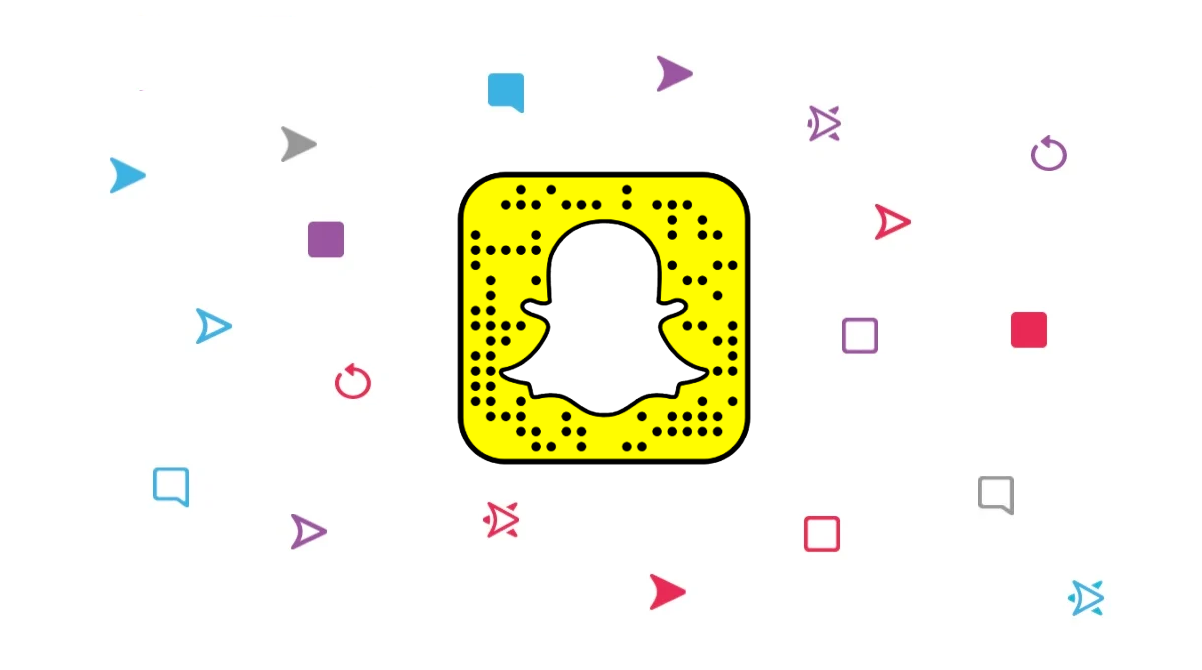
Snapchat indicators are meant to show the status of sent media; whether it is a photo, video, or text. Each of these formats has its own indicator. The indicators are just as useful to the sender as they are to the receiver.
A sender can figure out what they have sent, and if that content has been, opened, viewed, read, or not touched. A receiver, on the other hand, can tell the content of the sent media by simply looking at the indicator. They can tell whether they have been sent a photo, a text message, or a video, without even opening it up!
These indicators appear right below the user’s name and change depending on the state of the sent content.
Related: How to request location on Snapchat in 2020
What is a grey arrow on Snapchat?
The grey arrow is one such indicator on Snapchat. This indicator is seen much less often as compared to its colored counterparts. That is because the indicator only appears when content is not delivered.
Unlike the ‘Sending’ notification which is meant to indicate that your network is unable to send the snap through, the grey arrow indicates that the user cannot accept communications from you.
This could be either because they have not accepted your friend request yet or have unfriended you on the app. There is no way to isolate the cause of the grey arrow, for privacy reasons. But it clearly indicates that the user cannot be contacted by you. If you have been unfriended by a user, the grey arrow will appear irrespective of whether you try to send a snap, video, or text message.
Related: Can you unsend a Snap on Snapchat in 2020? All you need to know
What is a grey arrow check?
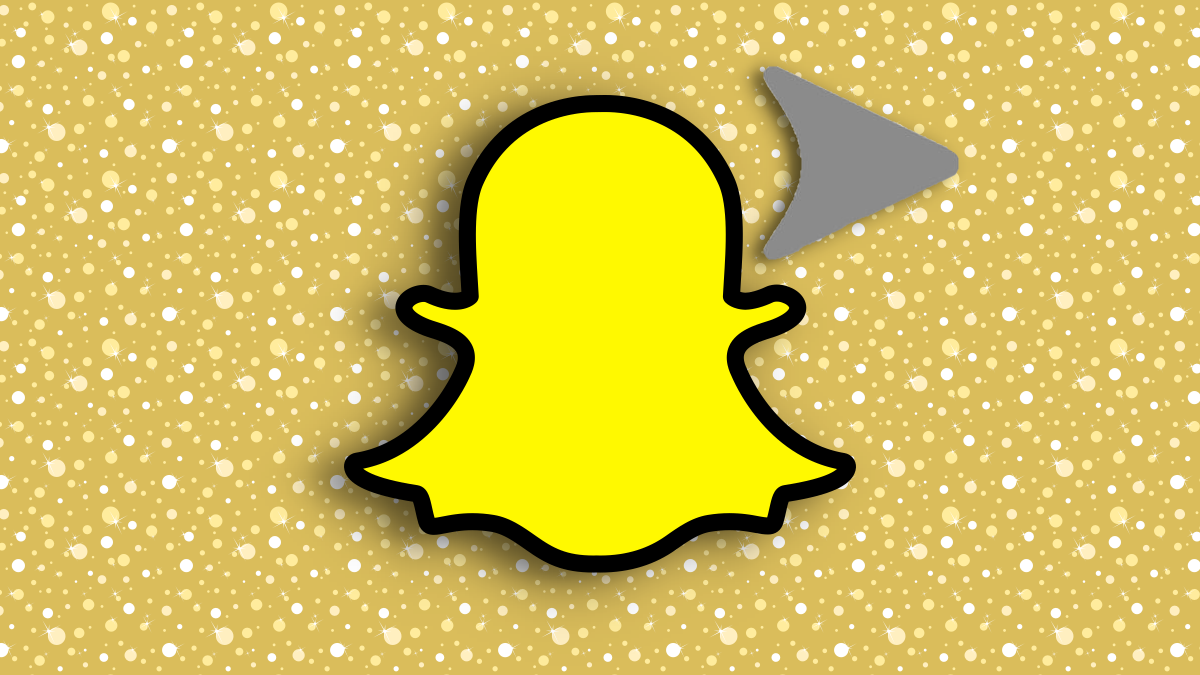
Well, now that we know what a grey arrow means on Snapchat, the grey arrow check isn’t too far off. The term is used to describe the action of checking if someone in your friends list has unfriended you. Snapchat does not notify you when someone unfriends or blocks you on the app.
The grey arrow check is basically sending out a snap to a bunch of people to see whose name will have the grey arrow below it. Since the grey arrow indicates that you cannot communicate with the person, whoever’s name shows up with a grey arrow means that they have unfriended you or are yet to accept your friend request.
Related: What is Snapchat compass from the latest update
What happens if the person re-friends you?
As outlined above, the grey arrow is an indication of a user unfriending you. The arrow will remain grey on your account, and the content will not be delivered to the other person. If at some point the person adds you back as a friend, then two things will happen:
- You will be sent a notification that they have added you as a friend. This is an immediate tell that the person had unfriended you at some point.
- Your grey arrow will change to a colored one (depending on the media you are sending). This means that your snap will go through, and the person will be able to view it.
What can you do about the grey arrow?
Unfortunately, there is no way to force a snap through if the person has unfriended you. If you believe it to be a mistake, you can contact the person and let them know, so that they can re-friend you. However, you will not be able to do so on the Snapchat app, so you will need to contact them using another app.
We hope this article helped you better understand what the grey arrow indication means on Snapchat. If you have any queries, feel free to reach out to us in the comments below.
Related:

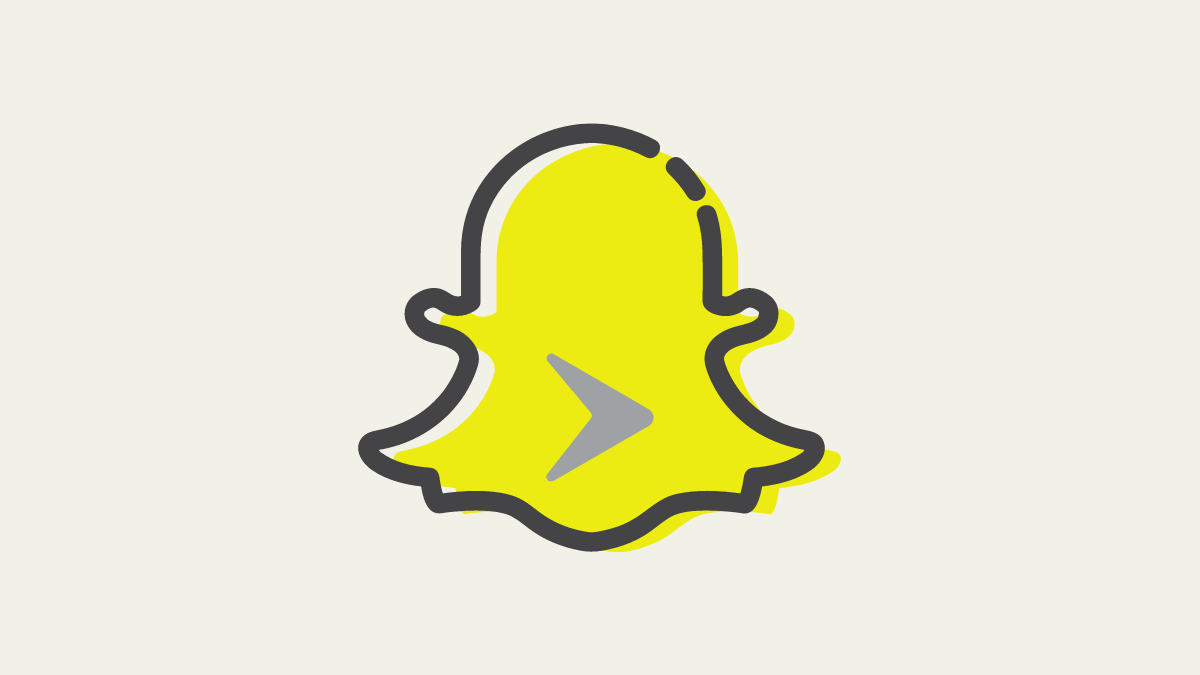
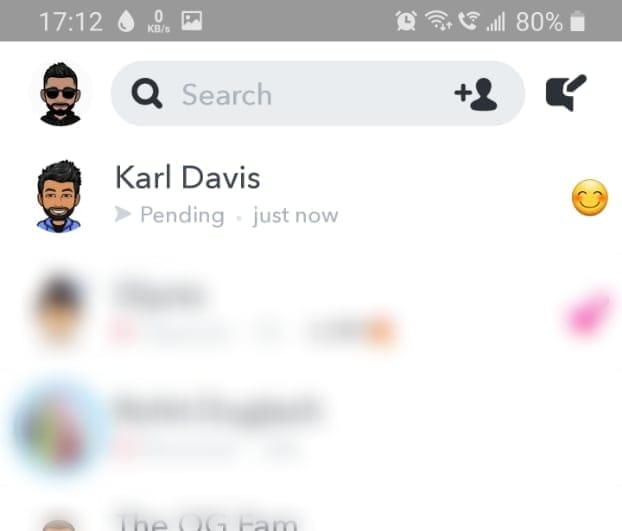
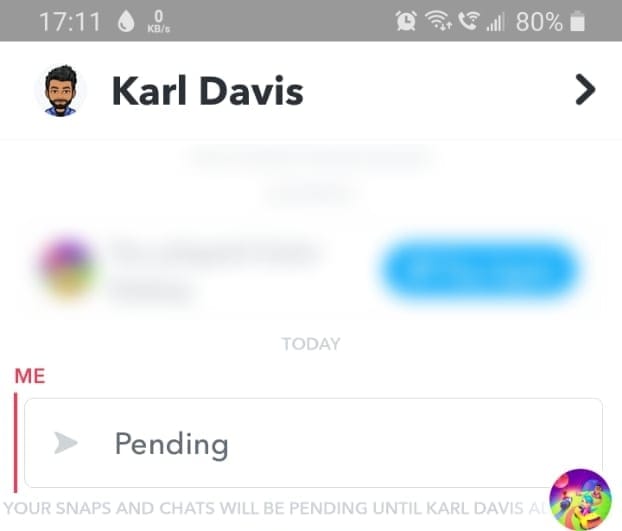











Discussion