What to know
- You must first enable the respective extensions in Google Gemini to allow it to search your Gmail, Drive, Docs, YouTube, etc.
- To search your account in Google Gemini, type “@” in your prompt > the extension > your query.
- Gemini will connect to the extensions, search for results based on your query, and include them in its response.
With recent updates, Gemini has been flexing its muscles into the Google Workplace and beyond. Gemini can connect and search through a variety of Google tools like Gmail, Drive, and Docs, as well as YouTube, Maps, Flights, and Hotels.
Find out how you can use Gemini to search through your Google tools, summarize content, and get recommendations and results relevant to your query.
How to use Gemini to search through your Google Workplace
Gemini’s capabilities are less like an integration into these apps and more of a connection established through Gemini Extensions. To use Gemini to search through your Google apps, you will need to enable their extensions first. Refer to our guide on How to Enable or Disable Google Gemini Extensions for a quick knowhow.
For Gmail
- Open gemini.google.com and start a new chat.
- Start your prompt with @gmail and choose it from the list of extensions. If it’s disabled, Gemini will prompt you to enable it first. (See our guide to enabling Gmail extension on Google Gemini here.)

- Once enabled, you will see the word ‘Enabled’ on top of it. Select it.

- And now enter your query in Gemini.

- You can also drop the @gmail bit and prompt Gemini to search through your Gmail in your query instead. Gemini will understand that your query will require it to use the Gmail extension to generate results.

- If Gemini can find information relevant to your query, it will display the results in its answer.
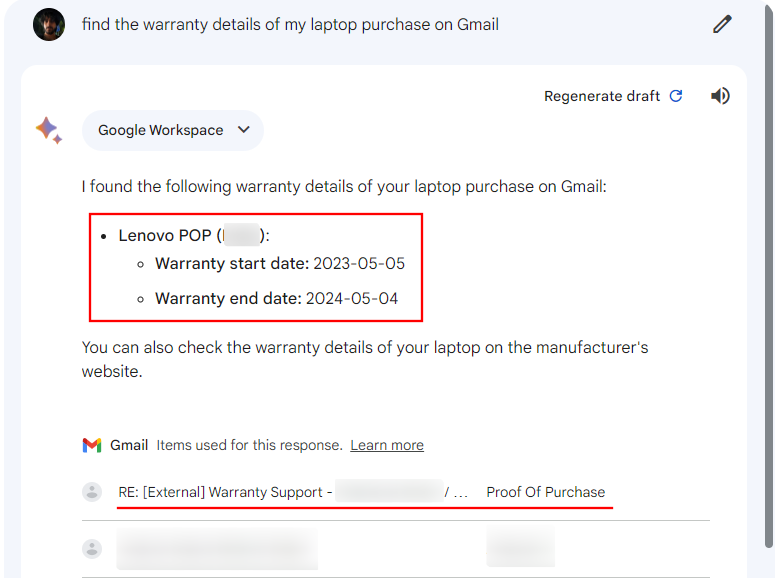
- Clicking on one will open the mail in Gmail.
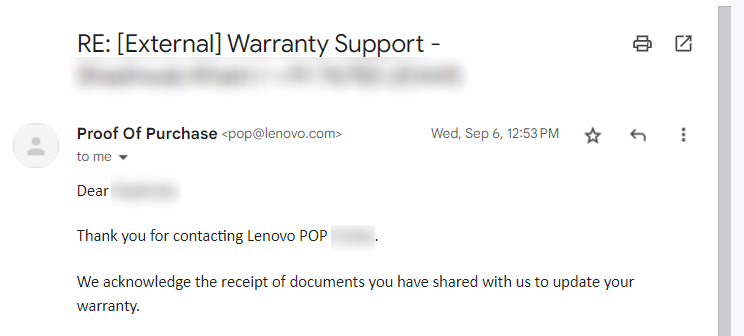
- Besides searching through emails, Gemini can also pinpoint the exact information within your email and include it in its response.

- If the information you’re seeking is not within your emails but can be deduced by looking through your email history, Gemini can do that too.
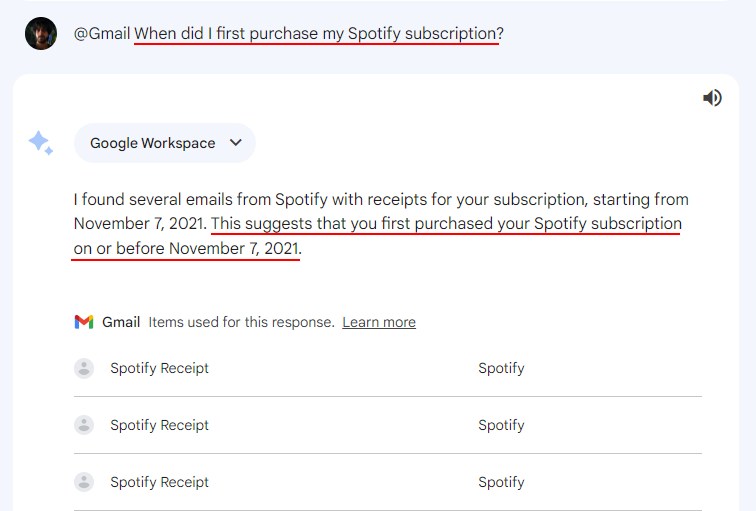
For Drive
Like Gmail, Gemini can also look through your Google Drive and find things you need.
- In the prompt section, type @Drive and select the Google Drive extension.

- Follow it up with your prompt.

- Once Gemini finds relevant results, it will include that in its response. Clicking on it will open it in your Google Drive.

- Similarly, even if the information is contained within a file, Gemini will find it.

- It even went out of its way to list all the names of books and authors for the psychology books we asked it to find.

However, Gemini sometimes comes up short when the files are right there on your Drive.
For Google Docs
- Let’s turn toward Docs and see how Gemini can find and summarize material from your Google documents. As before, type @Docs and select the Google Docs extension.

- Type in your query and send it across.

- If Gemini finds any results, they will be included in its response.

- You can also search for information that is within your documents but is not highlighted in the title.

However, similar to Google Drive, there will be many instances where Gemini won’t be able to find the information. We expect Gemini to get better with time and reliably provide information that you know for sure is somewhere within your Google Docs.
How to use Gemini to discover and learn from YouTube videos
Apart from scanning through the Google Workplace tools, Gemini also has a YouTube extension that lets you search for videos and learn from them.
- To discover YouTube videos on Gemini, type @YouTube and select the extension.
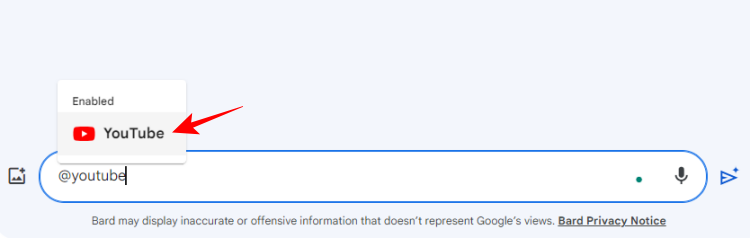
- Enter your prompt and hit Send.

- Gemini will look up the videos relevant to your prompt and list them in its response.

- You can watch the videos from within Gemini itself.
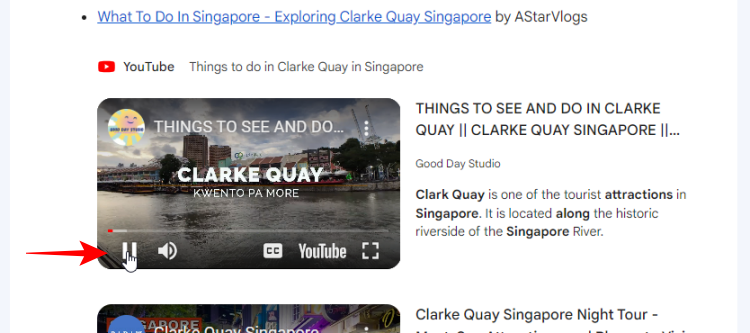
- Or click on the links to watch it on YouTube.
- You can also look for videos with particular keywords to sift through the whole YouTube catalog and find the videos that fit your prompt.

- Do note that the extension can’t access your personal YouTube account. So any information about your YouTube activity won’t be available to Gemini.

How to use Gemini to get real-time flight information
Gemini’s Google Flight extension will provide you with real-time information to help you plan your next visit. Let’s see how this can be done on Gemini:
- Type @flights and select the Google Flights extension.

- Enter your flight-related query.
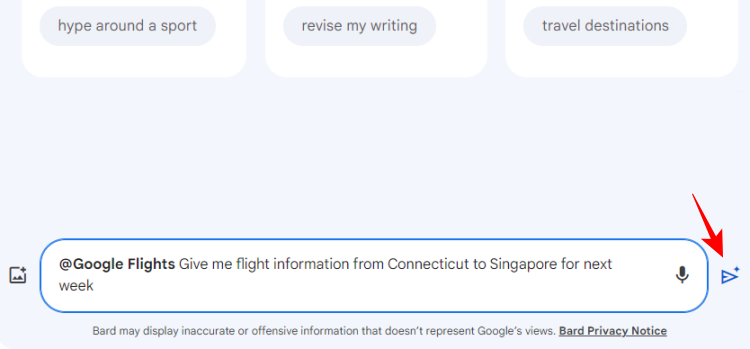
- Gemini will provide you with information about your flights, including the price (in your local currency), the flight duration, and links for you to book them from Google Flights.

- You can even get it to create an itinerary for your travels.

How to use Gemini to search for hotels
Similar to Google Flights, Gemini also lets you search for hotels to book for your stay via the Google Hotels extension.
- To start using it, type @hotels and select the extension. Then enter the information about your stay in the prompt box.

- Gemini will look up the lodgings at your given destination and include a brief description of the hotel, its photos, price, ratings, and links for you to book rooms quickly.
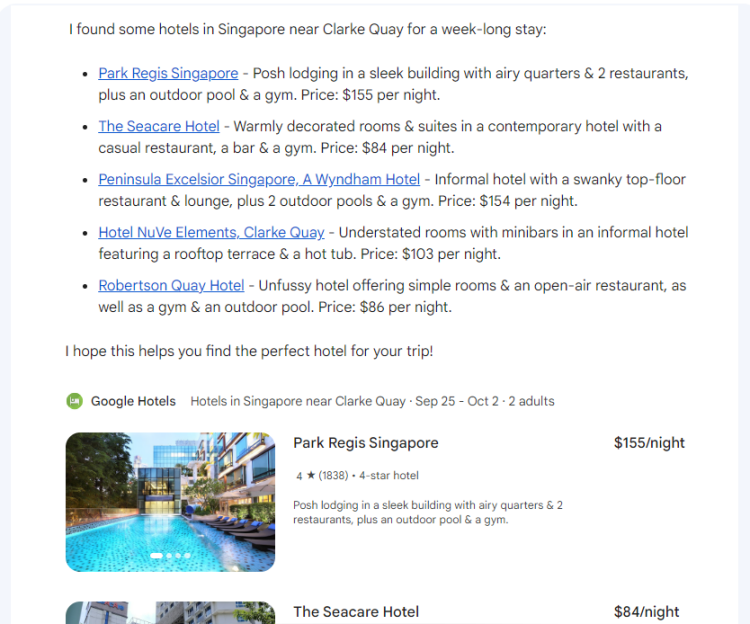
Note again that you will need to enable all these extensions to allow Gemini to connect to the services and provide you with information. Once enabled, you can either use these extensions with the @ symbol or simply tell Gemini where to look.
Note also that the information provided by Gemini may not always be right, as it will repeatedly remind you at the start of every response.
FAQ
Let’s take a look at a few commonly asked questions about using Gemini to search through Google tools using extensions.
How do I integrate Gemini into Gmail?
You cannot integrate Gemini into Gmail. But you can use the Google Workplace extension on Gemini to scan through your Gmail and find information contained within your emails.
How do I use Google Gemini extensions?
To use Google Gemini extensions, they will first have to be enabled. Thereafter, prompt Gemini with @ followed by the extension, and then enter your query.
Will Google use my personal data to train Gemini?
Google asserts that the content from your Gmail, Docs, and Drive is not used to train the Gemini model nor is it seen by human reviewers.
Gemini’s new features give it immense capabilities that users are sure to find useful in their day-to-day lives and work. We hope this guide helped you get a better understanding of how to use Gemini extensions to search through Google services and apps. Until next time! Keep learning.

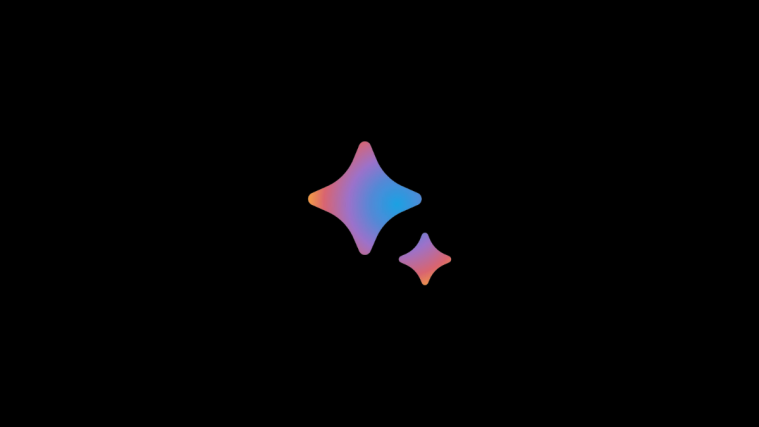
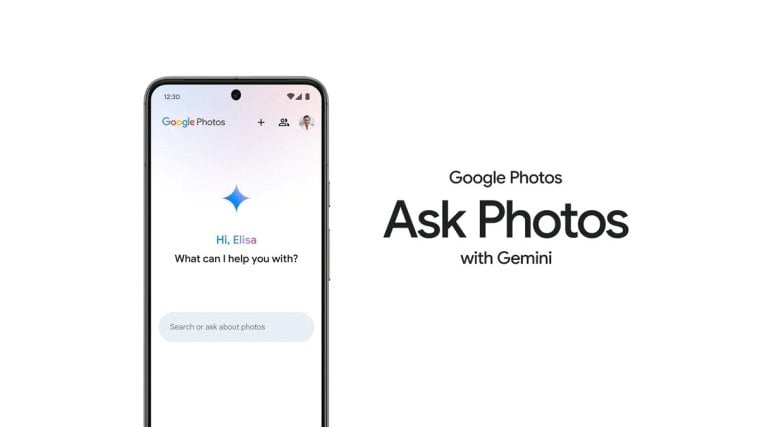
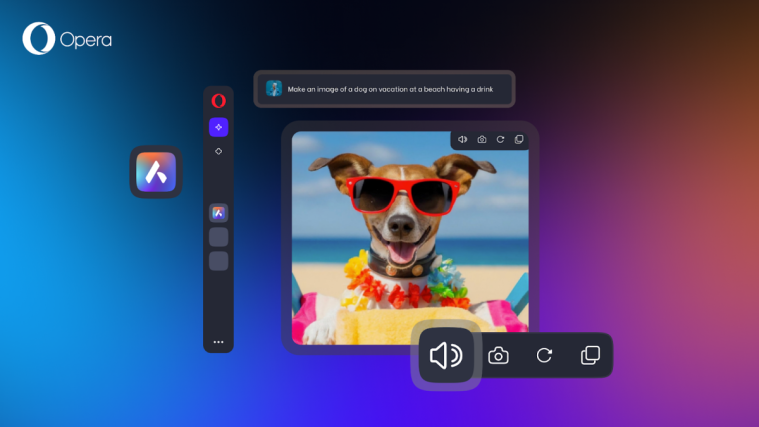


Thanks a lot for this guide! Quick question: can Gemini also send me the results of a particular query or prompt via email? Or even upload the results within a Word doc into my GDrive?