Samsung Galaxy S8 was one of the earliest devices to adopt the 18:9 screen aspect ratio, which is quickly becoming the industry standard. Shrinking those bezels, even more, crams the front-facing camera, proximity sensor, the iris scanner, and the earpiece all at the top of the front screen of the Galaxy S8.
However, recent reports suggest that the proximity sensor on the Galaxy S8 seems to malfunction for some users. It seems that when taking the phone out of the pocket sometimes, the screen turns on automatically by itself with the pop-up message show in the image above. The issue is directly related to the proximity sensor, but you might need more than just one way to fix it.
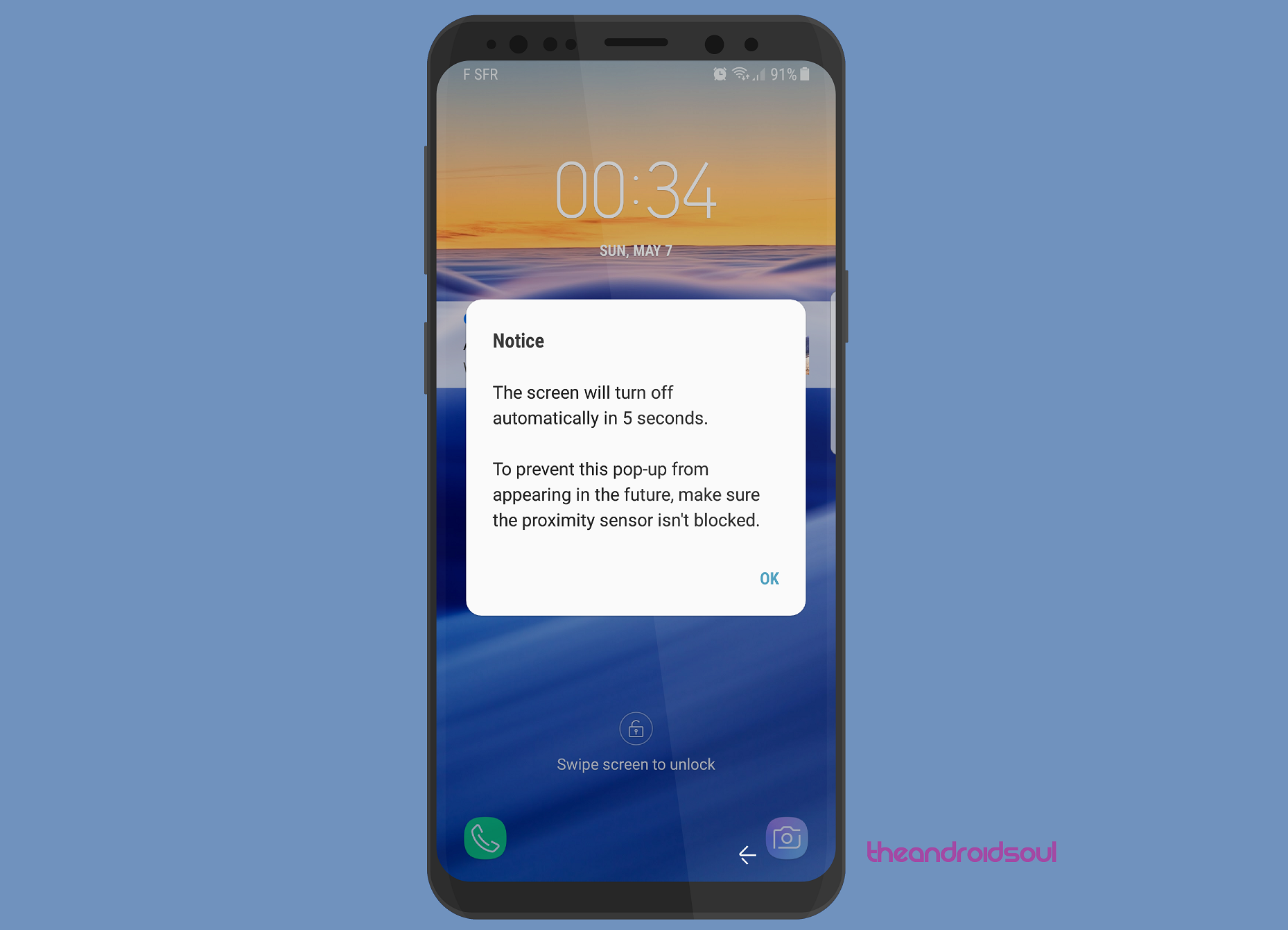
Step 1: Enable “Keep screen turned off”
Ghost presses and accidental phone calls, while you have the phone in your pocket, aren’t entirely new, especially when 80% of the front screen of your device is touch-enabled. Thankfully, Samsung has packed in a feature for this very reason to keep the phone screen off during such instances.
- Head over to the Settings app from the app drawer of your Galaxy S8.
- Scroll down to the Display section and look for the Keep Screen Turned Off tab in the list.
- Press the toggle switch right next to it to enable the feature and you’re all set.
Step 2: Disable “Easy screen turn on”
From taking gesture screenshots to answering calls – Samsung has always been big on introducing gestures with the Galaxy devices. One such gesture is called “Easy screen turn on”, which enables you to light up the screen by simply swiping your palm across the top of the screen. As you’d expect, having this feature can cause unwanted wake-ups when the device in your pocket.
- From the home screen of your Galaxy S8, head over to the Settings
- Using the search bar at the top of the screen, type in “Easy screen turn on”.
- If the feature is enabled, press the toggle switch next to it to disable it.
Step 3: Is the proximity sensor obstructed?
If neither of the two steps does the trick for you, it is time to consider the fact that something could be physically causing the proximity sensor to act up.
- If you have a protective case installed over the Galaxy S8, check to see if it completely or partially covering the proximity sensor.
- A thickened screen protector on the upper bezel of the Galaxy S8 could obstruct the proximity sensor as well.
Did you finally get rid of the annoying pop-up message on the screen of your Galaxy S8 for good, or is it still bothering you?












Discussion