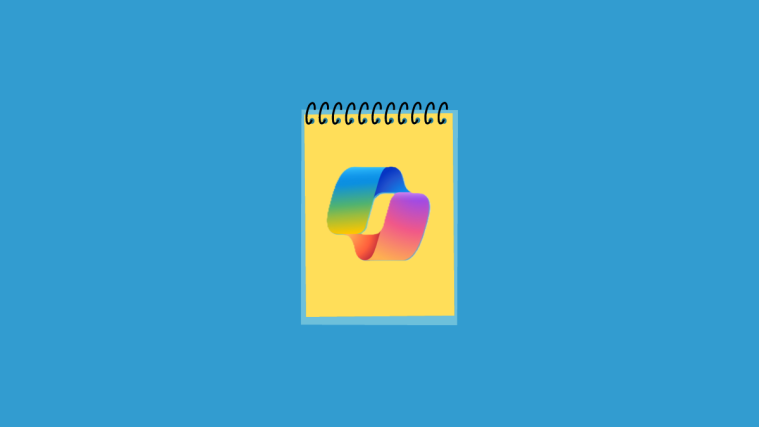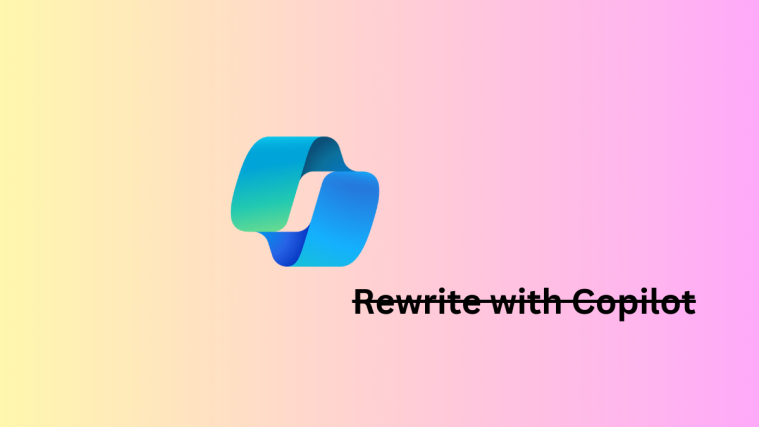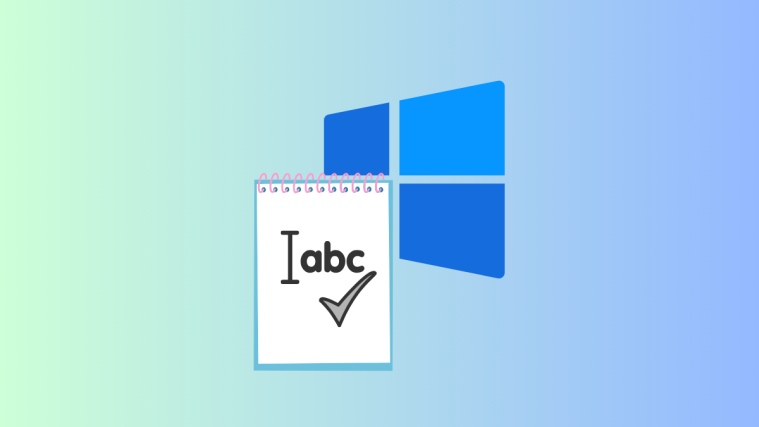What to know
- Notepad on Windows 11 has an AI explainer feature called ‘Explain with Copilot’.
- With ‘Explain with Copilot’, users can select any content from their Notepad file and have it explained by Windows Copilot.
- The ‘Explain with Copilot’ feature is available on Notepad version 11.2401.25.0.
Like various other apps, Notepad too has received the AI integration of Copilot. With this update, Notepad is supercharged with the ability to provide explanations about its content, including log files, code segments, or any content selected from within Notepad. Here’s everything you need to know to get started with it.
How to use ‘Explain with Copilot’ on Notepad in Windows 11
- Open the Notepad file.
- Select the content that you want explained. Then right-click and select Explain with Copilot. Alternatively, press
Ctrl+E.

- The content will be sent straight to Copilot where you’ll be asked to ‘Send to Chat’. Click Send to continue.

- Copilot will now explain the content and provide the information in bite-sized points with references at the end to where it acquired the information from.
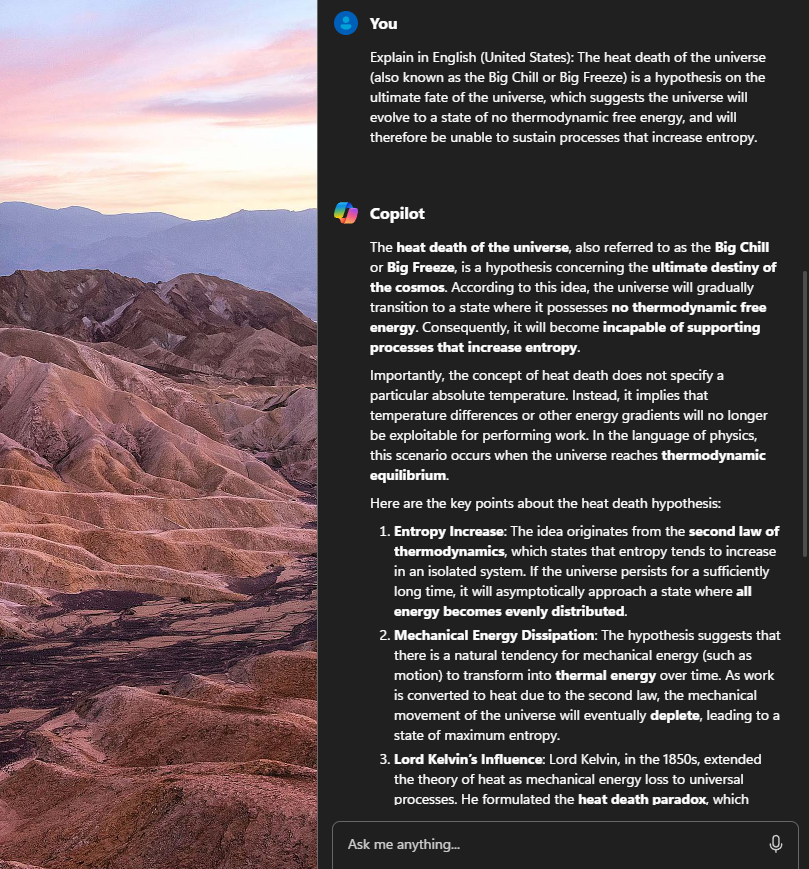
- You can continue the chat with Copilot if you like.
The ‘Explain with Copilot’ feature is ideally suited to improve learning right from within Notepad files, especially since it allows you to get explanations on code segments and log files alongside general written content.
FAQ
Let’s consider a few commonly asked questions about using Notepad’s Explain with Copilot feature.
Which Notepad version has the ‘Explain with Copilot’ feature?
Notepad version 11.2401.25.0 or later is needed to use the ‘Explain with Copilot’ feature. Currently, this is only available for Windows Insiders on the Canary and Dev channels, but is expected to arrive soon in stable builds as well.
What other AI features are coming to Notepad?
Apart from ‘Explain with Copilot’, Notepad will soon also get an AI Cocreator that will allow users to write, rewrite, and change tone, format, and length of the written content.
We hope you were able to use the ‘Explain with Copilot’ feature on Notepad and get your explainers simply and from within Notepad itself. Until next time!