Looking for a way to root your T-Mobile Galaxy S3? This guide will let you do exactly that, with step-by-step instructions. Rooting lets you access system files, perform modifications, overclock, etc, and use all the apps that require root access to work.
Read on to find out how you can root your T-Mobile Galaxy S3.
Compatibility
This guide below is compatible only and only with the T-Mobile Galaxy S3. It’s not compatible with any other Galaxy S3, it only works for T-Mobile variant. Check your device’s model in Settings» About phone.
Warning!
The methods and procedures discussed here are considered risky and you should not attempt anything if you don’t know completely what it is. If any damage occurs to your device, we won’t be held liable.
How to Root T-Mobile Galaxy S3
- Install ClockworkMod recovery on your phone by following the guide → here.
- Download the root package.
Download Root File | Filename: CWM_SuperUser_v3.0.7.zip - Copy the CWM_SuperUser_v3.0.7.zip file to the internal SD card on the phone. Do not extract the zip file, copy it as it is to the internal SD.
- Now, boot into ClockworkMod recovery. To do that, turn off your phone. Then, hold down Volume Up, Home and then the Power buttons together until the screen turns on, then let them go. The phone will boot into ClockworkMod recovery in a few seconds.
In recovery, use the volume buttons to scroll up/down and the home button to select an option. - Select install zip from sdcard, then select choose zip from sdcard. Then, scroll to the CWM_SuperUser_v3.0.7.zip file and select it. Confirm installation on the next screen by selecting Yes.
- After installation is complete, press the back key to go back to the main recovery menu (the key works but does not light up which is normal), then select reboot system now to reboot the phone.
- Now, after the phone boots up, we need to install BusyBox on the phone. To do so, follow the steps below:
- Install BusyBox on the phone from the Play Store here (or search for it on the Play Store on your phone).
- Run the BusyBox Free app on the phone.
- Allow it root access when it prompts you, by tapping the Allow button.
- Tap the red “X” to close the dialog window that pops up.
- Allow BusyBox to scan your phone.
- Tap Install to install BusyBox and make the necessary file changes. After installation is done, close the BusyBox app.
Your T-Mobile Galaxy S3 is now rooted and you can use any app that may require root access. Let us know how it works for you, in the comments below.



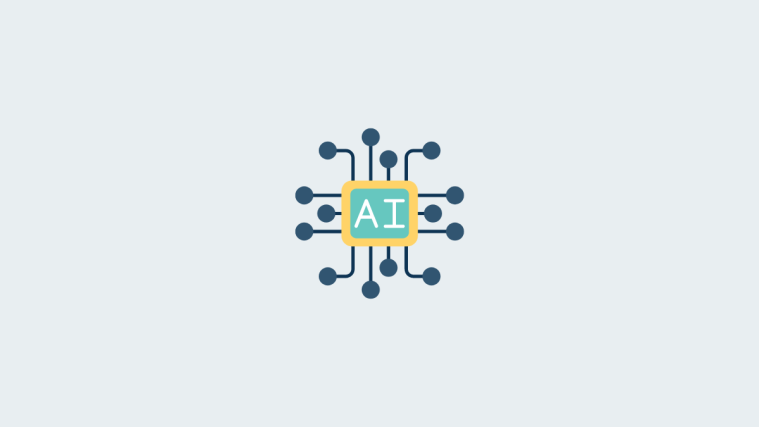


I’m getting “signature verification failed”. How do you get past this?
Did you install ClockworkMod recovery by following step 1?
I’m getting “signature verification failed”. How do you get past this?
Did you install ClockworkMod recovery by following step 1?
I’m getting “signature verification failed”. How do you get past this?
Did you install ClockworkMod recovery by following step 1?