The Galaxy Note 2 comes with many apps for use specially with its S Pen stylus, one of which is Paper Artist. Paper Artist lets you apply paper effects to pictures (both pre-existing and or in real-time to pictures taken by the camera), with a wide range of different effects available, including water sketch, burn, marker pen, noir note, pastel sketch, and lots more.
Furthermore, you can also manually apply an effect to a picture by selecting the paint brush and swiping on the image. It’s a fun little app for playing around with your pictures and sprucing them up, and now thanks to XDA forum member tmantanner4, the app’s APK is available for download and installing on any device, not just the Note 2.
The app has been tested with the Galaxy S3, S2 and the Galaxy Nexus, but it should work with any device running on Android 4.0 or 4.1 (though it might fail on Android 4.0 on some devices). Paper Artist can be installed manually from the SD card, but for those not familiar with manually installing apps, there’s a full step-by-step procedure below.
Let’s take a look at how Paper Artist app can be installed.
How to Install Paper Artist App
- Download the APK file of Paper Artist.
Download Link - Copy the .apk file downloaded in step 1 to your device.
- Enable “Unknown sources” under the Settings » Security menu on the device, so that you can install apps from the SD card.
- You’ll need a file manager to browse through SD Card. You can install OI file manager or ES File Explorer or any other file manager app from the Play Store if needed.
- Open file manager and navigate to where you transferred the APK file in Step 2. Tap on the file to begin installation procedure and it will be installed in less than a minute.
- Then, run the Paper Artist app from your apps menu.
The Paper Artist app from the Galaxy Note 2 is now installed on your Android device. Try it out, have fun with you pictures, and don’t forget to tell us how it works!

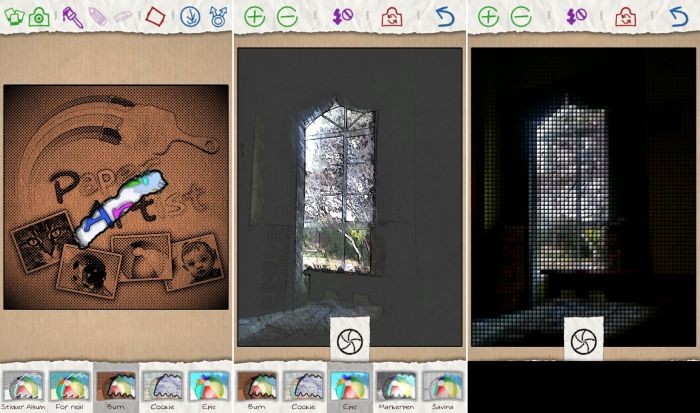

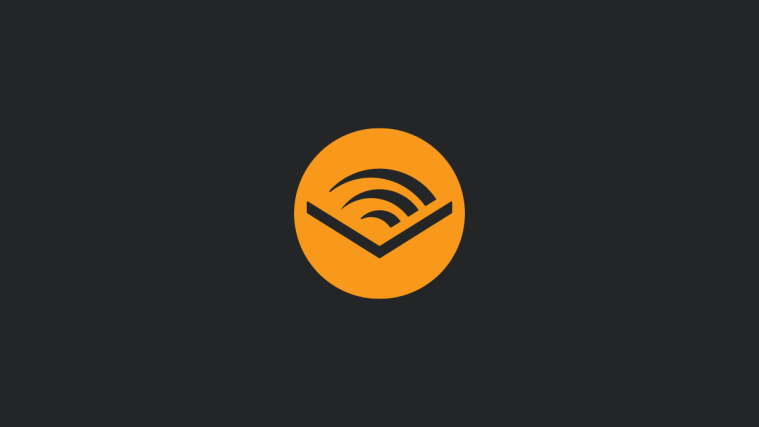
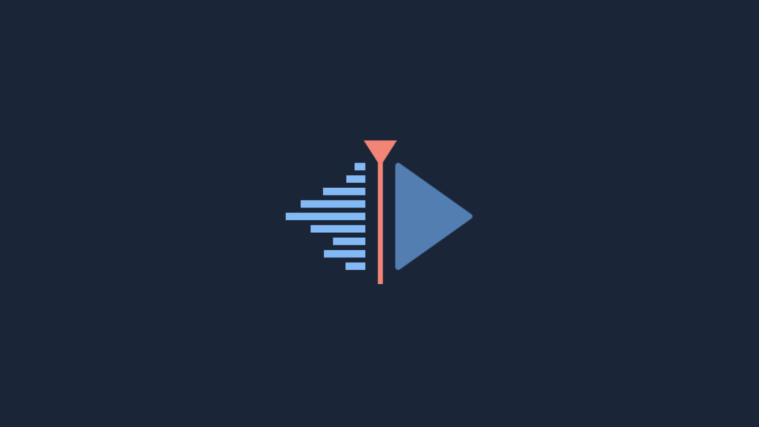
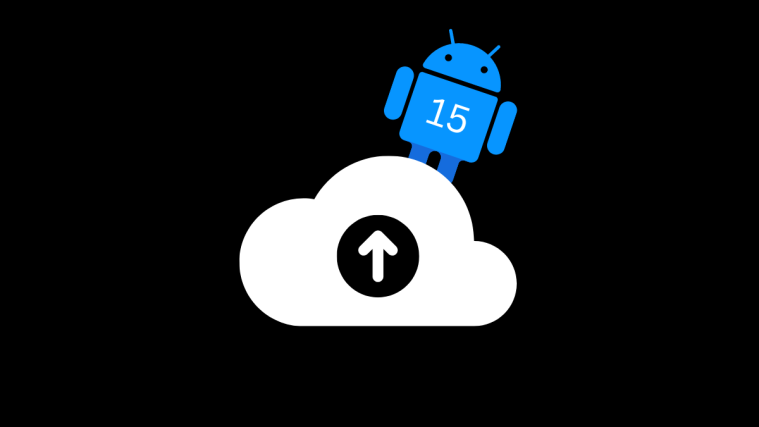
The file is removed
The file is removed